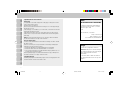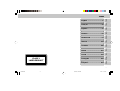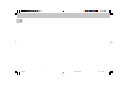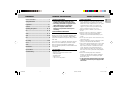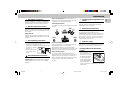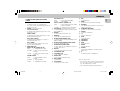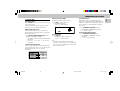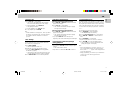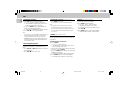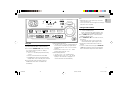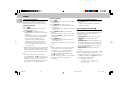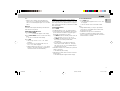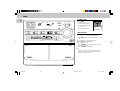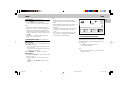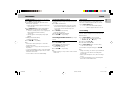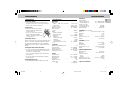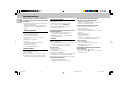black film width 210 mm
FW 358C Mini HiFi System
Untitled-26 6/15/00, 4:51 PM1

2
3139 116 17941
English
Français
Español
Deutsch
Nederlands
Italiano
Svenska
Dansk
Suomi
Português
∂ÏÏËÓÈο
Important notes for users in the U.K.
Mains plug
This apparatus is fitted with an approved 13 Amp plug. To change a fuse in this
type of plug proceed as follows:
1 Remove fuse cover and fuse.
2 Fix new fuse which should be a BS1362 5 Amp, A.S.T.A. or BSI approved type.
3 Refit the fuse cover.
If the fitted plug is not suitable for your socket outlets, it should be cut off and an
appropriate plug fitted in its place.
If the mains plug contains a fuse, this should have a value of 5 Amp. If a plug
without a fuse is used, the fuse at the distribution board should not be greater
than 5 Amp.
Note: The severed plug must be disposed of to avoid a possible shock hazard
should it be inserted into a 13 Amp socket elsewhere.
How to connect a plug
The wires in the mains lead are coloured with the following code: blue = neutral
(N), brown = live (L).
As these colours may not correspond with the colour markings identifying the
terminals in your plug, proceed as follows:
• Connect the blue wire to the terminal marked N or coloured black.
• Connect the brown wire to the terminal marked L or coloured red.
• Do not connect either wire to the earth terminal in the plug, marked E (or e) or
coloured green (or green and yellow).
Before replacing the plug cover, make certain that the cord grip is clamped over
the sheath of the lead - not simply over the two wires.
Copyright in the U.K.
Recording and playback of material may require consent. See Copyright Act 1956
and The Performer’s Protection Acts 1958 to 1972.
Norge
Typeskilt finnes på apparatens underside.
Observer:
Nettbryteren er sekundert innkoplet.
Den innebygde netdelen er derfor ikke frakoplet
nettet så lenge apparatet er tilsluttet
nettkontakten.
For å redusere faren for brann eller elektrisk
støt, skal apparatet ikke utsettes for regn eller
fuktighet.
Italia
Dichiarazione di conformita’
Si dichiara che l’apparecchio FW358C Philips
risponde alle prescrizioni dell’art. 2, comma 1
del D.M. 28 Agosto 1995
n. 548.
Fatto a Eindhoven , il 27/2/1998
Philips Sound & Vision
Philips, Glaslaan 2, SFF 10
5616 JB Eindhoven, The Netherlands.
Untitled-26 6/15/00, 4:51 PM2

3
3139 116 17941
English
Français
Español
Deutsch
Nederlands
Italiano
Svenska
Dansk
Suomi
Português
∂ÏÏËÓÈο
English .....................................5
Français .................................25
Español ..................................47
Deutsch..................................69
Nederlands............................91
Italiano.................................113
Svenska ...............................135
Dansk ...................................157
Suomi ...................................179
Português ............................199
∂ÏÏËÓÈο
............................ 221
CLASS 1
LASER PRODUCT
INDEX
Untitled-26 6/15/00, 4:51 PM3

4
3139 116 17942
English
Untitled-26 6/15/00, 4:51 PM4

5
3139 116 17942
English
CONTENTS GENERAL INFORMATION SAFETY INFORMATION
Safety Information
• Before operating the system, check that the operating
voltage indicated on the typeplate (or the voltage
indication beside the voltage selector) of your system
is identical with the voltage of your local power
supply. If not, please consult your dealer. The type
plate is located at the rear of your system.
• When the system is switched on, do not move it
around.
• Place the system on a solid base (e.g. a cabinet).
• Place the system in a location with adequate
ventilation to prevent internal heat build-up in your
system.
• Do not expose the system to excessive moisture, rain,
sand or heat sources.
• Under no circumstances should you repair the system
yourself, as this will invalidate the warranty!
• If the system is brought directly from a cold to a warm
location, or is placed in a very damp room, moisture
may condense on the lens of the CD unit inside the
system. Should this occur, the CD player will not
operate normally. Leave the power on for about one
hour with no disc in the system until normal playback
is possible.
• Electrostatic discharge may cause unexpected
problems. See whether these problems disappear if
you unplug the AC power cord and plug it in again
after a few seconds.
• To disconnect the system from the power supply
completely, remove the AC power plug from the
wall socket.
General Information
• The type plate (which contains the serial
number) is located at the rear of the system.
• Recording is permissible if copyright or other
rights of third parties are not infringed.
• This product complies with the radio
interference requirements of the European
Community.
Environmental Information
All unnecessary packaging material has been omitted.
We have done our utmost to make the packaging easily
separable into three mono-materials: cardboard (box),
polystyrene foam (buffer) and polythene (bags, protective
foam sheet).
Your system consists of materials which can be recycled
and reused if disassembled by a specialized company.
Please observe the local regulations regarding the
disposal of packaging materials, exhausted batteries and
old equipment.
Accessories
(Supplied)
– Remote control
– Batteries (2 x AAA size) for remote control
– AM loop antenna
– FM antenna wire
– AC power cord
– 1 pair of surround speakers
General Information ..................................................5
Safety Information .....................................................5
Preparation ........................................................... 6 - 7
Controls ................................................................. 8 - 9
Operating The System .................................... 10 - 11
CD ....................................................................... 12 - 14
Tuner .................................................................. 15 - 17
Tape ..................................................................... 18- 19
Aux .............................................................................19
Recording............................................................ 20-21
Clock ..........................................................................21
Timer ..........................................................................22
Maintenance ............................................................23
Specifications ..........................................................23
Troubleshooting .......................................................24
Untitled-26 6/15/00, 4:51 PM5

6
3139 116 17942
English
PREPARATION
Rear Connections
AM AERIAL
A
B
AUX IN
FM AERIAL
75Ω
D
AUDIO OUT
AC
MAINS
~
F
C
FRONT REAR
LR
R
+
–
L
–
+
R
+
–
L
–
+
LR
SUBWOOFER
OUT
MAX
60 Hz 120 Hz
CROSSOVER
VOLUME
POWER
MIN
E
Untitled-26 6/15/00, 4:51 PM6

7
3139 116 17942
English
A AM Antenna Connection
Connect the supplied loop antenna to the AM AERIAL
terminal. Place the AM loop antenna far away from the
system and adjust its position for the best reception.
B FM Wire Antenna Connection
Connect the supplied FM wire antenna to the FM 75 Ω
terminal. Adjust the position of the FM antenna for the
best reception.
Outdoor Antenna
For better FM stereo reception connect an outdoor FM
antenna to the FM AERIAL 75 Ω terminal using a 75 Ω
coaxial wire.
C Front Speakers Connections
• Connect the right speaker to Front terminal R, with the
red wire to + and the black wire to -.
• Connect the left speaker to Front terminal L, with the
red wire to + and the
black wire to -.
• Clip the stripped portion
of the speaker wire as
shown.
Surround Speakers Connection
4-Speakers Connection
Front speakers :
Connect the black wires to the black
FRONT terminals and the red wires to the red FRONT
terminals.
Rear (surround) speakers :
Connect the black or non-
marked wires to the black REAR terminals and the white
or marked wires to the grey REAR terminals.
Positioning the Speakers
To get the best surround sound effect, place the speakers
as follow.
TV
SURROUND
RIGHT
SURROUND
LEFT
FRONT
LEFT
FRONT
RIGHT
MINI HIFI
SYSTEM
Front Left and Right Speakers
For best listening effect, it is recommended to have the
Left and Right speakers to form an angle of
approximately 45 degrees to the listener. Should the
magnetic field from the speakers affect the picture of the
television, you should increase the separation distance.
Rear (surround) Speakers
The surround speaker should be placed at normal
listening ear level. It can also be mounted on the wall at
the back of the room. Most important , sometimes you
need to experiment creatively when placing the surround
speakers in order to obtain the most ideal sound
projection.
PREPARATION
unlock
12 mm
lock
D Connecting other equipment to your
system
You can connect the audio left and right OUT terminals of
a TV, VCR, Laser Disc or DVD player to the AUX IN
terminals at the rear of the system.
E Subwoofer Out Connection
You can connect either an optional active subwoofer or
an optional wireless active subwoofer to the
SUBWOOFER OUT terminal. The wireless system uses a
radio frequency transmitter. The subwoofer reproduces
just the low bass effect (e.g. explosions, the rumble of
the spaceships, etc.). Be sure to follow the instructions
supplied with the subwoofer unit.
F AC Power Supply
After all other connections have been made, connect the
AC power cord to the system and to the wall outlet.
Inserting batteries into the Remote
Control
• Insert the batteries (Type
R03 or AAA) into the
remote control as shown in
the battery compartment.
• To avoid damage from
possible battery leakage,
remove dead batteries or
batteries that will not be
used for a long time. For replacement, use type R03 or
AAA batteries.
Untitled-26 6/15/00, 4:51 PM7

8
3139 116 17942
English
CONTROLS
AM
REPLAY
REC
HSD
MAX
PM
LW
MW
NEWS
PROGRAM
SHUFFLE
REPEAT
CD
1
CD
2
CD
3
3 CD ROTARY CHANGER SYSTEM • CD SYNCHRO RECORDING
OPTIMAL
JAZZ
DSC
DBB
MINI HIFI SYSTEM
FW 318C
DIGITAL SOUND CONTROL
TECHNO
ROCK
CD TUNER TAPE AUX
STANDBY
.
ON
CD
1
• CD
2
• CD
3
BAND
TAPE 1 • TAPE 2
VIDEO
OPEN • CLOSE
DISC CHANGE
CHANGER
DC3
SURROUND CONTROL
INCREDIBLE SURROUND
n
TIMER
CLOCK
PROGRAM
CLEAR
TUNING
▲
▲
▲
▲
STOP
SEARCH
PLAY
PAUSE
PREV NEXT
PRESET
▲
▲
DUBBING
NORMA•HIGH
VOLUME
RECORD A. REPLAY
MIC LEVEL
•MAX
FM
TIMER
STEREO
DBB
OPENOPEN
TAPE 1 TAPE 2
I S
RDS NEWS!
1
2
7
8
8
9
0
!
@
6
4
5
3
#
$
^
%
&
*
(
)
¡
™
£
∞
≤
2
AUX
CD
TAPE 1/2
TUNER
CD DIRECT
DBB
DSC
INC. SURR.
REPEAT
SHUFFLE
PROGRAM
É
Ç
ë
í
Å
á
á
VOLUME
PLAY
STOP
PREV. NEXT
123
DIGITAL REMOTE CONTROL
2
9
7
§
≥
3
)
3
)
3
3
*
(
@
•
Untitled-26 6/15/00, 4:51 PM8

9
3139 116 17942
English
Controls on the system and remote
control
1 STANDBY-ON
– to switch the system on or to standby mode.
– to store radio stations automatically by pressing and
holding for 2 seconds.
2 SOURCE : to select the following.
CD / (CD 1•CD 2•CD 3)
– to select CD mode. When CD in stop mode; to select
the disc tray 1, 2 or 3.
TUNER / (BAND)
– to select Tuner mode. When in tuner mode; to select
the waveband: FM, MW or LW.
TAPE / (TAPE 1•TAPE 2)
– to select Tape mode. When tape in stop mode; to
select either tape deck 1 or 2.
AUX / (VIDEO)
– to select sound from an external source (e.g. TV,
Laser Disc, DVD or VCR player).
3 MODE SELECTION
SEARCH à á (TUNING à á)
for CD ............ to search backward/forward.
for TUNER ..... to tune to a lower or higher radio
frequency.
for TAPE ....... to rewind or fast forward on tape
deck 2 only.
STOP Ç (CLEAR)
for CD ............ to stop CD playback or clear a
program.
for TUNER ..... to stop programming.
for TAPE ........ to stop playback or recording.
PLAY PAUSE ÉÅ
for CD ............ to start or interrupt playback.
for TAPE ........ to start playback.
PREV í / NEXT ë (PRESET 3 4)
for CD ............ to skip to the beginning of the current
or previous/next track.
for TUNER ..... to select a preset station in memory.
4 AUTO REPLAY
(available in tape deck 2 only)
– to select playback mode either in continuous AUTO
PLAY or ONCE only.
5 RECORD
– to start recording on tape deck 2 only.
6 DUBBING
– to dub a tape in normal or high speed.
7 DIGITAL SOUND CONTROL (DSC)
– to select the desired sound effect : OPTIMAL, JAZZ,
ROCK or TECHNO.
8 DIGITAL SOUND CONTROL DISPLAY PANEL
– to view the selected DSC display.
9 DYNAMIC BASS BOOST (DBB)
– to switch on bass boost to enhance bass response or
to switch off bass boost.
0 DISPLAY
– to view the current setting of the system.
! CD CAROUSEL TRAY
@ 3 CD DIRECT PLAY
– to select a CD tray for playback.
# OPEN•CLOSE
– to open or close the CD carousel tray.
$ DISC CHANGE
– to change CD(s).
% CLOCK•TIMER
– to view clock, set clock or timer.
Notes for remote control:
– First select the source you wish to control by pressing
one of the source select keys on the remote control
(e.g. CD, TUNER, TAPE 1/2 or AUX).
– Then select the desired function (PLAY, NEXT, etc.).
CONTROLS
^ RDS
– to select RDS data.
& NEWS!
– to hear news at a preset time automatically.
* PROGRAM
– to program CD tracks in CD mode or to preset radio
stations in tuner mode.
( INCREDIBLE SURROUND
– to switch on or off the surround sound effect.
) VOLUME
– to adjust the volume level.
¡ n
– to connect headphones.
™ OPEN
– to open tape deck 2.
£ TAPE DECK 2
≤ TAPE DECK 1
∞ OPEN
– to open tape deck 1.
§ REPEAT
– to repeat a CD track.
≥ SHUFFLE
– to play all the available discs and their tracks in
random order.
• B
– to switch the system to standby mode.
Untitled-26 6/15/00, 4:51 PM9

10
3139 116 17942
English
Important:
Before you begin operating the system, complete
the preparation procedures.
Demonstration mode
The system has a demonstration mode that shows the
various features offered by the system.
Whenever the
system is switched on from the wall socket, the
demonstration mode will start automatically.
Note:
– During demonstration mode, if you press any source
(or standby-on) button, the system will switch to the
respective (or standby) mode.
– When the system is switched to standby mode, 5
seconds later, the demonstration mode will resume.
To cancel demonstration mode
• Press and hold STOP Ç
(on the system only)
for
3
seconds
to stop the demonstration.
™ The demonstration mode will be switched off
permanently.
™ The system will switch to standby mode.
Easy Set
EASY SET allows you to store all available radio stations
in a particular band (FM, MW or LW) automatically.
• Press and hold STANDBY•ON
(on the system only)
for 2 seconds; when the system is in standby or
demonstration mode.
™ "EASY SET" will be displayed and followed by
"TUNER".
™ EASY SET will start with the last active band.
AM
REPLAY
REC
HSD
MAX
PM
LW
MW
NEWS
PROGRAM
SHUFFLE
REPEAT
MINI HIFI SYSTEM
FW 318C
DIGITAL SOUND CONTROL
STANDBY
.
ON
CD
1
• CD
2
• CD
3
BAND
TAPE 1 • TAPE 2
VIDEO
SURROUND CONTROL
INCREDIBLE SURROUND
n
TIMER
CLOCK
PROGRAM
RDS NEWS!
CLEAR
TUNING
▲
▲
▲
▲
STOP
SEARCH
PLAY
PAUSE
PREV NEXT
PRESET
▲
▲
DUBBING
NORMA•HIGH
VOLUME
RECORD A. REPLAY
FM
TIMER
I S
STEREO
DBB
AUXTAPETUNERCD
OPTIMAL
TECHNO
DSC
DBB
ROCK
JAZZ
OPERATING THE SYSTEM
™ All available radio stations with sufficient signal
strength will be stored or until 40 presets are filled.
Notes :
– When EASY SET is used, all previously stored stations
will be erased.
– The last preset station will appear on the display
when EASY SET is completed.
Switching the system ON
• Press STANDBY•ON
(on the system only)
, CD,
TUNER, TAPE or AUX.
You can also switch on the system by pressing any one of
the 3 CD DIRECT PLAY buttons.
Switching the system to standby mode
• Press STANDBY•ON again.
™ The system will switch to standby mode.
Selecting the Source
• Press the respective source selection button: CD,
TUNER, TAPE or AUX.
™ The display indicates the selected source.
Note:
– For an external source, make sure that you have
connected the audio left and right OUT terminals of
the external equipment (TV, VCR, Laser Disc or DVD
player) to the AUX IN terminals.
Untitled-26 6/15/00, 4:52 PM10

11
3139 116 17942
English
Incredible Surround
Normal stereo sound is determined by the distance
between the front speakers. When Incredible Surround is
switched on, it magnifies the virtual distance between
the front speakers for an incredibly wide, enveloping,
stereo effect.
• Press INCREDIBLE SURROUND to switch on.
™ The INCREDIBLE SURROUND button lights up.
™ “IS” will be displayed.
To switch off Incredible Surround
• Press INCREDIBLE SURROUND again.
™ The INCREDIBLE SURROUND button light is
switched off.
™ “IS OFF” will be displayed.
OPERATING THE SYSTEM
Sound Control
Volume Adjustment
Adjust VOLUME to increase or decrease the sound level.
For Personal Listening
Connect the headphones plug to the n socket at the
front of the system. The speakers will be muted.
Digital Sound Control (DSC)
The DSC feature enables you to enjoy special sound
effects that have preset equalizer settings, providing the
best music reproduction.
• Press DIGITAL SOUND CONTROL (DSC) to select
OPTIMAL, JAZZ, ROCK or TECHNO.
™ The Digital Sound Control display panel will light up
respectively.
™ “OPTIMAL, JAZZ, ROCK or TECHNO” will
be displayed.
Automatic DSC-DBB selection
The best setting for the DBB is automatically generated
for the respective DSC selection. You can manually select
the DBB setting that best suits your listening
environment.
DSC Selection
Optimal
Techno
Rock
Jazz
DBB On/Off
On
On
Off
Off
Dynamic Bass Boost (DBB)
The DBB mode enhances the bass response.
• Press DBB to switch on bass boost.
™ The DBB button lights up.
™ “DBB ON” will be displayed.
DBB DBB
DBB
OFF
DBB
ON
To switch off DBB
• Press DBB again.
™ The DBB button light is switched off.
™ “DBB OFF” will be displayed.
Note:
– Some CDs or tapes might be recorded in high
modulation. It may cause a distortion at high volume.
If this occurs, switch off Incredible Surround or DBB
level or reduce the volume.
Untitled-26 6/15/00, 4:52 PM11

12
3139 116 17942
English
CD
3 CD ROTARY CHANGER SYSTEM • CD SYNCHRO RECORDING
AM
STEREO
FM
REPLAY
REC
HSD
MAX
PM
LW
MW
NEWS
REPEAT
MINI HIFI SYSTEM
FW 318C
DIGITAL SOUND CONTROL
STANDBY
.
ON
CD
1
• CD
2
• CD
3
BAND
TAPE 1 • TAPE 2
VIDEO
CHANGER
DC
3
SURROUND CONTROL
INCREDIBLE SURROUND
n
TIMER
CLOCK
PROGRAM
CLEAR
TUNING
▲
▲
▲
▲
STOP
SEARCH
PLAY
PAUSE
PREV NEXT
PRESET
▲
▲
DUBBING
NORMA•HIGH
VOLUME
RECORD A. REPLAY
MIC LEVEL
•MAX
TIMER
I S
DBB
AUXTAPETUNERCD
OPTIMAL
TECHNO
DSC
DBB
ROCK
JAZZ
CD
1
CD
2
CD
3
DISC CHANGE
OPEN • CLOSE
PROGRAM
SHUFFLE
RDS NEWS!
Warning!
1) This system is designed for conventional CDs. Do not use any accessories like disc stabilizer rings or
CD treatment sheets, etc., which may damage the CD mechanism.
2) Do not load more than one disc into each tray.
3) When the CD changer is loaded with CD(s), do not turn over or shake the system. This may jam the
changer.
You can load up to three discs in the CD changer for continuous playback without interruption.
Loading the CD Changer
1 Press CD to select CD mode.
2 Press OPEN•CLOSE.
™ The CD compartment slides out.
3 Load a CD with the printed side up in the right tray.
• You can load another disc in the left tray.
• To load the third disc, press the DISC CHANGE
button.
™ The CD changer carousel will rotate until the empty
tray is at the right hand side and is ready for
loading.
™ Playback will always start with the disc in the outer
right disc tray.
4 Press OPEN•CLOSE to close the CD compartment.
™ The total number of tracks and playing time of the
last selected disc appear on the display.
3 CD Direct Play
You can play a CD directly by pressing the 3 CD DIRECT
PLAY (1 - 3) buttons. The CD player will stop at the end
of playback of the selected disc.
– When the button is lighted, it indicates that there is a
disc loaded in the disc tray.
Untitled-26 6/15/00, 4:52 PM12

13
3139 116 17942
English
Programming Tracks
Programming tracks of a loaded CD is possible in the stop
mode. The display will indicate the total tracks stored in
the program. Up to 40 tracks can be stored in the memory
in any order. When 40 tracks are stored and you attempt
to store another track, the display will show “PROGRAM
FULL”.
1 Load the desired discs in the disc trays.
2 Press PROGRAM to start programming.
™ The PROGRAM flag starts flashing.
3 Press the CD 1•CD 2•CD 3 button to select the disc.
4 Press PREV í or NEXT ë to select the desired
track.
5 Press PROGRAM to store the track.
• Repeat steps
3
to
5
to store other discs and tracks.
6 Press STOP Ç once to end programming mode.
™ The total number of tracks programmed and total
playing time appear on the display.
Note:
– If the total playing time is more than “
99:59
” or if
one of the programmed tracks has a number greater
than 30, then “
--:--
” appears in the display instead
of the total playing time.
– During programming, if no button is pressed within 20
seconds, the system will exit program mode
automatically.
CD
Playing a CD
1 Press PLAY É to start playback.
™ The disc tray, track number and elapsed playing
time of the current track appear on the display.
• To interrupt playback, press PAUSE Å.
™ The playing time flashes.
• To resume playback, press PLAY É again.
2 To stop playback, press STOP Ç.
Note:
– All the available discs will play once, then stop. When
the CD has stopped playing, the system will switch to
the standby mode after 15 minutes if no button is
pressed.
Disc Change
You can change the outer 2 discs while the third inner
disc is at the stop or playing mode.
1 Press DISC CHANGE.
™ The CD compartment slides out.
2 Replace the discs in the left and right disc trays.
• If you press DISC CHANGE again during playback,
the CD will stop playing.
™ The CD carousel tray will rotate until the inner tray
is at the right hand side and is ready for changing.
3 Press OPEN•CLOSE to close the CD compartment.
Selecting a desired track
Selecting a desired track at the stop mode
1 Press PREV í or NEXT ë until the desired track
appears on the display.
2 Press PLAY É to start playback.
™ The selected track number and elapsed playing
time appear on the display.
Selecting a desired track during playback
1 Press PREV í or NEXT ë until the desired track
appears on the display.
™ The selected track number and elapsed playing
time appear on the display.
• If you press PREV í once it will skip to the
beginning of the current track and play the track again.
Searching for a particular passage
during playback
• Press and hold à or á until the desired passage is
located.
™ The volume will be reduced.
• Play returns to normal when à or á is released.
Untitled-26 6/15/00, 4:52 PM13

14
3139 116 17942
English
Playing the program
1 Press PLAY É to start program playback.
™ “PLAY PROGRAM” appears on the display.
™ The track number and elapsed playing time of the
current track will appear on the display.
• If you press REPEAT during program playback, the
current track will be played repeatedly.
™ The REPEAT and PROGRAM flags will be displayed.
2 Press STOP Ç to stop program playback.
Note:
– If you press any of the 3 CD DIRECT PLAY buttons, the
system will play the selected disc or track and the
stored program will be ignored temporarily. The
PROGRAM flag will also temporarily disappear from
the display and then reappear when the playback for
the selected disc ends.
Reviewing the program
Reviewing of the program is only possible in the stop
mode.
• Press PREV í or NEXT ë repeatedly to review the
programmed tracks.
• Press STOP Ç to exit review mode.
Erasing the program
(in the stop mode)
• Press CLEAR on the system.
™ “PROGRAM CLEARED” will be displayed.
Note:
– The program will be erased when the system is
disconnected from the power supply. If the CD
carousel is opened, the tracks belonging to the outer
two trays will be erased and the display will show
“
CLEARED
” .
Shuffle
(only on remote control)
It will play all the available discs and their tracks in
random order. Shuffle may also be used when tracks are
programmed.
To shuffle all the discs and tracks
1 Press SHUFFLE.
™ “SHUFFLE” will be displayed.
™ The SHUFFLE flag, the disc and the track selected
at random appear on the display.
• The discs and the tracks will now be played in random
order until you press STOP Ç.
• If you press REPEAT during shuffling, the current track
will be played repeatedly.
™ The REPEAT and SHUFFLE flags will be displayed.
2 Press SHUFFLE again to resume normal playback.
™ The SHUFFLE flag disappears from the display.
CD
Repeat
(only on remote control)
It will play the current track repeatedly.
1 Press REPEAT during CD playback.
™ “REPEAT TRACK” will be displayed.
™ The REPEAT flag appears on the display.
• The track will now be played repeatedly until you
press STOP Ç.
2 Press REPEAT again to resume normal playback.
™ The REPEAT flag disappears from the display.
Untitled-26 6/15/00, 4:52 PM14

15
3139 116 17942
English
• When searching RDS station;
™ “SEARCH RDS STATION” will be displayed. If
no RDS station is available, the program will exit
automatically and "NO RDS STATION" will be
displayed.
™ After a station is found, “EASY SET” will be
displayed and followed by “TIME”.
• When searching RDS time;
™ “SEARCH RDS TIME” will be displayed.
™ When RDS time is read, “RDS TIME” will be
displayed. The current time is displayed for 2
seconds and will be stored automatically.
Easy Set
EASY SET allows you to store all available radio stations
in a particular band (FM, MW or LW) automatically.
1 Press and hold STANDBY•ON
(on the system only)
for 2 seconds; when the system is in standby or
demonstration mode.
™ "EASY SET" will be displayed and followed by
"TUNER".
™ EASY SET will start with the last active band.
™ All available radio stations with sufficient signal
strength will be stored or until 40 presets are filled.
2 The system will search once again for the first
available RDS station and to set the RDS time
automatically.
Notes :
– When EASY SET is used, all previously stored radio
stations will be erased.
– The last preset radio station will appear on the display
when EASY SET
is completed.
Tuning to radio stations
1 Press TUNER to select TUNER mode.
™ "TUNER" will be displayed.
A few seconds later, the current frequency or the
radio station name if available will be displayed.
2 Press TUNER (BAND) again to select the desired
waveband : FM, MW or LW.
3 Press TUNING à or á for more than one second,
then release.
™ The display will show ‘SEARCH’ until a radio
station with sufficient signal strength is found.
• Repeat this procedure until the desired station is
reached.
• To tune to a weak station, briefly press TUNING à
or á until the display shows the desired frequency
and/or when the best reception has been obtained.
TUNER
AM
REPLAY
REC
HSD
MAX
PM
LW
MW
NEWS
PROGRAM
SHUFFLE
REPEAT
MINI HIFI SYSTEM
FW 318C
DIGITAL SOUND CONTROL
STANDBY
.
ON
CD
1 • CD2 • CD3 BAND
TAPE 1 • TAPE 2
VIDEO
SURROUND CONTROL
INCREDIBLE SURROUND
n
TIMER
CLOCK
PROGRAM
CLEAR
TUNING
▲
▲
▲
▲
STOP
SEARCH
PLAY
PAUSE
PREV NEXT
PRESET
▲
▲
DUBBING
NORMA•HIGH
VOLUME
RECORD A. REPLAY
MIC LEVEL
•MAX
FM
TIMER
I S
STEREO
DBB
AUXTAPETUNERCD
OPTIMAL
TECHNO
DSC
DBB
ROCK
JAZZ
RDS NEWS!
Untitled-26 6/15/00, 4:52 PM15

16
3139 116 17942
English
Storing Preset Stations
You can store up to 40 radio stations in the memory.
When a preset radio station is selected, the preset
number appears next to the frequency on the display.
Automatic programming
1 Press TUNER.
2 Press TUNER (BAND) again to select the desired
waveband : FM, MW or LW.
3 Press PROGRAM for more than one second.
™ PROGRAM flag starts flashing and ‘AUTO’ will be
displayed.
™ Every available station for the selected waveband
will be stored automatically. The frequency and
preset number will be displayed briefly.
™ The system will stop searching when all the
available radio stations are stored or when the
memory for 40 preset radio stations is used.
™ The system will remain tuned to the last stored
preset radio station.
• Repeat the above procedure to store other preset radio
stations for the other waveband. Remember to select
the next available preset number before proceeding. If
not, some of the preset radio stations may be erased.
Notes:
– You can cancel the automatic programming by
pressing PROGRAM or STOP
Ç
(on the system only) .
– If you want to reserve a section of preset numbers, for
example preset numbers 1 to 9, select preset 10
before starting automatic programming: now only the
preset numbers 10 to 40 will be programmed.
TUNER
Manual programming
1 Press TUNER.
2 Press TUNER (BAND) to select the desired waveband
: FM, MW or LW.
3 Press PROGRAM for less than one second.
™ PROGRAM flag, the frequency and preset number
start flashing.
™ The next available preset number will be displayed
for selection.
4 Press TUNING à or á to tune to the desired
frequency.
• If you wish to store the radio station to another preset
number, press PRESET 4 or 3 to select the desired
preset number.
5 Press PROGRAM again.
™ PROGRAM flag will stop flashing, and the radio
station will be stored.
• Repeat the above procedure to store other preset radio
stations.
Notes:
– When 40 radio stations are stored and you attempt to
store another radio station, the display will show
"
PROGRAM FULL
”. If you want to change an
existing preset number; repeat steps 4 and 5.
– You can cancel manual programming by pressing
STOP
Ç
(on the system only) .
– During programming, if no button is pressed within 20
seconds, the system will exit program mode
automatically.
Tuning to Preset Radio Stations
• Press PRESET 4 or 3 to select the desired preset
number.
™ The preset number, frequency and waveband
appear on the display
Receiving RDS radio station Ç
RDS (Radio Data System) is a broadcasting service that
allows FM stations to send additional information along
with the regular FM radio signal. This additional
information can contain:
• STATION NAME: The station name is displayed.
• FREQUENCY: The frequency of the station is
displayed.
• PROGRAM TYPE: The following program types exist
and can be received by your tuner: News, Affairs, Info,
Sport, Educate, Drama, Culture, Science, Varied, Pop
M, Rock M, M.O.R. (middle of the road music), Light
M, Classics, Other M, No type.
• RADIO TEXT (RT): text messages appear in the
display.
When you have tuned to a RDS station, the RDS logo (Ç)
and the station name will appear on the display:
• The display normally shows the radio station name if
available. By repeatedly pressing RDS button you can
change the type of display information:
™ The display shows in turn:
STATION NAME ™ FREQUENCY ™
PROGRAM TYPE ™ RADIO TEXT ™
STATION NAME ...
Untitled-26 6/15/00, 4:52 PM16

17
3139 116 17942
English
Note:
– When you press the RDS button and the display
shows "
NO RDS
", it indicates that either the tuned
station is not transmitting RDS signal or it is a non RDS
station.
RDS Time
Some RDS station may be transmitting a real time clock
at an interval of every minute.
Setting the time with RDS clock
1 Press CLOCK•TIMER.
™ "--:--" or current time appears on the display.
2 Press CLOCK•TIMER once more to enter clock setting
mode.
™ "00:00" or current time starts flashing.
3 Press RDS.
™ The message "SEARCH RDS TIME" will be
displayed.
™ If the station does not transmit RDS clock, "NO
RDS TIME" will be displayed.
™ When the RDS clock is read, "RDS TIME" will be
displayed. The current clock time is displayed for 2
seconds and will be stored automatically.
News
(only available in Radio Station with RDS)
You can activate NEWS function in Standby or any source
mode except Tuner mode. Once the News PTY (program
type) is detected in a RDS station, it will switch to TUNER
mode automatically.
To start NEWS function
1 Press NEWS.
• The NEWS flag and "NEWS ON" will be displayed.
• It will search for the first available RDS station in the
presets and wait for the News PTY (program type) to
be available. During News PTY search :
™ If NEWS activate from Standby or Demo mode, the
display will show "WAITING FOR NEWS".
™ If NEWS is activated from CD, Tape or Aux mode,
the current source activity will be remain
uninterrupted.
™ If no RDS station is found after the search, the
News function will be switched off. The display
will show "NO RDS NEWS" and NEWS flag will
disappear from the display.
• When News transmission is detected, the system will
switch to Tuner mode.
™ The NEWS flag starts flashing.
• After News has ended, the last selected source mode
will be resumed.
™ The NEWS flag will disappear from the display.
To cancel NEWS function
• Press NEWS again.
™ The NEWS flag disappears and "NEWS OFF" will
be displayed.
™ The last selected source mode will be resumed.
Notes:
– During NEWS bulletin, you can press any available
source button to cancel NEWS function and execute
the relevant source mode.
– The NEWS works only once for each activation.
– If NEWS is activated from Standby or Demostration
mode, it switches to Tuner mode and the sound will be
muted until News is available.
TUNER
Untitled-26 6/15/00, 4:52 PM17

18
3139 116 17942
English
Loading a tape
• Press OPEN.
• The tape deck door opens.
• Load the tape with the open
side downward and the full
spool to the left.
• Close the tape deck door.
Tape Playback
1 Press TAPE to select TAPE mode.
™ "TAPE 1" or "TAPE 2" will be displayed.
• Press TAPE again to select either tape deck 1 or tape
deck 2.
2 Load the tape into the selected tape deck.
3 Press PLAY É to start playback.
3a(For Tape Deck 2 only)
Press A. REPLAY to select the different type of play
mode
(see auto replay)
.
4 Press STOP Ç to end playback.
Note:
– When the tape has stopped playing, the system will
switch to the standby mode automatically after 15
minutes if no button is pressed.
TAPE
TIMER
PROGRAM
SHUFFLE
REPLAY
HSD
AM
STEREO
FM
REC
MAX
PM
LW
MW
NEWS
REPEAT
MINI HIFI SYSTEM
FW 318C
DIGITAL SOUND CONTROL
STANDBY
.
ON
CD
1 • CD2 • CD3 BAND
TAPE 1 • TAPE 2
VIDEO
SURROUND CONTROL
INCREDIBLE SURROUND
n
TIMER
CLOCK
PROGRAM
CLEAR
TUNING
▲
▲
▲
▲
STOP
SEARCH
PLAY
PAUSE
PREV NEXT
PRESET
▲
▲
DUBBING
NORMA•HIGH
VOLUME
RECORD A. REPLAY
MIC LEVEL
•MAX
I S
DBB
AUXTUNERCD
OPTIMAL
TECHNO
DSC
DBB
ROCK
JAZZ
TAPE
RDS NEWS!
OPENOPEN
TAPE 1 TAPE 2
Untitled-26 6/15/00, 4:52 PM18

19
3139 116 17942
English
Auto Replay
(only on tape deck 2)
• Press A. REPLAY to select either continuous AUTO
REPLAY or ONCE during tape playback.
™ "AUTO REPLAY" or "ONCE" will be displayed.
Notes:
– This feature is available during tape playback only.
– When "
AUTO REPLAY
" is selected, the tape will
rewind automatically at the end of playback for the
selected side. Then it will start playing again. It will
replay upto a maximum of 20 times or when you press
STOP
Ç
.
– When "
ONCE
" is selected, the tape will play the
selected side once and then stop.
Rewind/Fast Forward
(only on tape deck 2)
At the stop mode
1 You can rewind or fast forward the tape by pressing
à or á respectively.
™ "OOO" or "PPP" will be displayed depending on which
button is pressed.
™ The tape will stop automatically at the end of the
rewinding or fast forwarding.
2 Press STOPÇ to stop rewind or fast forward.
During playback
• Press and hold à or á respectively until the desired
passage is located.
™ During searching, the sound is reduced to a low
volume.
™ When you release à or á, the tape continues
playing.
TAPE AUX
Selecting External Equipment
If you have connected the audio out terminals of the
external equipment (TV, VCR, Laser Disc or DVD player) to
the AUX IN terminals, you can hear the enhanced sound
from the system.
• Press AUX to select the external mode.
™ "AUX" will be displayed.
Note:
– All the sound control features (e.g. DSC, DBB, etc.) are
available for selection.
PROGRAM
TIMER
SHUFFLE
REPLAY
FM
MW
HSD
AM
STEREO
REC
MAX
PM
LW
NEWS
REPEAT
MINI HIFI SYSTEM
FW 318C
D
3 BAND
TAPE 1 • TAPE 2
VIDEO
TIMER
CLOCK
PROGR
A
I S
DBB
AUXTUNER TAPE
RDS NEW
S
Notes:
– During rewinding or fast forwarding of a tape, it is
possible to select another source (e.g. CD, TUNER or
AUX ).
– Check and tighten slack tape with a pencil before use.
Slack tape may get jammed or may burst in the
mechanism.
– C-120 tape is extremely thin and is easily deformed or
damaged. It is not recommended for use in this
system.
– Store the tapes at room temperature and do not put
them too close to a magnetic field (for example, a
transformer, TV or loudspeaker boxes).
Untitled-26 6/15/00, 4:52 PM19

20
3139 116 17942
English
RECORDING
Notes:
– For recording, use only tape of IEC type I (normal tape)
or IEC type II (Chrome).
– The tape is secured at both ends with leader tape. At
the beginning and end of tape, nothing will be
recorded for six to seven seconds.
– The recording level is set automatically, regardless of
the position of VOLUME, DBB or Incredible Surround.
– To prevent accidental recording, break out the tab on
the left shoulder of the tape side that you want to
protect.
– If "
CHECK TAPE
" is displayed, the protection tab
has been broken. Put a piece of clear adhesive tape
over the opening. Do not cover the Chrome
tape
detection hole when covering the tab opening.
One Touch Recording
• For One Touch Recording, as soon as you press
RECORD, the current source will be recorded on tape
deck 2.
1 Load a blank tape in tape deck 2.
2 Press RECORD to start recording.
™ REC flag starts flashing.
3 Press STOP Ç to stop recording.
Note:
– When you press RECORD at TAPE mode, “
SELECT
OTHER SOURCE
” will be displayed. One Touch
Recording is not possible at TAPE mode.
AM
REPLAY
TIMER
SHUFFLE
PROGRAM
STEREO
FM
MAX
PM
LW
MW
NEWS
REPEAT
MINI HIFI SYSTEM
FW 318C
DIGITAL SOUND CONTROL
STANDBY
.
ON
CD
1 • CD2 • CD3 BAND
TAPE 1 • TAPE 2
VIDEO
SURROUND CONTROL
INCREDIBLE SURROUND
n
TIMER
CLOCK
PROGRAM
CLEAR
TUNING
▲
▲
▲
▲
STOP
SEARCH
PLAY
PAUSE
PREV NEXT
PRESET
▲
▲
DUBBING
NORMA•HIGH
VOLUME
RECORD A. REPLAY
MIC LEVEL
•MAX
I S
DBB
AUXTUNERCD
OPTIMAL
TECHNO
DSC
DBB
ROCK
JAZZ
TAPE
HSD
REC
RDS NEWS!
OPENOPEN
TAPE 1 TAPE 2
Untitled-26 6/15/00, 4:52 PM20
Page is loading ...
Page is loading ...
Page is loading ...
Page is loading ...
-
 1
1
-
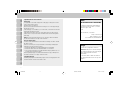 2
2
-
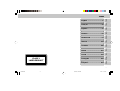 3
3
-
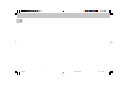 4
4
-
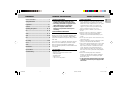 5
5
-
 6
6
-
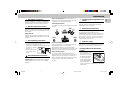 7
7
-
 8
8
-
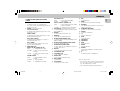 9
9
-
 10
10
-
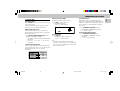 11
11
-
 12
12
-
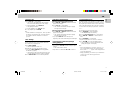 13
13
-
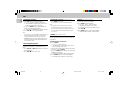 14
14
-
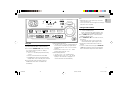 15
15
-
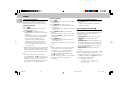 16
16
-
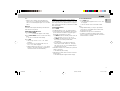 17
17
-
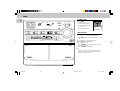 18
18
-
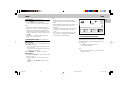 19
19
-
 20
20
-
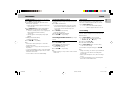 21
21
-
 22
22
-
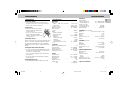 23
23
-
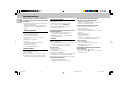 24
24
Ask a question and I''ll find the answer in the document
Finding information in a document is now easier with AI