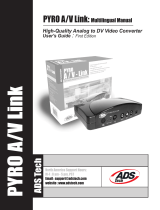Page is loading ...

00053330/01.10
All listed brands are trademarks of the corresponding companies. Errors and omissions excepted,
and subject to technical changes. Our general terms of delivery and payment are applied.
Hama GmbH & Co KG
D-86651 Monheim/Germany
www.hama.com

Package contents
• Nano DVB-T USB 2.0 dongle
• 3 exchangeable silicon cases in white, blue and pink
• Passive DVB-T rod antenna with magnetic stand
• Antenna converter
• CD-ROM with driver and software
• This printed “Quick Start” operating manual
Note: The complete documentation is contained in a PDF
fi le in the MAGIX TV & Video Recorder program directo-
ry. You can read it on the computer screen or print it out.
This requires the “Adobe Reader” PDF display program,
which you can download from the Internet free of char-
ge (in case it is not already installed on your computer).
Tip: Depending on the signal strength, you may only be
able to receive a limited number of channels with the
supplied antenna. If you do see a lot of interference, we
recommend that you use an active antenna, which you
can purchase in an electronics specialty store. If you
still have an old indoor antenna, you should be able to
connect it to the USB stick.
System requirements:
For Microsoft® Windows® XP/Vista/7
Minimum configuration:
• Intel Pentium IV or AMD Athlon XP (1 GHz and higher)
• 512 MB of RAM
• 1 GB of hard drive space for program installation and
DVB recording
• A free USB 2.0 port
• Graphics card with a screen resolution of at least
1024 x 768
• Sound card
How to fi nd out whether your computer meets the
necessary requirements:
1. Click Start, and then select Run...
2. Enter “dxdiag” in the fi eld and confirm your entry
with OK.
3. Select the System tab. The Processor entry indicates
what type of CPU your computer has.
Other information on your computer can be found in the
Control Panel on your Windows system.
Installing the driver and software:
The installation wizard will take you through the instal-
lation procedure step-by-step. During the process, read
the displayed information and instructions. Depending
on which operating system you are using, the questions
you see may differ from those listed here.
Note: Install the driver for the Nano DVB-T dongle
before you connect the hardware.
1. Switch on your PC/notebook computer and start
Windows. Close all running applications.
2. Insert the installation CD.
The CD starts automatically and then the Autoplay
selection menu appears on the screen.
Select the option Run autorun.exe.
Note: If the CD-ROM on your computer does not start
automatically, open My Computer, select the CD-ROM
drive, and double-click the Autorun.exe fi le to start it.
11
g
Operating Instruction

The Hama installation menu is now displayed on the
screen.
This installation menu is available in several languages.
Now select your preferred language.
Installing the drivers:
First, click the Install Windows Driver button to install
the driver for the Nano DVB-T dongle.
Click Continue.
Select your preferred language in the selection menu
and then click Next/Weiter.
Click Next.
If you wish to change the installation directory for the
driver, click Change and select the desired drive or
directory.
If you do not wish to change the installation directory,
click Next.
12

Click Install. The driver is now installed.
Click Finish. The driver installation is now complete.
Installing the software:
Click Install MAGIX TV & Videorecorder to install the
software.
Click Continue.
In the menu screen, select a language for the installati-
on and click OK.
Click Next.
13

Read the licence agreement carefully, place a check
mark in the checkbox next to I accept the licencing
terms and conditions, and then click Next.
Note: You must accept the licence agreement in order to
install the Magix software and to be allowed to use it.
Select how the program should be installed and then
click Next.
If you want, you can change the installation directories
in this menu. Then click Next.
Select your preferred program interface and then click
Next.
To create a shortcut on your desktop, select the option
and then click Next.
14

Click Next.
The software will now be installed. The bar indicates
how far the installation has progressed.
The driver installation is complete. Click Finish.
To exit the Hama installation menu:
• First click Back and then click Exit/Beenden/
Terminer.
You should now see a new icon on your desktop, which
you can use to start the software.
Note: Once the installation has fi nished, you have to
restart the PC/notebook computer in order for all of the
new settings to take effect in Windows.
15

Serial number
A serial number is included with each product. This
serial number is required to install the software and it
entitles you to access additional services. You should
therefore keep this number in a place where you can
fi nd it later on.
Where to fi nd the serial number
The serial number is located on the back side of your
CD case.
When will you need the serial number?
You will need the serial number when you start the
MAGIX TV & Video Recorder for the fi rst time or when
you want to register the software with MAGIX.
Note: We highly recommend the free product regis-
tration, because you will then be entitled to download
program updates, access the MAGIX support web
pages, and activate codecs.
Hama Nano DVB-T Dongle anschließen:
1. Connect the Nano DVB-T dongle directly to a USB 2.0
compatible port on your PC.
2. If necessary, connect the antenna converter so that
you can connect an indoor antenna (for example).
3. Connect the included passive DVB-T rod antenna to
the dongle.
Keep this in mind during the fi rst installation:
The driver installation is not complete until you have fi rst
connected the Nano DVB-T dongle. Wait for the relevant
system message from your operating system before you
start the MAGIX software.
Exchangeable silicon cases:
The receiver comes with three exchangeable silicon
cases in different colours, which you can put on the
DVB-T dongle according to your taste.
To change the silicon cases, proceed as follows:
1. Ground yourself by touching a suitable object
(e.g. heating radiator) to prevent undesired static
discharge.
2. Unplug the Nano DVB-T dongle after you have
switched off the PC.
3. If the receiver was connected to the computer for a
long period of time, wait a few minutes so that the
receiver can cool down.
4. Carefully remove the black silicon case from the Nano
DVB-T dongle and replace it with one of the other
included cases.
When you do this, be very careful and do not use brute
force, since otherwise the receiver could easily be
damaged.
Quick Start
You should read this chapter if you want to start recor-
ding right away, without having to read through long
explanations. It will provide you with a brief explanation
of everything you need, while you simultaneously record
your fi rst programmes and store them on CD or DVD.
Tip: Don‘t forget to use the Task Wizard. It shows you
how to use all of the important functions. After you start
the program, you can access it directly via the “Tasks”
menu.
16

Watching and recording TV shows
Start the MAGIX TV & Video Recorder by double-clicking
the new icon on your desktop.
Fernsehen am PC
Step 1: Automatic station search.
When you start the program for the fi rst time, a wizard
will guide you through the steps to automatically search
for TV stations and configure the Nano DVB-T dongle. If
your area of reception appears in the upper dropdown
menu, you can immediately load a preconfigured list of
stations. To do so, select “Preconfigured station list”.
If your area of reception is not listed, select your loca-
tion in the lower dropdown menu. MAGIX TV & Video
Recorder will automatically search for all available
stations. To do this, select “Perform station search”.
Step 2: Adjusting the picture and sound.
If there is no picture or if an error message appears,
select the “Setup” button to open the settings dialog box
for the video recorder. Here you can select the driver for
your TV/sound card for the picture and sound, and you
can test audio playback.
Step 3: Watch TV in comfort.
After you have made all of the presettings, you can use
your PC-compatible remote control (X10 standard) to sit
on the sofa and change stations in comfort, since the
interface can easily be seen from a distance.
Tip: As an option, you can use a TV programme guide
with automatic timer for time-controlled recording.
Displaying on an external device
With the Hama Nano DVB-T dongle and the included
MAGIX TV & Video Recorder software, you can turn
your PC into a television. You can display your TV pro-
grammes on various devices that are connected to your
computer, such as the PC monitor, a video projector, or
a TV set. To do so, simply connect the desired display
device to the VGA output (indicated by a monitor symbol)
on your graphics card.
Tip: When you connect a video projector to your note-
book computer, the message “No signal” may appear. In
this case, you have to use the key combination Fn + the
monitor button to switch to the VGA output of the laptop.
Recording programmes
To switch directly from TV mode to video recorder mode,
click the video recorder icon.
1. Instant recording:
To record the currently displayed TV programme, select
the “Record” button (1) to start instant recording. If you
want to continue watching the programme while you
record it, activate the “Timeshift” option (2).
2. Programming the video recorder:
To program the video recorder to record a show at a
later point in time, click “Timer” (3). To program the
video recorder, you can use the Electronic Programme
Guide or you can program it manually.
• Programming using the Programme Guide:
Select the desired programme and use the right-arrow
button to copy it to the recording list. The programme is
now entered in the recording list.
• Manual programming:
To manually set the video recorder, select the “Manual
programming” button.
3. Burning recordings immediately to CD &DVD:
Immediately after the recording has ended, you can
automatically burn the recorded programme to the
desired target medium by activating the option “Burn
disc project immediately after recording” (4). Under
“Setup > Edit after recording”, you can also select the
desired target medium and make additional editing
settings, such as the automatic removal of advertising
breaks.
17

If you have any further questions
Task Wizard
The Task Wizard is your information office. It helps you
to solve your tasks and assists you during all work steps.
In addition to step-by-step instructions in descriptive
video clips, it also provides you with quick access to
many important functions. The topics of the Task Wizard
are contained in the “Tasks” menu.
Program help
The program help contains detailed information on ope-
rating the program, as well as a lot of additional informa-
tion. Many important terms are highlighted using cursive
text. You can click on them to get a brief explanation.
Start page:
You can access the start page of the help via the “Help >
Contents” menu.
Context-sensitive help:
Simply press the “F1” key on the computer keyboard
at any place in the open program – the help will open
automatically with the corresponding article.
PDF manual
Like the program help, the electronic manual (PDF fi le)
contains the complete program documentation. The
fi le is located in the “Documentation” sub-folder under
“Start menu > All Programs > MAGIX > MAGIX TV &
Video Recorder”.
Support for the MAGIX software:
Should you encounter problems with your software,
please contact MAGIX support:
http://support.magix.net
There you can contact MAGIX customer service and
access the following free services:
• The FAQ (frequently asked questions) section, which
contains basic tips and tricks: In most cases, you will
fi nd a solution to your problem in this section. If you do
not fi nd a solution here, use the e-mail support form.
• E-mail support form:
This is a special form that you use to provide our support
employees with information about your system. This
information is needed in order to solve your problems
quickly and competently. Simply fi ll out the form and
submit it via mouse click.
• Support forum:
You are not alone. Other users may have had similar
problems and they will be glad to assist you. Our
competent support employees also post in the forum on
a regular basis.
• Download section:
This section is where you can download further deve-
lopments, optimisations and error fi xes (patches) free of
charge. We are aware of many of the problems that you
may encounter, and they can be fi xed by simply installing
the latest patch. In addition to the patches, this section
also contains utility programs that you can use to check
and optimise your system.
• Links:
The link list contains contact addresses for major hard-
ware manufacturers.
Note: In order to be entitled to use support, you have to
register your product at MAGIX with your serial number.
The serial number is located on the CD case for your
installation software.
You can also reach the MAGIX support department by
telephone or fax.
GERMANY
Tel.: 0900-17 71 115
(1.24 EUR/minute from a landline,
weekdays: 9:00–17:00)
Post: MAGIX Development GmbH
Postfach 200914
01194 Dresden, Germany
AUSTRIA
Tel.: 0900-45 45 71
(1.56 EUR/minute, weekdays: 9:00–17:00)
SWITZERLAND
Tel.: 0900-45 45 71
(1.50 CHF/minute, weekdays: 9:00–17:00)
18

Please have the following information ready:
• Which MAGIX program (and version) are you using?
• Which operating system are you using?
• Which graphics card model (and screen resolution)
are you using?
• What is your sound card model? Or are you using the
built-in sound system on your computer?
• How much main memory (RAM) does your computer
have?
• Which DirectX version is installed?
Driver and hardware support from Hama:
Should you encounter problems with the hardware
which cannot be remedied by installing a driver update
from www.hama.com, contact Hama Product Consulting
either by e-mail, phone or fax:
Tel.: +49 (0) 9091 / 502-115
Fax: +49 (0) 9091 / 502-272
E-mail: [email protected]
In addition to the Hama item number, please have the
following information ready:
• Which driver version are you using?
• Which operating system are you using?
• Which graphics card model (and screen resolution)
are you using?
• What is your sound card model? Or are you using the
built-in sound system on your computer?
• How much main memory (RAM) does your computer
have?
• Which DirectX version is installed?
19

d Hinweis zum Umweltschutz:
Ab dem Zeitpunkt der Umsetzung der europäischen Richtlinien 2002/96/EG und 2006/66/EG in nationales Recht gilt folgendes:
Elektrische und elektronische Geräte sowie Batterien dürfen nicht mit dem Hausmüll entsorgt werden. Der Verbraucher ist gesetzlich
verpflichtet, elektrische und elektronische Geräte sowie Batterien am Ende ihrer Lebensdauer an den dafür eingerichteten, öffentlichen
Sammelstellen oder an die Verkaufsstelle zurückzugeben. Einzelheiten dazu regelt das jeweilige Landesrecht. Das Symbol auf dem
Produkt, der Gebrauchsanleitung oder der Verpackung weist auf diese Bestimmungen hin. Mit der Wiederverwertung, der stofflichen
Verwertung oder anderen Formen der Verwertung von Altgeräten/Batterien leisten Sie einen wichtigen Beitrag zum Schutz unserer
Umwelt.
g Note on environmental protection:
After the implementation of the European Directive 2002/96/EU and 2006/66/EU in the national legal system, the following applies:
Electric and electronic devices as well as batteries must not be disposed of with household waste. Consumers are obliged by law to
return electrical and electronic devices as well as batteries at the end of their service lives to the public collecting points set up for this
purpose or point of sale. Details to this are defined by the national law of the respective country.
This symbol on the product, the instruction manual or the package indicates that a product is subject to these regulations.
By recycling, reusing the materials or other forms of utilising old devices/Batteries, you are making an important contribution to
protecting our environment.
f Remarques concernant la protection de l’environnement:
Conformément à la directive européenne 2002/96/CE et 2006/66/CE, et afin d'atteindre un certain nombre d'objectifs en matière de
protection de l'environnement, les règles suivantes doivent être appliquées:
Les appareils électriques et électroniques ainsi que les batteries ne doivent pas être éliminés avec les déchets ménagers. Le
pictogramme “picto” présent sur le produit, son manuel d'utilisation ou son emballage indique que le produit est soumis à cette
réglementation. Le consommateur doit retourner le produit/la batterie usager aux points de collecte prévus à cet effet. Il peut aussi
le remettre à un revendeur. En permettant enfin le recyclage des produits ainsi que les batteries, le consommateur contribuera à la
protection de notre environnement. C'est un acte écologique.
e Nota sobre la protección medioambiental:
Después de la puesta en marcha de la directiva Europea 2002/96/EU y 2006/66/EU en el sistema legislativo nacional, se aplicara lo
siguiente:
Los aparatos eléctricos y electrónicos, así como las baterías, no se deben evacuar en la basura doméstica. El usuario está legalmente
obligado a llevar los aparatos eléctricos y electrónicos, así como pilas y pilas recargables, al fi nal de su vida útil a los puntos de
recogida comunales o a devolverlos al lugar donde los adquirió. Los detalles quedaran definidos por la ley de cada país. El símbolo en
el producto, en las instrucciones de uso o en el embalaje hace referencia a ello. Gracias al reciclaje, al reciclaje del material o a otras
formas de reciclaje de aparatos/pilas usados, contribuye Usted de forma importante a la protección de nuestro medio ambiente.
o Notitie aangaande de bescherming van het milieu:
Ten gevolge van de invoering van de Europese Richtlijn 2002/96/EU en 2006/66/EU in het nationaal juridisch system, is het volgende van
toepassing:
Elektrische en elektronische apparatuur, zoals batterijen mag niet met het huisvuil weggegooid worden. Consumenten zijn
wettelijk verplicht om electrische en elctronische apparaten zoals batterijen op het einde van gebruik in te dienen bij openbare
verzamelplaatsen speciaal opgezet voor dit doeleinde of bij een verkooppunt. Verdere specificaties aangaande dit onderwerp zijn
omschreven door de nationale wet van het betreffende land. Dit symbool op het product, de gebruiksaanwijzing of de verpakking duidt
erop dat het product onderworpen is aan deze richtlijnen. Door te recycleren, hergebruiken van materialen of andere vormen van
hergebruiken van oude toestellen/batterijen, levert u een grote bijdrage aan de bescherming van het mileu.
i Informazioni per protezione ambientale:
Dopo l’implementazione della Direttiva Europea 2002/96/EU e 2006/66/EU nel sistema legale nazionale, ci sono le seguenti applicazioni:
Le apparecchiature elettriche ed elettroniche e le batterie non devono essere smaltite con i rifiuti domestici. I consumatori sono
obbligati dalla legge a restituire I dispositivi elettrici ed elettronici e le batterie alla fi ne della loro vita utile ai punti di raccolta pubblici
preposti per questo scopo o nei punti vendita. Dettagli di quanto riportato sono definiti dalle leggi nazionali di ogni stato. Questo simbolo
sul prodotto, sul manuale d’istruzioni o sull’imballo indicano che questo prodotto è soggetto a queste regole. Riciclando, ri-utilizzando i
materiali o utilizzando sotto altra forma i vecchi prodotti/le batterie, darete un importante contributo alla protezione dell’ambiente.
k
Υπόδειξη σχετικά με την προστασία περιβάλλοντος:
/