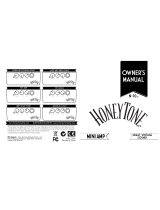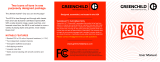Page is loading ...

NOTES: UNLESS OTHERWISE SPECIFIED.
DO NOT PRINT
THIS PAGE
REVISIONS
REV.
DESCRIPTION
BY
DATE
A
PART NUMBER
SIZE
PRODUCT MANAGER
TITLE
REV
DATE
PROJECT ENGINEER
FENDER MUSICAL INSTRUMENTS CORP.
RESEARCH & DEVELOPMENT
CORONA, CALIFORNIA U.S.A.
THIS DOCUMENT CONTAINS INFORMATION OF PROPRIETARY NATURE TO FENDER
MUSICAL INSTRUMENTS AND IS SUBMITTED TO YOU IN CONFIDENCE AND SHALL NOT
BE DISCLOSED OR TRANSMITTED TO OTHERS WITHOUT AUTHORIZATION FROM
FENDER MUSICAL INSTRUMENTS
ANY PART SUPPLIED FOR USE
IN ANY FENDER PRODUCT
MUST CONFORM TO THE
EUROPEAN RoHS DIRECTIVE.
COPYRIGHT -8/29/2018 -
FENDER MUSICAL
INSTRUMENTS CORP.
TITLEBLOCK REVISION: 2.1
DATE
PROJECT MANAGER
DATE
B
J.O.
3.31.20
Preset list and Fender Tone copy revisions
B
Mustang LT25 Expanded Owner's Manual
7715452000
S. Nicholas
I. Kothrade
M. Gallagher
Ija Kothrade
Digitally signed by Ija Kothrade
DN: C=US, [email protected], O=Fender Musical Instruments, OU=Fender R&D, CN=Ija Kothrade
Reason: I have reviewed this document
Date: 2020.04.29 17:06:50-07'00'

EXPANDED OWNER’S MANUAL

CONTENTS
Introduction 1
Control Panel 2
Presets Basics 3
Editing and Saving Presets 4
Accessing Preset Contents 4
Editing and Saving Amplier Control Settings 4
Changing the Amplier Model in a Preset 7
List of Mustang LT25 Amplier Models 8
Editing and Saving Eects Control Settings 9
Replacing, Adding and Deleting Eects 10
Setting Delay Times with the Tap Button 12
List of Mustang LT25 Eect Models 13
Menu Functions 15
Tuner 16
Footswitch 17
Settings 18
Restore 18
Auxiliary Input and Headphone Output 19
USB Port 19
Fender Tone
™
20
Specications 20

INTRODUCTION
This expanded owner’s manual is a thorough user’s guide to the features and functions of the Mustang LT25
amplier.
As a complement to the Mustang LT25 Quick Start Guide that comes with each amplier, this manual pres-
ents a detailed look at the amp’s versatile features. This includes navigation and modication of the onboard
presets, and comprehensive descriptions of the amplier and eect models. It also includes illustrated step-
by-step instructions for using Mustang LT25’s onboard tuner, footswitch, USB port and other functions.
While this expanded manual presents the most current version of the amplier, also check back for updated
manual versions that will serve as even more helpful guides as Mustang LT25 and its capabilities evolve. Fur-
ther, Mustang LT25 oers even more tonal possibilities when paired with the Fender Tone
™
desktop app.
Be sure to check fender.com/rmware/support regularly for rmware updates that improve and enhance the
Mustang LT25 experience.
1

CONTROL PANEL
The Mustang LT25 top control panel consists of an INSTRUMENT INPUT, ve CONTROL KNOBS, a DISPLAY
WINDOW, an ENCODER wheel, four UTILITY pushbuttons, a FOOTSWITCH INPUT, an AUXILIARY INPUT (1/8”),
a HEADPHONE OUTPUT (1/8”), a TAP LIGHT and a USB PORT.
A. FOOTSWITCH (“FTSW”): Connect optional single-button footswitch here (page 17).
B. INPUT: Plug instrument in here.
C. AUXILIARY INPUT, HEADPHONE OUTPUT: 1/8” auxiliary input for connecting external audio devices,
and 1/8” output for headphone use (page 19). Headphone output disables speaker.
D. GAIN: Aects gain setting in each preset.
E. VOLUME: Aects individual volume of each preset.
F. TREBLE: Aects treble tone setting in each preset.
G. BASS: Aects bass tone setting in each preset.
H. MASTER VOLUME: Controls actual overall volume.
I. DISPLAY WINDOW: Shows preset in use, preset contents and parameters, and other functions (i.e., tuner
and other menu functions).
J. ENCODER: Rotary control with press-switch function. For viewing, selecting and adjusting Mustang LT25
presets, controls and other functions.
K. UTILITY BUTTONS
BACK: Returns user to the previous screen or original preset screen.
SAVE: For saving preset modications, renaming presets and saving presets to a new location.
MENU: For accessing tuner, footswitch and other functions (page 15).
TAP: For setting delay times (page 12) and accessing built-in tuner (page 16).
L. TAP LIGHT: Flashes in time with delay eects.
M. POWER: Turns amplier on and o.
N. USB PORT: Amp connection point for USB audio recording (page 19).
O. IEC POWER INLET (REAR PANEL; NOT SHOWN): Using the included power cord, connect to a grounded
outlet in accordance with the input power voltage and frequency specied at the power inlet.
2

3
PRESET BASICS
Mustang LT25 features 30 sequentially numbered presets. Each preset consists of an amplier and one or
more eects (or, in some cases, no eects). Note that when turning the amplier on, the default active preset
is always factory preset 01. Further, 30 empty presets are available when using the “REPLACE” feature (page
7).
To scroll through presets, turn the ENCODER; whichever preset is displayed becomes active:
Mustang LT25’s 30 factory presets are:
01 FENDER CLEAN 11 METAL LEAD 21 TOUCH WAH
02 SILKY SOLO 12 VINTAGE TREMOLO 22 SUPER ROCK
03 CHICAGO BLUES 13 SUPER DRYCLEAN 23 NICE FLANGER
04 CLASSIC ROCK 14 THRASH OVERKILL 24 VIBRA DOOM
05 DREAMY 15 CLEAN DELAY 25 SURF MUSIC
06 COUNTRY PICKING 16 OCTOBOT ONE NOTE 26 BLUES LEAD
07 SKATE PUNK 17 LITTLE CHAMP 27 ROCK A BILLY
08 SOLO MIDBOOST 18 PHASER SWIRL 28 GARAGE FUZZ
09 JAZZ AMP 19 60S FUZZ 29 SPACE TRAVEL
10 BRIT 64 RHYTHM 20 MYTHIC CRUNCH 30 ACOUSTIC SIM
05
DREAMY
Be sure to check fender.com/rmware/support regularly for additional presets available for download, and for
rmware updates that improve and enhance the Mustang LT25 experience.

4
EDITING AND SAVING PRESETS
Presets can be easily edited and, if desired, renamed and saved in place or saved in a dierent location. The
controls of each amplier type can be adjusted, or an amp model can be replaced with a dierent one. Simila-
ry, various eects controls can be adjusted, or eects can be removed from or added to a preset.
When a preset is active, the box containing its number is blue, indicating that no edits have been made. Once
an edit is made, the box containing the preset number turns red and the preset title screen will read “UN-
SAVED”. When edits are saved, the preset number box returns to blue and the “UNSAVED” title clears.
ACCESSING PRESET CONTENTS
To access the contents of a preset, press the ENCODER. From the top down, the DISPLAY WINDOW will then
show the number and name of the preset, the amplier type in use, and four boxes that organize the eects
used for that preset (if any). These eects category boxes are labeled STOMP (stompbox), MOD (modulation),
DELAY and REV (reverb). When rst accessing preset contents, the preset name and amplier type are high-
lighted in blue:
Select the amp model or one of the eects category boxes by turning and pressing the ENCODER. The active
selection is then highlighted in blue:
EDITING AND SAVING AMPLIFIER CONTROL SETTINGS
To edit and save individual control settings of a preset’s amplier model, rst select the amp model by press-
ing the ENCODER on it. The DISPLAY WINDOW will then show a list of controls for the amp model in use:
12 SUPER RO...
AMPLIFIER
STOMP
DELAY
MOD
REV
80S ROCK
PRESET NAME AND NUMBER
AMPLIFIER TYPE
EFFECTS CATEGORY BOXES
12 SUPER RO...
AMPLIFIER
80S ROCK
STOMP
DELAY
MOD
REV
12 SUPER RO...
AMPLIFIER
STOMP
DELAY
MOD
REV
80S ROCK
7.3
4.1
5.8
6.4
VOLUME
GAIN
TREBLE
BASS
80S ROCK
4.5MIDDLE

There are two ways to adjust an amp control knob setting. A control parameter that corresponds to an actual
physical knob on the control panel can be adjusted simply by turning the physical control knob until the
desired value is reached in the DISPLAY WINDOW. In the example below, the amp model’s TREBLE setting is
adjusted by turning the physical TREBLE control knob on the control panel:
Alternately, select a control parameter by turning and pressing the ENCODER; its surrounding box will turn
from blue to red:
The control can then be adjusted by turning the ENCODER or by turning a corresponding physical control
knob on the control panel (if present*):
*
At this point, press the ENCODER or the BACK utility button (green arrow) to accept the adjusted control val-
ues. Pressing BACK returns the user to the preset contents screen; pressing the ENCODER lets the user contin-
ue making controls setting changes, and the box surrounding the control setting will return to blue. When
control setting edits are complete, press the SAVE utility button to save the changes to the preset.
5
5.8TREBLE
7.3
4.1
6.4
VOLUME
GAIN
BASS
80S ROCK
4.5MIDDLE
7.9TREBLE
7.3
4.1
7.9
6.4
VOLUME
GAIN
TREBLE
BASS
80S ROCK
4.5MIDDLE
7.3
4.1
6.4
VOLUME
GAIN
BASS
80S ROCK
4.5MIDDLE
5.8TREBLE
5.8TREBLE
7.3
4.1
6.4
VOLUME
GAIN
BASS
80S ROCK
4.5MIDDLE
5.8TREBLE
7.3
4.1
6.4
VOLUME
GAIN
BASS
80S ROCK
4.5MIDDLE
7.9TREBLE
5.8TREBLE
7.3
4.1
6.4
VOLUME
GAIN
BASS
80S ROCK
4.5MIDDLE
7.9TREBLE
Note that for control parameters such as MIDDLE that have no corresponding physical knob
on the control panel, this is the only method of adjustment.
7.3
4.1
6.4
VOLUME
GAIN
BASS
80S ROCK
4.5MIDDLE
7.9TREBLE

IMPORTANT: If edited amp control settings are not saved, the preset will revert to its original amp control
settings when returning to the preset after leaving it, or when turning the amplier o and back on again. To
save edited amp control settings, press the SAVE utility button and use the ENCODER to scroll to one of three
options—SAVE, SAVE AS or REPLACE. Each is detailed below.
SAVE: Keeps an edited preset in the same location with the same name. To do this, press the SAVE utility
button and use the ENCODER to scroll to “SAVE”. Press the SAVE utility button again or press the ENCODER. A
brief “PRESET SAVED!” screen will then ash before returning to the original preset screen:
SAVE AS: Enables saving an edited preset in a dierent position, with or without a dierent name. To do this, press
the SAVE utility button and use the ENCODER to scroll to “SAVE AS”. Press the ENCODER to access a “CHOOSE SLOT”
list of locations where the preset can be moved. Select a new location by turning and pressing the ENCODER:
NOTE: When using “SAVE AS”, note that a preset can be moved to a dierent position even if no edits have been made.
Also note that saving a preset to a dierent location permanently deletes the previous contents of the new location.
Whether renaming the preset or not when using “SAVE AS”, a name must be entered by pressing the ENCOD-
ER to activate a cursor, then spelling out the name by turning and pressing the ENCODER to scroll through
and select characters. All characters can be cleared by using the ENCODER to scroll to and select “CLEAR ALL”.
When name entry is completed for the new location, save it by pressing the SAVE utility button or by using
the ENCODER to scroll to and select “SAVE”. A brief “PRESET SAVED!” screen will then ash before returning to
the original preset screen:
6
12
SUPER
ROCK
SAVE
REPLACE
SAVE AS
PRESET SAVED!
12
SUPER
ROCK
SAVE
REPLACE
SAVE AS
04 ROCK A B...
12 SUPER RO...
11 ROYAL M...
13 SUPER DR...
15 CLEAN DE...
14 POWER P...
CHOOSE SLOT
S U P E R _ _ _
O C K _ _ _ _
R
SAVE
CLEAR ALL
RENAME
PRESET SAVED!

REPLACE: Any existing preset can be replaced with another by pressing the SAVE utility button, using the
ENCODER to scroll to and select “REPLACE” and choosing from 60 replacement presets (the 30 factory pre-
sets, plus 30 empty presets). After selecting “REPLACE”, use the ENCODER to scroll to any of the 60 available
presets; each one is automatically “previewed” so the user can hear the sound before the preset is loaded.
Press the ENCODER to select the preset, conrm it by using the ENCODER to scroll to and select “NO CANCEL”
or “YES REPLACE” (not shown) and save it in the chosen slot:
CHANGING THE AMPLIFIER MODEL IN A PRESET
The amplier model in a preset can be replaced with another one (see list of Mustang LT25 amplier models
on page 8). To do this, acess the contents of a preset by pressing the ENCODER on it; the amp model will
automatically be highlighted. Press the ENCODER again to see a list of controls for the amp model in use; the
name of the amp model appears at the top of this list.
Press the ENCODER once more to activate the amplier replacement function; the box surrounding the amp
name will turn from blue to red, and white arrows will bracket the amp name. Turn the ENCODER to scroll to a
new amp model. Press the ENCODER to accept the amp model change, after which the box surrounding the
amp name will return to blue; or press the BACK utility button accept the amp model change and return to
the preset contents screen:
IMPORTANT: If an amplier replacement is not saved, the preset will revert to its original amp type when re-
turning to the preset after leaving it, or when turning the amplier o and back on again. To save a preset amp
replacement, follow the SAVE, SAVE AS or REPLACE instructions on page 6 and at the top of this page.
7
12 SUPER RO...
AMPLIFIER
STOMP
DELAY
MOD
REV
80S ROCK
7.3
4.1
5.8
6.4
VOLUME
GAIN
TREBLE
BASS
80S ROCK
4.5MIDDLE
BURN
7.5
5.5
7.0
6.5
VOLUME
GAIN
TREBLE
BASS
6.8MIDDLE
BURN
7.5
5.5
7.0
6.5
VOLUME
GAIN
TREBLE
BASS
6.8MIDDLE
BURN
02
SUPER
ROCK
SAVE
REPLACE
SAVE AS
SUPER
ROCK
SAVE
SAVE AS
SUPER
ROCK
SAVE
SAVE AS
PRESS SAVE
TO CONFIRM
19 / 50
REPLACE
60S
FUZZ

8
MUSTANG LT25 AMPLIFIER MODELS
This table lists the amp models in Mustang LT25. The amp label used in each preset appears in the lefthand
column, followed by the amp type and a brief description in the righthand column.
50S TWIN
Based on a 1957 Twin—an original-era 2x12” Fender tweed
classic prized for clean-to-dirty versatility
60S UK CLN
Inspired by the Vox AC30, which powered the British Invasion
and produced remarkable clean and dirty tone
70S ROCK
Inspired by a late-’60s/early-’70s Marshall Super Lead, the
amp that powered the dawn of hard rock
70S UK CLN
Inspired by the original 100-watt Hiwatt DR103, which is
the classic cleaner-tone British stack
80S ROCK
Inspired by the Marshall JCM800, which produced quintessential ’80s metal tone
90S ROCK
Based on the Mesa Dual Rectifer, which featured distinctive
distortion that shaped the “nu-metal” sound
BASSMAN
Based on the venerable ’59 Bassman
®
—one of Fender’s greatest tweed amps, which
began life as a bass amp before being adopted by countless guitarists
BURN
Based on the “burn” channel of the modern Fender Super-Sonic amp, which has two
cascading preamp gain stages for pronounced sustain
CHAMP
Based on the ’57 Champ
®
—the small but mighty late-’50s Fender recording great
DELUXE CLN
Based on the highly popular 1965 Fender Deluxe Reverb
®
—an amp with great tone
whether clean or dirty, and cranked in countless clubs
DELUXE DIRT
Based on a 1957 Deluxe
™
—a medium-power late-’50s Fender tweed
classic known for thick, compressed overdrive
DOOM METAL
Inspired by the “sludgy” majesty of the Orange OR120
EXCELSIOR
An elegantly eccentric modern-day Fender model with the
distinctive thump of a 15” speaker
ALT METAL
Based on the distinctive nu-metal-dening distortion of the Mesa Dual Rectier, gat-
ed with a very fast attenuation curve especially ideal for high-gain metal
METAL 2000
Modern high-gain scorch based on the EVH® 5150
III
PRINCETON
Based on a 1965 Princeton
®
—a mid-’60s Fender studio favorite with
the snappy tone of a single 10” speaker
SMALLTONE
Inspired by the garage-classic 1960s Sears Silvertone
beloved of retro/alternative players
SUPER CLEAN
Direct-to-mixing-desk studio-preamp purity with
clean, uncolored tonal response
SUPER HEAVY
Modern high-gain scorch based on the EVH® 5150III, gated with a very fast attenua-
tion curve especially ideal for high-gain metal
TWIN CLEAN
Based on the 1965 Fender Twin Reverb
®
—an indispensable mid-’60s stage-and-
studio favorite prized for producing the Fender clean tone
Champ, Deluxe, Bassman, Princeton, Deluxe Reverb and Twin Reverb are trademarks of FMIC. All other non-FMIC product names and trademarks appearing in this manual
are the property of their respective owners and are used solely to identify the products whose tones and sounds were studied during sound model development for this
product. The use of these products and trademarks does not imply any aliation, connection, sponsorship, or approval between FMIC and with or by any third party.
PRESET AMP LABEL AMP TYPE AND DESCRIPTION

9
EDITING AND SAVING EFFECTS CONTROL SETTINGS
To edit and save individual control settings of a preset’s various eects (if any), rst select the eect category
box containing the eect to be edited by turning and pressing the ENCODER. There are four eects category
boxes that can each contain one eect: STOMP (stompbox), MOD (modulation), DELAY and REV (reverb):
The DISPLAY WINDOW will then show a list of controls for the eect model in use in that category; use the EN-
CODER to scroll to a particular eect control. Press the ENCODER to select the eect control; its surrounding
box will turn from blue to red. Turn the ENCODER to set a new value for the selected control value:
At this point, press the ENCODER to accept the adjusted eect control value and exit edit mode; the sur-
rounding box will then return to blue. Alternately, press the BACK utility button (green arrow) to accept the
eect control value change and return to the preset contents screen:
IMPORTANT: If an edited eect control setting is not saved, the preset will revert to its original eect control
settings when returning to the preset after leaving it, or when turning the amplier o and back on again. To
save edited eect control settings, follow the SAVE, SAVE AS or REPLACE instructions on pages 6 and 7.
AMPLIFIER
DELAY
MOD
TWIN CLEAN
STOMP
REV
01 FENDER C...
5.5
5.5
5.5
DECAY
LEVEL
TONE
SMALL ROOM
7.6
7.6
5.5
5.5
DECAY
LEVEL
TONE
SMALL ROOM
7.6
7.6
5.5
5.5
DECAY
LEVEL
TONE
SMALL ROOM

REPLACING, ADDING AND DELETING EFFECTS
As noted, each of the four eect category boxes can contain one eect. If an eect is present, it can be re-
placed with another eect in that category, or it can be deleted. If no eect is present, one can be added (see
list of Mustang LT25 eects models on pages 13-14). The signal path is Instrument—Stompbox—Modulation—
Amplier—Delay—Reverb—Speaker, as illustrated at left below.
Note that eects category boxes that already contain an eect have a solid outline, whereas eects category
boxes that do not contain an eect have a dotted outline, as seen in the image at right below:
To replace an eect, access the contents of a preset by pressing the ENCODER on it, then use the ENCODER
to scroll to one of the four eect category boxes. Press the ENCODER again to see the eect contained in the
eect category box; the name of the eect model is highlighted at the top of the DISPLAY WINDOW:
Press the ENCODER once more to activate the eect replacement function; the box surrounding the eect
name will turn from blue to red, and white arrows will bracket the eect name. Turn the ENCODER clockwise
to scroll through other eects models in that category. Press the ENCODER to accept a replacement eect
and exit edit mode; the surrounding box will return to blue. Alternately, press the BACK utility button (green
arrow) to accept the replacement eect and return to the preset contents screen:
10
AMPLIFIER
DELAY
MOD
TWIN CLEAN
STOMP
REV
01 FENDER C...
SOLID OUTLINE
(EFFECT PRESENT)
DOTTED OUTLINE (NO
EFFECT PRESENT)
AMPLIFIER
DELAY
MOD
TWIN CLEAN
STOMP
REV
01 FENDER C...
5.5
5.5
5.5
DECAY
LEVEL
TONE
SMALL ROOM
5.5
5.9
5.5
DECAY
LEVEL
TONE
SPRING 65
5.5
5.9
5.5
DECAY
LEVEL
TONE
SPRING 65
AMPLIFIER
STOMP
DELAY
GTR
MOD
REV
SPKR
Mustang LT25 signal path

To delete an eect, the steps are very similar to those on page 10. As before, access the contents of a preset
by pressing the ENCODER on it, then use the ENCODER to scroll to an occupied eect category box. Press the
ENCODER again to see the eect contained in the eect category box; the name of the eect model is high-
lighted at the top of the DISPLAY WINDOW:
Press the ENCODER once more to activate the eect replacement function; the box surrounding the eect
name will turn from blue to red, and white arrows will bracket the eect name. Turn the ENCODER counter-
lockwise until the red-highlighted eect label at the top of the DISPLAY WINDOW reads “NONE”. Press the
ENCODER on “NONE” (or press the BACK utility button), after which the user is returned to the preset screen
with the previously occupied eect category box now empty:
To add an eect to an empty eect category box, rst access the contents of a preset by pressing the ENCOD-
ER on it, then use the ENCODER to scroll to the empty eect category box. Press the ENCODER again to access
the empty eect category box; the red-highlighted label “NONE” bracketed by white arrows will appear at the
top of the DISPLAY WINDOW:
Turn the ENCODER clockwise to scroll through eects models in that category. Press the ENCODER on the
desired eect, after which the box surrounding the eect name will return to blue and the eect is added—
although not yet saved—to that eect category box. Alternately, press the BACK utility button (green arrow)
to return to the preset contents screen (see illustrations on next page):
11
AMPLIFIER
DELAY
MOD
TWIN CLEAN
STOMP
REV
01 FENDER C...
5.5
5.5
5.5
DECAY
LEVEL
TONE
SMALL ROOM
NONE
01 FENDER C...
AMPLIFIER
DELAY
MOD
TWIN CLEAN
STOMP
REV
STOMP
01 FENDER C...
AMPLIFIER
STOMP
MOD
REV
50S TWIN
DELAY
NONE

6.0
7.2
5.9
GAIN
LEVEL
TONE
BLUES DRIVE
BLEND 10.0
12
6.0
7.2
5.9
GAIN
LEVEL
TONE
BLUES DRIVE
BLEND 10.0
IMPORTANT: If an eect is not saved once it has been replaced, deleted or added, the preset will revert to
its original eect model(s) when returning to the preset after leaving it, or when turning the amplier o
and back on again. To save a changed, deleted or added eect model, follow the SAVE, SAVE AS or REPLACE
instructions on pages 6 and 7.
SETTING DELAY TIMES WITH THE TAP BUTTON
There are two ways to set delay times for eects in Mustang LT25’s “DELAY” eects category box. The rst
way is to use the “Editing and Saving Eects Control Settings” instructions found on page 9, using the EN-
CODER to scroll to, select and adjust individual eect settings, including delay time.
The second way is to use Mustang LT25’s TAP utility button (yellow arrow). If a preset includes a delay eect, the
TAP LIGHT (green arrow) ashes in time with that eect’s default delay time. This time setting can be modied
by tapping the TAP utility button two or more times at the desired tempo, regardless of what screen is shown
in the DISPLAY WINDOW:
IMPORTANT: If an edited delay time is not saved, the eect will revert to its original delay time when return-
ing to the preset after leaving it, or when turning the amplier o and back on again. To save an edited delay
time, follow the SAVE, SAVE AS or REPLACE instructions on pages 6 and 7.

MUSTANG LT25 EFFECT MODELS
This table lists the eect models in Mustang LT25, organized into the four categories that appear in each pre-
set—STOMP (stompbox), MOD (modulation), DELAY and REV (reverb). The eects labels used in each preset
appear in the lefthand column, followed by the eects types and a brief description in the righthand column.
STOMPBOX EFFECTS
OVERDRIVE
Versatile Fender overdrive specially designed for Mustang LT25
BLUES DRIVE
Overdrive eect inspired by the original late-’70s Ibanez TS808 Tube Screamer
MYTH DRIVE
Overdrive eect inspired by the ’90s-era Klon Centaur
ROCK DIRT
Distortion eect inspired by the Pro Co RAT
FUZZ
Versatile Fender fuzz with variable low-end response specially designed for Mustang LT25
BIG FUZZ
Distortion eect inspired by the Electro-Harmonix Big Mu
OCTOBOT
Synth-like combination of octave-down eect plus octave-up fuzz
COMPRESSOR
Compressor eect inspired by the classic MXR Dyna Comp
SUSTAIN
Inspired by the MXR M-163 Sustain, a rare 1980s compressor pedal with an especially
strong compression eect and short attack time
METAL GATE
Noise gate with a very fast attenuation curve especially ideal for high-gain metal
5-BAND EQ
Five-band graphic equalizer
MODULATION EFFECTS
CHORUS
Distinctive chorus eect that uses a triangle wave for modulation
FLANGER
Distinctive anging eect that uses a triangle wave for modulation
VIBRATONE
Classic late-’60s/early-’70s Fender eect with a rotating speaker bae
TREMOLO
Smoothly pulsating tube bias tremolo, as heard in amps
such as the Fender Princeton Reverb
PHASER
Long-indispensable jetliner “whoosh” heard on countless recordings
STEP FILTER
Rhythmically choppy eect that dices notes into distinctly alternating “steps”
TOUCH WAH
Wah eect controlled by picking dynamics rather than an expression pedal
All non-FMIC product names and trademarks appearing in this manual are the property of their respective owners and are used solely to identify the products whose tones
and sounds were studied during sound model development for this product. The use of these products and trademarks does not imply any aliation, connection, sponsor-
ship, or approval between FMIC and with or by any third party.
13

DELAY EFFECTS
Note that the control panel TAP utility button and TAP LIGHT work in connection with eects in this category only.
DELAY
Clean, simple and pristine signal repetition
REVERSE
Reverses the delayed signal for the classic “backwards guitar” eect
ECHO
Tape delay eect based on the analog classic Maestro Echoplex, which had tape im-
perfections that created distinctive “wow” and “utter”
REVERB EFFECTS
LARGE HALL
Strong, bright reverb simulating the size of, for example, a major
performance hall and other large, cavernous spaces
SMALL ROOM
Warmer, less echo-y reverb typical of smaller spaces and classic echo chambers
SPRING 65
Fender reverb eect built into classic mid-’60s Fender amps
PLATE
The reverb type heard on countless recordings, based on the
classic (and pool table-sized) EMT 140
ARENA
Simulates the long-trailing reverberation typical of large stadiums and arenas
All non-FMIC product names and trademarks appearing in this manual are the property of their respective owners and are used solely to identify the products whose tones
and sounds were studied during sound model development for this product. The use of these products and trademarks does not imply any aliation, connection, sponsor-
ship, or approval between FMIC and with or by any third party.
14

MENU FUNCTIONS
Mustang LT25 features four convenient MENU functions—TUNER, FOOTSWITCH, SETTINGS and RESTORE—
all easily accessed by pressing the MENU utility button. The rst function (TUNER) is automatically highlight-
ed; use the ENCODER to scroll to and select any MENU function:
TUNER: Enables use of Mustang LT25’s built-in chromatic tuner (page 16).
FOOTSWITCH: For conguring Mustang LT25’s single-button footswitch to provide easy hands-free selec-
tion of any two presets (page 17).
SETTINGS: Displays the rmware version (page 18). Also includes a gain control for use when recording using
the USB audio port on the control panel (page 19).
RESTORE: Enables restoration of factory presets and amplier settings (page 18).
15
FOOTSWITCH
TUNER
RESTORE
SETTINGS
MENU
FOOTSWITCH
TUNER
RESTORE
SETTINGS
MENU

MENU FUNCTION: TUNER
There are two ways to access Mustang LT25’s built-in chromatic tuner. The rst way is to press and hold the
TAP utility button on the control panel until the tuner screen appears in the DISPLAY WINDOW:
The second way is to press the MENU utility button on the control panel; the list of MENU functions will
appear in the DISPLAY WINDOW with the TUNER function automatically highlighted atop the list. Press the
ENCODER on TUNER to access the tuner screen:
To use the TUNER, sound a note; the letter name of the pitch will appear in the box at bottom and the shorter
vertical bars on either side of the longer vertical center bar will illuminate red to indicate varying degrees of
sharpness (to the right) or atness (to the left). When a pitch is precisely in tune, the longer vertical center bar
and the two shorter vertical bars on either side of it will illuminate green:
Note that speaker output is muted when tuning, and that the volume control on the instrument being tuned
must be turned up suciently to register a TUNER reading.
16
TUNER
FOOTSWITCH
TUNER
RESTORE
SETTINGS
MENU
TUNER
TUNER
A
TUNER
A
“A” PITCH SLIGHTLY FLAT “A” PITCH IN TUNE

MENU FUNCTION: FOOTSWITCH
Connect an optional Fender single-button footswitch (PN 0994052000) by plugging it into the “FTSW” jack
on the control panel. The footswitch provides convenient hands-free switching between two pre-determined
“quick-access” presets. The second MENU function—FOOTSWITCH—enables easy conguration of any two
presets for quick-access footswitch use. To do this, press the MENU utility button, then use the ENCODER to
scroll to and select FOOTSWITCH:
Two presets will be shown in the DISPLAY WINDOW below the header “QUICK ACCESS”; the upper preset is au-
tomatically highlighted in blue. To choose a new preset for this upper quick-access position, press the ENCOD-
ER on it; the box surrounding the preset name will turn red. Use the ENCODER to scroll to a new preset for the
upper quick-access position:
Press the ENCODER to select the new upper quick-access preset; the box surrounding the preset name will
return to blue. To choose a new preset for the lower quick-access position, turn the ENCODER clockwise to
highlight the lower preset, then follow the same steps as above:
IMPORTANT: If quick-access footswitch presets are not saved, the quick-access preset slots will revert to
their original contents when returning to the preset after leaving it, or when turning the amplier o and
back on again. To save quick-access footswitch presets, follow the SAVE, SAVE AS or REPLACE instructions on
pages 6 and 7.
17
05
DREAMY
FOOTSWITCH
TUNER
RESTORE
SETTINGS
MENU
02
SILKY SOLO
01
FENDER CLEA
QUICK ACCESS
02
SILKY SOLO
14
POWER PUNCH
QUICK ACCESS
02
SILKY SOLO
14
POWER PUNCH
QUICK ACCESS
14
POWER PUNCH
QUICK ACCESS
08
THRASH OVER
/