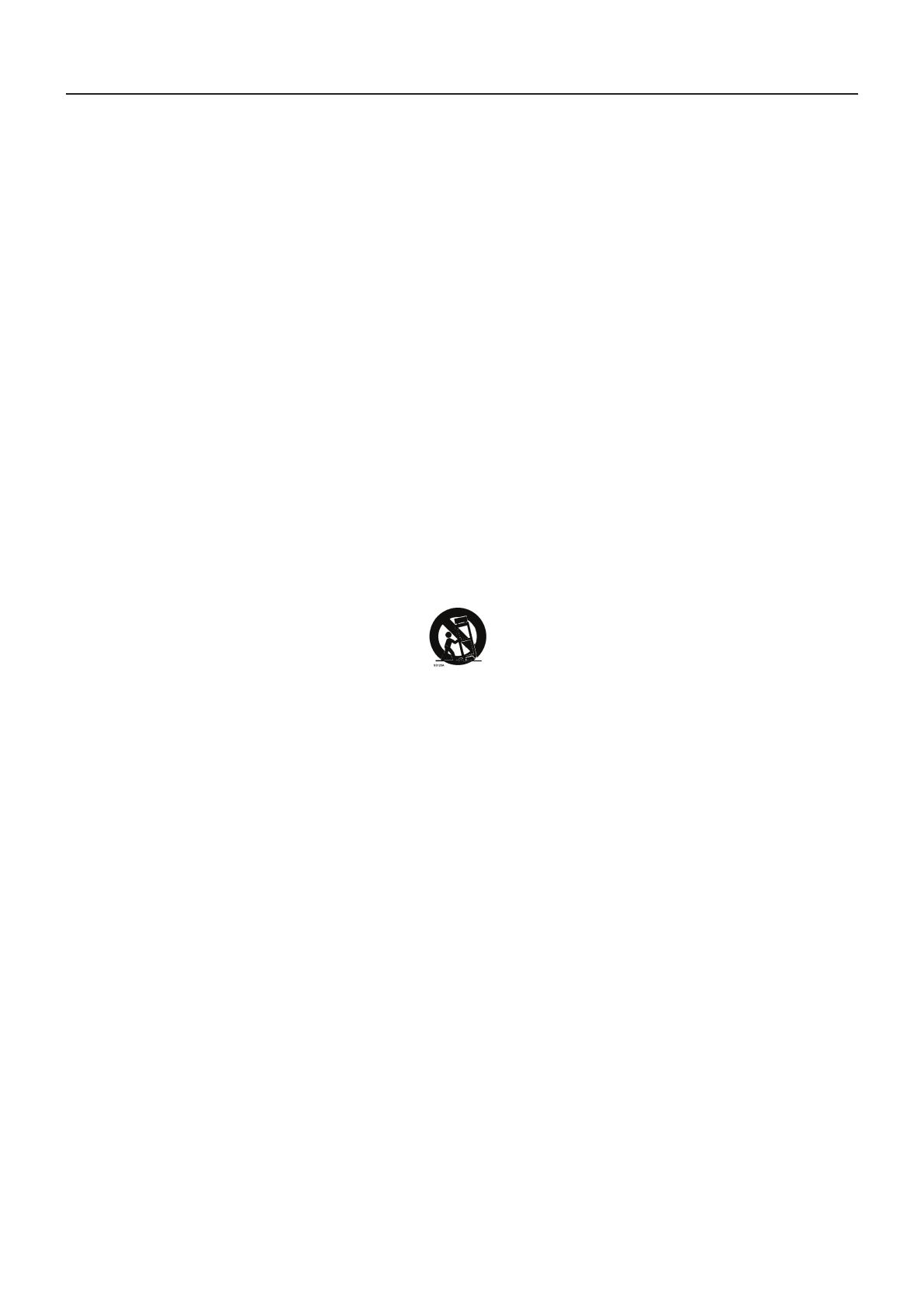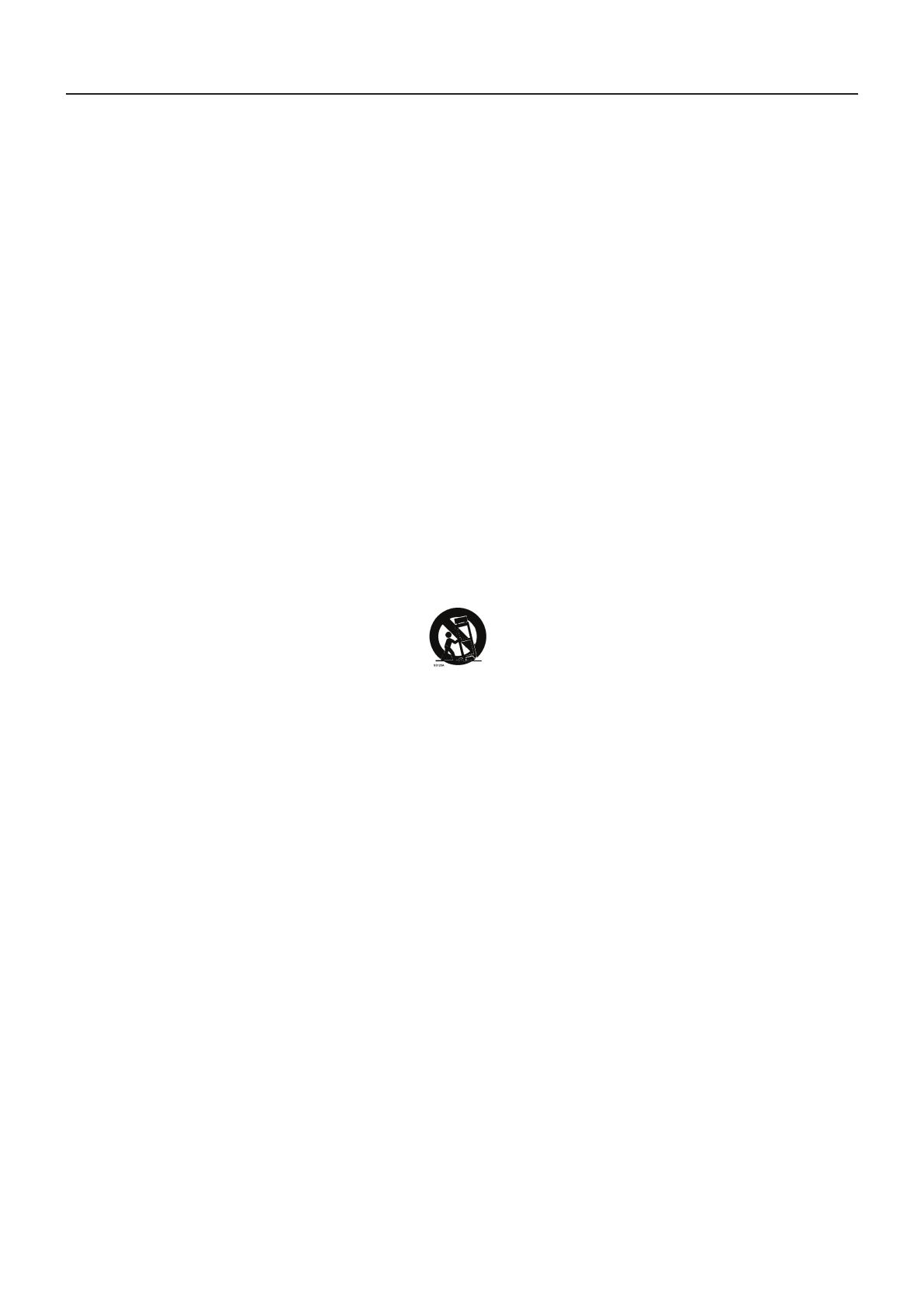
IMPORTANT SAFETY INSTRUCTIONS
Read before operating equipment
1. Read these instructions.
2. Keep these instructions.
3. Heed all warnings.
4. Follow all instructions.
5. Do not use this apparatus near water.
6. Clean only with a dry cloth.
7. Do not block any of the ventilation openings. Install in accordance with the manufacturers
instructions.
8. Do not install near any heat sources such as radiators, heat registers, stoves, or other apparatus
(including amplifiers) that produce heat.
9. Do not defeat the safety purpose of the polarized or grounded plug. A polarized plug has two blades
with one wider than the other. A grounded plug has two blades and third grounding prong. The wide
blade or third prong is provided for your safety. If the provided plug does not fit into your outlet,
consult an electrician for replacement of the obsolete outlet.
10. Protect the power cord from being walked on or pinched particularly at plugs, extension cables, and
the point where they exit from the apparatus.
11. Only use attachments/accessories specified by the manufacturer.
12. Use only with a cart, stand, tripod, bracket, or table specified by the manufacturer, or sold with the
apparatus. When a cart is used, use caution when moving the cart/apparatus combination to avoid
injury should the unit tip-over.
13. The TV should be operated only from the type of power source indicated on the label. If you are not
sure of the type of power supplied to your home, consult your dealer or local power company.
14. Unplug this apparatus during lightning storms or when unused for long periods of time.
15. Refer all servicing to qualified service personnel. Servicing is required when the apparatus has been
damaged in any way, such as power-supply cord or plug is damaged, liquid has been spilled or objects
have fallen into apparatus, the apparatus has been exposed to rain or moisture, does not operate
normally, or has been dropped.
16. The Class I apparatus shall be connected to a mains socket outlet with a protective earthing
connection.
17. The mains plug or extension cable must be used to disconnect the device from mains power, and so
should be easily accessible.
18. CAUTION – These servicing instructions are for use by qualified service personnel only. To reduce
the risk of electric shock, do not perform any servicing other than that contained in the operating
instructions unless you are qualified to do so.
19. For use only with Listed Wall Mount Bracket with minimum weight/load: Please see page.26
20. Tilt/Stability – All televisions must comply with recommended international global safety standards
for tilt and stability properties of the cabinet design.
Do not compromise these design standards by applying excessive force to the front, or top, of
●
the cabinet, which could ultimately overturn the product
Also, do not endanger yourself, or children, by placing electronic equipment/toys on the top of
●
the cabinet. Such items could unexpectedly fall from the top of the set and cause product damage
and/or personal injury.