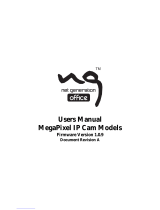Page is loading ...

OWNER’S MANUAL
Network
Camera
Please read this manual carefully before operating
your set and retain it for future reference.
MODELS
LND3110R
LNU3110R
LND3210R
LNU3210R
LND3220R
LNU3220R
1501 (V3.0)

2
Contents
Introduction ................................................................................... 3
Operation and settings ................................................................. 4
Before using the system .....................................................................4
Recommended PC Requirements ...................................................4
Accessing the LG IP device.................................................................5
LG Smart Web Viewer Overview ......................................................6
Conguration menu overview ..........................................7
Conguring the LG Network Camera Device ..............................7
Accessing the Conguration menu .................................7
System settings .......................................................................8
Audio & Video settings ......................................................10
Network settings .................................................................14
User settings .........................................................................18
Event settings ....................................................................... 19
Reference ..................................................................................... 23
Troubleshooting ................................................................................. 23
OPEN SOURCE SOFTWARE NOTICE ..............................................24
Specications.......................................................................................25

Introduction 3
The LG Network Camera is designed to use on an Ethernet network and must be assigned an IP address to make it accessible.
This manual contains instructions on how to install and manage the LG Network Camera in your networking environment. Some knowledge
of networking environments would be beneficial to the reader.
Note that design and specification of this unit may change from the manual as quality and improvement without prior notice.
Should you require any technical assistance, please contact authorized service center.
Introduction

4 Operation and settings
Before using the system
• Before using the LG IP device make sure the connections are
correct and verify whether proper power supply is used.
• Check the connections of the LG IP device for the correct
conditions.
• Check that the LG IP device is(are) connected to the network
and that power is supplied.
• Once the connections are made you need to install the LG client
program to the PC from which you want to access the device.
The LG Smart Web Viewer program is automatically installed
when you connect the LG IP device.
The LVi510 and the LG Smart Web Viewer program are the
network program of the LG Video Server and the LG IP cameras.
• To view streaming video in Internet Explorer, set your browser
to allow ActiveX controls. If you find this message “This website
wants to install the following add-on: ‘IPCam_Streamer.cab’ from
‘LG ELECTRONICS INC’”, Click the yellow bar and install LG Smart
Web Viewer Program on your computer. Please set your browser
zoom level to 100%.
• The Layouts and the Live view pages may differ with different
OS (Operating Systems) and Web Browsers.
• Care needs to be taken not to run any other applications when
the Client Program is running as it may cause memory shortage.
• When you set on 30 fps in mobile applications, may be
degraded the frame rate depending on mobile performance.
Recommended PC Requirements
The LG IP device can be used with most standard operating systems
and browsers.
Items Requirements
Operating System
Windows XP Professional,
Windows VISTA, Windows 7
CPU
Intel Core2 Quad Q6700 (2.66 GHz) or
above
Web Browser
Microsoft Internet Explorer (32 bit) above
the version 7.0 and below the version 9.0.
DirectX
DirectX 9.0c (Windows XP),
DirectX 11 (Windows Vista / 7) or above
Memory 2 GB or above RAM
Graphics Card 256 MB or above Video RAM
Resolution 2048 x 1536 (with 32 bit color) or higher
Note:
For Windows 7, please download & install ‘DirectX End-User Runtime
Web Installer’.
“http://www.microsoft.com/en-us/download/details.aspx?id=35”
Operation and settings

Operation and settings 5
Accessing the LG IP device
You can access the LG IP device by following the below steps.
1. Install LVi510 Program
It recommended to use LVi510 surely.
Otherwise, it is required to install the IP Utility
[Package>Tools>LG IP Utility Installer] to search the IP
addresses of LG IP devices.
2. Discover the LG IP device using the IP Utility
The IP Utility can automatically discover and display LG IP
devices on your network.
The IP Utility shows the MAC address, IP address, Model
name and so on.
Note:
The computer running the IP Utility must be on the same
network segment (physical subnet) as the LG IP device.
2.1 Run the IP Utility program.
2.2 Click the [Search] button or select the [Search]
option in the Device search menu.
After a few seconds the found LG IP devices gets
displayed in the IP Utility window.
3. Logging in to the LG Smart Web Viewer
3.1 Run the IP Utility and find the LG IP devices.
3.2 When the LG IP devices appear in the IP Utility
window, double-click IP address or right click on the
same IP address and select “Connect to Web Page”
to start the LG Smart Web Viewer. When accessing
the LG Smart Web Viewer, the authentication dialog
appears on the screen.
3.3 Enter the user name and password. (Note that the
default administrator user name and password are
“admin”.)
Note:
Default password must be changed for security after
initial connection.
3.4 Click the [OK] button and then the LG Smart Web
Viewer is displayed in your browser.
Note:
• You can also access the LG Smart Web Viewer as shown
below.
3.1 Start your Web browser.
3.2 Enter the IP address of the LG IP device in the
address bar of the browse.
3.3 Enter the user name and password set by the
administrator.
3.4 Click the [OK] button and then the LG Smart Web
Viewer is displayed in your browser.
• If LG Smart Web Viewer is required to be updated, it
needs more time to display according to the network
conditions.
• If the login window is not displayed, check the pop-up
blocker. If you set the pop-up blocker, the login window
is not displayed. You must allow the pop-ups.
• If you connect the LG Smart Web Viewer for the first
time, the Security Warning window is displayed to install
the LG Smart Web Viewer program. You must install the
LG Smart Web Viewer program for using the LG IP device.
• If your computer or network is protected by a proxy or
firewall, the proxy or firewall settings can prevent the LG
Smart Web Viewer program. Change the proxy or firewall
settings to activate the LG Smart Web Viewer program.

6 Operation and settings
LG Smart Web Viewer Overview
Item Description
Select the video image size from the
drop-down list.
(FULL SCREEN / AUTO RESIZE /
1920 x 1080 / 1280 x 720 / D1 / CIF)
The initial view size is set to AUTO RESIZE.
Note:
• Select [FULL SCREEN] to enlarge full
screen of monitor. To return previous
screen, press ESC key or double click.
• When you select [AUTO RESIZE], size
of live view screen fit to window.
Ratio imaging is fixed by width
based.
It displays Video Codec, Resolution and
FPS of the selected video stream.
Check this option as the network
connection type (TCP or UDP). If you
check it, the client connects to the server
using TCP connection.
Select buffering time of live stream.
Click to display the check box of
[Hostname], [Framerate] and [Bitrate]
options. [Display] is displayed on left
top of the live view window in order of
selecting options. (Top Left / Top Right)
Video Analysis
> Hide: Video Analysis display
function is not in use.
> SVA: Displays the Smart Video
Analysis function to the live view
window.
> MD: Displays the Motion
Detection function to the live
view window.
Note:
When you use the digital PTZ
function, all of Display function is
deactivated for a while.
Click to effect and then check the check
box of [Edge Enhancement] option. The
user gets more sharp reception on the
live view window.
Note:
This feature only affects the live view
window.
Click to save the current image in JPEG
format on your computer.
1. Click the [Snapshot] button and then
the Snapshot window is displayed.
2. Click the [Save] button in the
Snapshot window.
3. Enter the file name (JPEG format) and
select the folder to save it.
4. Click the [Save] button to confirm it.
5. Click the [Cancel] button in the
Snapshot window to close it.
Note:
It is not displayed the area of MD and
SVA in Snapshot file.
Select the video stream. From the Live
view drop-down list, select the desired
video image source.
Profile1(HD), Profile2(SD), Profile3(JPEG),
Profile4(ROI-1), Profile5(ROI-2),
Profile6(ROI-3), Profile7(ROI-4)
Note:
You can set the stream configurations
independently. This would facilitate the
user to set the live view at his comfort.
Provides all the necessary tools
for setting up the device to your
requirements. The user will need
administrator level to do this.
Note:
If you want to exit the Configuration
menu, select one of the video stream in
the Live view drop-down list or click LG
Smart IP Device icon.
Displays the current surveillance live
screen. You can monitor the camera
image on the live view window of the LG
Smart Web Viewer.
Click this button and drag the area to
use digital PTZ function. Right-clicking
the screen will bring up the previous
magnification.
(Color icon: On, Gray scale icon: Off.)

Operation and settings 7
1. Click this button to open the folder
browse window. Click the button
again in next time, video is recorded
automatically without selection of
folder.
Note:
If you want to change the folder,
move to other pages or press the
refresh button.
2. Recording button is activated and
recording will be started.
Note:
If recording exceed the time(1 hour)
or size limit (1 GB), recording is
stopped automatically with warning.
3. To stop the recording, click this
button during the recording.
Conguration menu overview
The following table shows the list of menu items.
The configuration images are different from each model.
Main Menu Sub Menu
System
Version
Date & Time
Maintenance
Log & Report
Language
Audio & Video
Camera
Stream
Network
Basic
RTP stream
TCP/IP
DDNS
IP filtering
SNMP
QoS
802.1x
User Basic
Event
Event server
Motion detect
Smart Analytics
Triggered Event
Scheduled Event
Conguring the LG Network Camera
Device
The features and options of the LG IP camera are configured
through the Configuration menu.
Only administrator-level users have permission to access the
Configuration menu.
Accessing the Conguration menu
Click the [Configuration] button to display the LG Smart Web Viewer
configuration window.
Warning
The Configuration setup should be made by qualified service
personnel or system installers.

8 Operation and settings
System settings
Version
Displays the current Model Name and Software version.
Note:
Click OSS(Open source software) link to check the information
about Open source software. Refer to the [OPEN SOURCE
SOFTWARE NOTICE] of [Reference].
Date & Time
Time zone
Set the time difference from GMT in the area where the IP device
is installed. Select the time zone in the area where the IP device is
installed from the drop down list.
Time mode
> Synchronize with NTP Server: Select if you want to
synchronize the IP device’s date and time with those of the
time server called NTP (Network Time Protocol). Specify the
NTP server’s name. Click the [Test] button for connection
test to the server.
> Synchronize with personal computer: Select if you want
to synchronize the IP device’s date and time with your
computer.
> Synchronize manually: Select if you want to set the IP
device’s date and time manually. Select the year, month and
date by clicking the calendar button. Set hour, minutes and
seconds in the edit boxes.
Note:
• When system reboot after time setting, time of system
could be delayed. If you set the time correctly, set the
[Synchronize with NTP server] option.
• Refer to NTP configuration as operation system of
the Recording Server when the Recording Server use
recording function and NTP server.
Server time
> Server time: Displays the current date and time of the IP
device.
• Save: Click this button to confirm the settings.
Maintenance
System reboot
Click the [Reboot] button to restart the IP device. It takes some
minutes for the IP device to start again.
Backup & Restore
> Backup: To take a backup all of the settings. If necessary, it
make possible to return to a backup configuration.
1. Click the [Backup] button.
2. Click the [Save] button.
3. Follow the instructions on the browser to specify the
folder.
4. Click the [Save] button to save the settings.
> Restore:
1. Click the [Browse] button.
2. Find and open the file in which the configuration setting
data is stored.
3. Click the [Restore] button and the system settings will be
restored and reboot the system.
Note:
Backup and Restore can happen on IP device having the
same version of firmware. This feature is not intended for
multi-configurations or for firmware upgrades.
Firmware
> Upgrade
1. Click the [Browse] button.
2. Find and open the firmware file.
3. Click the [Upgrade] button to update the firmware.
Note:
When you upgrade the system, it may take some minutes
to be done. Do not close the browser while the upgrade
is in progress. If you close the browser, it may cause a
malfunction. You should wait until the confirmation window
is displayed. When the upgrade is finished, the confirmation
window will be displayed.
> Initialize: The [Initialize] button should be used with caution.
Clicking it will return all of the IP device’s settings to the
factory default values. Except for the Network settings, PTZ
Protocol and Preset settings. (The option depends on the
model.)
Note:
Refer the “Clear browser’s cache” of Troubleshooting.

Operation and settings 9
Log & Report
Log & Report status
The System log provides a summary of the status of the IP device.
The unit records the data of the software activity in a file.
> View Log: Click this button to display the system log
information.
- Download: Click this button to see the log information
of system.
> View report: Click this button to display the report of the
system.
- Download: Click this button to see the report
information of system.
Note:
The downloaded file is a UNIX type. If you open the file in Microsoft
Note pad, it will display the text as if the file contained no line
breaks at all.
Language
Language list
Select a language for the LG Smart Web Viewer configuration menu
and information display.
• Save: Click this button to confirm the settings.

10 Operation and settings
Audio & Video settings
Camera
Preview
You can preview the camera image on the preview window.
Note:
The option depends on the model.
Install
> Capture Mode (LND3110R / LNU3110R only): Select the
capture mode.
Note:
If the Capture Mode, Mirror or V-Flip settings are changed in
the Install menu, the Privacy Mask is initialized.
Capture Mode Resolution
16:9 1280 x 720
4:3 or 5:4 1280 x 1024
> Sensor Framerate: Select the Sensor Framerate value.
Note:
• When you change the value of [Sensor Framerate],
Flickerless value in [Exposure] menu is changed as
below.
Sensor Framerate Flickerless
30 fps 60 Hz
25 fps 50 Hz
• FPS maximum value cannot exceed the value of Sensor
Framerate.
> D-Effect: You can select the digital effect.
- Mirror: Turn on the mirror effect.
- V-Flip: Flip the picture vertically.
Note:
The [Mirror] and [V-Flip] function can be selected at once.
• Save: Click this button to confirm the settings.
• Default: Click this button to restore the IP device back to original
factory settings.
Exposure
> BLC: Camera’s backlight compensation feature helps
alleviate issues of visibility in high contrast areas.
> Dynamic Range Enhancer: Adjusts the contrast of the image
to provides bright and clear images.
> AGC: If the images are too dark, change the maximum [AGC]
value to make the images bright.
> Brightness: Adjust the brightness of images.
> Shutter Speed: Select the desired shutter speed for camera
exposure. You can change the shutter speed to higher speed
to capture fast-moving subjects, though the image becomes
darker.
Minimum
Shutter
1/10 000 1/5 000 1/2 500 1/1 500 1/1 000
1/700 1/500 1/480 1/400 1/360
1/300 1/250 1/240 1/180 1/150
1/120 1/100 1/60 1/50 1/30
1/25
Maximum
Shutter
1/10 000 1/5 000 1/2 500 1/1 500 1/1 000
1/700 1/500 1/480 1/400 1/360
1/300 1/250 1/240 1/180 1/150
1/120 1/100 1/60 1/50 1/30
1/25 1/20 1/15 1/8 1/4
1/2 2/3 1 1.5
> Flickerless: Remove the band noise caused by fluorescent
light.
Note:
Flickerles’s default value is changed by [Sensor Framerate]
setting. (30 fps » 60 Hz / 25 fps » 50 Hz)
• Default: Click this button to restore the IP device back to original
factory settings.

Operation and settings 11
White Balance
> Mode: Select [Mode] option on the [White Balance] menu,
then select the following mode.
- Auto: Adjust the white balance of the full image area.
Use this function in the environment by special lighting
lamp.
Note:
When a monochromatic object is caught on camera, the
object may seem faded.
In case of this, it is recommended to set to [ATW] mode.
- Manual: You can set the white balance options manually.
If the [Mode] option set to [Manual], [Red] and [Blue] are
displayed.
- ATW (Auto-Tracing White Balance): Adjust the white
balance by tracing the white area.
In the following conditions, may not work properly:
1. When the scene contains mostly high color
temperature objects, such as a blue sky or sunset.
2. When the scene is dim.
- ONE PUSH: If you select the [ONE PUSH] mode, the
[AUTO] mode of White Balance is activated once.
> Red: Set the desired red value.
> Blue: Set the desired blue value.
> Color Temp: If the [Mode] option set to [ATW], this option is
displayed. Click to select the option.
- Indoor: Adjust the white balance according to the indoor
environment.
- Outdoor: Adjust the white balance according to the
outdoor environment.
• Default: Click this button to restore the IP device back to original
factory settings.
Day/Night
> Mode: Select [Mode] option on the [Day/Night] menu, then
select the following mode.
- Auto: [Day/Night] mode can be changed automatically
depending on the [Level] settings.
- Day: Maintains the color mode always.
- Night: Maintains the Black-and-white mode always.
> Level: Adjust the automatic conversion time according to
the ambient light. If you select the [High], conversion is
made in the lowest illuminance.
> User Level: When you select the [Level] option to [User],
you can adjust the automatic conversion time according to
the ambient light. The left handle set the value of [Night >>
Day] and the right handle set the value of [Day >> Night].
> Dwell Time: Set the time to maintain the brightness for the
automatic conversion.
• Default: Click this button to restore the IP device back to original
factory settings.

12 Operation and settings
IR
> Mode
- On: When the [Day/Night] menu set to [Night] mode,
the IR LED will be turned on. The [Level] is displayed.
- OFF: When the [Day/Night] menu set to [Night] mode, IR
LED will be turned off.
> Level: If the [Mode] option set to [On], can be adjust the
fixed brightness of IR LED.
• Default: Click this button to restore the IP device back to original
factory settings.
Image
> Noise Reduction: If pictures are not clear due to noise, this
option would reduce the noise of picture. When you use this
function, the afterimage may occur.
> Color Saturation: Set the intensity of the color.
> Sharpness: The degree to which the boundary of the two
portions is clearly distinguished. If you set the sharpness
value to higher, the image outline becomes sharp. If you set
to lower value, the image outline becomes dim.
> Privacy Mask
- Edit: When you click this button, the other 3 buttons
appear to set a privacy mask area.
1. Click the [Add] button. The privacy mask window is
displayed. You can add the 5 windows maximum for
privacy mask area.
2. Click the edge or corner of the window box to adjust
the window size for privacy mask.
3. Click the [Save] button to save the settings.
- Delete All: Delete all of the mask zone.
- Save: Save the settings of the Privacy Mask.
Note:
• When the [Image] tab is selected, the Privacy Mask area
is displayed on the preview window.
• Set the [Privacy Mask] after complete the [Install]
settings.
• Default: Click this button to restore the IP device back to original
factory settings.

Operation and settings 13
Stream
LND3110R / LNU3110R only
Master/Slave
> Enable: Click to activate the stream function.
> Video codec: Select the video mode (Codec) from the drop-
down list. The viewer can choose among MJPEG, H.264 and
H.264_HIGH.
> Resolution: Select the resolution from the drop-down list.
> Maximum frame rate: Set the frame rate of the image.
Note:
Refer to the table below for the supported Framerate.
If you enter the unsupported framerate, the less Encoding
Framerate than the input is applied.
For example, when 17 fps is entered, 15 fps will be applied.
Encoding
Framerate
Sensor
Framerate
Capture Mode
30 25
4:3 or 5:4 16:9
Master Slave Master Slave
30 O N/A O N/A O O
25 O O O N/A O O
20 O O O O O O
15 O O O O O O
10 O O O O O O
5 O O O O O O
4 O O O O O O
3 O O O O O O
2 O O O O O O
1 O O O O O O
> GOP size: It means “Group of Pictures”. The higher the GOP,
the better is the video quality of the camera. Edit the value
of GOP from 1 to 30. This setting is valid for H.264 video
format only.
> Quality: Select the Quality.
- VBR: The bit rate may vary depending on the complexity
of the video to meet the selected quality.
- CBR: The video quality may vary in order to preserve a
constant bit rate.
> Bit rate: If the [Quality] option set to CBR, this option is
displayed. If the Profile is set to [Master], can be set the
Bitrate value from 256 kbps to 10 240 kbps. In case of
[Slave], can be set from 256 kbps to 2 048 kbps.
Note:
If the ‘Bit rate’ is configured too low with high resolution,
the actual frame rate will decrease because of narrow
bandwidth. So you need to set or change the ‘Bit rate’ to
high value.
> Stream quality: If the [Quality] option set to VBR, this
option is displayed. Select the stream quality from the drop
down box, the camera supports five types. (Highest, High,
Medium, Low and Lowest)
• Save: Click this button to confirm the settings.
LND3210R / LNU3210R / LND3220R / LNU3220R only
Resolution
> HD: Displays the maximum image size of the camera.
> SD: Select the output image size of the camera.
Profile
> Enable: Click to activate the stream function.
> Video codec: Select the video mode (Codec) from the
dropdown list. The viewer can choose among MJPEG, H.264
and H.264_HIGH.
> Maximum frame rate: Set the frame rate of the image.
> GOP size: It means “Group of Pictures”. The higher the GOP,
the better is the video quality of the camera. Edit the value
of GOP from 1 to 30. This setting is valid for H.264 video
format only.
> Quality: Select the Quality.
- VBR: The bit rate may vary depending on the complexity
of the video to meet the selected quality.
- CBR: The video quality may vary in order to preserve a
constant bit rate.
> Stream quality: If the [Quality] option set to VBR, this
option is displayed. Select the stream quality from the drop
down box, the camera supports five types. (Highest, High,
Medium, Low and Lowest)
> Alias: Enter the profile name you want to use.
> Bit rate: If the [Quality] option set to CBR, this option is
displayed. Edit the bit rate value from 256 kbps to 10 240
kbps.
Note:
If the ‘Bit rate’ is configured too low with high resolution,
the actual frame rate will decrease because of narrow
bandwidth. So you need to set or change the ‘Bit rate’ to
high value.
• Save: Click this button to confirm the settings.

14 Operation and settings
Region Of Interest
You can set and streaming the desired area on the live view window
to use ROI(Region Of Interest) function. Select Profile4(ROI-1) to
Profile7(ROI-4).
> Enable
1. Click to activate the [Region Of Interest] window. You
can add the 4 windows maximum for ROI function.
2. Click the edge or corner of the window box to adjust the
window size.
3. Click the [Save] button to save the settings.
Note:
ROI area can not overlap with each other.
Network settings
Basic
General
> MAC address: Displays the MAC address.
Port & Encryption
> Network encryption: Select the HTTP or HTTPS option for
security.
> Smart Port Setting: Select [On] to allocate a port number
automatically.
Note:
If you select [On], [UPNP Status], [External IP], [Web Port] and
[RTSP Port] options are deactivated.
> UPNP Status: When you use the router that is supported
UPNP function, you can set the port forwarding
automatically by using the [Smart Port Setting]. [UPNP
Status] shows connected status of router.
> External IP: When you connect the router that is supported
UPNP function, this option is displayed. Displays the external
IP address allocated router.
> Web port: The default HTTP port number (80) can be changed
to any port within the range 1 025 to 65 535.
> RTSP port: Check RTSP port. The default port is 554. Other
ports can be selected within the range 1 025 to 65 535.
Note:
The RTSP port number should not be same with the web
port number.
ARP Ping
> Enable ARP Ping to configure IP address: Check to enable
ARP ping.
• Save: Click this button to confirm the settings.

Operation and settings 15
RTP stream
RTP (Real-time Transport Protocol) is an internet protocol that allows
programs to manage the real-time transmission of multimedia data,
via unicast or multicast.
LND3110R / LNU3110R only
Master/Slave
> RTP unicast: When enabled the transmission of the data to
the specified equipment happens on a network specifying a
single address.
> RTP multicast: When enabled it reduces the transmission
load on the camera by making the computer of the same
segment network receive the same transmission data.
- Video RTP port: Specify the video transmission port
number used for the multicast streaming. It is initially set
to 10 000 and you can edit this between 10 000 and
65 534.
- Data RTP port: Specify the VA data port number used for
the multicast streaming. It is initially set to 10 000 and
you can edit this between 10 000 and 65 534.
- IPv4 address: Set the IP address for RTP multicast.
LND3210R / LNU3210R / LND3220R / LNU3220R only
Profile
> RTP unicast: When enabled the transmission of the data to
the specified equipment happens on a network specifying a
single address.
> RTP multicast: When enabled it reduces the transmission
load on the camera by making the computer of the same
segment network receive the same transmission data. When
multicast option is checked then select Video Port number,
Audio Port number and Data port number.
- IPv4 address: Set the IP address for RTP multicast.
- Base RTP port: Enter the port number of even number
used for the multicast streaming. Each profile uses
successive 6 port number which starts from
[Base RTP port]. It is initially set to 10 000 and you can
edit this between 10 000 and 65 530.
Note:
Each profile using multicast needs its own multicast IP
address and port numbers to avoid address conflict. When
more than 2 profiles use same multicast IP address, each
[Base RTP port] number should be distinguished from the
other port number more than 6 at least.
Multicast
> Always Multicast: Check to enable multicast regardless of
client connection.
TTL
> TTL: This option indicates the Time-To-Live of multicast
packets. The default setting is 7, and the allowed TTL range
is from 1 to 255.
• Save: Click this button to confirm the settings.

16 Operation and settings
TCP/IP
IPv4 address status
> Automatically set with DHCP: Select this option when a
DHCP server is installed on the network to allow IP address
assignment. With this setting, the IP address is assigned
automatically.
- Notify to SMTP server, if IP address is changed: If you
select this option, the user get a notification mail telling
about changing of IP of the IP device.
Note:
• You should register the SMTP server on the Event server
setting to set this function.
• If you select [Automatically set with DHCP], the camera
obtain IP address from DHCP server after IP address is
set “192.168.0.16”.
> Statically set: Select this option when you set a fixed IP
address, with this setting, specify the IP address, Subnet
mask and default gateway manually.
- IPv4 address: Enter an IP address.
- Subnet mask: Enter a subnet mask address.
- Gateway: Enter the gateway address.
DNS server status
> Primary DNS server: Enter the Primary domain name server
that translates the host names into IP address.
> Secondary DNS server: Enter the Secondary DNS server
address that backups the Primary DNS.
IPv6 address status
> Enable: Click the check box if you want to use the IPv6
address.
> Mode
- Manual: Select this option when you set a fixed IP
address manually.
- Basic: Select this option to allow IPv6 address
assignment based on the Mac address. With this setting,
the IP address is assigned automatically.
- DHCPv6: Select this option when exist a DHCPv6 server
in network. If DHCPv6 server is not existed or temporary
disability, it requests assignment every 3 minutes.
> IPv6 address: You can enter the IP address when you select
the Manual mode. It alarms when you enter the invalid IP
address.
• Save: Click this button to confirm the settings.
DDNS
This free service is very useful when combined with the LG DDNS
Server. It allows the user to connect the IP device using the URL,
rather than an IP Address. This also solves the problem of having a
dynamic IP address.
DDNS status
> Don’t use DDNS server: Disable the DDNS function.
> Use DDNS server: Enable the DDNS function.
- Provider: Displays the DDNS provider.
- Hostname: Enter the host name you want to use.
• Save: Click this button to confirm the settings.

Operation and settings 17
IP filtering
The access of the IP addresses in the list are allowed or denied
according to the choice made in the drop-down list of the Basic
policy option. The administrator can add up to 10 IP address entries
to the list (a single entry can contain multiple IP addresses). The
users from these IP addresses need to be specified in the user list
with the appropriate access rights. The IP list is to control the access
permission of clients by checking the client IP address.
IP list
> Basic policy: Select the basic policy type.
- Allow all: Allow all the IP address basically, but the IP
addresses in the list are denied.
- Deny all: Deny all the IP address basically, but the IP
addresses in the list are allowed. It needs at least one IP
address to activate this function.
• Save: Click this button to confirm the settings.
• Add: Click this button to add the IP address.
1. Click the [Add] button.
2. Set the IP options.
- Alias: Enter the alias.
- From: Enter the start IP address for the IP filtering.
- To: Enter the end IP address for the IP filtering.
Note:
If you want to deny or to allow a range of IP addresses, enter
the start IP address to “From” and the end IP address to “To”.
You can also add an IP address by entering the same IP
address to “From” and “To”.
3. Click the [Save] button.
4. Repeat the steps 1 to 3 to add additional IP address.
• Remove: Click this button to delete the IP address.
1. Select the alias from the list.
2. Click the [Remove] button. The IP address will be deleted.
IPv6 address
• Add: Click this button to add the IP address.
1. Click the [Add] button.
2. Set the IP address option.
- Alias: Enter the alias.
- IPv6 address: Enter the IP address for IP filtering.
3. Click the [Save] button.
4. Repeat the steps 1 to 3 to add additional IPv6 address.
• Remove: Click this button to delete the IPv6 address.
1. Select the alias from the list.
2. Click the [Remove] button. The IPv6 address will be deleted.
SNMP
The Simple Network Management Protocol (SNMP) is an application
protocol to exchange the management information of network
devices.
SNMP v1/v2c
> Enable SNMP v1/v2c: Selects when SNMP is allowed access
to this device.
> Read Community: Specifies the SNMP management
community in which you want to read this system.
> Write Community: Specifies the SNMP management
community in which you want to write this system.
SNMP v3
> Enable SNMP v3: Selects when SNMP v3 is allowed access to
this device. It supports authentication and encryption.
> SecurityName: Type the security name for the SNMP.
> Password: Type the password for the SNMP.
• Save: Click this button to confirm the settings.
QoS
You can specify network Quality of Service (QoS) settings.
QoS DSCP Configuration
> Video DSCP: Enter the priority of Video for DSCP
(Differentiated Service Code Point) Quality of Service.
> Event DSCP: Enter the priority of Event for DSCP Quality of
Service.
• Save: Click this button to confirm the settings.

18 Operation and settings
802.1x
Specifies whether 802.1x network access is enabled.
802.1x/EAPOL using EAP-TLS
> Enable: Select on to enable the protocol. Current
authorization status of 802.1x port is displayed on buttons
right.
Certificates
> To upload or remove the certificates
1. Click the [Browse] Button.
2. Find and open the certificates file.
- CA Certificate: Upload the accredited certificate
included public key.
- Client Certificate: Upload the accredited certificate
included client authentication key.
- Client private key: Upload the accredited certificate
included client private key.
3. Click the [Upload] button to install certificates.
4. Click the [Remove] button to delete certificates.
Basic Configuration
> EAPOL Version: Select the EAPOL version.
> EAP ID: Enter the ID of the client certificate using up to 16
characters.
> Password: Enter the password of the client private key using
up to 16 characters.
• Save: Click this button to confirm the settings.
User settings
Basic
The IP device is shipped with the login rights of administrator only.
If others need to access the IP device excluding the configuration a
login with viewer rights need to be created. A maximum of 50 users
can be created.
User list
> Add the User
You can register a new user with various access rights.
1. Click the [Add] button. User setting dialog is displayed.
2. Enter the new User ID and Password. (Should have a
minimum of 4 characters and preferably a combination
of alphanumeric.)
3. To confirm the password, retype the password that you
typed in the Password box.
4. Select the authority from the drop down list to provide
the access rights to each user and then click the [Save]
to confirm your selection.
- Administrator: Allows you to operate setup menus
and to view live images.
- Power user: Use of the limited functions of the sys-
tem. (The Configuration menu is not allowed.)
A power user can use the Live View and audio func-
tions.
- Normal user: Provides the lowest level of access,
Allows to view live images only.
- Custom user: The user can login and view the live
stream image only when the “Enable anonymous
login” option is checked to enable it.
Note:
Remember the password.
> Edit the registered user
You can change the password or authority.
1. Choose the user ID and then click the [Edit] button.
2. Change the Password or Authority, then click the [Save]
button to confirm your selection.
> Delete the registered user
1. Choose the user ID you want to delete.
2. Click the [Remove] button.
Note:
The default administrator user ID ‘admin’ and ‘anonymous’
are permanent and cannot be deleted.
Anonymous
> Enable anonymous login
Check the box to enable anonymous user login - allows the
user access for only viewing the live stream image.

Operation and settings 19
Maximum RTP stream connection
> Maximum number of simultaneous stream connection:
Set this number to limit the number of simultaneous stream
connections.
The connections depend on the stream configuration as
shown in the following Maximum RTP stream connection by
stream configuration.
- LND3110R / LNU3110R only
Video
Codec
Resolution
Frame
Rate
Maximum RTP
stream
H.264 1280 x 1024 30 Up to 10
MJPEG 1280 x 1024 5 Up to 5
- LND3210R / LNU3210R / LND3220R / LNU3220R only
Video
Codec
Resolution
Frame
Rate
Maximum RTP
stream
H.264 1920 x 1080 30 Up to 10
MJPEG 1920 x 1080 10 Up to 10
Note:
• Preview window of the IP device setting and preset
setting are affected by this setting.
• The video streaming may appear poor at times, this may
be because of the network traffic, too many devices
connected to the switch or hub, enabling motion
detection to each of the video streams and because of
other programs running on your computer.
• Save: Click this button to confirm the settings.
Event settings
Event Server
Event Servers are used to receive the recorded video clip and/or
notification messages.
FTP server list
Image files can be transferred to the FTP server within the
scheduled time. Image file that has been recorded linked to an
external event is sent to the FTP server periodically.
> To add the FTP server
1. Click the [Add] button. FTP server setting window is
displayed.
2. Set the FTP server options.
- Alias: Type the FTP Server name to upload the image
files.
- Address: Enter the FTP server’s IP address.
- Port: Enter the port number. The default FTP port is
21.
- User ID: Type the user name for the Folder shared in
the FTP server.
- Password: Type the password for the folder shared in
the FTP Server.
- Folder: Type the path with the folder that is shared in
the FTP server.
- Test: Select [Test] to test the FTP server.
3. Click the [Save] button to confirm the settings.
> To edit the FTP server
1. Choose the FTP server in the FTP server list.
2. Click the [Edit] button.
You can check or edit the FTP server options.
> To delete the FTP server
1. Choose the FTP server in the FTP server list.
2. Click the [Remove] button. This would remove the FTP
server from the list.
SMTP server list
By selecting the e-mail option, a still image of the event is captured
and an e-mail with the attached image file is sent to the specified
mail address.
> To add the SMTP server
1. Click the [Add] button. SMTP server setting window is
displayed.
2. Set the SMTP server options.
- Alias: Enter the SMTP server name.
- User ID: Enter the user ID of the SMTP server. This
would be the one who owns the mail account.
- Password: Enter the password of the SMTP server.
- Address: Enter the SMTP server address.
- Port: Enter the port number. The default port is 25.

20 Operation and settings
- Enable SSL: Check when use the SSL (Secure Socket
Layer) protocol. SSL protocol is cryptographic
protocols that provide secure communication on a
network.
- Receiving address: Type the recipients e-mail
address. You can specify only one recipient e-mail
address.
- Administrator address: Type the e-mail address of
the administrator.
- Subject: Enter the subject/title of the e-mail.
- Message: This message can describe the information
of the acquired IP address, etc.
- Test: Select [Test] to test the SMTP server.
3. Click the [Save] button to confirm the settings.
> To edit the SMTP server
1. Choose the SMTP server in the SMTP server list.
2. Click the [Edit] button.
You can check or edit the SMTP server options.
> To delete the SMTP server
1. Choose the SMTP server in the SMTP server list.
2. Click the [Remove] button.
Motion detect
Preview
You can preview the motion detection window on the preview
window.
General
> Sensitivity: Enter the sensitivity to detect an object in
motion.
> Save: Click this button to confirm the settings.
Note:
Motion detect function may not normal operate as installation
environment.
How to set the motion detect window
1. Click the [Add] button. The motion detect window is
displayed. You can add the five windows maximum for
motion detection area.
2. Set the [Sensitivity] option.
3. Click the edge or corner of the window box to adjust the
window size for motion detection.
4. Click the [Save] button to save the settings.
Note:
• You can reset the window size. Click one of the window
edge or corner and drag & drop to reset the motion
detection area.
• Motion Detection can be activated when at least one of
channels(Master/Slave) is enabled, Video codec is set to
H.264 and GOP size is more than 2.
• If you set the motion detection area smaller than the initial
setting, it is recommended to set the high sensitivity.
/