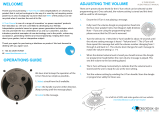20
ENG
ENGLISH
WATCHING TV
For those countries without confirmed DTV
broadcasting standards, some DTV features
might not work, depending on the DTV
broadcasting environment.
When France is selected for Country,
password is not ‘0’, ‘0’, ‘0’, ‘0’ but ‘1’, ‘2’, ‘3’,
‘4’.
To display images in the best quality for your
home environment, select Home Use.
Store Demo is suitable for the retail
environment.
If you select Store Demo, any customized
settings will switch back to the default
settings of Store Demo in 5 minutes.
NOTE
4 When the basic settings are complete,
press OK.
If you do not complete the Initial setting, it
will appear whenever the TV turns on.
Disconnect the power cord from the
power outlet when you do not use the TV
for a long period of time.
NOTE
5 To turn the TV off, press
(POWER)
.
Watching TV
1
In Standby mode, press
(POWER)
to turn the
TV on.
2
Press INPUT and select Antenna.
3
To turn the TV off, press
(POWER)
.
The TV switches to Standby mode.
Managing programmes
Selecting Antenna,
Use this to automatically find and store all avail-
able programmes.
When you start auto programming, all previously
stored service information will be deleted.
1 Press SETTINGS to access the main menus.
2 Press the Navigation buttons to scroll to
SETUP and press OK.
3 Press the Navigation buttons to scroll to
Auto Tuning and press OK.
4 Press the Navigation buttons to scroll to
Antenna and press OK.
5 Select Start to start automatic tuning.
The TV scans and saves available pro-
grammes automatically.
6 When you are finished, press EXIT.
When you return to the previous menu, press
.
Automatically setting up pro-
gramme
NOTE
If the TV scans a blocked programme, you
will be prompted to enter your password to
keep the programme scanned.
You can store up to 1,800 programmes. The
number of programmes that you can store
differs depending on the broadcasting signal
environment.
When select Italy in the Country menu, if the
pop up is displayed when the conflicted pro-
gramme after Auto Tuning, select a broad-
caster for conflicting programme number to
solve.
When select UK in the Country menu, if the
pop up is displayed when the conflicted pro-
gramme after Auto Tuning, select a regions,
country for conflicting programme number to
solve.
When selected Norway in the Country menu,If
Network name is recognized more than two
after Auto Tuning, you can select your desired
one. Programme lists are arranged based
on the selected Network name. (Only Nordic
models)