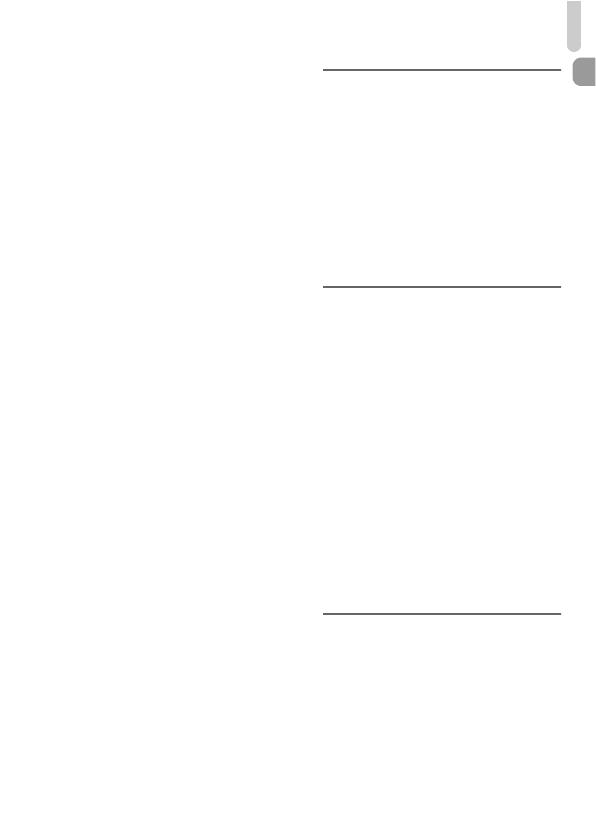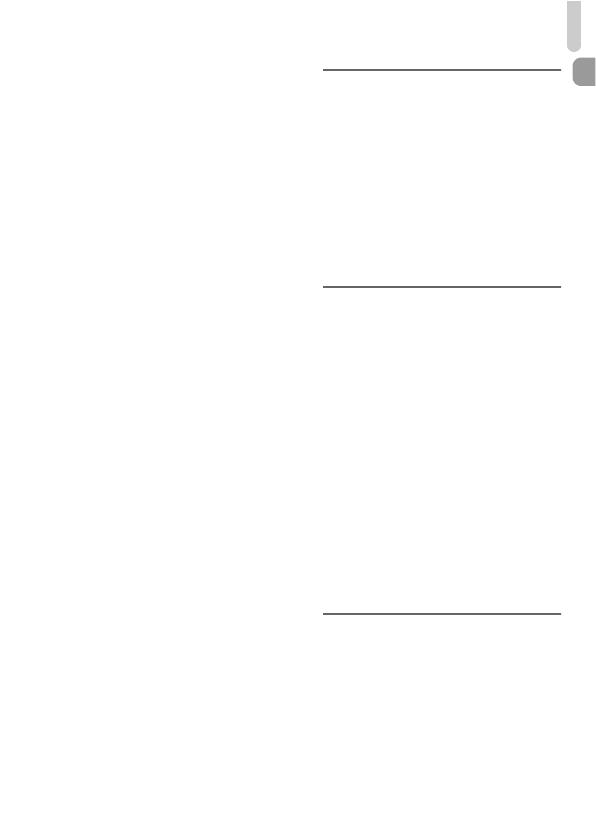
Table of Contents
7
Adjusting the White Balance ........... 82
Changing the ISO Speed................ 85
Correcting the Brightness and
Shooting (i-Contrast)..................... 87
Changing the Noise Reduction Level
(High ISO NR)............................... 88
Shooting RAW Images.................... 89
Continuous Shooting....................... 90
Changing the Tone of an Image
(My Colors) ................................... 91
Shooting Close-ups (Macro) ........... 92
Using the Digital Tele-Converter..... 93
Changing the AF Frame Mode........ 94
Choosing the Subject to Focus On
(Tracking AF) ................................ 96
Changing the AF Frame Position
and Size........................................ 97
Magnifying the Focal Point.............. 98
Shooting with Servo AF .................. 99
Shooting with the AF Lock .............. 99
Focus Bracketing
(Focus-BKT Mode) ..................... 100
Choosing the Person to Focus On
(Face Select) .............................. 101
Shooting in Manual
Focus Mode ................................ 102
Changing the Metering Method..... 103
Shooting with the AE Lock............ 104
Shooting with the FE Lock ............ 104
Auto Exposure Bracketing
(AEB Mode) ................................ 105
Using the ND Filter........................ 106
Shooting with Slow Synchro ......... 106
Adjusting the Flash Exposure
Compensation............................. 107
Red-Eye Correction ...................... 107
Checking for Shut Eyes ................ 108
Using the GPS Function ............... 109
6
Getting More Out of Your
Camera............................117
Setting the Shutter Speed ............. 118
Setting the Aperture Value ............ 119
Setting the Shutter Speed and
Aperture Value ............................ 120
Making Settings using
the Control Ring .......................... 121
Adjusting the Flash Output ............ 123
Saving Shooting Settings .............. 125
7
Using Various Functions for
Shooting Movies ............127
Shooting Movies in E Mode......... 128
Changing the Movie Mode ............128
Shooting Various
Kinds of Movies........................... 129
Shoot Movies That Look Like a
Miniature Model
(Miniature Effect)......................... 130
Shooting Super Slow
Motion Movies ............................. 131
AE Lock/Exposure Shift................. 132
Changing the Image Quality..........133
Using the Wind Filter ..................... 134
Other Shooting Functions.............. 134
Editing ........................................... 135
8
Using Various Playback and
Editing Functions...........137
Quickly Searching Images............. 138
Viewing Images in
Filtered Playback......................... 140
Viewing Slideshows....................... 142
Magnifying Images ........................ 143
Changing Image Transitions .........143