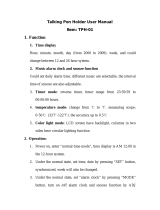Page is loading ...

MC-5500 & MC-4500 Additional FeaturesMC-5500 & MC-4500 Additional Features
MC-5500 & MC-4500 Additional FeaturesMC-5500 & MC-4500 Additional Features
MC-5500 & MC-4500 Additional Features
- 1 -- 1 -
- 1 -- 1 -
- 1 -
PURPOSE:
The MC-5500 / MC-4500 for Suite 8 and Suite 16 systems has the same basic functionality as the MC-
5000 with some additional features, described in this document.
The MC-4500 is a lower cost version of the MC-5500. Currently our MC-5000 and upcoming MC-5500
controls have the ability to select multiple colors for groups of buttons. The MC-4500 will have only three
groups of buttons where the color can be selected; the numeric keys, the transport keys, and the volume/
navigation keys. Each button has a dual color red/green LED behind it. This will allow 3 color choices for
each of the three groups; Red, Green and Yellow. The colors can also be turned off if desired.
The MC-5500 / MC-4500 has a slightly different keypad layout than the MC-5000. The << >> is moved
and replaces the treble up/down button. This groups all the transport controls together on the right side.
The old << >> button now becomes the navigation button for left and right. The bass up/down button
becomes the navigation button for up and down. The EXTRA button is now called the MODE button.
Normally, the navigation buttons are associated with secondary functions for the source selected. If an
IRL these will be up/down left/right. For a tuner the up/down buttons perform the preset up/preset down
function and the left/right buttons generate currently unused codes for future use. For the special CD
(Aquarius), the navigation buttons generate unused codes for future use. No function for LVI-3800 or
when no second function is selected. The mode button chooses alternate functions for the navigation
buttons. The main eight functions are:
1. Tone Controls
2. Tone Presets
3. Alarm Clock
4. Sleep Timer
5. Party
6. Volume Set
7. Room Scan
8. Keypad Lock
Entering any of these modes starts a 10 second timer in the keypad. If a button is not pressed within that
time it will revert to the default second function mode. After the Keypad Lock mode, pressing the MODE
button once again will display EXIT, the same as letting the timer timeout. The MODE button also serves
the same function of pressing and holding to get to the setup code menu entry as the EXTRA button on the
MC-5000.
NOTE: Some of the modes may not show up while pressing the mode button. There is a set up function
for this button that allows the user to eliminate modes. See additional new setup menus. When the
keypad is off only alarm clock, room scan and keypad lock will function. If the CMB-1 clock module is not
connected to the ADA bus or the control never received a clock calibration, the alarm function will never
show on the display even if the mode button was set up to include it.
TONE CONTROL
When in the tone control mode, the left/right navigation button will cycle through the various tone controls
and update the current setting. The up/down navigation will adjust the selected tone control. Bass,
midrange, treble, loudness contour and stereo enhance for the Suite 8, no midrange for the Suite 16.
There is an automatic feature that adds midrange to the selection menu when used with a Suite 8.
1
2
ABC
3
DEF
4
GHI
5
JKL
6
MNO
7
PQRS
8
TUV
9
WXYZ
*
0
ENT
OFF
ADJ
MODE
VOL
T
N
1
T
N
2
T
N
3
C
D
1
C
D
2
S
A
T
D
V
D
A
U
X
SEL

MC-5500 & MC-4500 Additional FeaturesMC-5500 & MC-4500 Additional Features
MC-5500 & MC-4500 Additional FeaturesMC-5500 & MC-4500 Additional Features
MC-5500 & MC-4500 Additional Features
- 2 -- 2 -
- 2 -- 2 -
- 2 -
TONE PRESETS
In tone presets mode, the up/down navigation buttons have no function. The left/right buttons choose and
recall the tone presets 1 through 4. For the Suite 8, also set the tone controls to flat.
ALARM CLOCK
NOTE: the alarm function will not display if the system does not have a CMB-1 clock module or if the
keypad was plugged in after system power-up and a clock calibration was not received.
Under the alarm clock menu there are three sub-menus; alarm 1, alarm 2 and snooze timer. Each alarm
allows the setting of time, days and input/off. The snooze timer is common for both alarms. The time
setting hour format (12/24) is the same as what the keypad is set to for its clock display.
After choosing the alarm clock mode, press the left/right navigation button to display ALARM 1 SET,
ALARM 2 SET, SNOOZE SET. For an alarm setting, press the up/down navigation button. If alarm 1 was
used the display will change to ALARM 1 ON or ALARM 1 OFF, telling you if this alarm is active. The O of
ON or OFF will flash, indicating this is a settable parameter. The navigate up button will turn the alarm on,
navigate down will turn it off. Pressing the left or right navigation button will change to the time/day
display. The hour, minute and days will be displayed. The flashing cursor indicates which parameter may
be changed. Change to a different parameter with the left/right navigation buttons, adjust it with the up/
down buttons. Holding the up/down buttons will continuously scroll through the choices. For the days,
you can choose any single day of the week this alarm will activate, Saturday or Sunday only, Monday
through Friday only, or everyday of the week. After setting the day, pressing the navigate right button will
bring you to the input setting. The input label corresponding to one of the eight sources programmed for
this keypad will be displayed with a flashing arrow next to it. Change to one of the other sources with the
navigate up/down button. You can also choose to perform a ROOM OFF or ALL OFF for the alarm setting.
The snooze timer is adjustable from 0 to 15 minutes. The first time you press one of the navigate up/down
buttons to enter the snooze setting mode, the current snooze interval is displayed. Adjust with the navi-
gate up/down buttons. All alarm and snooze timer settings are immediate. Once changed you may
review them by stepping through the setting parameters. Checking the alarm and snooze settings this
way may be done at any time even if you are not making any changes.
When the alarm goes off at the time selected and the alarm is not a room off or all off, any button on the
keypad except off acts as a snooze button. If the snooze time was set to 0 then the alarm will turn off. If
a time interval of 1-15 minutes was set, the keypad will wait this amount of time and activate the alarm
once again. Once the alarm goes off, after one hour time the zone will turn off. This includes snooze timer
operation. If the alarm goes off and no button is pressed, the zone will shut down after 1 hour. If you want
the zone to stay on you must turn the zone off and then back on to cancel the one hour alarm timer. If the
keypad is locked, the snooze function will operate until the alarm mode has been cancelled or times out,
then the keypad will be locked (see keypad lock description). The alarm settings are stored in non-volatile
memory. If there is a power failure, once the system is powered again the alarm time will activate nor-
mally.
SLEEP TIMER
The sleep timer counts down the set time period and turns the zone off. Choose the sleep timer mode by
pressing the navigate up/down buttons. Settable in 5 minute increments up to 60 minutes. Once a setting
is made the timer begins. To cancel the sleep timer, adjust until the display shows SLEEP = OFF.
PARTY
This mode lets you temporarily make all the source buttons be a party button for a particular party group
until the mode menu times out or you exit from it. Though there are currently 4 party modes for Suite 8/16
systems, you may choose up to party 8 for future Suite systems. Use the navigate up/down buttons to
choose 1 of 8 party groups or normal for no party and then select a source to send this party group.

MC-5500 & MC-4500 Additional FeaturesMC-5500 & MC-4500 Additional Features
MC-5500 & MC-4500 Additional FeaturesMC-5500 & MC-4500 Additional Features
MC-5500 & MC-4500 Additional Features
- 3 -- 3 -
- 3 -- 3 -
- 3 -
VOLUME SET
The volume set mode lets you choose what volume the room will turn on with. Pressing the navigate
down button will set the volume to turn on with VOLUME LAST. The zone will turn on each time to the last
used volume. Pressing the navigate up button will store the current volume into volume preset 1 and set
the Suite 8/16 to VOLUME PSET1. With this setting the zone will turn on with the volume setting stored in
volume preset one.
ROOM SCAN
The room scan mode lets you temporarily control another room. There are two room scan modes, AUTO
SCAN and MANUAL SCAN. Pressing the left/right navigation buttons lets you choose auto scan or
manual scan. Auto scan will search for the next active zone, skipping all those that are off. If the system
is off the keypad will display ALL OFF and then AUTO SCAN indicating there are no active zones in the
system. When auto scan is selected, the navigate up/down buttons initiate a scan up starting with the first
zone through the max room (see max room setting). This will be indicated by the display showing SCAN-
NING….. When a room is active, the display will briefly show the name of that room then update to show
what input it is set to. The scanning control now becomes the control for that room, allowing any functions
except those that use the navigation buttons since they are being used for the room scan mode. The up/
down navigation buttons will allow you to auto scan up or down. The initial auto scan is always up,
regardless of the scan direction you choose.
MANUAL SCAN lets your control become the control for another zone whether that zone is on or off.
Enter Manual scan by pressing the up/down navigation buttons. It will always begin with zone 1 and can
be adjusted up to the max room setting. The zone name will be briefly displayed, followed by an update
of its status. You may then control that zone with any keypad function except the navigation buttons since
they are used for the manual scan functions.
KEYPAD LOCK
The keypad lock mode lets you lock any individual keypad or all keypads (MC-5500/MC-4500 keypads
only). When a keypad is locked it still receives feedback from the system to show the current status for
inputs and second source functions but will not allow any buttons to function. The setup menus are still
accessible when a keypad is locked. A user settable 4-digit code is required to access the keypad lock
menu. The default code is 0000. Press the navigate left/right buttons to enter the keypad lock menu. The
display will show CODE?, prompting you to enter your 4-digit code with the number keys followed by the
enter key. If you enter an incorrect code, the display will change back to CODE?, allowing you to try again.
When the correct code has been entered, the display will show the ROOM LOCK sub-menu. With the
navigate left/right buttons you may also choose the ALL LOCK and CHANGE CODE sub-menus.
To enter ROOM LOCK, press either the up/down navigation buttons. The control will display THIS ROOM,
indicating you may now lock or unlock the control you are using. For room lock, your control will always be
the first choice regardless of its zone number. Pressing the navigate up button will lock the control,
indicated by the display showing LOCKED. The navigate down button will unlock the control, indicated by
UNLOCKED on the display. To choose a different zone to lock use the navigate left/right buttons. Holding
it continuously will scroll through the zones. Each zone name will be displayed as you scroll through
them, limited by the max room value.
When ALL LOCK is selected, use the navigate up/down buttons to lock and unlock all zones in the system
just like room lock.
To CHANGE CODE, press the navigate up/down button. The display will indicate CODE?=, prompting
you to enter a new 4 digit code. The code is not accepted until you press the enter button. When you
press the enter button the display will show CODE?= 0000 * . The * indicates you code change was
accepted. If you make a mistake you can do it again as long as the menu does not time out or you exit

MC-5500 & MC-4500 Additional FeaturesMC-5500 & MC-4500 Additional Features
MC-5500 & MC-4500 Additional FeaturesMC-5500 & MC-4500 Additional Features
MC-5500 & MC-4500 Additional Features
- 4 -- 4 -
- 4 -- 4 -
- 4 -
from it manually. If you forget the code, it can be set to the default 0000 from the setup menu. Press and
hold the MODE button for 5 seconds until CODE _ _ _ _ is displayed. Using the number 0 button, enter
0000. The display will show LOCK = 0000, indicating the code was changed to this default value. If the
keypad was locked when you reset the code, you still have to enter it to get into the keypad lock menu to
unlock the keypad. Changing the code to 0000 from the setup menu does not unlock the keypad. When
a keypad is locked, the lock status is not stored in non-volatile memory. Cycling the Suite 8/16 power
switch will clear a keypad lock.
ADDITIONAL NEW SETUP MENUS
0000 RESET KEYPAD LOCK CODE
see keypad lock description
1114 MODE BUTTON SETUP
The mode button has 8 functions as previously described. You can choose to eliminate any or all of these
functions using this setup menu.
Press and hold the mode button for 5 seconds until the display shows
CODE _ _ _ _. Enter 1114. The display will show MODE BUTTON, then SETUP then TONE CONTRL.
Use the play < > buttons to scroll through the eight choices. Fast forward >> will turn the mode on
indicated by a * on the right of the display. Fast rewind << will turn the mode off indicated by a space on
the right of the display. Changes are immediate. Once the mode button is setup, it may be uploaded to
other MC-5500/MC-4500 keypads from the PROGRAM ALL function.
1867 INSTALLER MODE
Two menus have been added.
ROOM LABEL
Previously for Suite 8/16 systems, room labeling was only local to the control head and was not uploaded.
Now all system room labels are stored in each control and the control head as well. MC-5500/MC-4500 or
Suite control heads with version 1.1 firmware may edit 12 character room labels and upload them to other
controls. Eventually the keypad PC program will have room labeling ability.
Press the forward play > button to enter the room label menu. The display will show SET ROOM 1. You
may choose a different room by using the fast wind << >> buttons. Press the forward play > button again
to display the room label for the selected room. The first character will blink. The pause button scrolls
through the characters forward, the stop button scrolls through them backwards. Holding the button will
continuously scroll through the characters. The fast wind << >> lets you select a different character to
change. Press the play button to set the label into memory, indicted by the display showing LABEL OK.
Press the reverse play < button to get back to the set room menu and choose another room label to
change. Once all labels are set as desired, the PROGRAM ALL function will upload all 99 labels to all
other controls in the system.
MAX ROOM
In the max room menu, the maximum number of rooms in the system is set. This will limit the choices of
valid rooms for the room scan and keypad lock features in the MC-5500/MC-4500. In the Suite control
head this will limit the room choices once it is uploaded using the PROGRAM ALL function.
Press the forward play > button to enter max room setting. The display will show MAX ROOM = ## where
##is the room number. Use the fast wind << >> buttons to change the max room number. Changes are
immediate.
/