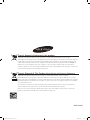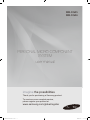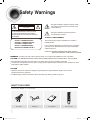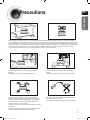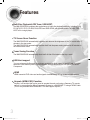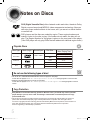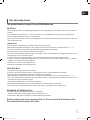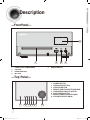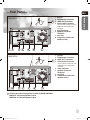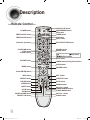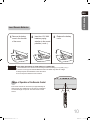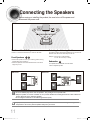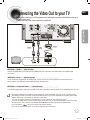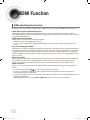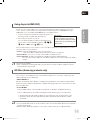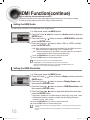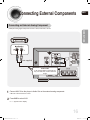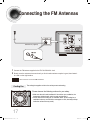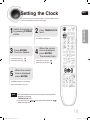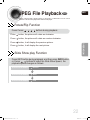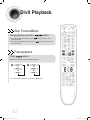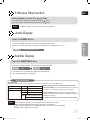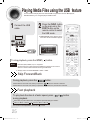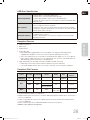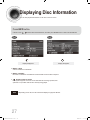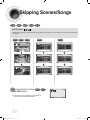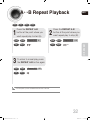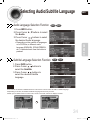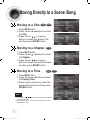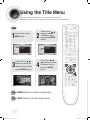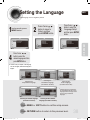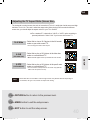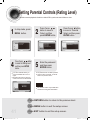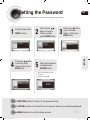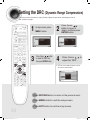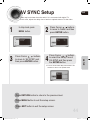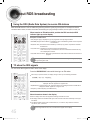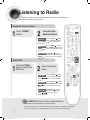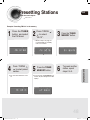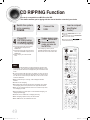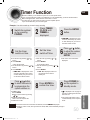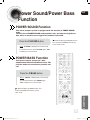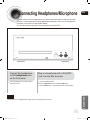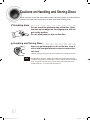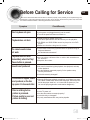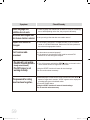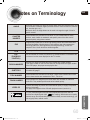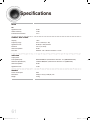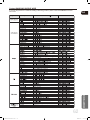AH68-02160P
MM-DG35-CIS-ENG-1.indd 2 2009-4-16 11:19:12
Correct Disposal of This Product (Waste Electrical & Electronic Equipment)
(Applicable in the European Union and other European countries with separate collection systems)
This marking shown on the product or its literature,indicates that it should not be disposed with other household
wastes at the end of its working life. To prevent possible harm to the environment or human health from uncontrolled
waste disposal,please separate this from other types of wastes and recycle it responsibly to promote the sustainable
reuse of material resources.
Household users should contact either the retailer where they purchased this product,or their local government
office,for details of where and how they can take this item for environmentally safe recycling.
Business users should contact their supplier and check the terms and conditions of the purchase contract.This
product should not be mixed with other commercial wastes for disposal.
Correct disposal of batteries in this product
(Applicable in the European Union and other European countries with separate battery return systems.)
This marking on the battery, manual or packaging indicates that the batteries in this product should not be disposed
of with other household waste at the end of their working life. Where marked, the chemical symbols Hg, Cd or Pb
indicate that the battery contains mercury, cadmium or lead above the reference levels in EC Directive 2006/66. If
batteries are not properly disposed of, these substances can cause harm to human health or the environment.
To protect natural resources and to promote material reuse, please separate batteries from other types of waste and
recycle them through your local, free battery return system.
Correct Disposal of This Product (Waste Electrical & Electronic Equipment)
(Applicable in the European Union and other European countries with separate collection systems)
This marking shown on the product or its literature,indicates that it should not be disposed with other household
wastes at the end of its working life. To prevent possible harm to the environment or human health from uncontrolled
waste disposal,please separate this from other types of wastes and recycle it responsibly to promote the sustainable
reuse of material resources.
Household users should contact either the retailer where they purchased this product,or their local government
office,for details of where and how they can take this item for environmentally safe recycling.
Business users should contact their supplier and check the terms and conditions of the purchase contract.This
product should not be mixed with other commercial wastes for disposal.
Correct disposal of batteries in this product
(Applicable in the European Union and other European countries with separate battery return systems.)
This marking on the battery, manual or packaging indicates that the batteries in this product should not be disposed
of with other household waste at the end of their working life. Where marked, the chemical symbols Hg, Cd or Pb
indicate that the battery contains mercury, cadmium or lead above the reference levels in EC Directive 2006/66. If
batteries are not properly disposed of, these substances can cause harm to human health or the environment.
To protect natural resources and to promote material reuse, please separate batteries from other types of waste and
recycle them through your local, free battery return system.

PERSONAL MICRO COMPONENT
SYSTEM
user manual
MM-DG35
MM-DG36
imagine the possibilities
Thank you for purchasing a Samsung product.
To receive a more complete service,
please register your product at
www.samsung.com/global/register
MM-DG35-CIS-ENG-1.indd 3 2009-4-16 11:19:14

0
1
0
1
0
1
0
1
0
1
0
1
0
1
0
1
0
1
0
1
0
1
0
1
0
1
0
1
0
1
0
1
0
1
0
1
0
1
0
1
0
1
0
1
0
1
0
1
0
1
0
1
0
1
0
1
0
1
0
1
0
1
0
1
0
1
0
1
0
1
0
1
0
1
0
1
0
1
0
1
0
1
0
1
0
1
0
1
0
1
0
1
0
1
0
1
0
1
0
1
0
1
1
0
1
0
1
0
1
0
1
0
1
0
1
0
1
0
1
0
1
0
1
0
1
0
1
0
1
0
1
0
1
0
1
0
0
1
0
1
0
1
0
1
0
1
0
1
0
1
0
1
0
1
0
1
0
1
0
1
0
1
0
1
1
0
1
0
0
1
0
1
0
1
0
1
0
1
0
1
1
0
1
0
1
0
1
0
1
0
1
0
1
0
1
0
1
0
1
0
1
0
1
0
1
0
1
0
1
0
1
0
1
0
1
0
1
0
1
0
1
0
1
0
1
0
1
0
1
0
1
0
1
0
1
0
1
0
1
0
1
0
1
0
1
0
1
0
1
0
1
0
1
0
1
0
1
0
1
0
1
0
1
0
1
0
1
0
1
0
1
0
1
0
1
0
1
0
1
0
1
0
1
0
1
0
1
0
0
1
0
1
0
1
0
1
0
1
0
1
0
1
0
1
0
0
1
0
1
0
1
0
1
0
1
0
1
0
1
0
1
0
1
0
1
0
1
0
1
0
1
0
1
1
1
Safety Warnings
RISK OF ELECTRIC SHOCK.
DO NOT OPEN
TO REDUCE THE RISK OF ELECTRIC SHOCK,
DO NOT REMOVE REAR COVER (or BACK).
NO USER SERVICEABLE PARTS INSIDE.
REFER SERVICING TO QUALIFIED SERVICE
PERSONNEL.
CAUTION
This symbol indicates “dangerous voltage” inside
the product that presents a risk of electric shock
or personal injury.
This symbol indicates important instructions
accompanying the product.
CLASS 1 LASER PRODUCT
This Compact Disc player is classified as a CLASS 1
LASER product.
Use of controls, adjustments or performance of procedures
other than those specified herein may result in hazardous
radiation exposure.
CAUTION :
INVISIBLE LASER RADIATION WHEN OPEN AND
INTERLOCKS DEFEATED, AVOID EXPOSURE TO BEAM.
WARNING : To reduce the risk of fire or electric shock, do not expose this appliance to rain or moisture.
CAUTION : TO PREVENT ELECTRIC SHOCK, MATCH WIDE BLADE OF PLUG TO WIDE SLOT, FULLY INSERT.
•
This apparatus shall always be connected to a AC outlet with a protective grounding connection.
•
To disconnect the apparatus from the mains, the plug must be pulled out from the mains socket, therefore the mains
plug shall be readily operable.
CAUTION
•
Apparatus shall not be exposed to dripping or splashing and no objects filled with liquids, such as vases,
shall be placed on the apparatus.
•
The Mains plug is used as a disconnect device and shall stay readily operable at any time.
CLASS 1 LASER PRODUCT
KLASSE 1 LASER PRODUKT
LUOKAN 1 LASER LAITE
KLASS 1 LASER APPARAT
PRODUCTO LASER CLASE 1
What’s included
Check for the supplied accessories below.
Video Cable FM Antenna
User's Manual
Remote Control
MM-DG35-CIS-ENG-1.indd 4 2009-4-16 11:19:17

ENG
0
1
0
1
0
1
0
1
0
1
0
1
0
1
0
1
0
1
0
1
0
1
0
1
0
1
0
1
0
1
0
1
0
1
0
1
0
1
0
1
0
1
0
1
0
1
0
1
0
1
0
1
0
1
0
1
0
1
0
1
0
1
0
1
0
1
0
1
0
1
0
1
0
1
0
1
0
1
0
1
0
1
0
1
0
1
0
1
0
1
0
1
0
1
0
1
0
1
0
1
0
1
1
0
1
0
1
0
1
0
1
0
1
0
1
0
1
0
1
0
1
0
1
0
1
0
1
0
1
0
1
0
1
0
1
0
0
1
0
1
0
1
0
1
0
1
0
1
0
1
0
1
0
1
0
1
0
1
0
1
0
1
0
1
1
0
1
0
0
1
0
1
0
1
0
1
0
1
0
1
1
0
1
0
1
0
1
0
1
0
1
0
1
0
1
0
1
0
1
0
1
0
1
0
1
0
1
0
1
0
1
0
1
0
1
0
1
0
1
0
1
0
1
0
1
0
1
0
1
0
1
0
1
0
1
0
1
0
1
0
1
0
1
0
1
0
1
0
1
0
1
0
1
0
1
0
1
0
1
0
1
0
1
0
1
0
1
0
1
0
1
0
1
0
1
0
1
0
1
0
1
0
1
0
1
0
1
0
0
1
0
1
0
1
0
1
0
1
0
1
0
1
0
1
0
0
1
0
1
0
1
0
1
0
1
0
1
0
1
0
1
0
1
0
1
0
1
0
1
0
1
0
1
1
2
Precautions
PREPARATION
Ensure that the AC power supply in your house complies with the identification sticker located on the back of your player. Install your
player horizontally, on a suitable base (furniture), with enough space around it for ventilation (3~4inches). Make sure the ventilation slots
are not covered. Do not stack anything on top of the player. Do not place the player on amplifiers or other equipment which may become
hot. Before moving the player, ensure the disc tray is empty. This player is designed for continuous use. Switching off the DVD player to
the stand-by mode does not disconnect the electrical supply. In order to disconnect the player completely from the power supply,
remove the main plug from the wall outlet, especially when left unused for a long period of time.
Protect the player from moisture(i.e. vases) , and excess heat(e.
g.fireplace) or equipment creating strong magnetic or electric fields (i.
e.speakers...). Disconnect the power cable from the AC supply if the
player malfunctions. Your player is not intended for industrial use.
Use of this product is for personal use only.
Condensation may occur if your player or disc have been stored in cold
temperatures.
If transporting the player during the winter, wait approximately 2 hours
until the unit has reached room temperature before using.
During thunderstorms, disconnect AC main plug from the
wall outlet.
Voltage peaks due to lightning could damage the unit.
Do not expose the unit to direct sunlight or other heat
sources.
This could lead to overheating and malfunction of the unit.
The battery used with this product contain chemicals that
are harmful to the environment.
Do not dispose of batteries in the general household trash.
Phones
MM-DG35-CIS-ENG-1.indd 5 2009-4-16 11:19:19

0
1
0
1
0
1
0
1
0
1
0
1
0
1
0
1
0
1
0
1
0
1
0
1
0
1
0
1
0
1
0
1
0
1
0
1
0
1
0
1
0
1
0
1
0
1
0
1
0
1
0
1
0
1
0
1
0
1
0
1
0
1
0
1
0
1
0
1
0
1
0
1
0
1
0
1
0
1
0
1
0
1
0
1
0
1
0
1
0
1
0
1
0
1
0
1
0
1
0
1
0
1
1
0
1
0
1
0
1
0
1
0
1
0
1
0
1
0
1
0
1
0
1
0
1
0
1
0
1
0
1
0
1
0
1
0
0
1
0
1
0
1
0
1
0
1
0
1
0
1
0
1
0
1
0
1
0
1
0
1
0
1
0
1
1
0
1
0
0
1
0
1
0
1
0
1
0
1
0
1
1
0
1
0
1
0
1
0
1
0
1
0
1
0
1
0
1
0
1
0
1
0
1
0
1
0
1
0
1
0
1
0
1
0
1
0
1
0
1
0
1
0
1
0
1
0
1
0
1
0
1
0
1
0
1
0
1
0
1
0
1
0
1
0
1
0
1
0
1
0
1
0
1
0
1
0
1
0
1
0
1
0
1
0
1
0
1
0
1
0
1
0
1
0
1
0
1
0
1
0
1
0
1
0
1
0
1
0
0
1
0
1
0
1
0
1
0
1
0
1
0
1
0
1
0
0
1
0
1
0
1
0
1
0
1
0
1
0
1
0
1
0
1
0
1
0
1
0
1
0
1
0
1
1
Features
3
TV Screen Saver Function
The MM-DG35/DG36 automatically brightens and darkens the brightness of the TV screen after 3
minutes in the stop mode.
The MM-DG35/DG36 automatically switches itself into the power saving mode after 20 minutes in
the screen saver mode.
Power Saving Function
The MM-DG35/DG36 automatically shuts itself off after 20 minutes in the stop mode.
Multi-Disc Playback & FM Tuner, USB HOST.
The MM-DG35/DG36 combines the convenience of multi-disc playback capability, including DVD,
CD, MP3-CD, CD-R, CD-RW, DivX,JPEG and DVD-R/RW, with a sophisticated FM tuner, USB
HOST all in a single player.
USB Host support
You can enjoy media files such as pictures, movies and music saved on an MP3 player, digital
camera or USB memory stick by connecting the storage device to the USB port of the Micro
Component.
HDMI
HDMI transmits DVD video and audio signals simultaneously,and provides a clearer picture.
Anynet+ (HDMI-CEC) Function
Anynet+ is a function that can be used to operate the main unit using a Samsung TV remote
control, by connecting the Micro Component System to a SAMSUNG TV using a HDMI Cable.
(This is only available with SAMSUNG TV's that support Anynet+.)
MM-DG35-CIS-ENG-1.indd 6 2009-4-16 11:19:20

ENG
0
1
0
1
0
1
0
1
0
1
0
1
0
1
0
1
0
1
0
1
0
1
0
1
0
1
0
1
0
1
0
1
0
1
0
1
0
1
0
1
0
1
0
1
0
1
0
1
0
1
0
1
0
1
0
1
0
1
0
1
0
1
0
1
0
1
0
1
0
1
0
1
0
1
0
1
0
1
0
1
0
1
0
1
0
1
0
1
0
1
0
1
0
1
0
1
0
1
0
1
0
1
1
0
1
0
1
0
1
0
1
0
1
0
1
0
1
0
1
0
1
0
1
0
1
0
1
0
1
0
1
0
1
0
1
0
0
1
0
1
0
1
0
1
0
1
0
1
0
1
0
1
0
1
0
1
0
1
0
1
0
1
0
1
1
0
1
0
0
1
0
1
0
1
0
1
0
1
0
1
1
0
1
0
1
0
1
0
1
0
1
0
1
0
1
0
1
0
1
0
1
0
1
0
1
0
1
0
1
0
1
0
1
0
1
0
1
0
1
0
1
0
1
0
1
0
1
0
1
0
1
0
1
0
1
0
1
0
1
0
1
0
1
0
1
0
1
0
1
0
1
0
1
0
1
0
1
0
1
0
1
0
1
0
1
0
1
0
1
0
1
0
1
0
1
0
1
0
1
0
1
0
1
0
1
0
1
0
0
1
0
1
0
1
0
1
0
1
0
1
0
1
0
1
0
0
1
0
1
0
1
0
1
0
1
0
1
0
1
0
1
0
1
0
1
0
1
0
1
0
1
0
1
1
4
PREPARATION
Safety Warnings .................................................................................................................................................................1
Precautions.........................................................................................................................................................................2
Features ............................................................................................................................................................................. 3
Notes on discs ....................................................................................................................................................................5
Description..........................................................................................................................................................................7
CONNECTIONS
Connecting the Speakers ...................................................................................................................................................11
Connecting the Video Out to your TV .................................................................................................................................12
HDMI Function....................................................................................................................................................................13
Connecting External Components ......................................................................................................................................16
Connecting the FM Antennas .............................................................................................................................................17
Setting the Clock ................................................................................................................................................................ 18
Checking the Remaining Time ........................................................................................................................................... 19
OPERATION
Disc Playback .....................................................................................................................................................................20
MP3/WMA-CD Playback .................................................................................................................................................... 21
JPEG File Playback ............................................................................................................................................................22
DivX Playback .................................................................................................................................................................... 23
Playing Media Files using the USB feature ........................................................................................................................25
Displaying Disc Information ................................................................................................................................................27
Fast/Slow Playback ............................................................................................................................................................28
Skipping Scenes/Songs......................................................................................................................................................29
Angle Function....................................................................................................................................................................30
Repeat Playback ................................................................................................................................................................ 31
A-B Repeat Playback ........................................................................................................................................................ 32
Zoom Function....................................................................................................................................................................33
Selecting Audio/Subtitle Language.....................................................................................................................................34
Moving Directly to a Scene/Song ....................................................................................................................................... 35
Using Disc Menu ................................................................................................................................................................ 36
Using the Title Menu...........................................................................................................................................................37
SETUP
Setting the Language ......................................................................................................................................................... 38
Setting TV Screen type.......................................................................................................................................................39
Setting Parental Controls (Rating Level) ............................................................................................................................41
Setting the Password..........................................................................................................................................................42
Setting the DRC (Dynamic Range Compression) .............................................................................................................. 43
AV SYNC Setup ................................................................................................................................................................. 44
RADIO OPERATION
About RDS broadcasting ...............................................................................................................................................................................45
Listening to Radio ...............................................................................................................................................................47
Presetting Stations ............................................................................................................................................................. 48
MISCELLANEOUS
CD RIPPING Function ........................................................................................................................................................49
Timer Function....................................................................................................................................................................50
Canceling the Timer ........................................................................................................................................................... 51
Power Sound / Power Bass Function ................................................................................................................................52
DSP/EQ Function ..............................................................................................................................................................53
Sleep Timer Function / Mute Function................................................................................................................................54
DEMO Function / DIMMER Function / ECO function .........................................................................................................55
Connecting Headphones/Microphone ................................................................................................................................56
Cautions on Handling and Storing Discs ............................................................................................................................57
Before Calling for Service ...................................................................................................................................................58
Notes on Terminology ........................................................................................................................................................ 60
Specifications ..................................................................................................................................................................... 61
PREPARATION
ENG
0
1
0
1
0
1
0
1
0
1
0
1
0
1
0
1
0
1
0
1
0
1
0
1
0
1
0
1
0
1
0
1
0
1
0
1
0
1
0
1
0
1
0
1
0
1
0
1
0
1
0
1
0
1
0
1
0
1
0
1
0
1
0
1
0
1
0
1
0
1
0
1
0
1
0
1
0
1
0
1
0
1
0
1
0
1
0
1
0
1
0
1
0
1
0
1
0
1
0
1
0
1
1
0
1
0
1
0
1
0
1
0
1
0
1
0
1
0
1
0
1
0
1
0
1
0
1
0
1
0
1
0
1
0
1
0
0
1
0
1
0
1
0
1
0
1
0
1
0
1
0
1
0
1
0
1
0
1
0
1
0
1
0
1
1
0
1
0
0
1
0
1
0
1
0
1
0
1
0
1
1
0
1
0
1
0
1
0
1
0
1
0
1
0
1
0
1
0
1
0
1
0
1
0
1
0
1
0
1
0
1
0
1
0
1
0
1
0
1
0
1
0
1
0
1
0
1
0
1
0
1
0
1
0
1
0
1
0
1
0
1
0
1
0
1
0
1
0
1
0
1
0
1
0
1
0
1
0
1
0
1
0
1
0
1
0
1
0
1
0
1
0
1
0
1
0
1
0
1
0
1
0
1
0
1
0
1
0
0
1
0
1
0
1
0
1
0
1
0
1
0
1
0
1
0
0
1
0
1
0
1
0
1
0
1
0
1
0
1
0
1
0
1
0
1
0
1
0
1
0
1
0
1
1
Contents
MM-DG35-CIS-ENG-1.indd 7 2009-4-16 11:19:20

0
1
0
1
0
1
0
1
0
1
0
1
0
1
0
1
0
1
0
1
0
1
0
1
0
1
0
1
0
1
0
1
0
1
0
1
0
1
0
1
0
1
0
1
0
1
0
1
0
1
0
1
0
1
0
1
0
1
0
1
0
1
0
1
0
1
0
1
0
1
0
1
0
1
0
1
0
1
0
1
0
1
0
1
0
1
0
1
0
1
0
1
0
1
0
1
0
1
0
1
0
1
1
0
1
0
1
0
1
0
1
0
1
0
1
0
1
0
1
0
1
0
1
0
1
0
1
0
1
0
1
0
1
0
1
0
0
1
0
1
0
1
0
1
0
1
0
1
0
1
0
1
0
1
0
1
0
1
0
1
0
1
0
1
1
0
1
0
0
1
0
1
0
1
0
1
0
1
0
1
1
0
1
0
1
0
1
0
1
0
1
0
1
0
1
0
1
0
1
0
1
0
1
0
1
0
1
0
1
0
1
0
1
0
1
0
1
0
1
0
1
0
1
0
1
0
1
0
1
0
1
0
1
0
1
0
1
0
1
0
1
0
1
0
1
0
1
0
1
0
1
0
1
0
1
0
1
0
1
0
1
0
1
0
1
0
1
0
1
0
1
0
1
0
1
0
1
0
1
0
1
0
1
0
1
0
1
0
0
1
0
1
0
1
0
1
0
1
0
1
0
1
0
1
0
0
1
0
1
0
1
0
1
0
1
0
1
0
1
0
1
0
1
0
1
0
1
0
1
0
1
0
1
1
DVD (Digital Versatile Disc) offers fantastic audio and video, thanks to Dolby
Digital surround sound and MPEG-2 video compression technology. Now you
can enjoy these realistic effects in the home, as if you were in a movie theater
or concert hall.
DVD players and the discs are coded by region. These regional codes must
match in order for the disc to play. If the codes do not match, the disc will not
play. The Region Number for this player is given on the rear panel of the player.
(Your DVD player will only play DVDs that are labeled with identical region codes.)
1 6
~
•
LD, CD-G, CD-I, CD-ROM and DVD-ROM discs cannot be played on this player.
If such discs are played, a <This disc cannot be played. Please check the disc.> message appears on the TV screen.
•
DVD discs purchased abroad may not play on this player.
If such discs are played, a <This disc cannot be played. Please check the regional code.> message appears on the TV
screen.
•
Many DVD discs are encoded with copy protection. Because of this, you should only connect your DVD
player directly to your TV, not to a VCR. Connecting to a VCR results in a distorted picture from copy-
protected DVD discs.
•
This product incorporates copyright protection technology that is protected by methods claims of certain U.S.
patents and other intellectual property rights owned by Macrovision Corporation and other rights owners.
Use of this copyright protection technology must be authorized by Macrovision Corporation, and is intended for
home and other limited viewing uses only unless otherwise authorized by Macrovision Corporation.
Reverse engineering or disassembly is prohibited.
Playable Discs
Do not use the following types of disc!
Copy Protection
V I D E O
COMPACT
DIGITAL AUDIO
Mark (Logo)
Audio + Video
DVD-VIDEO
AUDIO-CD
DivX
12cm
Approx. 240 min. (single-sided)
Approx. 480 min. (double-sided)
Approx. 80 min. (single-sided)
Approx. 160 min. (double-sided)
74 min.
20 min.
74 min.
20 min.
8cm
12cm
8cm
12cm
8cm
Audio
Audio + Video
Recorded Signals
Disc Type Disc Size
Max. Playing Time
Notes on Discs
5
MM-DG35-CIS-ENG-1.indd 8 2009-4-16 11:19:23

ENG
Disc Recording Format
6
CD-R Discs
•
Some CD-R discs may not be playable depending on the disc recording device (CD-Recorder or PC) and the condition of
the disc.
•
Use a 650MB/74 minute CD-R disc. Do not use CD-R discs over 700MB/80 minute as they may not be played back.
•
Some CD-RW (Rewritable) media, may not be playable.
•
Only CD-Rs that are properly "closed" can be fully played. If the session is closed but the disc is left open, you may not be
able to fully play the disc.
CD-R JPEG Discs
•
Only files with the "jpg" extensions can be played.
•
If the disc is not closed, it will take longer to start playing and not all of the recorded files may be played.
•
Only CD-R discs with JPEG files in ISO 9660 or Joliet format can be played.
•
JPEG file names should be 8 characters or less in length and contain no blank spaces or special characters (. / = +).
•
Only a consecutively written multisession disc can be played. If there is a blank segment in the multisession disc, the disc
can be played only up to the blank segment.
•
A maximum of 9,999 images can be stored on a single CD.
•
When playing a Kodak/Fuji Picture CD, only the JPEG files in the picture folder can be played.
•
Picture discs other than Kodak/Fuji Picture CDs may take longer to start playing or may not play at all.
CD-R MP3 Discs
•
Only CD-R discs with MP3 files in ISO 9660 or Joliet format can be played.
•
MP3 file names should be 8 characters or less in length and contain no blank spaces or special characters (. / = +).
•
Use discs recorded with a compression/decompression data rate greater than 128Kbps.
•
Only files with the ".mp3" and ".MP3" extensions can be played.
•
Only a consecutively written multisession disc can be played. If there is a blank segment in the Multisession disc, the disc
can be played only up to the blank segment.
•
If the disc is not closed, it will take longer to begin playback and not all of the recorded files may be played.
•
For files encoded in Variable Bit Rate (VBR) format, i.e. files encoded in both low bit rate and high bit rate (e.g., 32Kbps ~
320Kbps), the sound may skip during playback.
•
A maximum of 500 tracks can be played per CD.
•
A maximum of 300 folders can be played per CD.
DVD R/RW, CD-R/RW DivX Discs
•
Software updates for incompatible formats are not supported.
(Example : QPEL, GMC, resolution higher than 720 x 480 pixels, etc.)
•
Sections with a high frame rate might not be played while playing a DivX file.
DivX® is a digital video format created by DivX, Inc. This is an official DivX Certified or DivX
Ultra Certified device that plays DivX video.
This product does not support Secure (DRM) Media files.
MM-DG35-CIS-ENG-1.indd 9 2009-4-16 11:19:23

0
1
0
1
0
1
0
1
0
1
0
1
0
1
0
1
0
1
0
1
0
1
0
1
0
1
0
1
0
1
0
1
0
1
0
1
0
1
0
1
0
1
0
1
0
1
0
1
0
1
0
1
0
1
0
1
0
1
0
1
0
1
0
1
0
1
0
1
0
1
0
1
0
1
0
1
0
1
0
1
0
1
0
1
0
1
0
1
0
1
0
1
0
1
0
1
0
1
0
1
0
1
1
0
1
0
1
0
1
0
1
0
1
0
1
0
1
0
1
0
1
0
1
0
1
0
1
0
1
0
1
0
1
0
1
0
0
1
0
1
0
1
0
1
0
1
0
1
0
1
0
1
0
1
0
1
0
1
0
1
0
1
0
1
1
0
1
0
0
1
0
1
0
1
0
1
0
1
0
1
1
0
1
0
1
0
1
0
1
0
1
0
1
0
1
0
1
0
1
0
1
0
1
0
1
0
1
0
1
0
1
0
1
0
1
0
1
0
1
0
1
0
1
0
1
0
1
0
1
0
1
0
1
0
1
0
1
0
1
0
1
0
1
0
1
0
1
0
1
0
1
0
1
0
1
0
1
0
1
0
1
0
1
0
1
0
1
0
1
0
1
0
1
0
1
0
1
0
1
0
1
0
1
0
1
0
1
0
0
1
0
1
0
1
0
1
0
1
0
1
0
1
0
1
0
0
1
0
1
0
1
0
1
0
1
0
1
0
1
0
1
0
1
0
1
0
1
0
1
0
1
0
1
1
7
Description
—Front Panel—
—Top Panel—
1.
POWER BUTTON
2.
OPEN/CLOSE BUTTON
3. FUNCTION BUTTON
4.
SEARCH FUNCTION BUTTON(DOWN)
5. TUNING MODE OR STOP BUTTON
6. PLAY/PAUSE BUTTON
7. SEARCH FUNCTION BUTTON(UP)
8. VOLUME CONTROL KNOB
1 2 3 54 6 7 8
1. COMPACT DISC COMPARTMENT
2. USB JACK
3. HEADPHONE JACK
4. MIC JACK
5. WINDOW DISPLAY
1 2 3
5
4
MM-DG35-CIS-ENG-1.indd 10 2009-4-16 11:19:24

ENG
PREPARATION
8
—Rear Panel—
1
1
2
2
3
3
4
4
5
5
6
6
7
7
8
8
1.
AUX IN
2.
FM Antenna Connector
3. HDMI OUT Connector
4. Video Output Connector
Connect the TV's video input jacks
(VIDEO IN) to the VIDEO OUT
connector.
5. Scart Connector
6.
Speaker Connector
Terminals
7. Cool Fan
8. Clamp-Wire (Fasten the
speaker wires.)
1.
AUX IN
2.
FM Antenna Connector
3. HDMI OUT Connector
4. Video Output Connector
Connect the TV's video input jacks
(VIDEO IN) to the VIDEO OUT
connector.
5. Scart Connector
6.
Speaker Connector
Terminals
7. Cool Fan
8. Clamp-Wire (Fasten the
speaker wires.)
All those pictures of Rear panel are based on MODEL:MM-DG36
MM-DG35: 2.0 Channel Speaker Output
MM-DG36: 2.1 Channel Speaker Output
MM-DG35
MM-DG36
MM-DG35-CIS-ENG-1.indd 11 2009-4-16 11:19:25

0
1
0
1
0
1
0
1
0
1
0
1
0
1
0
1
0
1
0
1
0
1
0
1
0
1
0
1
0
1
0
1
0
1
0
1
0
1
0
1
0
1
0
1
0
1
0
1
0
1
0
1
0
1
0
1
0
1
0
1
0
1
0
1
0
1
0
1
0
1
0
1
0
1
0
1
0
1
0
1
0
1
0
1
0
1
0
1
0
1
0
1
0
1
0
1
0
1
0
1
0
1
1
0
1
0
1
0
1
0
1
0
1
0
1
0
1
0
1
0
1
0
1
0
1
0
1
0
1
0
1
0
1
0
1
0
0
1
0
1
0
1
0
1
0
1
0
1
0
1
0
1
0
1
0
1
0
1
0
1
0
1
0
1
1
0
1
0
0
1
0
1
0
1
0
1
0
1
0
1
1
0
1
0
1
0
1
0
1
0
1
0
1
0
1
0
1
0
1
0
1
0
1
0
1
0
1
0
1
0
1
0
1
0
1
0
1
0
1
0
1
0
1
0
1
0
1
0
1
0
1
0
1
0
1
0
1
0
1
0
1
0
1
0
1
0
1
0
1
0
1
0
1
0
1
0
1
0
1
0
1
0
1
0
1
0
1
0
1
0
1
0
1
0
1
0
1
0
1
0
1
0
1
0
1
0
1
0
0
1
0
1
0
1
0
1
0
1
0
1
0
1
0
1
0
0
1
0
1
0
1
0
1
0
1
0
1
0
1
0
1
0
1
0
1
0
1
0
1
0
1
0
1
1
9
Description
RDS SELECTION buttons
—Remote Control—
DSP/EQ button
VOLUME button
MENU button
TIMER/CLOCK button
POWER button
TIMER ON/OFF button
CANCEL button
PAUSE button
Number(0~9) buttons
PORT button
AUX button
TUNER button
DVD button
DEMO/DIMMER button
OPEN/CLOSE button
REMAIN button
ANGLE button
POWER BASS button
MIC VOL - button
TUNER MEMORY button
MIC VOL + button
ECHO button
SUBTITLE button
INFO button
Cursor/ENTER button
RETURN button
REPEAT button
TUNING button/
Tuning Preset button
MUTE button
AUDIO button
SLEEP button
SLOW button
ZOOM button
POWER SOUND button
REPEAT A-B button
CD RIPPING button
STEP button
CD Skip buttons
EXIT button
Play button
SEARCH buttons
Stop button
MO/ST button
MM-DG35-CIS-ENG-1.indd 12 2009-4-16 11:19:27

ENG
10
The remote control can be used up to approximately 23
feet/7 meters in a straight line. It can also be operated at
a horizontal angle of up to 30° from the remote control
sensor.
Range of Operation of the Remote Control
PREPARATION
Caution
Remove the battery
cover in the direction
of the arrow.
1
Insert two 1.5V AAA
batteries, paying
attention to the correct
polarities (+ and –).
2
Replace the battery
cover.
3
Follow these precautions to avoid leaking or cracking cells:
•
Place batteries in the remote control so they match the polarity:(+) to (+)and (–)to (–).
•
Use the correct type of batteries.Batteries that look similar may differ in voltage.
•
Always replace both batteries at the same time.
•
Do not expose batteries to heat or flame.
Insert Remote Batteries
30
30
MM-DG35-CIS-ENG-1.indd 13 2009-4-16 11:19:28

0
1
0
1
0
1
0
1
0
1
0
1
0
1
0
1
0
1
0
1
0
1
0
1
0
1
0
1
0
1
0
1
0
1
0
1
0
1
0
1
0
1
0
1
0
1
0
1
0
1
0
1
0
1
0
1
0
1
0
1
0
1
0
1
0
1
0
1
0
1
0
1
0
1
0
1
0
1
0
1
0
1
0
1
0
1
0
1
0
1
0
1
0
1
0
1
0
1
0
1
0
1
1
0
1
0
1
0
1
0
1
0
1
0
1
0
1
0
1
0
1
0
1
0
1
0
1
0
1
0
1
0
1
0
1
0
0
1
0
1
0
1
0
1
0
1
0
1
0
1
0
1
0
1
0
1
0
1
0
1
0
1
0
1
1
0
1
0
0
1
0
1
0
1
0
1
0
1
0
1
1
0
1
0
1
0
1
0
1
0
1
0
1
0
1
0
1
0
1
0
1
0
1
0
1
0
1
0
1
0
1
0
1
0
1
0
1
0
1
0
1
0
1
0
1
0
1
0
1
0
1
0
1
0
1
0
1
0
1
0
1
0
1
0
1
0
1
0
1
0
1
0
1
0
1
0
1
0
1
0
1
0
1
0
1
0
1
0
1
0
1
0
1
0
1
0
1
0
1
0
1
0
1
0
1
0
1
0
0
1
0
1
0
1
0
1
0
1
0
1
0
1
0
1
0
0
1
0
1
0
1
0
1
0
1
0
1
0
1
0
1
0
1
0
1
0
1
0
1
0
1
0
1
1
11
Connecting the Speakers
Before moving or installing the product, be sure to turn off the power and
disconnect the power cord.
Position of the DVD Player
•
Place it on a stand or cabinet shelf, or under the TV stand.
Selecting the Listening Position
The listening position should be located about 2.5 to 3 times the
distance of the TV's screen size away from the TV.
Example : For 32" TVs 2~2.4m (6~8feet)
For 55" TVs 3.5~4m (11~13feet)
Front Speakers
•
Place these speakers in front of your listening position, facing
inwards (about 45°) toward you.
•
Place the speakers so that their tweeters will be at the same
height as your ear.
L
C R
SW
LS RS
L
C R
SW
LS RS
Subwoofer
•
The position of the subwoofer is not so critical.
Place it anywhere you like.
L
C R
SW
LS RS
L
SW
R
• If you place a speaker near your TV set, screen color may be distorted because of the magnetic field generated by
the speaker. If this occurs, place the speaker away from your TV set.
• Do not let children play with or near the speakers. They could get hurt if a speaker falls.
• Keep the speaker out of reach of children so as to prevent children from inserting their hands or alien substances
into the duct (hole) of the subwoofer speaker.
• Do not hang the subwoofer on the wall through the duct (hole).
SPEAKERS OUT
FRONT (6 )
L
R
SUB WOOFER(4 )
SPEAKERS
OUT (6 )
L
R
SW
R
L
R
L
SPEAKERS OUT
FRONT (6 )
L
R
SUB WOOFER(4 )
SPEAKERS
OUT (6 )
L
R
SW
R
L
R
L
MM-DG35 MM-DG36
MM-DG35-CIS-ENG-1.indd 14 2009-4-16 11:19:30

ENG
0
1
0
1
0
1
0
1
0
1
0
1
0
1
0
1
0
1
0
1
0
1
0
1
0
1
0
1
0
1
0
1
0
1
0
1
0
1
0
1
0
1
0
1
0
1
0
1
0
1
0
1
0
1
0
1
0
1
0
1
0
1
0
1
0
1
0
1
0
1
0
1
0
1
0
1
0
1
0
1
0
1
0
1
0
1
0
1
0
1
0
1
0
1
0
1
0
1
0
1
0
1
1
0
1
0
1
0
1
0
1
0
1
0
1
0
1
0
1
0
1
0
1
0
1
0
1
0
1
0
1
0
1
0
1
0
0
1
0
1
0
1
0
1
0
1
0
1
0
1
0
1
0
1
0
1
0
1
0
1
0
1
0
1
1
0
1
0
0
1
0
1
0
1
0
1
0
1
0
1
1
0
1
0
1
0
1
0
1
0
1
0
1
0
1
0
1
0
1
0
1
0
1
0
1
0
1
0
1
0
1
0
1
0
1
0
1
0
1
0
1
0
1
0
1
0
1
0
1
0
1
0
1
0
1
0
1
0
1
0
1
0
1
0
1
0
1
0
1
0
1
0
1
0
1
0
1
0
1
0
1
0
1
0
1
0
1
0
1
0
1
0
1
0
1
0
1
0
1
0
1
0
1
0
1
0
1
0
0
1
0
1
0
1
0
1
0
1
0
1
0
1
0
1
0
0
1
0
1
0
1
0
1
0
1
0
1
0
1
0
1
0
1
0
1
0
1
0
1
0
1
0
1
1
12
CONNECTIONS
Connecting the Video Out to your TV
METHOD 2
METHOD 1
METHOD 3
(supplied)
Connect the supplied Video cable from the VIDEO OUT jack on the back of the DVD Player to the VIDEO IN jack on your TV.
METHOD 3 : Composite Video ....... (Good Quality)
Connect the HDMI cable (not supplied) from the HDMI OUT jack on the back of the DVD Player to the HDMI IN jack
on your TV.
METHOD 1 : HDMI ....... (Best Quality)
If your television is equipped with an SCART input, connect an Scart Jack (not supplied) from the AV OUT jack on
the back panel of the main unit to the SCART IN jack on your television.
METHOD 2 : Scart ....... (Better Quality)
Resolutions available for the HDMI output are 480p/576p, 720p,1080i/1080p. See page 15 for resolution setting.
•
After making the video connection, set the Video input source on your TV to match the corresponding Video output
•
(HDMI, Component or Composite) on your Micro Component.
See your TV owner's manual for more information on how to select the TV's Video Input source.
If you use an HDMI cable to connect a Samsung TV to the main unit, you can operate the Micro Component using
•
the TV's remote control. (This is only available with SAMSUNG TV's that support Anynet+(HDMI-CEC).)
If your TV has the
•
logo, then it supports the Anynet+ function.
If your set is connected scart jack, the TV source will auto turn to scart mode.
•
Please be sure to turn off the power and unplug the power cord before moving or
installing this unit.
Please choose one video connection method.
MM-DG35-CIS-ENG-1.indd 15 2009-4-16 11:19:31

0
1
0
1
0
1
0
1
0
1
0
1
0
1
0
1
0
1
0
1
0
1
0
1
0
1
0
1
0
1
0
1
0
1
0
1
0
1
0
1
0
1
0
1
0
1
0
1
0
1
0
1
0
1
0
1
0
1
0
1
0
1
0
1
0
1
0
1
0
1
0
1
0
1
0
1
0
1
0
1
0
1
0
1
0
1
0
1
0
1
0
1
0
1
0
1
0
1
0
1
0
1
1
0
1
0
1
0
1
0
1
0
1
0
1
0
1
0
1
0
1
0
1
0
1
0
1
0
1
0
1
0
1
0
1
0
0
1
0
1
0
1
0
1
0
1
0
1
0
1
0
1
0
1
0
1
0
1
0
1
0
1
0
1
1
0
1
0
0
1
0
1
0
1
0
1
0
1
0
1
1
0
1
0
1
0
1
0
1
0
1
0
1
0
1
0
1
0
1
0
1
0
1
0
1
0
1
0
1
0
1
0
1
0
1
0
1
0
1
0
1
0
1
0
1
0
1
0
1
0
1
0
1
0
1
0
1
0
1
0
1
0
1
0
1
0
1
0
1
0
1
0
1
0
1
0
1
0
1
0
1
0
1
0
1
0
1
0
1
0
1
0
1
0
1
0
1
0
1
0
1
0
1
0
1
0
1
0
0
1
0
1
0
1
0
1
0
1
0
1
0
1
0
1
0
0
1
0
1
0
1
0
1
0
1
0
1
0
1
0
1
0
1
0
1
0
1
0
1
0
1
0
1
1
HDMI Function
The player's video output will automatically change to HDMI mode when connecting an HDMI cable while power is on.
HDMI (High Definition Multimedia Interface)
•
HDMI is an interface that enables the digital transmission of video and audio data with just a single connector.
Using HDMI, the Micro Component System transmits a digital video and audio signal and displays a vivid picture on a
TV having an HDMI input jack.
HDMI connection description
•
HDMI connector - Supports video and digital audio data.
HDMI outputs only a pure digital signal to the TV. —
If your TV does not support HDCP (High-bandwidth Digital Content Protection), random noise appears on the —
screen.
Why does Samsung use HDMI?
•
Analogueue TV's require an Analogueue video/audio signal. However, when playing a DVD, the data transmitted to a
TV is digital. Therefore either a digital-to-Analogueue converter (in the Micro Component System) or an Analogueue-
to-digital converter (in the TV) is required. During this conversion, the picture quality is degraded due to noise and
signal loss. HDMI technology is superior because it requires no D/A conversion and is a pure digital signal from the
player to your TV.
What is the HDCP?
•
HDCP (High-band width Digital Content Protection) is a system for protecting DVD content outputted via HDMI from
being copied. It provides a secure digital link between a video source (PC, DVD. etc) and a display device (TV,
projector. etc). Content is encrypted at the source device to prevent unauthorized copies from being made.
What is Anynet+?
•
Anynet+ is a convenient function that offers linked operation of this unit through Samsung TV's with the Anynet+
feature.
If your Samsung TV has an —
logo, then it supports the Anynet+ function.
If you turn on the player and insert a DVD disc, the player will start playing the disc, and the TV will turn on —
automatically and switch to HDMI mode.
If you turn on the player and press the Play button with a DVD disc already inserted, the TV will immediately turn on —
and switch to HDMI mode.
Regarding more information of using —
Anynet+(HDMI-CEC)
, please refer to your TV’s user manual.
HDMI Auto Detection Function
13
MM-DG35-CIS-ENG-1.indd 16 2009-4-16 11:19:32

ENG
14
CONNECTIONS
Using Anynet+(HDMI-CEC)
BD Wise (Samsung products only)
Anynet+ is a function that enables you to control other Samsung Devices with your Samsung TV's remote
control. Anynet + can be used by connecting this Micro Component System to a SAMSUNG TV using a
HDMI Cable. This is only available with SAMSUNG TV's that support Anynet+.
Connect the main unit of the Micro Component System to a 1.
Samsung TV with an HDMI cable. (See page 12)
Set the Anynet+ function on your TV. 2.
You can operate the Micro Component System by using
the TV remote control. (Available TV buttons :
, , ,
,
,
and
,
buttons, ~ button)
Press the Anynet+ button on the TV remote control, select Micro Component form Select Device to connect
and set the option of each item below.
• View TV : If Anynet+(HDMI CEC) is set to on and you select
View TV, the Micro Component will automatically switch to stop mode.
• Menu on Device : You can access and control the Micro Component menu.
• Device Operation : The Micro Component disc playback information will be displayed.
You can control the Disc operation of the Micro Component such as title, chapter and subtitle
change.
Receive is not available.•
When you playback CD during CEC ON, if you turn off the TV Power, the Micro Component doesn't •
automatically turn off the Power.
You can select to use the BD Wise menu only if the
Micro Component
is connected to a Samsung TV that
supports BD Wise using an HDMI cable.
What is BD Wise?•
BD Wise automatically adjusts BD Wise-compliant Samsung products to the optimal settings between
them.This feature is enabled only if BD Wise-compliant Samsung products are connected to each other
using an HDMI cable.
To use BD Wise•
Use an HDMI cable to connect the 1. Micro Component to a BD Wise-compliant Samsung TV.
Set each BD Wise menu of the 2. Micro Component and the Samsung TV to On, respectively.
This will optimize the picture quality according to the content (In the disc, DVD, etc) that you want to play. —
This will also optimize the picture quality between the —
Micro Component
and your BD Wise-compliant
Samsung TV.
If you want to change the resolution in BD Wise mode, you must set BD mode to Off in advance. •
If you set the BD Wise mode to off, the resolution of the connected TV will be adjusted to its maximum •
resolution automatically.
BD Wise will be disabled if the player is connected to a device that does not support BD Wise.•
With Anynet+
You can operate this unit, power on
your TV, or watch a movie by pressing
the Play button on your Samsung TV's
remote control.
MM-DG35-CIS-ENG-1.indd 17 2009-4-16 11:19:33

0
1
0
1
0
1
0
1
0
1
0
1
0
1
0
1
0
1
0
1
0
1
0
1
0
1
0
1
0
1
0
1
0
1
0
1
0
1
0
1
0
1
0
1
0
1
0
1
0
1
0
1
0
1
0
1
0
1
0
1
0
1
0
1
0
1
0
1
0
1
0
1
0
1
0
1
0
1
0
1
0
1
0
1
0
1
0
1
0
1
0
1
0
1
0
1
0
1
0
1
0
1
1
0
1
0
1
0
1
0
1
0
1
0
1
0
1
0
1
0
1
0
1
0
1
0
1
0
1
0
1
0
1
0
1
0
0
1
0
1
0
1
0
1
0
1
0
1
0
1
0
1
0
1
0
1
0
1
0
1
0
1
0
1
1
0
1
0
0
1
0
1
0
1
0
1
0
1
0
1
1
0
1
0
1
0
1
0
1
0
1
0
1
0
1
0
1
0
1
0
1
0
1
0
1
0
1
0
1
0
1
0
1
0
1
0
1
0
1
0
1
0
1
0
1
0
1
0
1
0
1
0
1
0
1
0
1
0
1
0
1
0
1
0
1
0
1
0
1
0
1
0
1
0
1
0
1
0
1
0
1
0
1
0
1
0
1
0
1
0
1
0
1
0
1
0
1
0
1
0
1
0
1
0
1
0
1
0
0
1
0
1
0
1
0
1
0
1
0
1
0
1
0
1
0
0
1
0
1
0
1
0
1
0
1
0
1
0
1
0
1
0
1
0
1
0
1
0
1
0
1
0
1
1
15
HDMI Function(continue)
The audio signals transmitted over the HDMI Cable can be toggled ON/OFF.
The function allows the user to select the screen resolution for HDMI output.
In Stop mode, press the 1. MENU button.
Press the Cursor2.
,
button to move to <Audio> and then press the
ENTER button.
Press the Cursor3.
,
button to move to <HDMI AUDIO> and then
press the ENTER button.
Press the Cursor4.
,
button to select <ON> or <OFF> and then
press the ENTER button.
ON : Both video and audio signals are transmitted over the HDMI connection •
cable, and audio is output through your TV speakers only.
OFF : Video is transmitted over the HDMI connection cable only, and audio is
•
output through the Micro Component speakers only.
Press the RETURN button to return to the previous level.
Press the EXIT button to exit the setup screen.
In Stop mode, press the 1. MENU button.
Press the Cursor2.
,
button to move to <Setup> and then press the
ENTER button.
Press the Cursor3.
,
button to move to <Display Setup> and
then press the ENTER button.
Press the Cursor4.
,
button to move to <HDMI Resolution> and
then press the ENTER button.
Press the Cursor5.
, button to select the desired item and then
press the ENTER button.
Resolutions available for the HDMI output are 480p/576p, 720p, 1080i, 1080p.•
SD(Standard Definition) resolution is 480p/576p and HD(High Definition) •
resolution is 720p, 1080i, 1080p.
Press the RETURN button to return to the previous level.
Press the EXIT button to exit the setup screen.
Setting the HDMI Audio
Setting the HDMI Resolution
Why use HDMI (High Definition Multimedia Interface)?
This device transmits a DVD video signal digitally without the process of converting to analog.
You will get sharper digital pictures when using an HDMI connection.
ENTER SELECT
ENTER SELECT
• The default setting of this function is HDMI AUDIO OFF.
• HDMI AUDIO is automatically down-mixed to 2ch for TV speakers.
• ECHO/P.SOUND/DSP/EQ function is not available when HDMI AUDIO is ON.
• MIC output is not available while HDMI AUDIO ON.
If the TV does not support the configured resolution, you will not be able to see the picture
•
properly.
See your TV owner's manual for more information on how to select the TV's Video Input
•
source.
MM-DG35-CIS-ENG-1.indd 18 2009-4-16 11:19:36

ENG
0
1
0
1
0
1
0
1
0
1
0
1
0
1
0
1
0
1
0
1
0
1
0
1
0
1
0
1
0
1
0
1
0
1
0
1
0
1
0
1
0
1
0
1
0
1
0
1
0
1
0
1
0
1
0
1
0
1
0
1
0
1
0
1
0
1
0
1
0
1
0
1
0
1
0
1
0
1
0
1
0
1
0
1
0
1
0
1
0
1
0
1
0
1
0
1
0
1
0
1
0
1
1
0
1
0
1
0
1
0
1
0
1
0
1
0
1
0
1
0
1
0
1
0
1
0
1
0
1
0
1
0
1
0
1
0
0
1
0
1
0
1
0
1
0
1
0
1
0
1
0
1
0
1
0
1
0
1
0
1
0
1
0
1
1
0
1
0
0
1
0
1
0
1
0
1
0
1
0
1
1
0
1
0
1
0
1
0
1
0
1
0
1
0
1
0
1
0
1
0
1
0
1
0
1
0
1
0
1
0
1
0
1
0
1
0
1
0
1
0
1
0
1
0
1
0
1
0
1
0
1
0
1
0
1
0
1
0
1
0
1
0
1
0
1
0
1
0
1
0
1
0
1
0
1
0
1
0
1
0
1
0
1
0
1
0
1
0
1
0
1
0
1
0
1
0
1
0
1
0
1
0
1
0
1
0
1
0
0
1
0
1
0
1
0
1
0
1
0
1
0
1
0
1
0
0
1
0
1
0
1
0
1
0
1
0
1
0
1
0
1
0
1
0
1
0
1
0
1
0
1
0
1
1
CONNECTIONS
16
Connect AUX IN on the player to Audio Out on the external analog component.
•
Be sure to match connector colors.
1
Example: Analog signal components such as a VCR, Camcorder, and TV.
Connecting an External Analog Component
Connecting External Components
Press AUX to select AUX.
•
‘
AUX’ appears in the display.
2
Audio Cable
If the external analog component has
only one Audio Out, connect either left
or right.
(not supplied)
MM-DG35-CIS-ENG-1.indd 19 2009-4-16 11:19:37

0
1
0
1
0
1
0
1
0
1
0
1
0
1
0
1
0
1
0
1
0
1
0
1
0
1
0
1
0
1
0
1
0
1
0
1
0
1
0
1
0
1
0
1
0
1
0
1
0
1
0
1
0
1
0
1
0
1
0
1
0
1
0
1
0
1
0
1
0
1
0
1
0
1
0
1
0
1
0
1
0
1
0
1
0
1
0
1
0
1
0
1
0
1
0
1
0
1
0
1
0
1
1
0
1
0
1
0
1
0
1
0
1
0
1
0
1
0
1
0
1
0
1
0
1
0
1
0
1
0
1
0
1
0
1
0
0
1
0
1
0
1
0
1
0
1
0
1
0
1
0
1
0
1
0
1
0
1
0
1
0
1
0
1
1
0
1
0
0
1
0
1
0
1
0
1
0
1
0
1
1
0
1
0
1
0
1
0
1
0
1
0
1
0
1
0
1
0
1
0
1
0
1
0
1
0
1
0
1
0
1
0
1
0
1
0
1
0
1
0
1
0
1
0
1
0
1
0
1
0
1
0
1
0
1
0
1
0
1
0
1
0
1
0
1
0
1
0
1
0
1
0
1
0
1
0
1
0
1
0
1
0
1
0
1
0
1
0
1
0
1
0
1
0
1
0
1
0
1
0
1
0
1
0
1
0
1
0
0
1
0
1
0
1
0
1
0
1
0
1
0
1
0
1
0
0
1
0
1
0
1
0
1
0
1
0
1
0
1
0
1
0
1
0
1
0
1
0
1
0
1
0
1
1
17
Connecting the FM Antennas
1
Connect the FM antenna supplied to the FM 75Ω COAXIAL Jack.
2
Slowly move the antenna wire around until you find a location where reception is good, then fasten it
to a wall or other rigid surface.
• This unit does not receive AM broadcasts.
Note
FM Antenna (supplied)
The cooling fan supplies cool air to the unit to prevent overheating.
Please observe the following cautions for your safety.
•
Make sure the unit is well-ventilated. If the unit has poor ventilation, the
temperature inside the unit could rise and may damage it.
•
Do not obstruct the cooling fan or ventilation holes. (If the cooling fan or
ventilation holes are covered with a newspaper or cloth, heat may build up
inside the unit and fire may result.)
Cooling Fan
MM-DG35-CIS-ENG-1.indd 20 2009-4-16 11:19:37

ENG
0
1
0
1
0
1
0
1
0
1
0
1
0
1
0
1
0
1
0
1
0
1
0
1
0
1
0
1
0
1
0
1
0
1
0
1
0
1
0
1
0
1
0
1
0
1
0
1
0
1
0
1
0
1
0
1
0
1
0
1
0
1
0
1
0
1
0
1
0
1
0
1
0
1
0
1
0
1
0
1
0
1
0
1
0
1
0
1
0
1
0
1
0
1
0
1
0
1
0
1
0
1
1
0
1
0
1
0
1
0
1
0
1
0
1
0
1
0
1
0
1
0
1
0
1
0
1
0
1
0
1
0
1
0
1
0
0
1
0
1
0
1
0
1
0
1
0
1
0
1
0
1
0
1
0
1
0
1
0
1
0
1
0
1
1
0
1
0
0
1
0
1
0
1
0
1
0
1
0
1
1
0
1
0
1
0
1
0
1
0
1
0
1
0
1
0
1
0
1
0
1
0
1
0
1
0
1
0
1
0
1
0
1
0
1
0
1
0
1
0
1
0
1
0
1
0
1
0
1
0
1
0
1
0
1
0
1
0
1
0
1
0
1
0
1
0
1
0
1
0
1
0
1
0
1
0
1
0
1
0
1
0
1
0
1
0
1
0
1
0
1
0
1
0
1
0
1
0
1
0
1
0
1
0
1
0
1
0
0
1
0
1
0
1
0
1
0
1
0
1
0
1
0
1
0
0
1
0
1
0
1
0
1
0
1
0
1
0
1
0
1
0
1
0
1
0
1
0
1
0
1
0
1
1
18
CONNECTIONS
Setting the Clock
For each step, you have a few seconds to set the required options.
If you exceed this time, you must start again.
•
"CLOCK" is displayed.
2
Press TIMER/CLOCK
twice.
1
Switch the system on
by pressing POWER
button.
•
"TIMER" appears in the display.
•
The current time is now set.
5
When the correct
time is displayed,
press ENTER.
•
Increase the minutes :
•
Decrease the minutes :
4
When the correct
hour is displayed,
press ENTER.
The minutes flash.
•
Increase the hours :
•
Decrease the hours :
3
Press ENTER.
The hour flashes.
•
You can display the time, even when you are using another
function, by pressing
TIMER/CLOCK once.
•
You can also use on the panel front instead of
buttons in step 3,4.
Note
MM-DG35-CIS-ENG-1.indd 21 2009-4-16 11:19:40
Page is loading ...
Page is loading ...
Page is loading ...
Page is loading ...
Page is loading ...
Page is loading ...
Page is loading ...
Page is loading ...
Page is loading ...
Page is loading ...
Page is loading ...
Page is loading ...
Page is loading ...
Page is loading ...
Page is loading ...
Page is loading ...
Page is loading ...
Page is loading ...
Page is loading ...
Page is loading ...
Page is loading ...
Page is loading ...
Page is loading ...
Page is loading ...
Page is loading ...
Page is loading ...
Page is loading ...
Page is loading ...
Page is loading ...
Page is loading ...
Page is loading ...
Page is loading ...
Page is loading ...
Page is loading ...
Page is loading ...
Page is loading ...
Page is loading ...
Page is loading ...
Page is loading ...
Page is loading ...
Page is loading ...
Page is loading ...
Page is loading ...
Page is loading ...
-
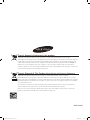 1
1
-
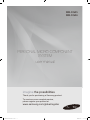 2
2
-
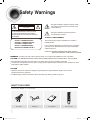 3
3
-
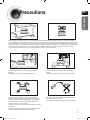 4
4
-
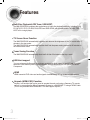 5
5
-
 6
6
-
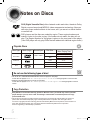 7
7
-
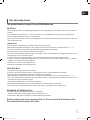 8
8
-
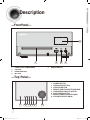 9
9
-
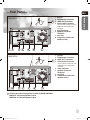 10
10
-
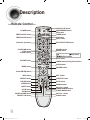 11
11
-
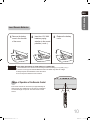 12
12
-
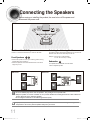 13
13
-
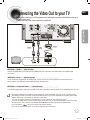 14
14
-
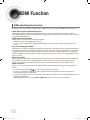 15
15
-
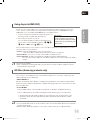 16
16
-
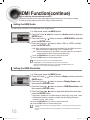 17
17
-
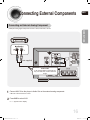 18
18
-
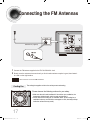 19
19
-
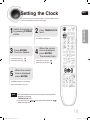 20
20
-
 21
21
-
 22
22
-
 23
23
-
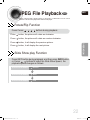 24
24
-
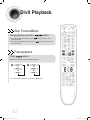 25
25
-
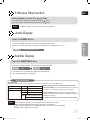 26
26
-
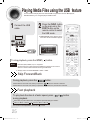 27
27
-
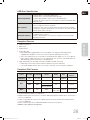 28
28
-
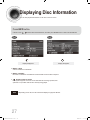 29
29
-
 30
30
-
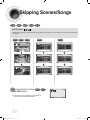 31
31
-
 32
32
-
 33
33
-
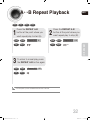 34
34
-
 35
35
-
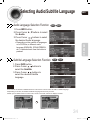 36
36
-
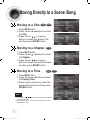 37
37
-
 38
38
-
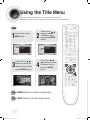 39
39
-
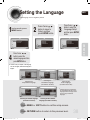 40
40
-
 41
41
-
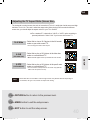 42
42
-
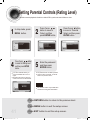 43
43
-
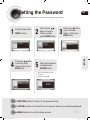 44
44
-
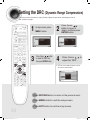 45
45
-
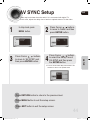 46
46
-
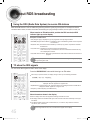 47
47
-
 48
48
-
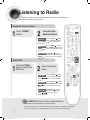 49
49
-
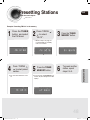 50
50
-
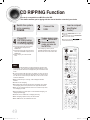 51
51
-
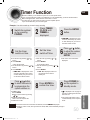 52
52
-
 53
53
-
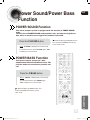 54
54
-
 55
55
-
 56
56
-
 57
57
-
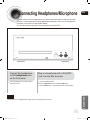 58
58
-
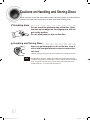 59
59
-
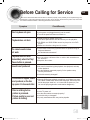 60
60
-
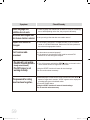 61
61
-
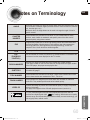 62
62
-
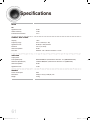 63
63
-
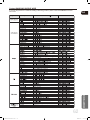 64
64
Ask a question and I''ll find the answer in the document
Finding information in a document is now easier with AI
Related papers
Other documents
-
Philips FWM154/79 User manual
-
CMX 108474 Datasheet
-
Contour ContourHD 1300 Product Information Manual
-
Humax PAU42THD User manual
-
Philips SA018104K/02 Quick start guide
-
Philips SA018102P/97 User manual
-
Altera Stratix GX User manual
-
NXP MC92600 User guide
-
Xilinx RocketIO User manual
-
NXP MC92610 Reference guide