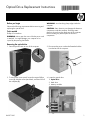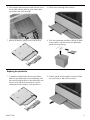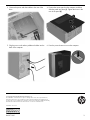HP OMEN Desktop PC - 870-231no Operating instructions
- Category
- Computer cases
- Type
- Operating instructions
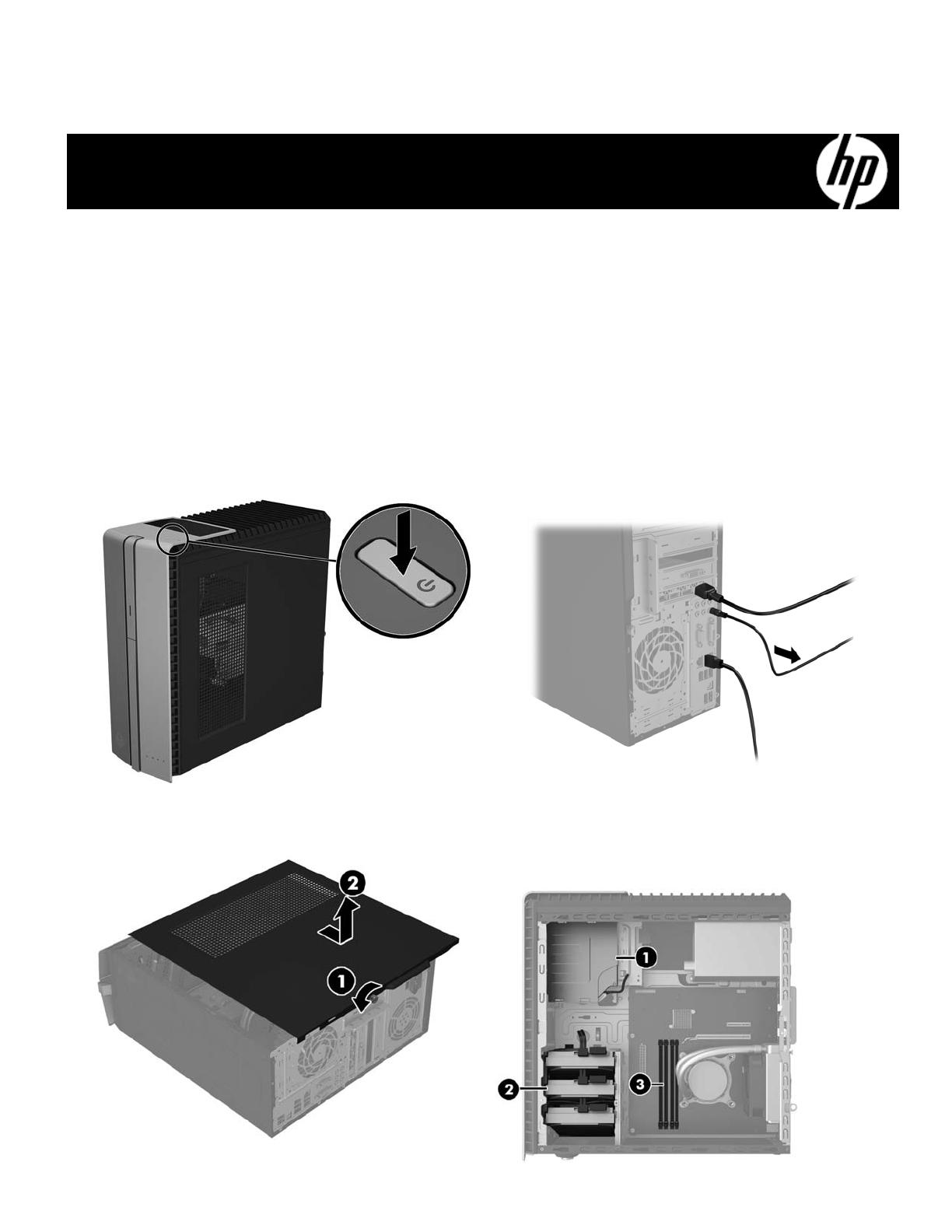
863071-001 1
Optical Drive Replacement Instructions
Before you be
g
in
Observe the following requirements before removing and
replacing the optical drive.
Tools needed
Phillips #2 screwdriver
WARNING: Never open the cover while the power cord
is attached. You might damage your computer or be
injured by the spinning fan blades.
WARNING: Avoid touching sharp edges inside the
computer.
CAUTION: Static electricity can damage the electronic
components inside the computer. Discharge static
electricity by touching the metal cage of the computer
before touching any internal parts or electronic
components.
Removing the optical drive
1. Press the power button to turn off the computer. 2. Disconnect the power cord and all attached cables
from the back of the computer.
3. To remove the access panel, loosen the captive Phillips
screw (1), slide the access panel back, and then lift it off
the computer (2).
4. Locate the optical drive:
1. Optical drive
2. Hard drive
3. Memory modules
863071-001

863071-001 2
5. Disconnect the data and power cables from the rear of
the drive (1), and then press the green release latch
toward the center of the drive (2).
6. Pull the drive out through the front bezel.
7. Remove the latch by pulling it away from the drive.
8. Touch the replacement optical drive bag to the metal
of the computer, and then remove the replacement
optical drive from the bag.
Replacing the optical drive
1. To attach the release latch to the new optical drive,
make sure the release latch is oriented properly, and
then carefully align the holes on the release latch with
the pins on the side of the optical drive. Press the
release latch firmly to fasten it to the optical drive.
2. Slide the optical drive through the front bezel all the
way into the bay so that it locks into place.

863071-001 3
3. Connect the power and data cables to the rear of the
drive.
4. Position the access panel on the computer, and then
slide the panel into place (1). Tighten the screw in the
rear of the panel (2).
5. Plug the power cord and any additional cables into the
back of the computer.
6. Press the power button to turn on the computer.
© Copyright 2016 HP Development Company, L.P.
The information contained herein is subject to change without notice. The only warranties for
HP products and services are set forth in the express warranty statements accompanying such
products and services. Nothing herein should be construed as constituting an additional warranty.
HP shall not be liable for technical or editorial errors or omissions contained herein.
First Edition: June 2016
PRI NTER: Repl ac e thi s bo x with Pr int ed- I n (PI )
St at ement(s) as p er sp ec.
NOTE: This box is simply a placeholder. PI
St at ement(s) do n ot ha ve to fit ins id e the b ox
but sh ould be pl aced in t hi s area .
-
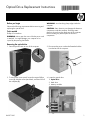 1
1
-
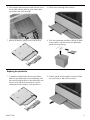 2
2
-
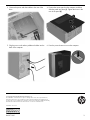 3
3
HP OMEN Desktop PC - 870-231no Operating instructions
- Category
- Computer cases
- Type
- Operating instructions
Ask a question and I''ll find the answer in the document
Finding information in a document is now easier with AI
Related papers
-
HP Pavilion 560-p000 Desktop PC series Operating instructions
-
HP ENVY 750-500 Desktop PC series Operating instructions
-
Compaq COMPAQ 505B MICROTOWER PC Reference guide
-
HP OMEN Desktop PC - 870-275ur Installation guide
-
HP Pavilion 560-p000 Desktop PC series Operating instructions
-
HP D3T42AT User manual
-
HP 14-as000 Notebook PC series User guide
-
HP 280 G2 Small Form Factor PC Operating instructions
-
HP 242 G1 User guide
-
HP mt41 Mobile Thin Client User guide