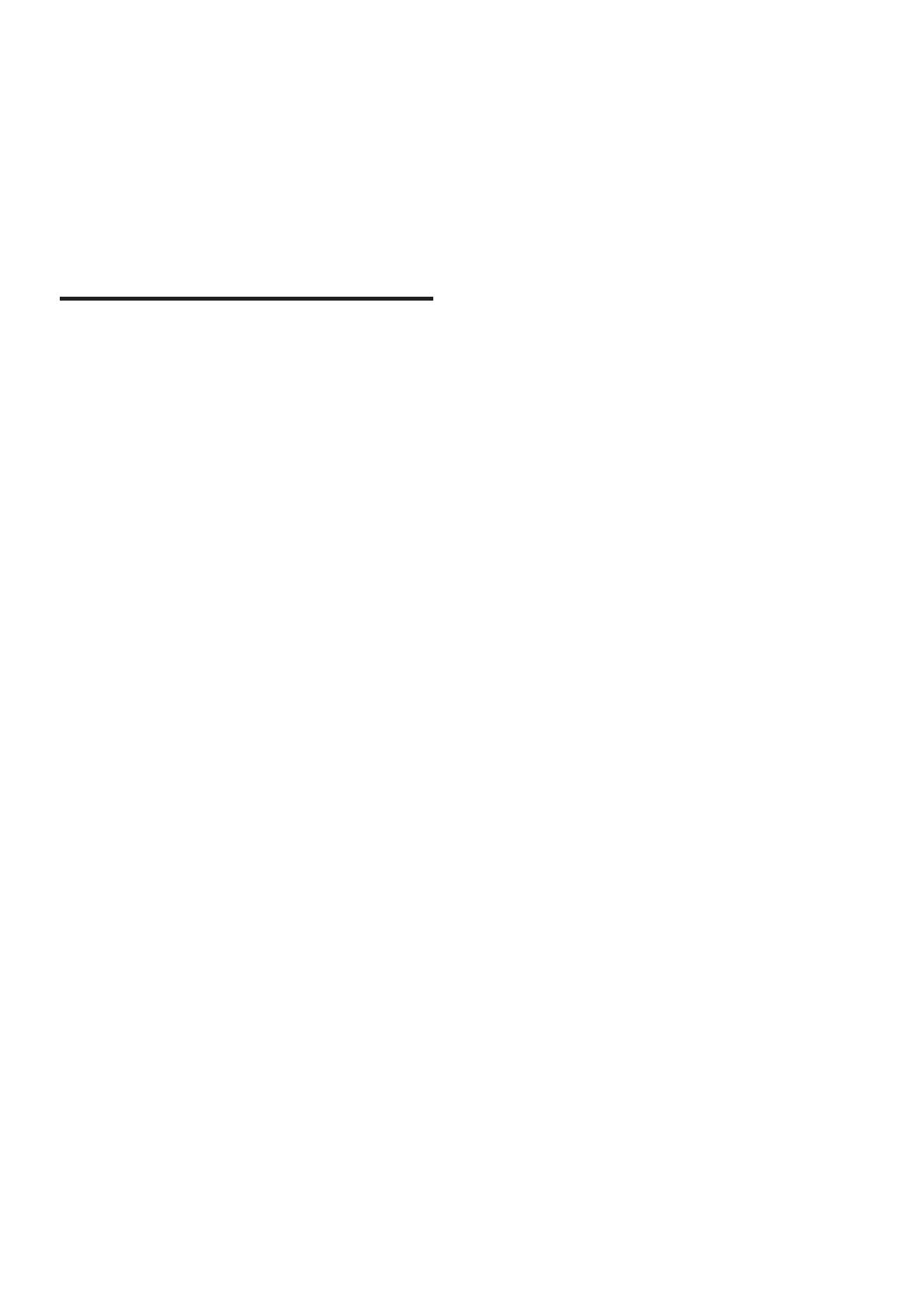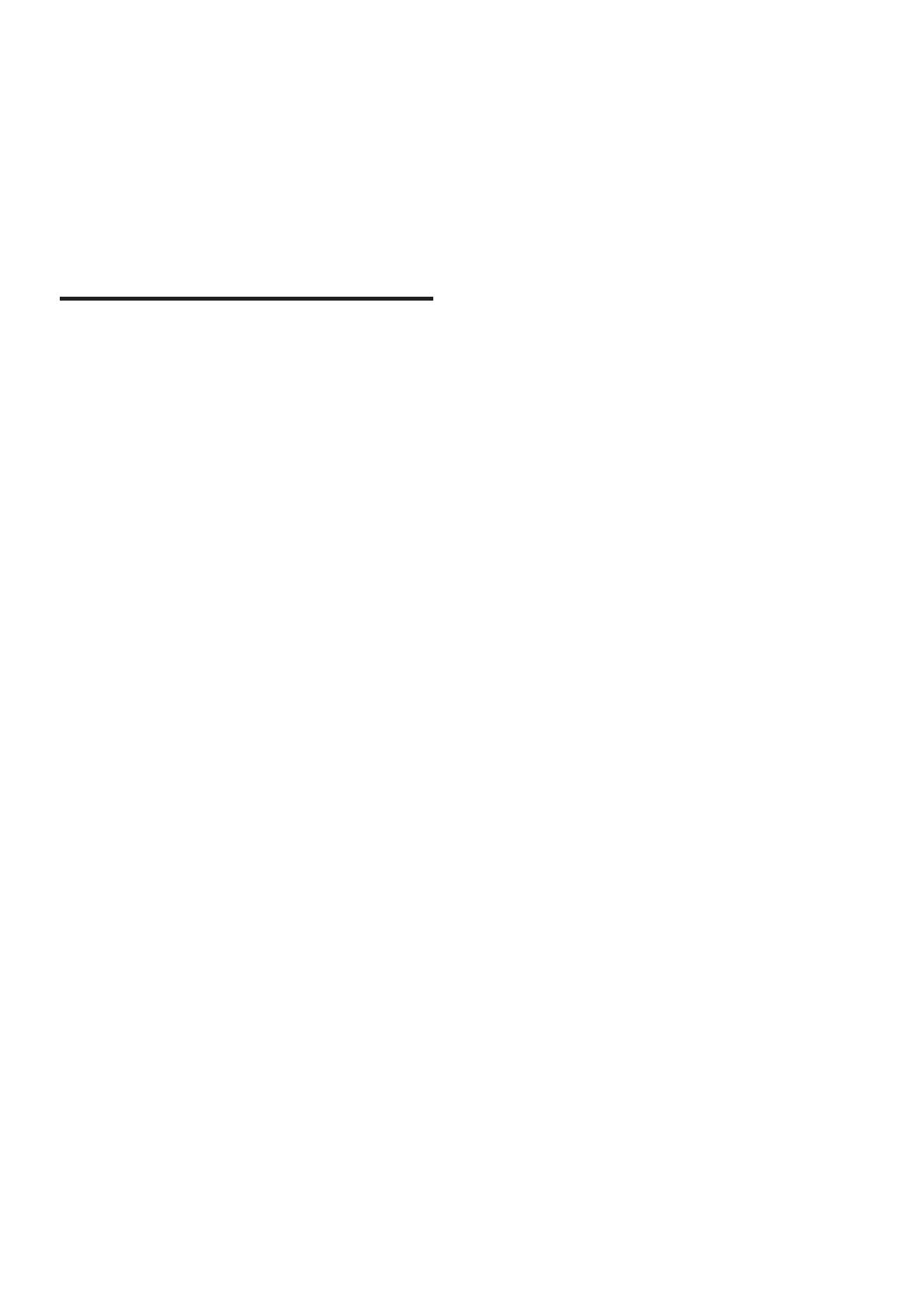
4
Risk of short circuit or re!
Never expose the remote control or •
batteries to rain, water or excessive heat.
Avoid force coming onto power plugs. •
Loose power plugs can cause arcing or
re.
Before you connect the home theatre to •
the socket, ensure that the power voltage
matches the value printed on the back or
rear of the product. Never connect the
home theatre to the socket if the voltage
is different.
Risk of injury or damage to the home theatre!
When wall mounting the home theatre, •
use only the supplied wall mount bracket.
Secure the wall mount to a wall that
can support the combined weight of
the home theatre and the wall mount.
Koninklijke Philips Electronics N.V. bears
no responsibility for improper wall
mounting that result in accident, injury or
damage.
Never place the home theatre or any •
objects on power cords or on other
electrical equipment.
If the home theatre is transported in •
temperatures below 5°C, unpack the
product and wait until its temperature
matches room temperature before
connecting it to the socket.
Visible and invisible laser radiation when •
open. Avoid exposure to the beam.
Do not place any objects other than discs •
into the disc compartment.
Do not touch the disc optical lens inside •
the disc compartment.
Risk of injury to children!
Follow these precautions to prevent the home
theatre from toppling over and causing injury to
children:
Never place the home theatre on a •
surface covered by a cloth or other
material that can be pulled away.
Ensure that no part of the home theatre •
hangs over the edge of the surface.
2 Important
Read and understand all instructions before you
use your home theatre. If damage is caused by
failure to follow instructions, the warranty does
not apply.
Safety
Risk of electric shock or re!
Never expose the product to rain or •
water. Never place liquid containers,
such as vases, near the home theatre.
If liquids are spilt on or into the home
theatre, disconnect it from the socket
immediately. Contact Philips Consumer
Care to have the home theatre checked
before use.
Never place the home theatre, remote •
control or batteries near naked ames
or other heat sources, including direct
sunlight.
Never insert objects into the ventilation •
slots or other openings on the home
theatre.
If the home theatre is moved, ensure that •
no strain is exerted on the power cord.
Strain on the power cord can loosen
connections and cause arcing.
To easily disconnect the home theatre •
power cord from the socket, ensure that
you have full access to the power cord at
all times.
Where the mains plug or an appliance •
coupler is used as the disconnect device,
the disconnect device shall remain readily
operable.
Disconnect the home theatre from the •
socket before lightning storms. Keep away
from the home theatre during lightning
storms. Never touch any part of the
product or its power cord.
When you disconnect the power cord, •
always pull the plug, never the cable.
EN
1_HTS8160B_98_EN.indd 4 8/12/2009 2:12:44 PM