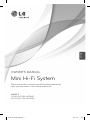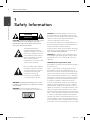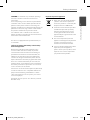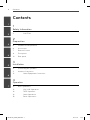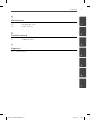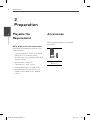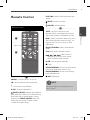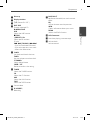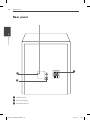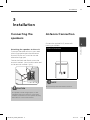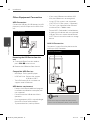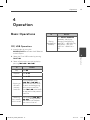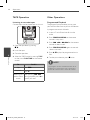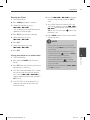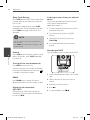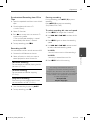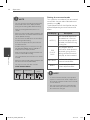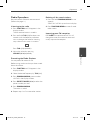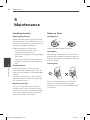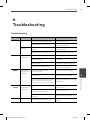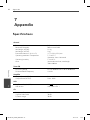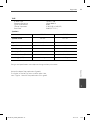OWNER’S MANUAL
Mini Hi-Fi System
MODELS
MCD65 (MCD65, MCS65F)
MCD35 (MCD35, MCS35F)
Please read this manual carefully before operating
your set and retain it for future reference.
ENGLISH
MCD65,35_EVENT_ENG.indd 1MCD65,35_EVENT_ENG.indd 1 10. 07. 28 2:5210. 07. 28 2:52

2 Safety Information
Safety Information
1
CAUTION
RISK OF ELECTRIC SHOCK
DO NOT OPEN
CAUTION: TO REDUCE THE RISK OF ELECTRIC SHOCK
DO NOT REMOVE COVER (OR BACK) NO USER-
SERVICEABLE PARTS INSIDE REFER SERVICING TO
QUALIFIED SERVICE PERSONNEL.
This lightning ash with
arrowhead symbol within an
equilateral triangle is intended to
alert the user to the presence of
uninsulated dangerous voltage
within the product’s enclosure
that may be of su cient
magnitude to constitute a risk of
electric shock to persons.
The exclamation point within an
equilateral triangle is intended
to alert the user to the presence
of important operating and
maintenance (servicing)
instructions in the literature
accompanying the product.
WARNING: TO PREVENT FIRE OR ELECTRIC SHOCK
HAZARD, DO NOT EXPOSE THIS PRODUCT TO RAIN
OR MOISTURE.
WARNING: Do not install this equipment in a
con ned space such as a book case or similar unit.
CAUTION: This product employs a Laser System.
To ensure proper use of this product, please read
this owner’s manual carefully and retain it for future
reference. Shall the unit require maintenance,
contact an authorized service center.
Use of controls, adjustments or the performance of
procedures other than those speci ed herein may
result in hazardous radiation exposure.
To prevent direct exposure to laser beam, do not try
to open the enclosure. Visible laser radiation when
open. DO NOT STARE INTO BEAM.
CAUTION: The apparatus shall not be exposed to
water (dripping or splashing) and no objects lled
with liquids, such as vases, shall be placed on the
apparatus.
CAUTION concerning the Power Cord
Most appliances recommend they be placed upon a
dedicated circuit;
That is, a single outlet circuit which powers only
that appliance and has no additional outlets or
branch circuits. Check the speci cation page of this
owner’s manual to be certain. Do not overload wall
outlets. Overloaded wall outlets, loose or damaged
wall outlets, extension cords, frayed power cords, or
damaged or cracked wire insulation are dangerous.
Any of these conditions could result in electric
shock or re. Periodically examine the cord of your
appliance, and if its appearance indicates damage
or deterioration, unplug it, discontinue use of the
appliance, and have the cord replaced with an exact
replacement part by an authorized service center.
Protect the power cord from physical or mechanical
abuse, such as being twisted, kinked, pinched, closed
in a door, or walked upon. Pay particular attention
to plugs, wall outlets, and the point where the cord
exits the appliance. To disconnect power from the
mains, pull out the mains cord plug. When installing
the product, ensure that the plug is easily accessible.
1
Safety Information
MCD65,35_EVENT_ENG.indd 2MCD65,35_EVENT_ENG.indd 2 10. 07. 28 2:5210. 07. 28 2:52

3Safety Information
1
Safety Information
CAUTION: Do not block any ventilation openings.
Install in accordance with the manufacturer’s
instructions.
Slots and openings in the cabinet are provided for
ventilation and to ensure reliable operation of the
product and to protect it from over heating. The
openings should be never be blocked by placing the
product on a bed, sofa, rug or other similar surface.
This product should not be placed in a built-
in installation such as a bookcase or rack unless
proper ventilation is provided or the manufacturer’s
instruction has been adhered to.
This device is equipped with a portable battery or
accumulator.
Safe way to remove the battery or the battery
from the equipment:
Remove the old battery pack, follow the steps
in reverse order than the assembly. To prevent
contamination of the environment and bring on
possible threat to human and animal health, the
old battery or the battery put in the appropriate
container at designated collection points. Do not
dispose of batteries or battery together with other
waste. It is recommended that you use local, free
reimbursement system batteries and accumulators.
The battery shall not be exposed to excessive heat
such as sunshine, re or the like.
You have to set the disc format option to [Mastered]
in order to make the discs compatible with the LG
players when formatting rewritable discs. When
setting the option to Live File System, you cannot
use it on LG players.
(Mastered/ Live File System : Disc format system for
Windows Vista)
Disposal of your old appliance
1. When this crossed-out wheeled bin
symbol is attached to a product it
means the product is covered by the
European Directive 2002/96/EC.
2. All electrical and electronic products
should be disposed of separately
from the municipal waste stream
via designated collection facilities
appointed by the government or the
local authorities.
3. The correct disposal of your old
appliance will help prevent potential
negative consequences for the
environment and human health.
4. For more detailed information about
disposal of your old appliance,
please contact your city o ce, waste
disposal service or the shop where
you purchased the product.
MCD65,35_EVENT_ENG.indd 3MCD65,35_EVENT_ENG.indd 3 10. 07. 28 2:5210. 07. 28 2:52

4 Contents
1
2
3
4
5
6
7
Contents
1
Safety Information
2 CAUTION
2
Preparation
6 Playable fi le Requirement
6 Accessories
7 Remote Control
8 Front panel
10 Rear panel
3
Installation
11 Connecting the speakers
11 Antenna Connection
12 Other Equipment Connection
4
Operation
13 Basic Operations
13 CD/ USB Operations
14 TAPE Operation
14 Other Operations
19 Radio Operations
MCD65,35_EVENT_ENG.indd 4MCD65,35_EVENT_ENG.indd 4 10. 07. 28 2:5210. 07. 28 2:52

5Contents
1
2
3
4
5
6
7
5
Maintenance
20 Handling the Unit
20 Notes on Discs
6
Troubleshooting
21 Troubleshooting
7
Appendix
22 Specifi cations
MCD65,35_EVENT_ENG.indd 5MCD65,35_EVENT_ENG.indd 5 10. 07. 28 2:5210. 07. 28 2:52

6 Preparation
Preparation
2
2
Preparation
Playable fi le
Requirement
MP3/ WMA music fi le requirement
MP3/ WMA le compatibility with this unit is
limited as follows :
• Sampling frequency : within 32 to 48 kHz
(MP3), within 32 to 48 kHz (WMA)
• Bit rate : within 32 to 320 kbps (MP3), 40 to
320 kbps (WMA)
• maximum les : Under 999
• File extensions : “.mp3”/ “.wma”
• CD-ROM le format : ISO 9660/ JOLIET
• We recommend that you use Easy-CD
Creator, which creates an ISO 9660 le
system.
Accessories
Please check and identify the supplied
accessories.
Remote Control (1)/
Battery (1)
MCD65,35_EVENT_ENG.indd 6MCD65,35_EVENT_ENG.indd 6 10. 07. 28 2:5210. 07. 28 2:52

7Preparation
2
Preparation
Remote Control
Remote control
a
b
• • • • • • • • • a • • • • • • • •
POWER : Switches the unit ON or OFF.
EQ : You can choose sound impressions.
*
: This button is not available
D.SKIP : Chooses a desired CD.
PRESET/FOLDER : Searches for a folder of
MP3/ WMA les. When a CD/ USB containing
MP3/ WMA les in several folders is being
played, press PRESET/FOLDER selects the
folder you want to play. Choose a ‘preset
number’ for a radio station.
FUNCTION : Selects the function and input
source.
(MUTE) : Mutes the sound.
VOLUME : Volume control.
• • • • • • • • • b • • • • • • • • •
SLEEP : Sets the System to turn o
automatically at a speci ed time. (Dimmer :
The display window will be darken by half.)
INFO : Checks information about your music.
MP3/ WMA les often come with tags. The
tag gives the Title, Artist, Album or Time
information.
REPEAT/RANDOM : Selects a desired play
mode.
TUN. (-/+) : Selects the radio station.
. m
/
M >
(SKIP/ SEARCH) :
- Searches for a section within a track.
- Skips Fast backward or Forward.
B
/
X
: Starts or pauses playback.
x
: Stop.
PROGRAM/MEMO : For storing radio stations.
If you have saved radio stations using
PROGRAM/MEMO, you can scroll through
them and select one.
z
(REC) : Recording.
NOTE
This manual explains the operation based on
remote control.
MCD65,35_EVENT_ENG.indd 7MCD65,35_EVENT_ENG.indd 7 10. 07. 28 2:5210. 07. 28 2:52

8 Preparation
Preparation
2
Front panel
c
e
f
g
h
k
a
b
l
d
i
j
MCD65,35_EVENT_ENG.indd 8MCD65,35_EVENT_ENG.indd 8 10. 07. 28 2:5210. 07. 28 2:52

9Preparation
2
Preparation
a
Disc tray
b
Display window
c
1
/
)
( Power ON/ OFF )
d
DISC SKIP
Chooses a desired CD.
Z
OPEN/CLOSE
USB
Selects the USB function.
x
STOP
(-)PRESET(+)/
B
Selects preset numbers
CD play
. m
(-)TUNING(+)
M >
- Skips Fast backward or forward.
- Skips to the previous/ next track.
- Selects the radio station.
e
CLOCK
Sets clock and checks the time.
TIMER
Use your player as an alarm clock.
ST./MONO
Selects Mono/Stereo.
CD
X /
SET
Pauses or con rms the setting.
f
TUNER
Selects the TUNER function.
CD
Selects the CD function.
AUX
Selects the AUX function.
TAPE
Selects the TAPE function.
g
Cassette door
h
R (USB REC.)
Recording.
i
BASS BLAST
Reinforces the treble, bass and surround
e ect.
EQ
You can choose sound impressions.
INFO
Checks information about your music.
DEMO
Selects the DEMO function.
j
USB Connector
k
Use when playing a cassette tape.
l
Volume knob
Volume control.
MCD65,35_EVENT_ENG.indd 9MCD65,35_EVENT_ENG.indd 9 10. 07. 28 2:5210. 07. 28 2:52

10 Preparation
Preparation
2
a
ANTENNA (FM)
b
AUX IN connector
c
SPEAKERS terminal
Rear panel
b
a
c
MCD65,35_EVENT_ENG.indd 10MCD65,35_EVENT_ENG.indd 10 10. 07. 28 2:5210. 07. 28 2:52

11Installation
3
Installation
Connecting the
speakers
Attaching the speakers to the unit
To connect the cable to the unit, press each
plastic nger pad to open the connection
terminals on the unit. Insert the wire and
release the nger pad.
Connect the black end of each wire to the
terminals marked - (minus) and the other end
to the terminals marked + (plus).
CAUTION
The speakers contain magnet parts, so color
irregularity may occur on the TV screen or PC
monitor screen. Please use the speakers far away
from either TV screen or PC monitor.
Antenna Connection
Connect the supplied FM (F) antenna for
listening to the radio.
Antenna Connection
NOTE
Be sure to fully extend the FM wire antenna.
3
Installation
MCD65,35_EVENT_ENG.indd 11MCD65,35_EVENT_ENG.indd 11 10. 07. 28 2:5210. 07. 28 2:52

12 Installation
Installation
3
Other Equipment Connection
USB Connection
Connect the USB port of USB Memory (or MP3
player, etc.) to the USB port on the front of the
unit.
USB Connection
Removing the USB Device from the
unit
1. Choose a di erent function mode or
press STOP (
x
) twice in a row.
2. Remove the USB device from the unit.
Compatible USB Devices
• MP3 Player : Flash type MP3 player.
• USB Flash Drive : Devices that support
USB 2.0 or USB 1.1.
• The USB function of this unit does not
support some USB devices.
USB device requirement
• Devices which require additional program
installation connected to a computer, are
not supported.
• Do not extract the USB device while in
operation.
• For a large capacity USB, it may take longer
than a few minute to be searched.
• To prevent data loss, back up all data.
• If you use a USB extension cable or USB
hub, the USB device is not recognized.
• Using NTFS le system is not supported.
(Only FAT(16/ 32) le system is supported.)
• This unit is not supported when the total
number of les is 1 000 or more.
• External HDD, Card readers, Locked devices,
or hard type usb devices are not supported.
• USB port of the unit cannot be connected
to PC. The unit can not be used as a storage
device.
AUX IN Connection
Connect an Output of auxiliary device to the
AUX IN put (L/R) Connector.
AUX IN Connection
NOTE
If your TV has only one output for audio (mono),
connect it to the left (white) audio jack on the unit.
MCD65,35_EVENT_ENG.indd 12MCD65,35_EVENT_ENG.indd 12 10. 07. 28 2:5210. 07. 28 2:52

13Operation
4
Operation
Basic Operations
CD/ USB Operations
1. Insert the disc by using the
Z
OPEN/CLOSE or connect the USB device
to the USB port.
2. Select the CD or USB function by pressing
FUNCTION.
3. Select a le (or track) you want to play by
pressing
. m
or
M >
.
To Do this
Stop
Press
x
.
Playback
Press
B
/
X
Pause
Press
B
/
X
Skipping to
the next/
previous
track/ le
During playback, press
. m
or
M >
to
go to the next track/ le or
to return to the beginning
of the current track/ le.
Press
. m
twice brie y
to step back to the previous
track/ le.
Searching
for a section
within a track
Press and hold
. m
or
M >
during playback
and release it at the point
you want to listen to.
To Do this
Playing
repeatedly or
randomly
Press REPEAT/RANDOM
repeatedly, the display
changes in the following
order, RPT 1 ->RPT DIR (Only
MP3/WMA) -> RPT DISC
->RPT ALL ->RANDOM ->
OFF.
4
Operation
MCD65,35_EVENT_ENG.indd 13MCD65,35_EVENT_ENG.indd 13 10. 07. 28 2:5210. 07. 28 2:52

14 Operation
Operation
4
TAPE Operation
Listening to cassette tapes
Cassette tapes can be played back in this unit.
1. Open the tape door by pressing
x
Z
.
2. Insert the tape.
3. Close the tape door.
4. Select the TAPE funtion by pressing TAPE
on the unit or FUNCTION on the remote
control.
To Do this
Stop
Press
x
Z
.
Playback
Press
B
.
Searching for a
section within
a track
After pressing
m
/
M
during playback, press
B
at
a point you want.
Other Operations
Programmed Playback
The program function enables you to store
your favourite les from any disc or USB device.
A program can contain 20 tracks.
1. Insert a CD or USB and wait for it to be
order.
2. Press PROGRAM/MEMO on the remote
control in stop status.
3. Press
. m
or
M >
on the remote
control to select a track.
4. Press PROGRAM/MEMO again to save and
select a next track.
5. Press
B
/
X
to play the programmed music
les.
6. To clear your selection, press
x
twice.
NOTE
The programs are also cleared when the disc or
USB device is removed, the unit is switched to
power o or the function is switched to others.
MCD65,35_EVENT_ENG.indd 14MCD65,35_EVENT_ENG.indd 14 10. 07. 28 2:5210. 07. 28 2:52

15Operation
4
Operation
Setting the Clock
1. Turn the power on.
2. Press CLOCK for at least 2 seconds.
3. Choose from either, by using
. m
or
M >
.
- AM 12:00 (for an AM and PM display) or
0:00 (for a 24 hour display)
4. Press SET for con rm your selection.
5. Select the hours. by using
. m
or
M >
.
6. Press SET.
7. Select the minutes, by using
. m
or
M >
.
8. Press SET.
Using your player as an alarm clock
1. Turn the power on.
2. Press and hold TIMER. Each functions
ashes.
3. Press SET when the function you want to
be woken by is showing.
4. “ON TIME” will be displayed. This is where
you set the time you want the alarm to
start. Use the
. m
or
M >
to
change the hours and minutes and press
SET to save.
5. The “OFF TIME” will be displayed. This is
where you set the time you want the
function to stop.
6. Use the
. m
or
M >
to change
the hours and minutes and press SET to
save.
7. You will be shown the volume (VOL) you
want to be woken by. Use the
. m
or
M >
to change the volume and press
SET to save. The
alarm
icon
“ ”
shows that
the alarm is set.
8. Press TIMER button 2times. You can check
the setting status.
NOTE
• If you set the clock time, you can check the
time by pressing CLOCK even when the player
is turned o .
• If you set the clock time and alarm, you can
check the alarm ico
n “ ” by pressing CLOCK
even when the player is turned o .
• If you set the clock time and alarm, you
can check the alarm i
con “ ” and setting
information by pressing TIMER even when the
unit is turned o .
• Make sure to use the buttons - CLOCK, TIMER
and SET on the unit.
MCD65,35_EVENT_ENG.indd 15MCD65,35_EVENT_ENG.indd 15 10. 07. 28 2:5210. 07. 28 2:52

16 Operation
Operation
4
Sleep Timer Setting
Press SLEEP one or more times to select delay
time between 10 and 180 minutes, after the
unit turn o .
To cancel the sleep function, press SLEEP
repeatedly until “SLEEP 10” appears, and then
press SLEEP once again while “SLEEP 10” is
displayed.
NOTE
You can check the remaining time before the
unit turns o .
Press SLEEP. The remaining time appears in the
display window.
Dimmer
Press SLEEP once. The display window will be
darken. To cancel it, press SLEEP repeatedly
until dim o .
Turning off the sound temporarily
Press MUTE to mute your unit.
You can mute your unit in order, for example,
to answer the telephone, the mute icon (
)
is blinked in the display window.
DEMO
Press DEMO once. In power o state to
demonstrate the function on display window.
Displaying fi le information
(ID3 TAG )
While playing an MP3 le containing le
information, you can display the information
by pressing INFO.
Listening to music from your external
device
The unit can be used to play the music from
many types of external device.
(Refer to the page 12)
1. Connect the external device to the AUX IN
connector of the unit.
2. Turn the power on by pressing
1
/
)
(Power).
3. Select the AUX function by pressing
FUNCTION.
4. Turn the external device on and start it
playing.
Recording to TAPE
You can record a various sound source to TAPE.
1. Open the tape deck and then insert a blank
tape.
2. Select a function in which you want to
record.
3. Playback a sound source rst.
4. Press
zB
.
5. To stop recording, press
x
Z
.
MCD65,35_EVENT_ENG.indd 16MCD65,35_EVENT_ENG.indd 16 10. 07. 28 2:5210. 07. 28 2:52

17Operation
4
Operation
Synchronized Recording from CD to
Tape
1. Open the tape deck and then insert a blank
tape.
2. Close the door and insert a CD.
> Audio CD only
3. Select CD function.
4. Press
zB
on a stop status to move to CD
synchronizing mode.
> The synchronized recording is started
automatically after about 7 seconds .
5. To stop recording, press
x
Z
.
Recording to USB
You can record a various sound source to USB.
1. Connect the USB device to the unit.
2. Select a function in which you want to
record playback a sound source rst.
[One tracks recording]
You can record to USB after playing the le
you want. (CD Only )
[All tracks recording]
You can record to USB after stopping.
(CD Only )
[Program list recording]
After moving to the programmed list and
you can record it to USB. (CD Only )
3. Start the recording by pressing
z
REC
4. To stop recording, press
x
.
Pausing recording
During recording, press
z
REC (R) to pause
recording.
Press
z
REC (R) to continue recording.
(Only Radio/ AUX/ TAPE)
To select recording bit rate and speed
1. Press
z
REC for longer than 3 seconds.
2. Use
. m
or
M >
to select the bit
rate.
3. Press
z
REC again to select the recording
speed.
4. Use
. m
or
M >
remote control
to select a desired recording speed.
X1 SPEED
- You can listen to music while recording it.
X2 SPEED
- You can just record the music le.
5. Press
z
REC to nish the setting.
The making of unauthorized copies of
copy-protected material, including computer
programs, les, broadcasts and sound recordings,
may be an infringement of copyrights and constitute
a criminal o ense. This equipment should not be
used for such purposes.
Be responsible
Respect copyrights
MCD65,35_EVENT_ENG.indd 17MCD65,35_EVENT_ENG.indd 17 10. 07. 28 2:5210. 07. 28 2:52

18 Operation
Operation
4
NOTE
• You can check the recording percentage rate
for the USB record on the display window
during the recording. (MP3/ WMA CD Only)
• During recording MP3/ WMA, there is no
sound.
• When you stop recording during playback, the
le that has been recorded at that time will be
stored. (AUDIO CD Only)
• Do not remove the USB device or turn o the
unit during USB recording.
If not, an incomplete le may be made and
not deleted on PC.
• If USB recording does not work, the message
like “NO USB”, “ERROR”, “FULL” or “NO REC” is
displayed on the display window.
• Multi card reader device or External HDD can
not be used for USB recording.
• For a recorded le, the maximum size is about
512 MB.
• When you stop recording during playback, the
le will not be stored. (MP3/ WMA)
• You may not store more than 999 les.
• It’ll be stored as follows.
AUDIO CD MP3/ WMA
The other
source
Setting the surround mode
This system has a number of pre-set surround
sound elds. You can select a desired sound
mode by using EQ .
The displayed items for the Equalizer may be
di erent depending on sound sources and
e ects.
On Display Description
AUTO EQ
Sets the sound equalizer to
the mode that is the most
similar to the genre which is
included in the MP3 ID3 tag
of song les.
POP
CLASSIC
ROCK
This program lends an
enthusiastic atmosphere to
the sound, giving you the
feeling you are at an actual
rock pop, or classic concert.
BASS BLAST
Reinforce the treble, bass and
surround sound e ect.
BYPASS
You can enjoy the sound
without equalizer e ect.
NOTE
• In some of surround modes, some speakers
maybe no sound or low sound, it depends on
the mode of surround and the source of audio,
it is not defective.
• You may need resetting the surround mode,
after switch the input, sometimes even after
the sound track changed.
MCD65,35_EVENT_ENG.indd 18MCD65,35_EVENT_ENG.indd 18 10. 07. 28 2:5210. 07. 28 2:52

19Operation
4
Operation
Radio Operations
Be sure that both FM aerials are connected.
(Refer to the page 11.)
Listening to the radio
1. Press FUNCTION until FM appears in the
display window.
The last received station is tuned in.
2. Press and hold TUN. (-/+) for about two
seconds until the frequency indication
starts to change, then release. Scanning
stops when the unit tunes in a station.
or
Press TUN. (-/+) repeatedly.
3. Adjust the volume by pressing
VOLUME (
i
/
j
) repeatedly.
Presetting the Radio Stations
You can preset 50 stations for FM.
Before tuning, make sure that you have turned
down the volume.
1. Press FUNCTION until FM appears in the
display window.
2. Select the desired frequency by TUN. (-/+).
3. Press PROGRAM/MEMO, preset number
will ash in the display window.
4. Press PRESET/FOLDER (
i
/
j
) to select the
preset number you want.
5. Press PROGRAM/MEMO.
The station is stored.
6. Repeat steps 2 to 5 to store other stations.
Deleting all the saved stations
1. Press and hold PROGRAM/MEMO for two
seconds.
“ERASE ALL” will ash up on the unit display.
2. Press PROGRAM/MEMO to erase all saved
radio stations.
Improving poor FM reception
Press
B
/
X
on the remote control. This will
change the tuner from stereo to mono and
usually improve the reception.
MCD65,35_EVENT_ENG.indd 19MCD65,35_EVENT_ENG.indd 19 10. 07. 28 2:5210. 07. 28 2:52

20 Maintenance
Maintenance
5
5
Maintenance
Handling the Unit
When shipping the unit
Please save the original shipping carton and
packing materials. If you need to ship the unit,
for maximum protection, re-pack the unit as it
was originally packed at the factory.
Keeping the exterior surfaces clean
• Do not use volatile liquids such as
insecticide spray near the unit.
• Wiping with strong pressure may damage
the surface.
• Do not leave rubber or plastic products in
contact with the unit for a long period of
time.
Cleaning the unit
To clean the player, use a soft, dry cloth.
If the surfaces are extremely dirty, use a soft
cloth lightly moistened with a mild detergent
solution.
Do not use strong solvents such as alcohol,
benzine, or thinner, as these might damage
the surface of the unit.
Maintaining the Unit
The unit is a high-tech, precision device. If
the optical pick-up lens and disc drive parts
are dirty or worn, the picture quality could be
diminished. For details, please contact your
nearest authorized service centre.
Notes on Discs
Handling Discs
Never stick paper or tape on the disc.
Storing Discs
After playing, store the disc in its case. Do not
expose the disc to direct sunlight or sources of
heat and never leave it in a parked car exposed
to direct sunlight.
Cleaning Discs
Do not use strong solvents such as alcohol,
benzine, thinner, commercially available
cleaners, or anti-static spray intended for older
vinyl records.
MCD65,35_EVENT_ENG.indd 20MCD65,35_EVENT_ENG.indd 20 10. 07. 28 2:5210. 07. 28 2:52
Page is loading ...
Page is loading ...
Page is loading ...
Page is loading ...
-
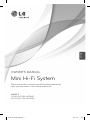 1
1
-
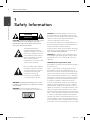 2
2
-
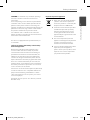 3
3
-
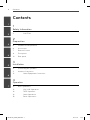 4
4
-
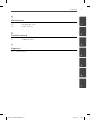 5
5
-
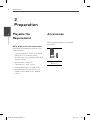 6
6
-
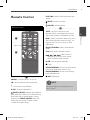 7
7
-
 8
8
-
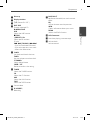 9
9
-
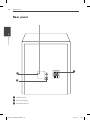 10
10
-
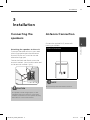 11
11
-
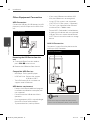 12
12
-
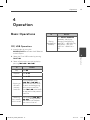 13
13
-
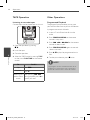 14
14
-
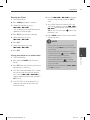 15
15
-
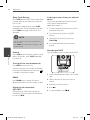 16
16
-
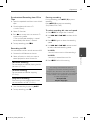 17
17
-
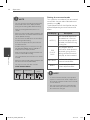 18
18
-
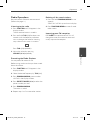 19
19
-
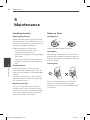 20
20
-
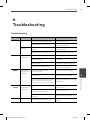 21
21
-
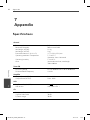 22
22
-
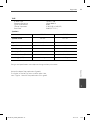 23
23
-
 24
24
LG MCS65F User manual
- Category
- CD players
- Type
- User manual
Ask a question and I''ll find the answer in the document
Finding information in a document is now easier with AI