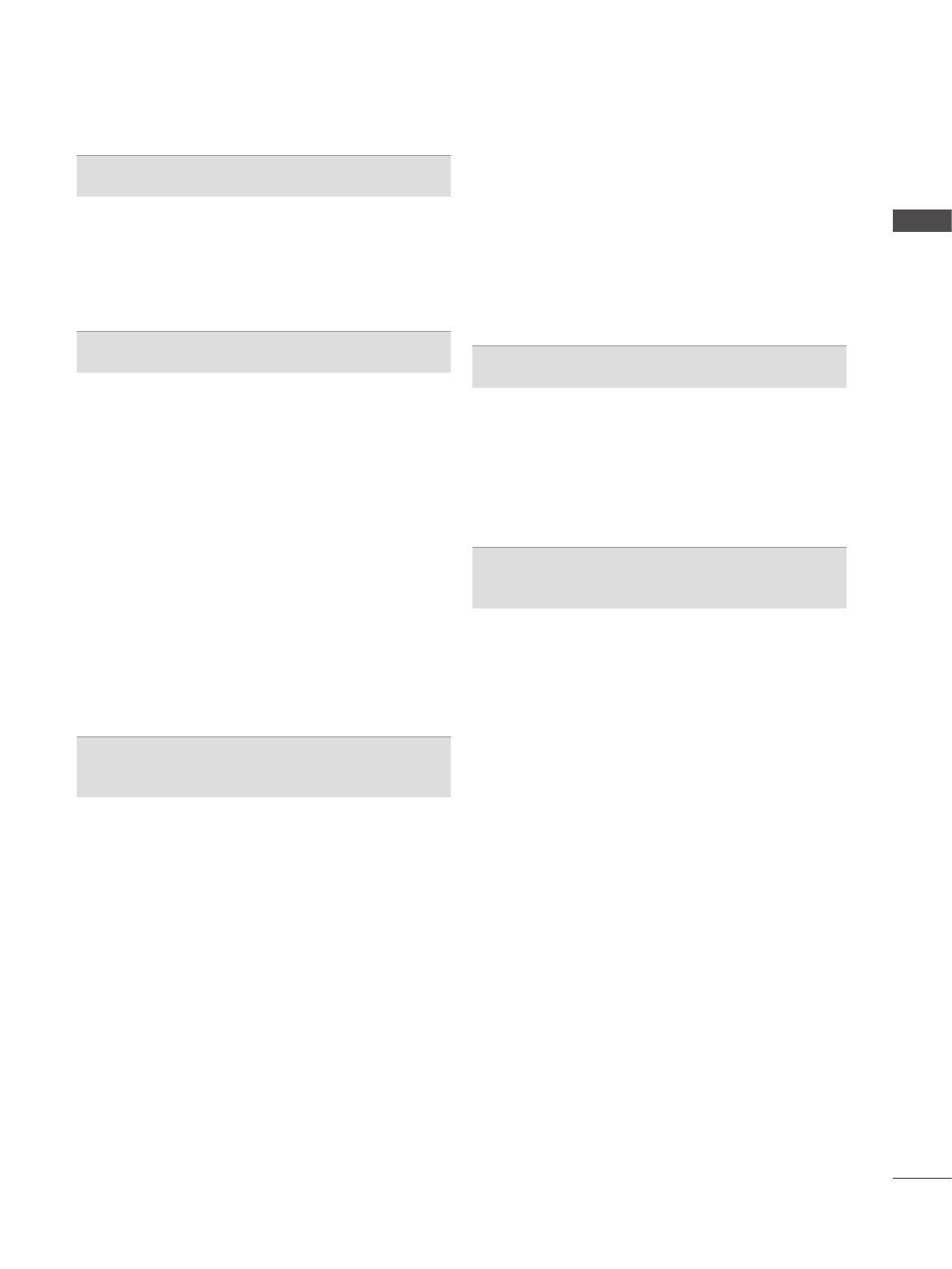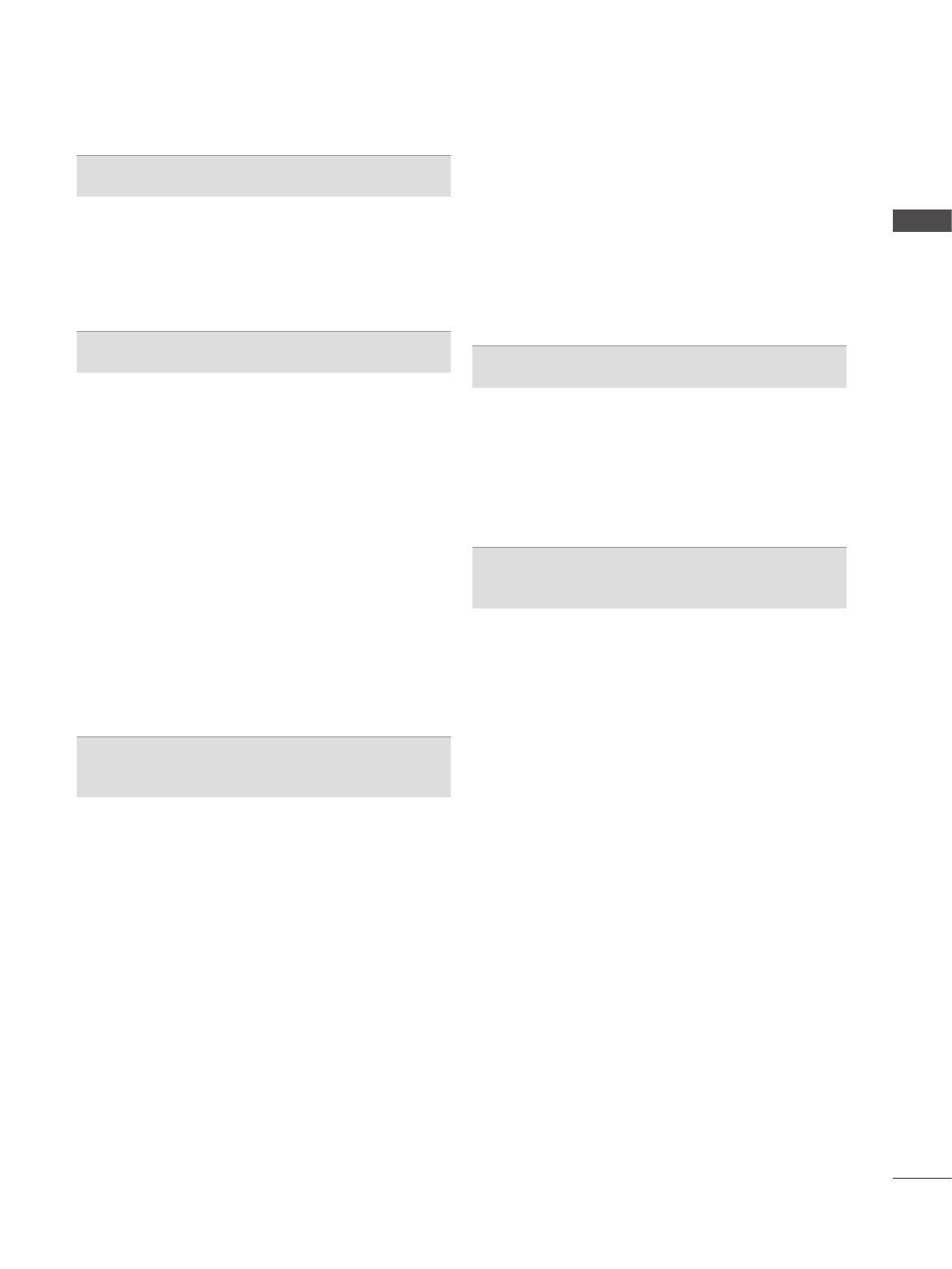
I
CONTENTS
CONTENTS
PREPARATION
LCD TV Models : 19/22/26/32LD3
***..............A-1
LCD TV Models : 32/37/42/47LD4
***............A-14
LCD TV Models : 32/42/46/52/60LD5
***
......A-24
LED LCD TV Models : 19/22/26/32LE3
***
, 32/37/
42LE4
***
, 22/26LE5
***,
32/37/42/47/55LE5
***
...... A-33
EXTERNAL EQUIPMENT SETUP
Antenna Connection ............................................1
Connecting with a Component cable
..................2
Connecting with an HDMI cable
.........................3
Connecting with an HDMI to DVI cable
..............4
Connecting with a Euro Scart cable
...................5
Usb setup
............................................................6
Connecting with a RF Cable
...............................6
Connecting with a RCA cable
.............................7
Connecting with a D-sub 15 pin cable
................8
Insertion of CI Module
.........................................9
Headphone Setup
...............................................9
Digital audio out Setup
......................................10
External Equipment WIreless Connection
........11
Supported Display Resolution
...........................12
Screen Setup for PC mode
...............................13
WATCHING TV / PROGRAMME CON-
TROL
Turning on the TV .............................................17
Initializing Setup
...............................................17
Programme Selection
........................................17
Volume Adjustment
...........................................17
Quick Menu
.......................................................18
On Screen Menus Selection and adjustment
...19
Auto programme tuning
...................................20
Cable DTV setting
.............................................25
Manual programme Tuning
...............................26
Programme Edit
...............................................30
CI [Common Interface] Information
...................34
Software Update
...............................................35
Picture/Sound test
.............................................37
Diagnostics
........................................................38
Product/service information...............................39
Simple Manual
..................................................40
Selecting the Programme List
...........................41
Input List
............................................................43
Input Label
........................................................44
Data Service
......................................................45
SIMPLINK
..........................................................46
AV Mode
............................................................50
Initializing(Reset to original factory settings)
....51
TO USE A USB DEVICE
When connecting a USB device .......................52
Movie list
..........................................................54
Photo list
............................................................65
Music list
............................................................75
DivX Registration Code
....................................84
Deactivation
.....................................................85
EPG(ELECTRONIC PROGRAMME
GUIDE)(IN DIGITAL MODE)
Switch on/off EPG .............................................87
Select a programme
..........................................87
Button Function in NOW/NEXT Guide Mode
...87
Button Function in 8 Day Guide Mode
.............88
Button Function in Date Change Mode
............89
Button Function in Extended Description Box
..89
Button Function in Record/Remind Setting Mode 90
Button Function in Schedule List Mode ............91