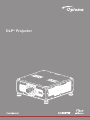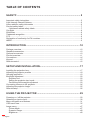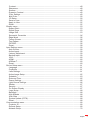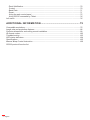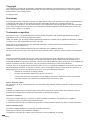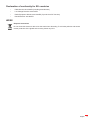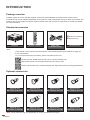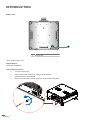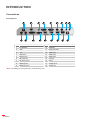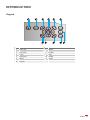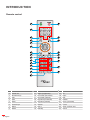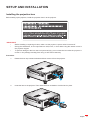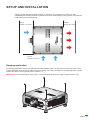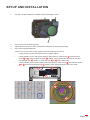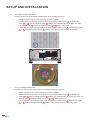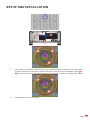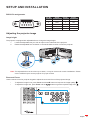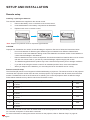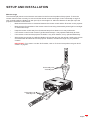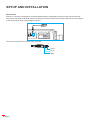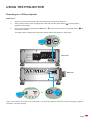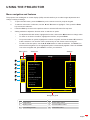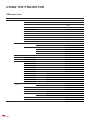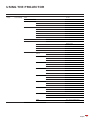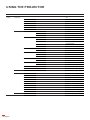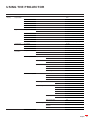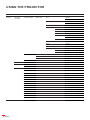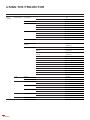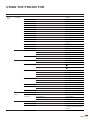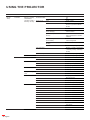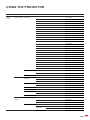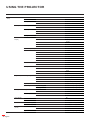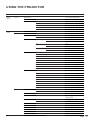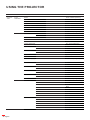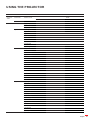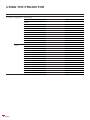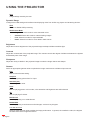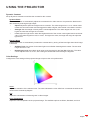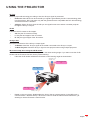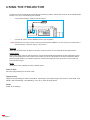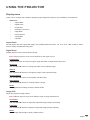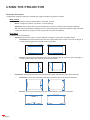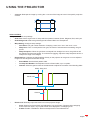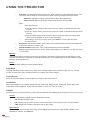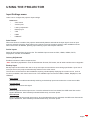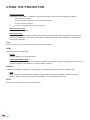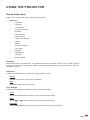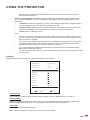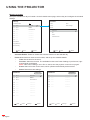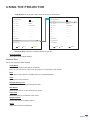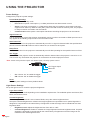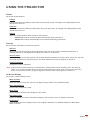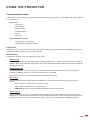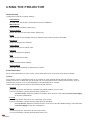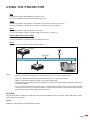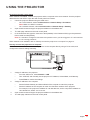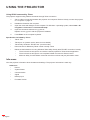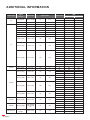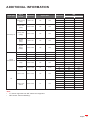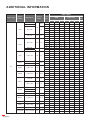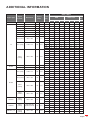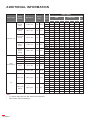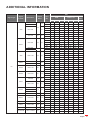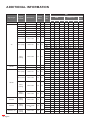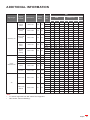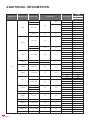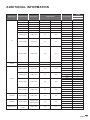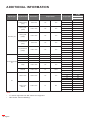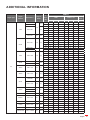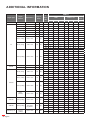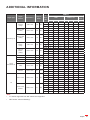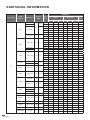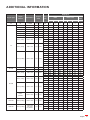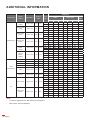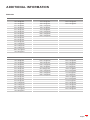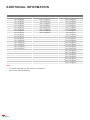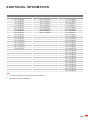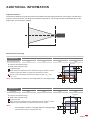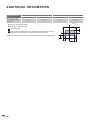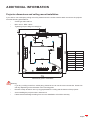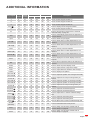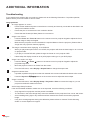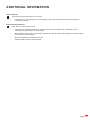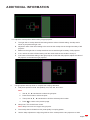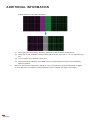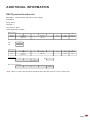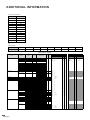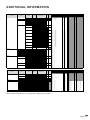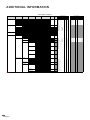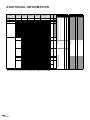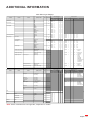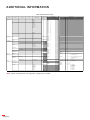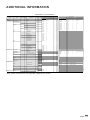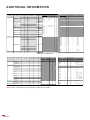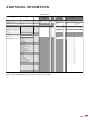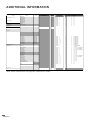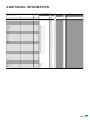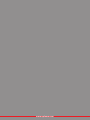Optoma ZU1900 Owner's manual
- Category
- Data projectors
- Type
- Owner's manual
This manual is also suitable for

DLP® Projector

English
2
TABLE OF CONTENTS
SAFETY ............................................................................................... 5
Important safety instructions...................................................................................................... 5
Light Intensity Hazard Distance ................................................................................................. 6
Laser radiation safety information ............................................................................................. 6
Product safety labels ................................................................................................................. 7
Light beam related safety labels ........................................................................................... 7
Copyright ................................................................................................................................... 8
Disclaimer .................................................................................................................................. 8
Trademark recognition ............................................................................................................... 8
FCC ........................................................................................................................................... 8
Declaration of conformity for EU countries ................................................................................ 9
WEEE ........................................................................................................................................ 9
INTRODUCTION ............................................................................... 10
Package overview .................................................................................................................... 10
Standard accessories ............................................................................................................... 10
Optional accessories ................................................................................................................ 10
Product overview ...................................................................................................................... 11
Connections.............................................................................................................................. 14
Keypad ..................................................................................................................................... 15
Remote control ......................................................................................................................... 16
SETUP AND INSTALLATION ........................................................... 17
Installing the projection lens ..................................................................................................... 17
Adjusting the projector position ................................................................................................ 18
Hanging application .................................................................................................................. 19
Boresight adjustment ................................................................................................................ 20
Required tool ....................................................................................................................... 20
Setting the projector start mode .......................................................................................... 20
Performing the boresight adjustment .................................................................................. 20
Connecting sources to the projector ......................................................................................... 24
Adjusting the projector image ................................................................................................... 25
Remote setup ........................................................................................................................... 26
USING THE PROJECTOR ............................................................... 29
Powering on / o the projector .................................................................................................. 29
Selecting an input source ......................................................................................................... 30
Menu navigation and features .................................................................................................. 31
OSD menu tree......................................................................................................................... 32
Image menu.............................................................................................................................. 47
Picture Mode ....................................................................................................................... 47
Dynamic Range ................................................................................................................... 48
Brightness ........................................................................................................................... 48

English 3
Contrast ............................................................................................................................... 48
Sharpness ........................................................................................................................... 48
Gamma ................................................................................................................................ 48
Dynamic Contrast ................................................................................................................ 49
Color Settings ...................................................................................................................... 49
Wall Color ............................................................................................................................ 50
3D Setup ............................................................................................................................. 50
Save to User ........................................................................................................................ 52
Apply to User ....................................................................................................................... 52
Reset ................................................................................................................................... 52
Display menu ............................................................................................................................ 53
Aspect Ratio ........................................................................................................................ 53
Digital Zoom ........................................................................................................................ 53
Image Shift .......................................................................................................................... 53
Geometric Correction .......................................................................................................... 54
Edge Mask .......................................................................................................................... 56
Freeze Screen ..................................................................................................................... 56
Test Pattern ......................................................................................................................... 56
PIP/PBP ............................................................................................................................... 56
Reset ................................................................................................................................... 58
Input Settings menu.................................................................................................................. 59
Auto Source ......................................................................................................................... 59
Active Inputs ........................................................................................................................ 59
Latency Adjustment ............................................................................................................. 59
Backup Input ....................................................................................................................... 59
VGA ..................................................................................................................................... 60
HDMI ................................................................................................................................... 60
HDBaseT ............................................................................................................................. 60
Reset ................................................................................................................................... 60
Device Setup menu .................................................................................................................. 61
Language ............................................................................................................................ 61
Projection ............................................................................................................................ 61
Lens Settings ....................................................................................................................... 61
Active Image Setup ............................................................................................................. 62
Schedule ............................................................................................................................. 63
Date and Time ..................................................................................................................... 65
Power Settings .................................................................................................................... 66
Light Source Settings .......................................................................................................... 66
Shutter ................................................................................................................................. 67
Security ............................................................................................................................... 67
On Screen Display .............................................................................................................. 67
Logo Setup .......................................................................................................................... 68
Backlight .............................................................................................................................. 68
High Altitude ........................................................................................................................ 68
User Data ............................................................................................................................ 68
System Update (FOTA) ....................................................................................................... 68
Reset ................................................................................................................................... 68
Communication menu............................................................................................................... 69
Projector ID ......................................................................................................................... 69
Remote Setup ..................................................................................................................... 69
Network Setup ..................................................................................................................... 70

English
4
Email Notication ................................................................................................................. 70
Control ................................................................................................................................. 70
Baud Rate ........................................................................................................................... 71
Reset ................................................................................................................................... 71
Using the web control panel ................................................................................................ 72
Using RS232 command by Telnet ....................................................................................... 74
Info menu.................................................................................................................................. 74
ADDITIONAL INFORMATION .......................................................... 75
Compatible resolutions ............................................................................................................. 75
Image size and projection distance .......................................................................................... 96
Projector dimensions and ceiling mount installation ................................................................. 99
IR remote codes ...................................................................................................................... 100
Troubleshooting ....................................................................................................................... 102
LED status indicators............................................................................................................... 104
Specications .......................................................................................................................... 105
Manual Warp Control Instruction ............................................................................................. 106
RS232 protocol function list

English 5
SAFETY
The lightning ash with arrow head within an equilateral
triangle is intended to alert the user to the presence of
uninsulated "dangerous voltage" within the product's
enclosure that may be of sucient magnitude to constitute
a risk of electric shock to persons.
The exclamation point within an equilateral triangle is
intended to alert the user to the presence of important
operating and maintenance (servicing) instructions in the
literature accompanying the appliance.
Please follow all warnings, precautions and maintenance as recommended in this user manual.
Important safety instructions
• Do not block any ventilation openings. To ensure reliable operation of the projector and to protect from
overheating, it is recommended to install the projector in a location that does not block ventilation. As
an example, do not place the projector on a crowded surface. Do not put the projector in an enclosure
such as a book case or a cabinet that restricts air ow.
• To reduce the risk of re and/or electric shock, do not expose the projector to rain or moisture. Do not
install near heat sources such as radiators, heaters, stoves or any other apparatus such as ampliers
that emits heat.
• Do not let objects or liquids enter the projector. They may touch dangerous voltage points and short
out parts that could result in re or electric shock.
• Do not use under the following conditions:
± In extremely hot, cold or humid environments.
(i) Ensure that the ambient room temperature is within 0°C~50ºC (32°F~122ºF)
(ii) Relative humidity is 10% ~ 85%
± In areas susceptible to excessive dust and dirt.
± Near any appliance generating a strong magnetic eld.
± In direct sunlight.
• Do not use the unit if it has been physically damaged or abused. Physical damage/abuse would be
(but not limited to):
± Unit has been dropped.
± Power supply cord or plug has been damaged.
± Liquid has been spilled on to the projector.
± Projector has been exposed to rain or moisture.
± Something has fallen in the projector or something is loose inside.
• Do not place the projector on an unstable surface. The projector may fall over resulting in injury or the
projector may become damaged.
• Do not block the light coming out of the projector lens when in operation. The light will heat the object
and cause it to melt, burn or start a re.
• Please do not open or disassemble the projector as this may cause electric shock.
• Do not attempt to service the unit yourself. Opening or removing covers may expose you to dangerous
voltages or other hazards. Please call Optoma before you send the unit for repair.
• See projector enclosure for safety related markings.
• The unit should only be repaired by authorized service personnel.
• Only use attachments/accessories specied by the manufacturer.
• Do not look straight into the projector lens during operation. The bright light may harm your eyes.
• Turn o and unplug the power plug from the AC outlet before cleaning the product.
• Use a soft dry cloth with mild detergent to clean the projector housing. Do not use abrasive cleaners,
waxes or solvents to clean the unit.

English
6
• Disconnect the power plug from the AC outlet if the product will not be used for a long period of time.
• Do not setup the projector in places where it might be subjected to vibration or shock.
• Do not touch the lens with bare hands.
• Do not clean the lens when the projector is turned on. Any damage resulting from doing so will void the
warranty.
• Remove battery/batteries from remote control before storage. If the battery/batteries are left in the
remote for long periods, they may leak.
• Do not use or store the projector in places where smoke from oil or cigarettes may be present, as it
can adversely aect the quality of the projector performance.
• Please follow the correct projector orientation installation as non standard installation may aect the
projector performance.
• Use a power strip and/or surge protector. As power outages and brown-outs can KILL devices.
• Warning: Do not remove the earthing pin on the mains plugs. This apparatus is equipped with a three
prong earthing type mains plug. This plug will only t an earthing-type mains socket. This is a safety
feature. If you are unable to insert the plug into the mains socket, contact an electrician.
• Caution: This equipment is equipped with a three-pin grounding-type power plug. Do not remove the
grounding pin on the power plug. This plug will only t a grounding-type power outlet. This is a safety
feature. If you are unable to insert the plug into the outlet, contact an electrician.
Light Intensity Hazard Distance
This product is classied as CLASS 1 LASER PRODUCT - RISK GROUP 2 of IEC 60825-1 : 2014 and also complies
with 21 CFR 1040.10 and 1040.11 except for conformance as a Risk Group 2 LIP as dened in IEC 62471-5:Ed. 1.0.
For more information, see Laser Notice No. 57, dated May 8, 2019.
When set up with BX-CTA22, BX-CTA23 and BX-CTA27 lens (throw ratio greater than 2.0), this projector may become
Class 1 Laser Product-Risk Group 3 (RG3); with other lens (throw ratio less than 2.0), this projector may become
Class 1 Laser Product-Risk Group 2 (RG2) according to IEC 60825-1:2014 and IEC 62471-5: 2015, and also make
a variance approvals under 21 CFR 1010.4 for RG3 LIP according to Classication and Requirements for Laser
Illuminated Projectors (LIPs) (Laser Notice No. 57).
Projection Lens Throw Ratio Classication and Requirements for Laser Illuminated Projectors (LIPs)
• BX-CTA11 • 0.65-0.75
• HD: N/A
• IEC 62471-5: 2015
• IEC 60825-1: 2014
• CLASS 1 LASER PRODUCT RISK GROUP 2
• BX-CTA18 • 0.84-1.02
• BX-CTA19 • 1.02-1.36
• BX-CTA20 • 1.2-1.5
• BX-CTA21 • 1.5-2.0
Projection Lens Throw Ratio Classication and Requirements for Laser Illuminated Projectors (LIPs)
• BX-CTA22 • 2.0-4.0 • HD:1.94 meters • IEC 62471-5: 2015
• IEC 60825-1: 2014
• CLASS 1 LASER PRODUCT RISK GROUP 3
• BX-CTA23 • 4.0-7.2 • HD:4.565 meters
• BX-CTA27 • 7.2-10.8 • HD:6.4 meters
Laser radiation safety information
To ensure safe operation, read all laser safety precautions before installing and operating the projector.
• This projector is class 1 laser product of IEC/EN 60825-1:2014 and risk group 2 with the requirements of IEC
62471-5:2015.
• This projector uses extremely high brightness laser. Do not stare directly into the light beam, as the extremely
high brightness may cause permanent eye damage. (Risk Group 2 of IEC 62471-5:2015).
• No direct exposure to the beam shall be permitted. (Risk Group 3 of IEC 62471-5:2015).
• This product is not for household use.
• Possibly hazardous optical radiation emitted from this product.
• This projector has a built-in Class 4 laser module. Never attempt to disassemble or modify the laser module.

English 7
• Any operation or adjustment not specically instructed in the User manual creates the risk of hazardous laser
radiation exposure.
• Do not stare into beam when the projector is on. When turning on the projector, make sure no one within
projection range is looking into the lens.
• Follow the control, adjustment, or operation procedures to avoid damage or injury from exposure to laser radiation.
• The instructions for the assembly, operation, and maintenance include clear warnings to avoid possible exposure
to hazardous laser radiation.
• We recommend you install this projector above the reach of children.
• Notice is given to supervise children and to never allow them to stare into the projector beam at any distance
from the projector.
• Notice is given to use caution when using the remote control for starting the projector while in front of the
projection lens.
• Notice is given to the user to avoid the use of optical aids such as binoculars or telescopes inside the beam.
Product safety labels
Light beam related safety labels
Label image Label description
“WARNING: MOUNT ABOVE THE REACH AND SIGHT OF CHILDREN.”
The use of a ceiling mount is recommended with this product to place
it above the eye level of children.
Additional warning against eye exposure for close exposures less
than 1 m.
FDA laser variance (US projectors only)
IEC/EN 60825-1:2014 CLASS 1 LASER PRODUCT RISK GROUP 2
Complies with 21 CFR 1040.10 and 1040.11 except for conformance as a Risk
Group 2 LIP as defined in IEC 62471-5:Ed. 1.0. For more information see Laser
Notice No. 57, dated May 8, 2019.
IEC/EN 60825-1:2014 PRODUIT LASER DE CLASSE 1 GROUPE DE RISQUE 2
Conforme aux normes 21 CFR 1040.10 et 1040.11, à l'exception de la conformité
en tant que LIP du groupe de risque 2 définie dans la CEI 62471-5: Ed. 1,0. Pour
plus d'informations, voir l'avis au laser n ° 57 du 8 mai 2019.
IEC/EN 60825-1:2014 1 RG2
01.0401 RFC 12PIL 2GR0.1.dE:5-17426 CEI
7585910211.0401
IEC/EN 60825-1:2014 1 RG2
01.0401 RFC 12PIL 2GR0.1.dE:5-17426 CEI
7585910211.0401
This product is classied as Class 1 Laser Product-Risk Group 2 of IEC
60825-1:2014 and also complies with 21 CFR 1040.10 and 1040.11
as a Risk Group 2, LIP (Laser Illuminated Projector) as dened in IEC
62471-5:Ed.1.0. For more information, see Laser Notice No. 57, dated
May 8, 2019.
This projector may become RG3 when an interchangeable
lens with throw ratio greater than 2.0 is installed.
Refer to the manual for the lens list and hazard
distance before operation. Such combinations of projector
and lens are intended for professional use only, and are not
intended for consumer use.“Not for household use”
“No direct exposure to beam shall be permitted”
Laser Aperture
Do not l ook int o th e Lens
Ouverture Rayonnement Laser
Ne regarde pas dans la lentille
激光出光口 ,不要看鏡頭
激光出光口 ,不要看镜头
Ce projecteur peut passer au groupe de risque 3 en cas d’installation d’un objectif
interchangeable dont le rapport de projection est supérieur à 2,0 (G LENS - Zoom
ultralong).
Consultez le manuel pour voir la liste des objectifs et la distance de risque avant de
faire fonctionner le projecteur. De telles combinaisons entre projecteur et objectif sont
conçues pour des applications professionnelles uniquement et pas pour des
applications grand public.
Produit non destiné à une utilisation domestique.
当安装投射比大于2.0(G LENS 超长变焦镜头)的可互换镜头时,
本投影机可能会列为风险组3产品。有关镜头列表和危害距离,请参见手册。
投影机和镜头的这种组合仅供专业人员使用,不适于普通消费者使用。不适合家庭使用。
當安裝投射比大於2.0(G LENS 超長變焦鏡頭)的可互換鏡頭時,
本投影機可能會列為風險類別3產品。有關鏡頭列表和危害距離,請參見手冊。
投影機和鏡頭的這種組合僅供專業人員使用,不適於普通消費者使用。不適合家庭使用。
This projector may become Risk Group 3 product when an interchangeable
lens with throw ratio greater than 2.0 is installed. Refer to the manual for
the lens list and hazard distance before operation. Such combinations
of projector and lens are intended for professional use only, and are not
intended for consumer use.
Not for household use.
No direct exposure to beam shall be permitted, which can cause injury
to the retina in the back of the eye.
As with any bright light source, do not stare into the beam, RG2 IEC
62471-5:2015

English
8
Copyright
This publication, including all photographs, illustrations and software, is protected under international copyright
laws, with all rights reserved. Neither this manual, nor any of the material contained herein, may be reproduced
without written consent of the author.
© Copyright 2021
Disclaimer
The information in this document is subject to change without notice. The manufacturer makes no representations
or warranties with respect to the contents hereof and specically disclaims any implied warranties of
merchantability or tness for any particular purpose. The manufacturer reserves the right to revise this publication
and to make changes from time to time in the content hereof without obligation of the manufacturer to notify any
person of such revision or changes.
Trademark recognition
Kensington is a U.S. registered trademark of ACCO Brand Corporation with issued registrations and pending
applications in other countries throughout the world.
HDMI, the HDMI Logo, and High-Denition Multimedia Interface are trademarks or registered trademarks of HDMI
Licensing LLC in the United States and other countries.
DLP®, DLP Link and the DLP logo are registered trademarks of Texas Instruments and BrilliantColor™ is a
trademark of Texas Instruments.
HDBaseT™ and the HDBaseT Alliance logo are trademarks of the HDBaseT Alliance.
All other product names used in this manual are the properties of their respective owners and are Acknowledged.
FCC
This device has been tested and found to comply with the limits for a Class A digital device pursuant to Part 15
of the FCC rules. These limits are designed to provide reasonable protection against harmful interference in a
residential installation. This device generates, uses and can radiate radio frequency energy and, if not installed and
used in accordance with the instructions, may cause harmful interference to radio communications.
However, there is no guarantee that interference will not occur in a particular installation. If this device does cause
harmful interference to radio or television reception, which can be determined by turning the device o and on is
encouraged to try to correct the interference by one or more of the following measures:
• Reorient or relocate the receiving antenna.
• Increase the separation between the device and receiver.
• Connect the device into an outlet on a circuit dierent from that to which the receiver is connected.
• Consult the dealer or an experienced radio/television technician for help.
Notice: Shielded cables
All connections to other computing devices must be made using shielded cables to maintain compliance with FCC
regulations.
Caution
Changes or modications not expressly approved by the manufacturer could void the user's authority, which is
granted by the Federal Communications Commission, to operate this projector.
Operation conditions
This device complies with Part 15 of the FCC Rules. Operation is subject to the following two conditions:
1. This device may not cause harmful interference and
2. This device must accept any interference received, including interference that may cause undesired operation.
Notice: Canadian users
This Class A digital apparatus complies with Canadian ICES-003.
Remarque à l’intention des utilisateurs canadiens
Cet appareil numerique de la classe A est conforme a la norme NMB-003 du Canada.

English 9
Declaration of conformity for EU countries
• EMC Directive 2014/30/EU (including amendments)
• Low Voltage Directive 2014/35/EU
• Radio Equipment Directive 2014/53/EU (if product has RF function)
• RoHS Directive 2011/65/EU
WEEE
Disposal instructions
Do not throw this electronic device into the trash when discarding. To minimize pollution and ensure
utmost protection of the global environment, please recycle it.

English
10
INTRODUCTION
Package overview
Carefully unpack and verify that the projector comes with all the standard accessories shown below. Some
accessories may not be available depending on the projector model, specication and your region of purchase. The
warranty card is only supplied in specic regions. Please check with your place of purchase or consult your dealer
for more information.
Standard accessories
Projector Remote control(*) Power lead
(Connectors C19)
Documentation
Quick Start User Manual
Warranty Card(**)
Note:
•(*)The remote control requires two AAA batteries. See Installing/replacing the batteries on page 26
for more information.
•(**) For European warranty Information, please visit www.optoma.com.
Please scan the OPAM warranty QR code or visit the following URL:
https://www.optoma.com/us/support/warranty-and-return-policy/
Please scan the QR code or visit the following URL: https://www.optoma.com/support/download
Optional accessories
Note: The accessories may vary depending on model, specication and region.
Optional lens
BX-CTA18 (0.84-1.02)
Optional lens
BX-CTA19 (1.02-1.36)
Optional lens
BX-CTA20 (1.20-1.50)
Optional lens
BX-CTA21 (1.50-2.00)
Optional lens
BX-CTA22 (2.00-4.00)
Optional lens
BX-CTA23 (4.00-7.20)
Optional lens
BX-CTA11 (0.65-0.75)
Optional lens
BX-CTA27 (7.2-10.8)

English 11
INTRODUCTION
Product overview
Front view
2
6
1
4
3
5
No Item No Item
1. Status LED 4. Front IR sensor
2. Cooling air vents (intake) 5. Camera window
3. Projection lens 6. Adjustment feet
Rear view
1
4
35
6
2
No Item No Item
1. Top IR sensor 4. Power switch
2. Cooling air vents (exhaust) 5. Fuse
3. Kensington lock 6. AC input (C20 inlets)

English
12
INTRODUCTION
Bottom view
1
No Item
1. Security bar
Note: Replacing the fuse.
Required parts
Fuse type T20A/250V~
How to replace the fuse
1. Turn the projector o.
2. Remove the screw on the fuse, using a at screwdriver.
3. Replace the fuse as illustrated.
4. Mount the screw back onto the projector, using the at screwdriver.

English 13
INTRODUCTION
Side view
1
REMOTE IN REMOTE OUT
I
N
P
U
T
23
No Item No Item
1. Cooling air vents (intake) 3. Built-in keypad
2. Input/Output (I/O) panel
Note: Do not block projector intake or outlet air vents.

English
14
INTRODUCTION
Connections
Side I/O panel
REMOTE IN REMOTE OUT
2
1112
1 3 4 5 6 7 8
131415161718
9
10
No Item No Item
1. ETHERNET 10. HDBaseT
2. USB 11. DISPLAYPORT
3. 12V 12. HDMI-1 IN
4. RS232-IN 13. HDMI-2 IN
5. RS232-OUT 14. HDMI OUT
6. 3D SYNC IN 15. VGA-IN
7. 3D SYNC OUT 16. DVI-D
8. REMOTE IN 17. 3G-SDI OUT
9 REMOTE OUT 18. 3G-SDI IN
Note: The USB port is for power (5V; 0.5A) delivery only.

English 15
INTRODUCTION
Keypad
I
N
P
U
T
1 2 3 4 5 6
10 11987
No Item No Item
1. Power key 7. MENU
2. SHUTTER 8. ENTER
3. AUTO 9. EXIT
4. Arrow keys 10. ZOOM
5. INPUT 11. LENS
6. FOCUS

English
16
INTRODUCTION
Remote control
1
2
3
4
6
7
8
9
10
12
13
14
15
17
18
19
20
22
23
24
11
21
5
16
No Item No Item No Item
1. Power On 9. Bright. (brightness) 17. ID
2. Number Keys 10. Lens Shift (horizontal) 18. Input
3. Info 11. Lens Shift (vertical) 19. Exit
4. Auto 12. Keystone (horizontal) 20. Pattern
5. Enter 13. Keystone (vertical) 21. Contr. (Contrast)
6. Arrow Keys 14. Shutter 22. Focus
7. Menu 15. User 1 23. Zoom In/Zoom Out
8. Mode 16. Standby 24. User 2

English 17
SETUP AND INSTALLATION
Installing the projection lens
Before setting up the projector, install the projection lens in to the projector.
IMPORTANT!
•Before installing or replacing the lens, make sure the projector’s power switch is turned o.
•During lens installation, do not adjust the lens shift, zoom, or focus either using the remote control or
the projector keypad.
•To prevent damage to the lens and avoid personal injury, do not clean the lens when the projector is
turned on. Any damage resulting from doing so will void the warranty.
Procedure:
1. Rotate the lens cap counterclockwise and then remove it from the projector.
2. Insert the lens to the projector. Then rotate the lens clockwise to lock the lens in place.

English
18
SETUP AND INSTALLATION
Adjusting the projector position
When you select a position for the projector, consider the size and shape of your screen, the location of your power
outlets, and the distance between the projector and the rest of your equipment. Follow these general guidelines:
• Position the projector on a at surface at a right angle to the screen.
• Position the projector to the desired distance from the screen. The distance from the lens of the
projector to the screen, the zoom setting, and the video format determine the size of the projected
image.
• 360 degree free orientation operation
• For ceiling mount installations, make sure to leave 10 mm (0.4”) between the ceiling mount and the
bottom intake vents of the projector.
REMOTE IN REMOTE OUT
I
N
P
U
T
Ceiling Mount Plate
10 mm or greater gap
required for airlow

English 19
SETUP AND INSTALLATION
• Allowing proper space around the projector is critical for air circulation and cooling. For 360°
installations and multiple projectors, make sure to leave at least 600mm (23.6”) space around the air
intakes and outlet of the projector.
Air Inlet
600 mm / 23.6 inches
Air Outlet
600 mm / 23.6 inches
Air Inlet
600 mm / 23.6 inches
Hanging application
For hanging application, attach four eyebolts to the designated locations on the projector as shown below. Then
use the adjustable wires to hang the projector on the ceiling. For more information on hanging application, please
contact the vendor. Screw type: M10*P1.5*L20mm x 4.
IMPORTANT! To avoid damage to the projector, use one hanging application to hang a single projector only.

English
20
SETUP AND INSTALLATION
Boresight adjustment
Only apply a boresight adjustment in case the overall focus of the projected image is not equally sharp. The
boresight adjustment helps to balance the tilt of the lens mount to sharpen the unfocused sections of the image.
It tilts the lens holder to parallel the lens plane and the DMD plane.
Note: This boresight adjustment process may cause the other areas of the image to slide out of focus. This is
totally normal.
Required tool
For BX-CTA19/BX-CTA20/BX-CTA21/BX-CTA22/BX-CTA23 lens, the following tools are required for boresight
adjustment:
• Allen key, hex 4mm
For BX-CTA11/BX-CTA18/BX-CTA27 lens, the following tools are required:
• Boresight extender with red rubber ring
• L-shape socket tool
Setting the projector start mode
1. Choose the test pattern of the OSD. Switch to full screen mode.
2. Prepare the test area. Verify that the throw ratio of the installed lens matches the requirements of the
installation area (projection distance and screen size).
3. Check that the lens is correctly installed.
Performing the boresight adjustment
For BX-CTA19/BX-CTA20/BX-CTA21/BX-CTA22/BX-CTA23 lens
Use the Allen key screwdriver to clockwise or counter-clockwise adjust the three boresight screws.
For BX-CTA11/BX-CTA18/BX-CTA27 lens
The boresight extenders must be installed before installing the BX-CTA11/BX-CTA18/BX-CTA27 lens.
Page is loading ...
Page is loading ...
Page is loading ...
Page is loading ...
Page is loading ...
Page is loading ...
Page is loading ...
Page is loading ...
Page is loading ...
Page is loading ...
Page is loading ...
Page is loading ...
Page is loading ...
Page is loading ...
Page is loading ...
Page is loading ...
Page is loading ...
Page is loading ...
Page is loading ...
Page is loading ...
Page is loading ...
Page is loading ...
Page is loading ...
Page is loading ...
Page is loading ...
Page is loading ...
Page is loading ...
Page is loading ...
Page is loading ...
Page is loading ...
Page is loading ...
Page is loading ...
Page is loading ...
Page is loading ...
Page is loading ...
Page is loading ...
Page is loading ...
Page is loading ...
Page is loading ...
Page is loading ...
Page is loading ...
Page is loading ...
Page is loading ...
Page is loading ...
Page is loading ...
Page is loading ...
Page is loading ...
Page is loading ...
Page is loading ...
Page is loading ...
Page is loading ...
Page is loading ...
Page is loading ...
Page is loading ...
Page is loading ...
Page is loading ...
Page is loading ...
Page is loading ...
Page is loading ...
Page is loading ...
Page is loading ...
Page is loading ...
Page is loading ...
Page is loading ...
Page is loading ...
Page is loading ...
Page is loading ...
Page is loading ...
Page is loading ...
Page is loading ...
Page is loading ...
Page is loading ...
Page is loading ...
Page is loading ...
Page is loading ...
Page is loading ...
Page is loading ...
Page is loading ...
Page is loading ...
Page is loading ...
Page is loading ...
Page is loading ...
Page is loading ...
Page is loading ...
Page is loading ...
Page is loading ...
Page is loading ...
Page is loading ...
Page is loading ...
Page is loading ...
Page is loading ...
Page is loading ...
Page is loading ...
Page is loading ...
Page is loading ...
Page is loading ...
Page is loading ...
Page is loading ...
Page is loading ...
Page is loading ...
Page is loading ...
Page is loading ...
Page is loading ...
Page is loading ...
Page is loading ...
-
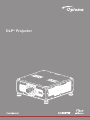 1
1
-
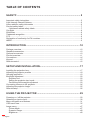 2
2
-
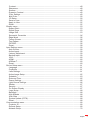 3
3
-
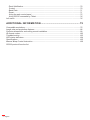 4
4
-
 5
5
-
 6
6
-
 7
7
-
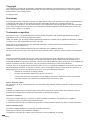 8
8
-
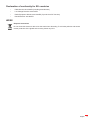 9
9
-
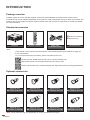 10
10
-
 11
11
-
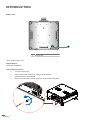 12
12
-
 13
13
-
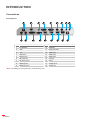 14
14
-
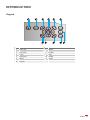 15
15
-
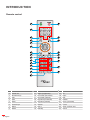 16
16
-
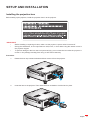 17
17
-
 18
18
-
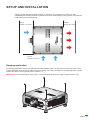 19
19
-
 20
20
-
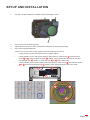 21
21
-
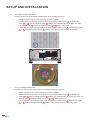 22
22
-
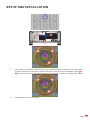 23
23
-
 24
24
-
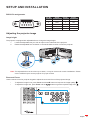 25
25
-
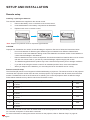 26
26
-
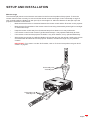 27
27
-
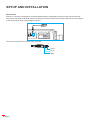 28
28
-
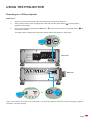 29
29
-
 30
30
-
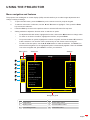 31
31
-
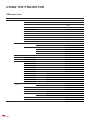 32
32
-
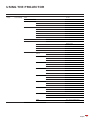 33
33
-
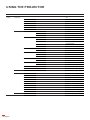 34
34
-
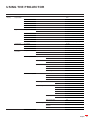 35
35
-
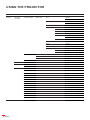 36
36
-
 37
37
-
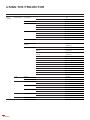 38
38
-
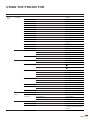 39
39
-
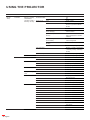 40
40
-
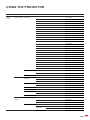 41
41
-
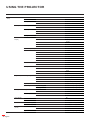 42
42
-
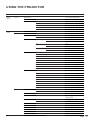 43
43
-
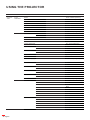 44
44
-
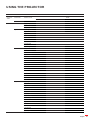 45
45
-
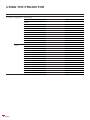 46
46
-
 47
47
-
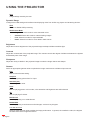 48
48
-
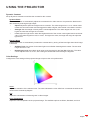 49
49
-
 50
50
-
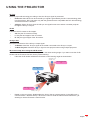 51
51
-
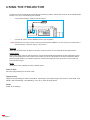 52
52
-
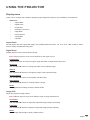 53
53
-
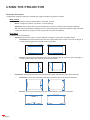 54
54
-
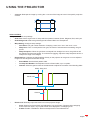 55
55
-
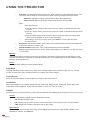 56
56
-
 57
57
-
 58
58
-
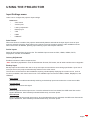 59
59
-
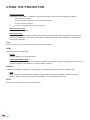 60
60
-
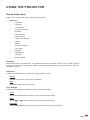 61
61
-
 62
62
-
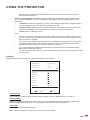 63
63
-
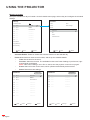 64
64
-
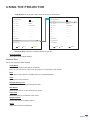 65
65
-
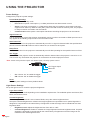 66
66
-
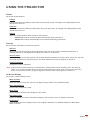 67
67
-
 68
68
-
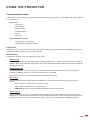 69
69
-
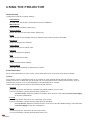 70
70
-
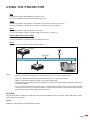 71
71
-
 72
72
-
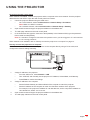 73
73
-
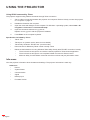 74
74
-
 75
75
-
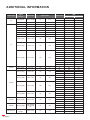 76
76
-
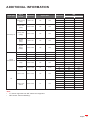 77
77
-
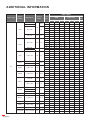 78
78
-
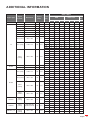 79
79
-
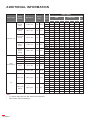 80
80
-
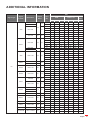 81
81
-
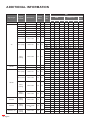 82
82
-
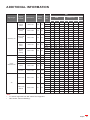 83
83
-
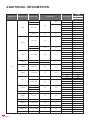 84
84
-
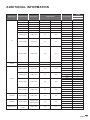 85
85
-
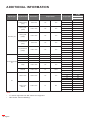 86
86
-
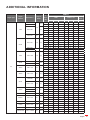 87
87
-
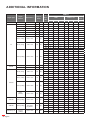 88
88
-
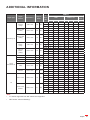 89
89
-
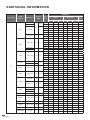 90
90
-
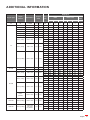 91
91
-
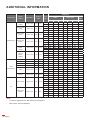 92
92
-
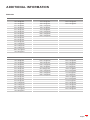 93
93
-
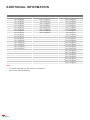 94
94
-
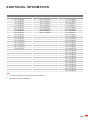 95
95
-
 96
96
-
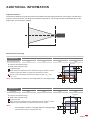 97
97
-
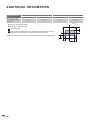 98
98
-
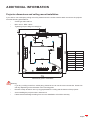 99
99
-
 100
100
-
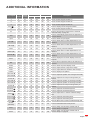 101
101
-
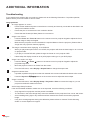 102
102
-
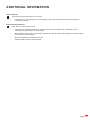 103
103
-
 104
104
-
 105
105
-
 106
106
-
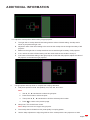 107
107
-
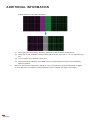 108
108
-
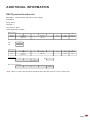 109
109
-
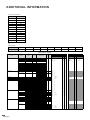 110
110
-
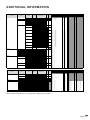 111
111
-
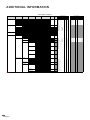 112
112
-
 113
113
-
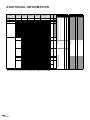 114
114
-
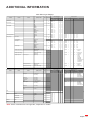 115
115
-
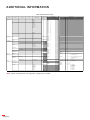 116
116
-
 117
117
-
 118
118
-
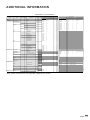 119
119
-
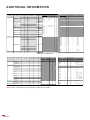 120
120
-
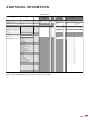 121
121
-
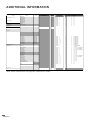 122
122
-
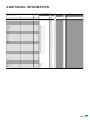 123
123
-
 124
124
-
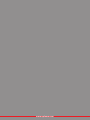 125
125
Optoma ZU1900 Owner's manual
- Category
- Data projectors
- Type
- Owner's manual
- This manual is also suitable for
Ask a question and I''ll find the answer in the document
Finding information in a document is now easier with AI