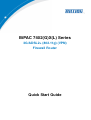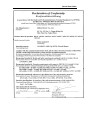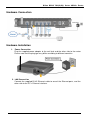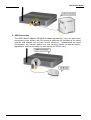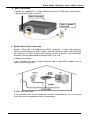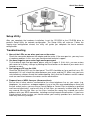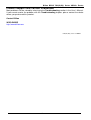Billion BiPAC 7402(G)X(L) Series User manual
- Category
- Routers
- Type
- User manual
Billion BiPAC 7402(G)X(L) Series is a high-speed ADSL2+ router that provides a secure and reliable internet connection for your home or small office. With its built-in firewall and VPN support, the BiPAC 7402(G)X(L) Series protects your network from unauthorized access and keeps your data safe. The router also features 802.11g wireless connectivity, allowing you to connect your wireless devices to the internet without the need for cables.
Here are some of the features and possible use cases of the Billion BiPAC 7402(G)X(L) Series:
- High-speed internet access: The BiPAC 7402(G)X(L) Series supports ADSL2+ speeds of up to 24Mbps, providing you with a fast and reliable internet connection.
Billion BiPAC 7402(G)X(L) Series is a high-speed ADSL2+ router that provides a secure and reliable internet connection for your home or small office. With its built-in firewall and VPN support, the BiPAC 7402(G)X(L) Series protects your network from unauthorized access and keeps your data safe. The router also features 802.11g wireless connectivity, allowing you to connect your wireless devices to the internet without the need for cables.
Here are some of the features and possible use cases of the Billion BiPAC 7402(G)X(L) Series:
- High-speed internet access: The BiPAC 7402(G)X(L) Series supports ADSL2+ speeds of up to 24Mbps, providing you with a fast and reliable internet connection.









-
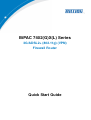 1
1
-
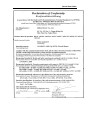 2
2
-
 3
3
-
 4
4
-
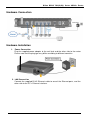 5
5
-
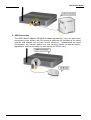 6
6
-
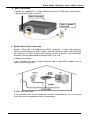 7
7
-
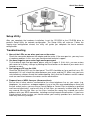 8
8
-
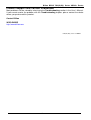 9
9
Billion BiPAC 7402(G)X(L) Series User manual
- Category
- Routers
- Type
- User manual
Billion BiPAC 7402(G)X(L) Series is a high-speed ADSL2+ router that provides a secure and reliable internet connection for your home or small office. With its built-in firewall and VPN support, the BiPAC 7402(G)X(L) Series protects your network from unauthorized access and keeps your data safe. The router also features 802.11g wireless connectivity, allowing you to connect your wireless devices to the internet without the need for cables.
Here are some of the features and possible use cases of the Billion BiPAC 7402(G)X(L) Series:
- High-speed internet access: The BiPAC 7402(G)X(L) Series supports ADSL2+ speeds of up to 24Mbps, providing you with a fast and reliable internet connection.
Ask a question and I''ll find the answer in the document
Finding information in a document is now easier with AI
Related papers
-
Billion BiPAC 7300N RE Owner's manual
-
Billion BiPAC 7404VGOX User manual
-
Billion BiPAC 5200GR2 User manual
-
Billion BiPAC 5210S User manual
-
Billion BIPAC 7400/7402 User manual
-
Billion Electric Company 7402 User manual
-
Billion BiPAC 5200 RC Quick start guide
-
Billion BiPAC 5200NRC User manual
-
Billion BiPAC 7300GX User manual
-
Billion BiPaC-7402NX User manual