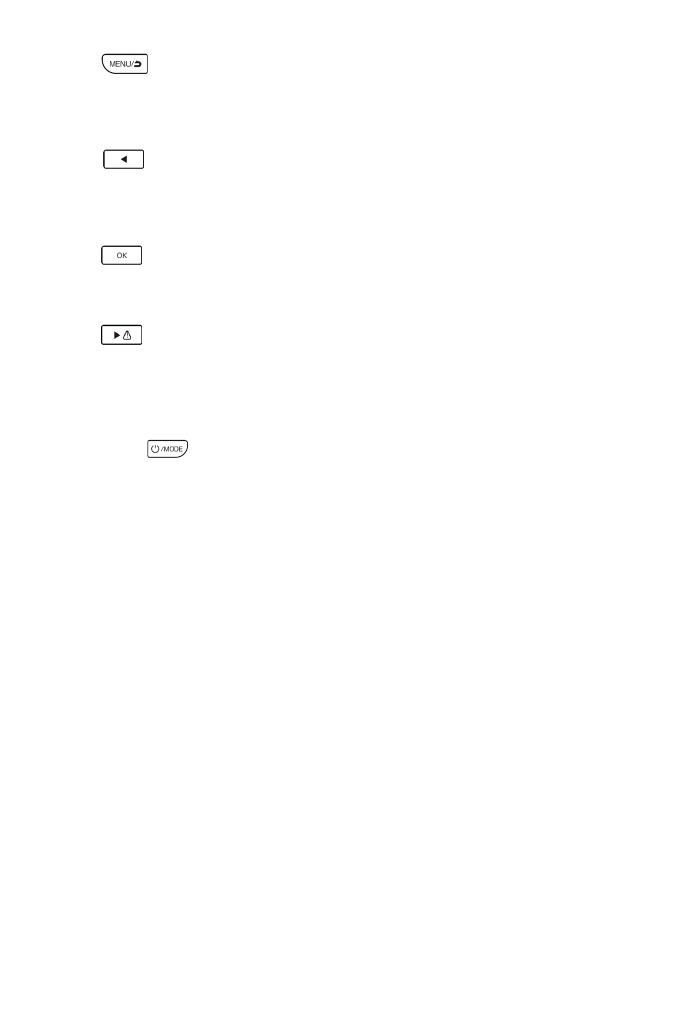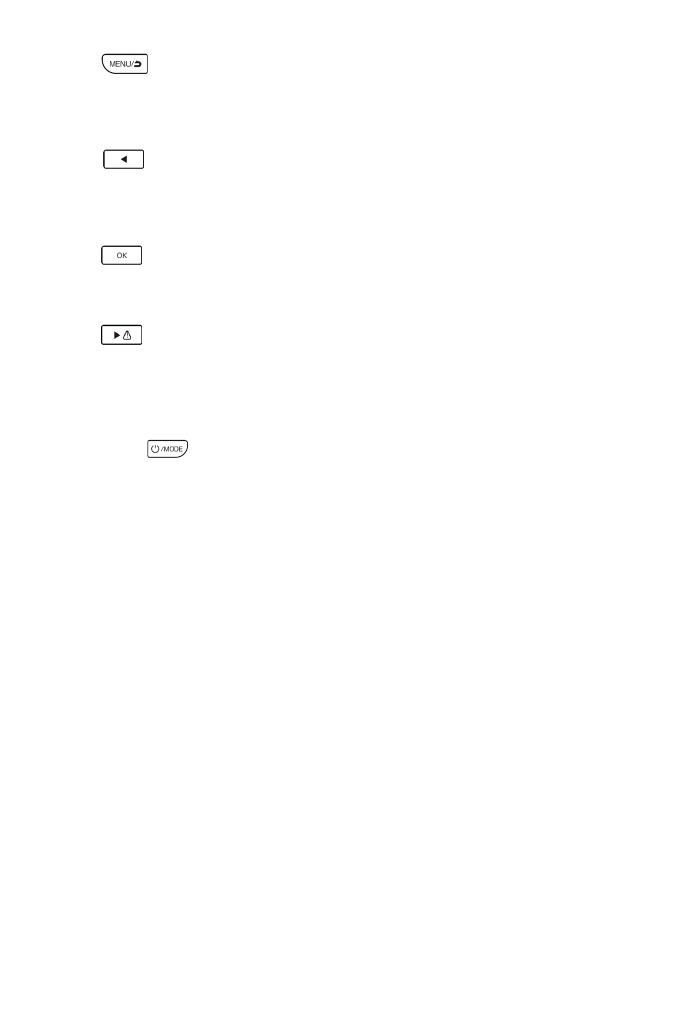
Press button to enter Menu selection during standby mode, to press
the back button to back to the video standby mode. Long press the menu
button to switch between front/rear camera.
Left
Press button to move to the last selection during menu setting or file
selection. Press the left button to turn on /off the voice recording during video
standby or video recording mode.
OK
Press button to confirm current selection. In standby mode, press OK to
start to record video.
Emergency Recording/Forward
Press button to enter emergency recording mode during video
recording, the video will not be covered by loop recordings, and the Lock icon
will be showed in the right corner of LCD display; To press the Forward button
to move to the next step during menu setting or file selection.
POWER/MODE
Quick press button to start the camera.
Camera will start recording automatically if SD-card has already been installed;
Long press the power button for 2 seconds to turn off the device
Short press the Mode button to enter into camera/ video recording/ video
playback in standby mode.
3. PRODUCT FUNCTIONS
Video Recording
Insert SD card into the product and get power from car charger, the dash cam
will start recording automatically, click OK button to stop recording.
Video playback
Press Mode button to review photos, Press Menu to select emergency or loop
recording video and press back button to review.
G-sensor The machine has a built-in G-sensor, it will lock the video
automatically during vehicle collision, the locked video won’t be over-written,
and the locked icon shows in the right conner of the LCD display screen.
3