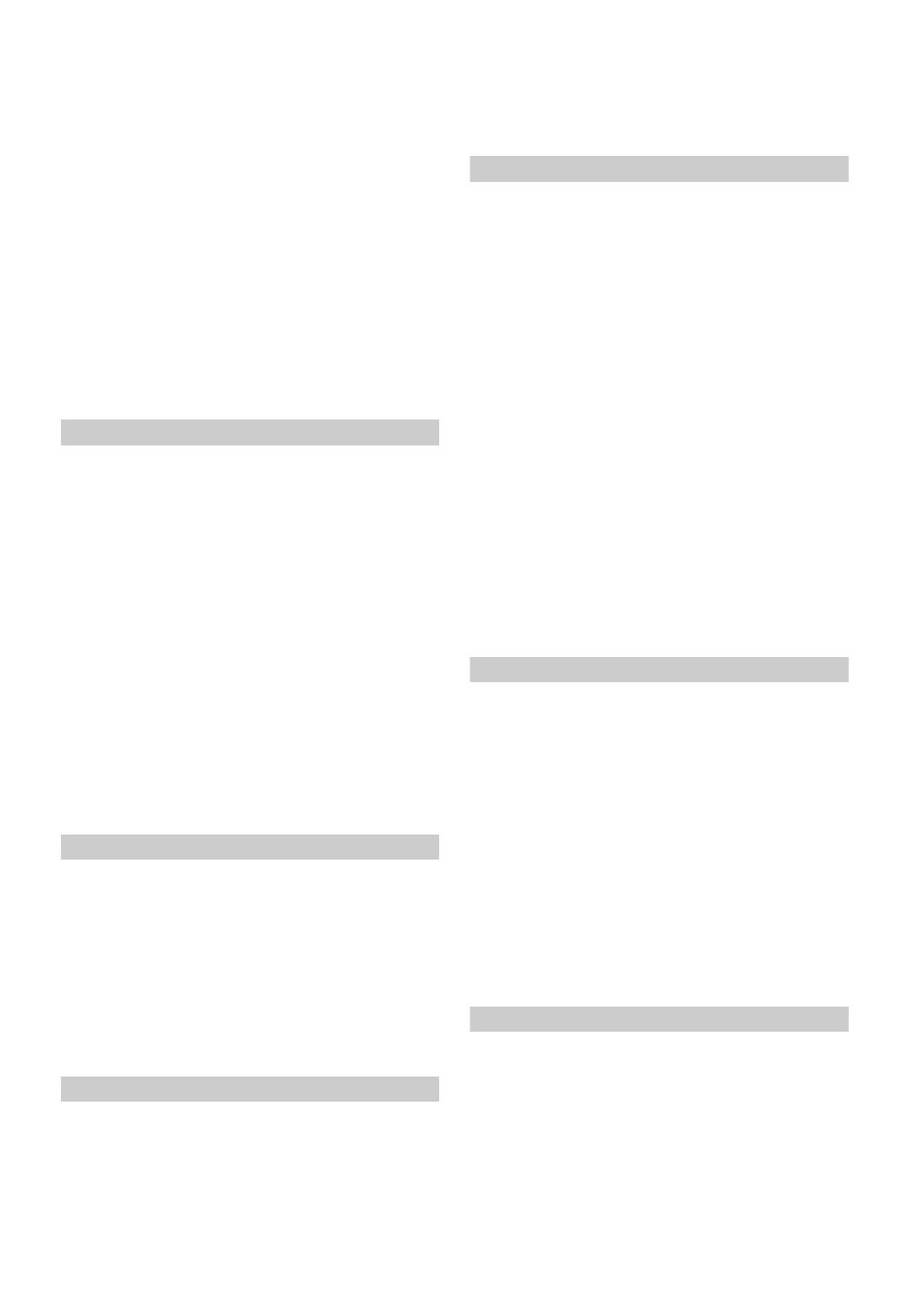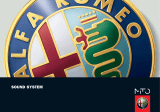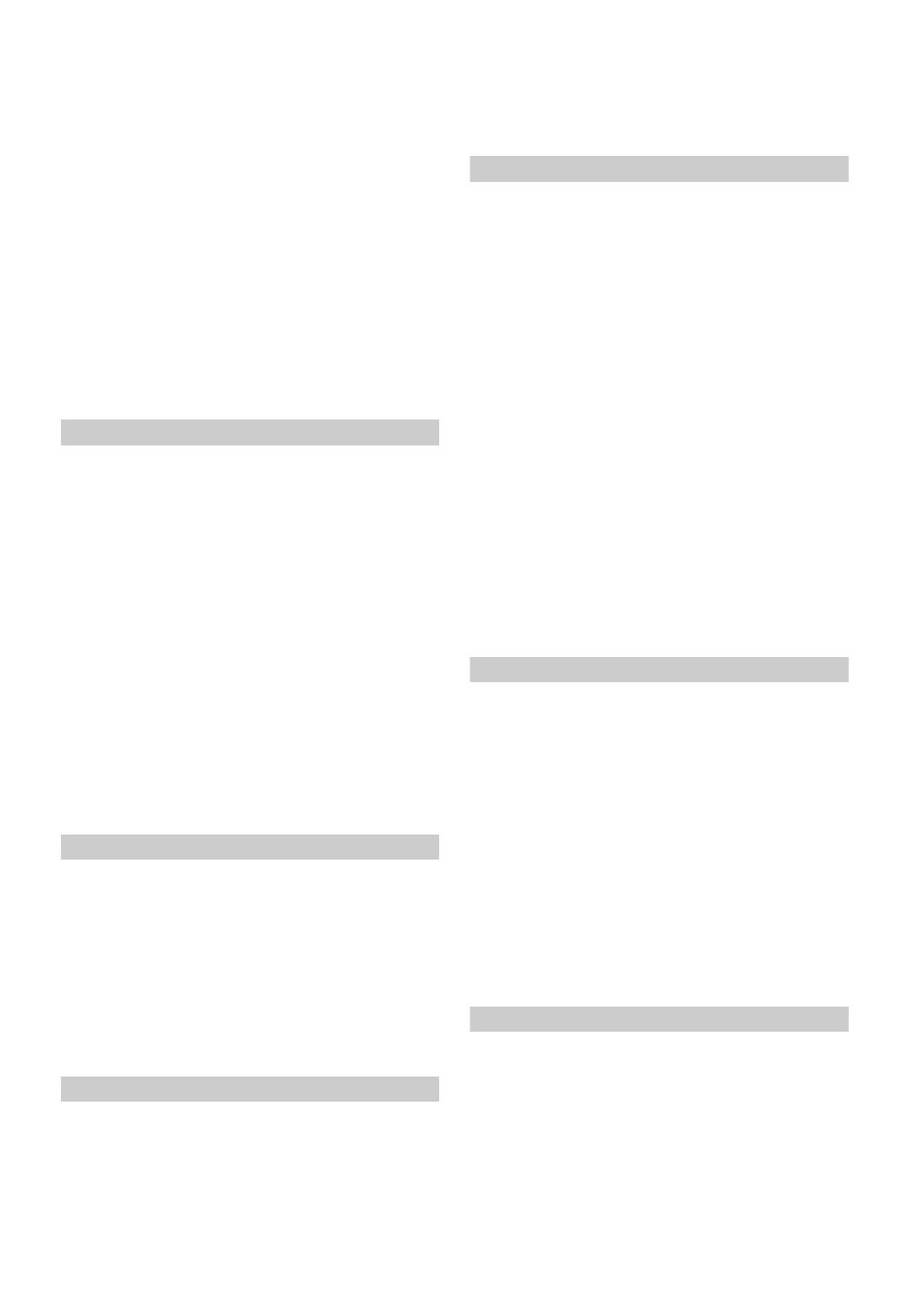
2-EN
01GB03IVAD105RTOC.fm
ALPINE IVA-D105R 68-08564Z60-B (EN)
Other Useful Features
Adjusting the Audio (Adjust the Subwoofer/
Bass/Treble/Balance/Fader/Loudness/
NAV. LEVEL/Highpass Filter/Defeat) ........ 26
Search Function ..............................................27
Rear Selection Function ..................................28
Switching Display Modes ...............................28
Switching the Visual Source Only
(Simultaneous Function) .............................29
Cancelling the Simultaneous Function ........ 29
Blackout Mode On and Off ............................29
Setting rear Camera Interruption .................... 29
Setup
DVD Setup
DVD Setup Operation .....................................30
Changing the language setting ....................30
Setting of the Menu Language ....................30
Setting of the Audio Language ...................30
Setting of the Subtitle Language ................. 31
Changing the Country Code Setting ...........31
Setting the Rating Level (Parental Lock) ....31
Changing the Digital Output Setting ...........31
Setting the Downmix Mode ........................33
Setting the TV Screen .................................33
Setting of the Bonus Code ..........................33
Setting the DVD-Audio Playback Mode .... 33
Setting the compressed
File Playback Data ...................................33
Playing MP3/WMA/AAC Data ................... 34
Displaying DivX® Disc Information ..........34
Setting the Video CD Play Mode ................34
RADIO Setup
Radio Setup Operation .................................... 34
RDS Time Display ......................................34
Adjusting Source Signal Levels ..................34
PI SEEK Setting ..........................................34
Receiving RDS Regional (Local) Stations ..35
Switching the Display Language of PTY
(Programme Type) ................................... 35
Setting PTY31 (Emergency Broadcast)
Reception ................................................. 35
GENERAL Setup
General Setup Operation ................................35
Displaying the Time .................................... 35
Setting the Time .......................................... 35
Setting Daylight Saving Time .....................36
Demonstration Function ..............................36
Sound (Beep) Guide Function ..................... 36
Setting the Scroll ......................................... 36
Changing the Russian Font ......................... 36
Adjusting the Dimmer of
Button Lighting at Night ......................... 36
SYSTEM Setup
System Setup Operation ................................. 37
Setting the External Device
Interrupt Mode ......................................... 37
Setting the Interrupt Icon Display ............... 37
Switching the function of
the remote sensor ..................................... 37
Setting the Navigation Mode ...................... 37
Setting the Navigation Interruption ............ 38
Setting the AUX Mode ............................... 38
Adjusting the External
Input Audio Level .................................... 38
Setting the USB Adapter to ON/OFF ......... 38
Setting the Rear Camera Input .................... 38
Setting the Picture/Sound Output ............... 38
Setting the Bluetooth Connection
(Bluetooth IN) ......................................... 38
Setting the VISUAL Button ........................ 39
Changing the Lighting
Colour of Buttons .................................... 39
Subwoofer On and Off ................................ 39
Setting the Digital Output ........................... 39
DISPLAY Setup
Display Setup Operation ................................ 39
Adjusting the Monitor Angle ...................... 39
Setting Automatic Opening/
Closing of the Monitor ............................ 40
Setting the Brightness of
the Backlighting ....................................... 40
Adjusting the Minimum Level of
Backlight .................................................. 40
Setting Automatic Background Textures .... 40
Switching Background Textures ................. 40
Switching the Font Background Colour ..... 40
Turning the Touch Panel Vibration
ON or OFF ............................................... 40
Adjusting the Touch Panel .......................... 40
VISUAL EQ™
Visual EQ Setting Operation .......................... 41
Selecting the VISUAL EQ Mode
(Maker’s setting) ...................................... 41
Adjusting Brightness ................................... 41
Adjusting Colour of Picture ........................ 41
Adjusting Tint of Picture ............................. 42
Adjusting Image Contrast ........................... 42
Adjusting Picture Quality ........................... 42
Storing VISUAL EQ ................................... 42
01GB00IVAD105R.book Page 2 Tuesday, February 13, 2007 1:58 PM