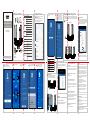TOTOLINK X2000R AX1500 Wireless Dual Band Gigabit Router Installation guide
- Type
- Installation guide

LEDs Status Description
System
Blinking
slowly
Blinking
Blinking
On
On
Off
Off
On
Off
WAN
LAN
Hardware Installation
Default Wi-Fi Name:
TOTOLINK_X2000R
TOTOLINK_X2000R_5G
Configure the Router
on Phone
2
EasyMesh Networking Function
3
Quick Installation Guide
AX1500 Wireless Dual Band Gigabit Router
Apply to: X2000R, X2000RU
(Take X2000R as an Example)
1
Copyrights © TOTOLINK. All Rights Reserved. http://www.totolink.net
Information in this document is subject to change without prior notice.
Control the power supply to the router.
Description
Ports and Buttons
DC In
Power Button
WAN Port
LAN1-LAN4 Ports
RST/WPS Button
Connect to the Power Source.
Connect to the Internet.
Connect to the computers.
WPS/MESH: Press and hold for 1-3 seconds to
activate the WPS/MESH function.
Reset: Press and hold the button for more than
5 seconds until the System indicator blinking to
reset the router
2Open your phone browser, and enter
http://itotolink.net in the address bar. Then
enter admin for the password, then click LOGIN.(P2)
3Click Quick Setup on the coming page.(P3) 4Choose operation mode, take Gateway mode as
an example, then click Next.(P4)
5 Internet Setting. Choose a suitable connection type from
the list and fill in the information required, then click Next.
(P5/P9)
6 Wireless Settings. Create passwords for 2.4G Wi-Fi
and 5G Wi-Fi (Here users could also revise the
default Wi-Fi name) and then click Next.(P6)
7 IPTV mode, choose Disabled, Bridge or Custom, then
click Next.(P7) 8The coming page is the summary information for your setting.
Please remember your Wi-Fi name and password, then click
Done. Then your router will restart automatically. This time your
phone will be disconnected from the router. Please back to the
WLAN list of your phone to choose the new Wi-Fi name and
input the correct password. Now, you could enjoy the Wi-Fi.(P8)
Manufacturer: ZIONCOM ELECTRONICS (SHENZHEN) LTD.
Address: Room 702, Unit D, 4 Building Shenzhen Software Industry Base, Xuefu Road,
Nanshan District, Shenzhen, Guangdong, China
TOTOLINK_X2000R_5G
TOTOLINK_X2000R
Connect the Wi-Fi of the router with your Phone. Find "TTOTOLINK_
X2000R" or "TOTOLINK_X2000R_5G" from the WLAN list on your
Phone, and choose one of them to connect.(P1)
P1
P2 P3 P4 P5
Connection
Type Description
Static IP Input the IP address, Subnet Mask, Default
Gateway, DNS from your ISP.
Dynamic IP No information required. Please confirm with your
ISP if Dynamic IP is supported.
PPPoE Input User Name and Password from your ISP.
PPTP Input Server Address, User Name and Password
from your ISP.
L2TP Input Server Address, User Name and Password
from your ISP.
P9
P6
P8
P7
Caution
Any changes or modifications not expressly approved by the party responsible
for compliance could void the user's authority to operate the equipment.
Radiation Exposure Statement
This equipment complies with FCC radiation exposure limits set forth for an
uncontrolled environment.
This transmitter must not be co-located or operating in conjunction with any
other antenna or transmitter.
This equipment should be installed and operated with minimum distance
20cm between the radiator& your body.
FCC Statement
This equipment has been tested and found to comply with the limits for a
Class B digital device, pursuant to part 15 of the FCC Rules. These limits are
designed to provide reasonable protection against harmful interference in a
residential installation. This equipment generates, uses and can radiate radio
frequency energy and, if not installed and used in accordance with the
instructions, may cause harmful interference to radio communications.
However, there is no guarantee that interference will not occur in a particular
installation. If this equipment does cause harmful interference to radio
ortelevision reception, which can be determined by turning the equipment off
and on, the user is encouraged to try to correct the interference by one or
more of the following measures:
—Reorient or relocate the receiving antenna.
—Increase the separation between the equipment and receiver.
—Connect the equipment into an outlet on a circuit different from that to
which the receiver is connected.
—Consult the dealer or an experienced radio/TV technician for help.
This device complies with part 15 of the FCC Rules. Operation is subject to
the following two conditions: (1) This device may not cause harmful
interference, and (2) this device must accept any interference received,
including interference that may cause undesired operation.
WAN port connected
WAN port disconnected
WAN port is transmitting data
Corresponding LAN port connected
Corresponding LAN port disconnected
LAN port is transmitting data
2
29%
0%
X2000R
2
29%
0%
X2000R
TOTOLINK_X2000R
TOTOLINK_X2000R_5G
TOTOLINK_X2000R
TOTOLINK_X2000R_5G
TOTOLINK_X2000R
TOTOLINK_X2000R_5G
TOTOLINK_X2000R
TOTOLINK_X2000R_5G
X2000R has EasyMesh networking function, with the EasyMesh networking function, the network units can work together
to form a unified network with a single network name. When you move around the house, the device will automatically switch
between the two to get the fastest possible speed. The specific operation steps of networking function setting are as follows.
Within 1 meter
Slave Device: Factory State Slave Device: Factory State
1Installation Diagram
2
3
4
Build Master Device Environment
Master Device: Networked
Internet
Make sure your router is connected to Internet before installation. Connect your
phone with the router. Then open web browser, enter http://itotolink.net in address
bar, and log in to the web management interface. Then select EasyMesh setttings,
choose Mesh Settings, click “On/Off” and setting basic information, then click
“Apply”. Wait until the router restart finished as master device.
Build Slave Device Environment
Make sure slave device is powered on, and in factory setting. If you already
changed setup, please reset the router. (You can find how to restore the router
in FAQs)
EasyMesh Networking Pairing
1EasyMesh Press MESH button on master device first, then press
MESH button on slave device, it will pairing successfully within two
minutes. If you want to pair multiple devices, repeat the step above.
2After the mesh connection is successful, use the browser to enter
http://itotolink.net and click "EasyMesh"-“Mesh Status" to view the
status of the mesh connection.
http://itotolink.net
http://itotolink.net
FAQs
4
1. Unable to log in the router’s web page on Phone?
Please check if your Phone has connected to the Wi-Fi of the router and make
sure you have entered the correct default gateway http://itotolink.net.
2. If I forget the router’s login password, how to reset to the
factory settings?
Keep the router powered on, then press and hold the RST/WPS button for 5-8
seconds until system indicator becomes blinking quickly. The router will restart
automatically, wait for a while, the password would be resumed to admin.
3.After the slave device is powered off, do I need to reorganize
the network?
No, just turn on the power again.
4.If I want to add a new slave device to the existing Wi-Fi
networking system, do I need to reorganize the network for all
routers?
No, as long as the slave device is within 1 meter of the Wi-Fi of the master
device and connected to the power.Then the slave device environment can
be set up according to the manual of EasyMesh Networking Function
introduction.
5.Why is my EasyMesh network unsuccessful all the time?
First: Must be matched within 1 meter of the master device.
Next: The master device needs to set up the Internet according to the second
step of the manual, and the master device needs to remain connected to the
network when the slave device is planned to network.
Finally: The software version is unified to the latest version, please go to
TOTOLINK official website to download www.totolink.cn.
6.Why is there no wireless setting in the advanced settings after
EasyMesh is turned on?
This function can be set on the EasyMesh page.
(choose one way from phone or computer
to configure)
http://itotolink.net
TOTOLINK_test
TOTOLINK_test_5G
http://itotolink.net
TOTOLINK_test
TOTOLINK_test_5G
USB Port
(Only for X2000RU) Connect to the USB storage or other USB devices
Blinking
quickly
Enabled WPS/MESH function
System is not running or don't boot
System is running normally
The factory default setting is enabled
-
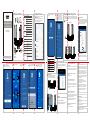 1
1
TOTOLINK X2000R AX1500 Wireless Dual Band Gigabit Router Installation guide
- Type
- Installation guide
Ask a question and I''ll find the answer in the document
Finding information in a document is now easier with AI