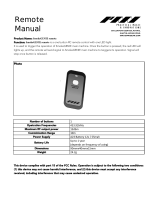Page is loading ...

SIMPLE MANUAL
Wireless
Sound Bar
www.lg.com
Copyright © 2021 LG Electronics Inc. All Rights Reserved.
MFL71485130
Please read this manual carefully before operating your set and retain
it for future reference.
To view the instructions of advanced features, visit
http://www.lg.com and then download Owner’s Manual. Some of the
content in this manual may differ from your unit.
MODEL
SLM3R
ENGLISH
2007_Rev01
FCC Compliance Statement
This equipment has been tested and found to comply with
the limits for a Class B digital device, pursuant to Part 15
of the FCC Rules. These limits are designed to provide
reasonable protection against harmful interference in a
residential installation. This equipment generates, uses,
and can radiate radio frequency energy and, if not installed
and used in accordance with the instructions, may cause
harmful interference to radio communications. However,
there is no guarantee that interference will not occur
in a particular installation. If this equipment does cause
harmful interference to radio or television reception, which
can be determined by turning the equipment off and on,
the user is encouraged to try to correct the interference
by one or more of the following measures:
yReorient or relocate the receiving antenna.
yIncrease the separation between the equipment and
the receiver.
yConnect the equipment to an outlet on a circuit
different from that to which the receiver is connected.
yConsult the dealer or an experienced radio/TV
technician for help.
This device complies with part 15 of the FCC Rules.
Operation is subject to the following two conditions:
(1) this device may not cause harmful interference and
(2) this device must accept any interference received,
including interference that may cause undesired
operation. Any changes or modications in construction
of this device which are not expressly approved by the
party responsible for compliance could void the user’s
authority to operate the equipment.
FCC RF Radiation Exposure Statement: This equipment
complies with FCC radiation exposure limits set forth for
an uncontrolled environment. This transmitter must not
be co-located or operating in conjunction with any other
antenna or transmitter.
This equipment should be installed and operated with
minimum distance 20 cm (7.8 inches) between the
antenna and your body. Users must follow the specic
operating instructions for satisfying RF exposure
compliance.
FCC Radio Frequency Interference Requirements:
High power radars are allocated as primary users of the
5.25 to 5.35 GHz and 5.65 to 5.85 GHz bands. These
radar stations can cause interference with and/or damage
this device. This device cannot be co-located with any
other transmitter.
Supplier's Declaration of Conformity
Trade Name LG
Responsible Party LG Electronics USA, Inc.
Address 111 Sylvan Avenue, North Building
Englewood Cliffs, New Jersey
07632
Email [email protected]om
LG Customer Information Center
1-800-243-0000 USA, Consumer
1-888-865-3026 USA, Commercial
Register your product Online!
www.lg.com
Printed in China
SL4R(SLM3R).DUSAWLH_SIM (Sheet)_MFL71485130.indd 4 2021-06-07 1:19:57

Additional Information
Specication
Power
consumption Refer to the main label.
AC adapter
• Model : DA-38A25
• Manufacturer : Asian Power
Devices Inc.
• Input : 100 - 240 V ~ 50 - 60 Hz
• Output : 25 V 0 1.52 A
• Model : MS-Z1520R250-
038A0-P
• Manufacturer : MOSO POWER
SUPPLY TECHNOLOGY CO., LTD.
• Input : 100 - 240 V ~ 50/60 Hz
• Output : 25 V 0 1.52 A
Dimensions
(W x H x D)
Approx.
890.0 mm X 57.0 mm X
85.0 mm With foot
(35 inch x 2.2 inch x 3.3 inch)
Bus Power
Supply
(USB)
5 V 0 500 mA
Amplier
(Total RMS
Output
power)
420 W RMS
Design and specications are subject to change
without notice.
Rear Surround sound
Wireless Rear Speakers Kit included for real
surround sound. (SPJ4-S)
Front Panel
The buttons are located on the side.
1 (Standby) ··········Switches the unit ON or OFF.
F (Function) ························Selects function.
p/o (Volume)····················Adjusts volume.
Rear Panel
DC IN····················· Connect to the AC adapter.
OPTICAL IN ············Connect to an optical device.
USB port ····················Connect to a USB device.
Subwoofer Connection
Place the wireless subwoofer near the sound bar and
follow steps below.
a Connect the power cord of the sound bar and the
wireless subwoofer to the outlet.
b Turn on the sound bar.
• The sound bar and wireless subwoofer will be
automatically connected. The subwoofer's
yellow - green LED turns on.
Manual Subwoofer Connection
If the subwoofer does not make sound, try to
connect manually.
a Press PAIRING on the rear of the wireless
subwoofer.
• The yellow - green LED on the front of the
wireless subwoofer blinks quickly.
(If the yellow - green LED does not blink, press
and hold the PAIRING.)
b Turn on the sound bar.
• Pairing is completed. The yellow - green LED on
the front of the wireless subwoofer turns on.
Keep the sound bar and the subwoofer
away from the device (ex. wireless router,
microwave oven, etc.) over 1 m (3.3 ft) to
prevent wireless interference.
!
1 m
(3.3 ft)
The wireless subwoofer (or wireless rear
speakers kit) uses the 5.8 GHz band (upper
channels 149 to 165).
So it is recommended to change the wireless
router channel to 5.2 GHz band (lower
channels 32 to 48) to avoid interference
with the wireless router.
* Refer to the wireless router manual for
how to change the wireless router channel.
TV Connection
a Connect the sound bar to the TV using Optical
cable.
b Set up [External Speaker (Optical)] on your TV
setting menu.
TV
Additional Device Connection
a Connect to the external device like as follow.
TV
(Set-top Box,
Player etc.)
b Set the input source by pressing F repeatedly.
Remote control
Replacement of Battery
C/V: Skip/Search
N: Play/Pause
- Bluetooth connection lock (BT LOCK): Select
the Bluetooth function by pressing F repeatedly.
Long press N and press it again to limit
Bluetooth connection to only BT and LG TV.
SOUND EFFECT: Selects a sound effect mode.
- TV remote: Long press SOUND EFFECT and
press it again to use TV remote control.
FOLDER W/S: Searches a folder.
J: Displays the information of a le, an input source
or connected Bluetooth device name.
- Auto Power ON/OFF: Long press J and press
it again.
: Adjusts sound level of each speaker.
- Surround sound: Long press and press it
again.
REPEAT: Listens to your files repeatedly or randomly.
SL4R(SLM3R).DUSAWLH_SIM (Sheet)_MFL71485130.indd 5-8 2021-06-07 1:20:00

LG Customer Information Center
1-800-243-0000 USA, Consumer
1-888-865-3026 USA, Commercial
Register your product Online!
www.lg.com
Printed in China www.lg.com
Copyright © 2020 LG Electronics Inc. All Rights Reserved.2007_Rev01
SIMPLE MANUAL
Wireless Rear Speakers
Kit
Please read this manual carefully before operating your set and retain it for
future reference.
To view the instructions of advanced features, visit http://www.lg.com and
then download Owner’s Manual. Some of the content in this manual may
differ from your unit.
MODEL
SPJ4-S
MFL71485161
ENGLISH
SPJ4-S(SL4R).DUSAWLW_SIM (Sheet)_MFL71485161.indd 1-2 2020-07-15 11:17:16

FCC Compliance Statement
This equipment has been tested and found to comply with
the limits for a Class B digital device, pursuant to Part 15
of the FCC Rules. These limits are designed to provide
reasonable protection against harmful interference in a
residential installation. This equipment generates, uses,
and can radiate radio frequency energy and, if not installed
and used in accordance with the instructions, may cause
harmful interference to radio communications. However,
there is no guarantee that interference will not occur
in a particular installation. If this equipment does cause
harmful interference to radio or television reception, which
can be determined by turning the equipment off and on,
the user is encouraged to try to correct the interference
by one or more of the following measures:
yReorient or relocate the receiving antenna.
yIncrease the separation between the equipment and
the receiver.
yConnect the equipment to an outlet on a circuit
different from that to which the receiver is connected.
yConsult the dealer or an experienced radio/TV
technician for help.
This device complies with part 15 of the FCC Rules.
Operation is subject to the following two conditions:
(1) this device may not cause harmful interference and
(2) this device must accept any interference received,
including interference that may cause undesired
operation. Any changes or modications in construction
of this device which are not expressly approved by the
party responsible for compliance could void the user’s
authority to operate the equipment.
FCC RF Radiation Exposure Statement: This equipment
complies with FCC radiation exposure limits set forth for
an uncontrolled environment. This transmitter must not
be co-located or operating in conjunction with any other
antenna or transmitter.
This equipment should be installed and operated with
minimum distance 20 cm (7.8 inches) between the
antenna and your body. Users must follow the specic
operating instructions for satisfying RF exposure
compliance.
FCC Radio Frequency Interference Requirements:
High power radars are allocated as primary users of the
5.25 to 5.35 GHz and 5.65 to 5.85 GHz bands. These
radar stations can cause interference with and/or damage
this device. This device cannot be co-located with any
other transmitter.
Supplier's Declaration of Conformity
Trade Name LG
Responsible Party LG Electronics USA, Inc.
Address 111 Sylvan Avenue, North Building
Englewood Cliffs, New Jersey
07632
Email [email protected]om
a Connect the power cord of the wireless receiver
to the outlet.
b Turn on the unit: The unit and wireless receiver
will be automatically connected. The receiver's
yellow - green LED turns on
Wireless Receiver Connection Manually
If the rear speakers do not make sound, try to
connect manually.
a Press PAIRING button on the rear of the
wireless receiver.
yThe yellow - green LED on the wireless receiver
blinks quickly.
b Turn on the main unit.
c Pairing is completed.
yThe yellow - green LED on the wireless receiver
turns on.
Rear Speakers Connection1 Wireless Receiver Connection2
a Connect the speaker cables to rear speakers
correctly.
b Connect the Wireless Receiver and the rear
speakers (Grey: right, Blue: left) with the speaker
cables.
c Turn on the Surround function to enjoy surround
sound.
Speaker design and connection method may be
different according to models.
Rear speaker
(Left)
Wireless
Receiver Rear speaker
(Right)
Transparent
Black stripe
Transparent
Black stripe
Surround Sound On/Off
When you turn on surround function, you can enjoy
magnificent surround sound for all the input sound
source with rear speakers.
The initial setting for the surround function is
OFF, turn the surround function ON to use it.
Surround On: Press and hold button on the remote
control about 3 seconds and then press button
repeateadly to select ON - SURROUND in the display
window.
Surround Off: Press and hold button on the
remote control about 3 seconds and then press
button repeateadly to select OFF - SURROUND in the
display window.
Additional Information
Specication of Wireless receiver
Power
requirement
Refer to the main label on the
wireless receiver.
Power
consumption
Refer to the main label on the
wireless receiver.
Dimensions
(W x H x D)
Approx.
60 mm x 220 mm x 175 mm
(2.4 inch x 8.7 inch x 6.9 inch)
Design and specications are subject to change
without notice.
About Ferrite Core (Optional)
twice
Set the distance between the sound bar and
the wireless receiver as close as possible and
keep them away from the device (ex. wireless
router, microwave oven, etc.) over 1 m (3.3 ft)
to prevent wireless interference.
> 1 m
(3.3 ft)
The wireless subwoofer (or wireless rear
speakers kit) uses the 5.8 GHz band (upper
channels 149 to 165).
So it is recommended to change the wireless
router channel to 5.2 GHz band (lower
channels 32 to 48) to avoid interference with
the wireless router.
* Refer to the wireless router manual for how
to change the wireless router channel.
SPJ4-S(SL4R).DUSAWLW_SIM (Sheet)_MFL71485161.indd 3-4 2020-07-15 11:17:19
/