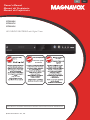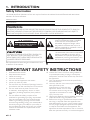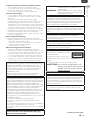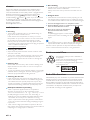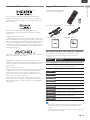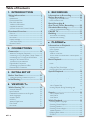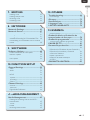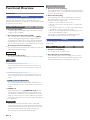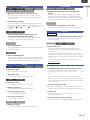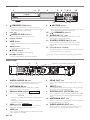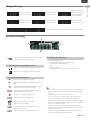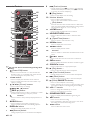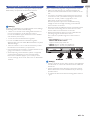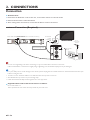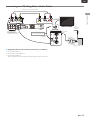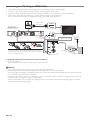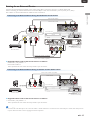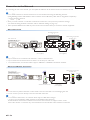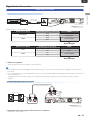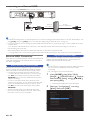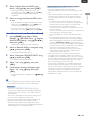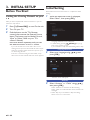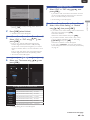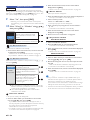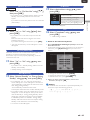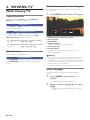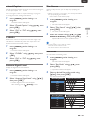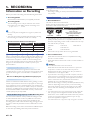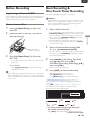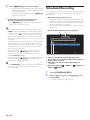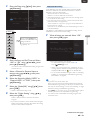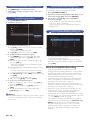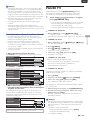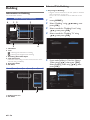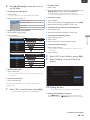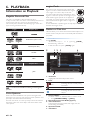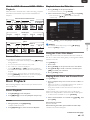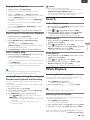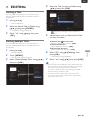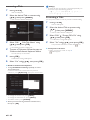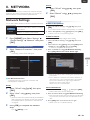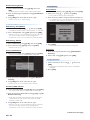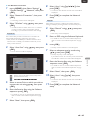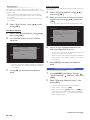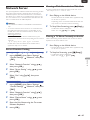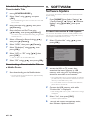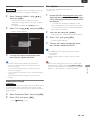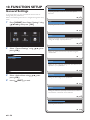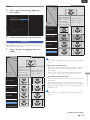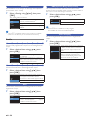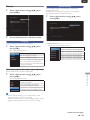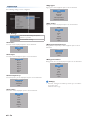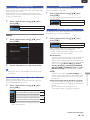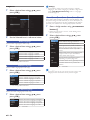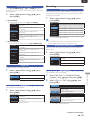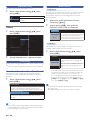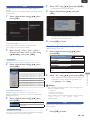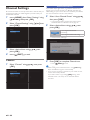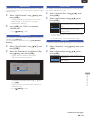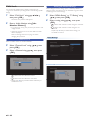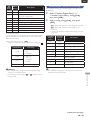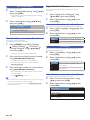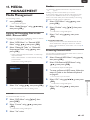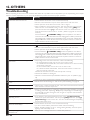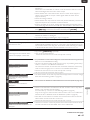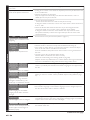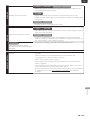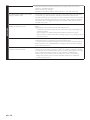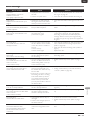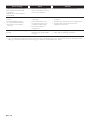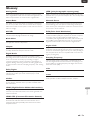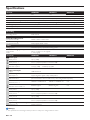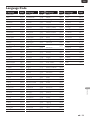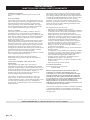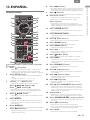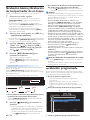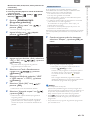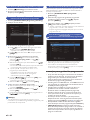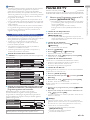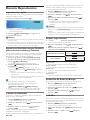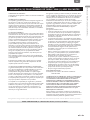1-866-341-3738
1-866-341-3738
Owner’s Manual
Manuel del Propietario
Manuel du Propriétaire
1-866-341-3738
Necesita ayuda
inmediata?
©
2015 Funai Electric Co.
,
Ltd.
MDR868H
MDR867H
MDR865H
HD DVR/DVD RECORDER with Digital Tune
r
INSTRUCCIONES SIMPLIFICADAS INCLUIDOS EN ESPAÑOL.
ENES

E
N - 2
1
. INTRODUCTIO
N
Safet
y
Information
T
he Model and Serial Numbers of this unit may be found on the cabinet. You should Record and retain those
N
umbers for future reference
.
M
o
d
e
l
N
um
b
er
:
S
erial Number
:
WARNING
:
T
O REDUCE THE RISK OF FIRE OR ELECTRIC SHOCK
,
DO NOT EXPOSE THIS APPARATUS TO RAIN O
R
MOISTURE. APPARATUS SHALL NOT BE EXPOSED TO DRIPPING OR SPLASHING AND NO OBJECTS
F
ILLED WITH LIQUIDS, SUCH AS VASES, SHALL BE PLACED ON THE APPARATUS
.
CAUTION
RISK OF ELECTRIC SHOCK
DO NOT OPEN
T
O REDUCE THE RISK OF ELECTRIC SHOCK
,
DO
N
OT REMOVE COVER (OR BACK). NO USE
R
S
ERVICEABLE PARTS INSIDE. REFER SERVICING TO
Q
UALIFIED SERVICE PERSONNEL
.
Th
e
i
mportant note an
d
rat
i
ng are
l
ocate
d
on t
h
e rea
r
or bottom of the cabinet
.
T
he lightning flash with arrowhead symbol
,
w
i
t
hi
n an equ
il
atera
l
tr
i
ang
l
e,
i
s
i
nten
d
e
d
t
o alert the user to the presence o
f
uninsulated
“
dangerous voltage
”
within
t
he product’s enclosure that may be o
f
sufficient magnitude to constitute a risk o
f
e
l
ectr
i
c s
h
oc
k
to persons
.
Th
e exc
l
amat
i
on
P
o
i
nt w
i
t
hi
n an equ
il
atera
l
t
r
i
ang
l
e
i
s
i
nten
d
e
d
to a
l
ert t
h
e user to
t
he presence of important operating and
maintenance (servicing) Instructions in the
li
terature accompany
i
ng t
h
e app
li
ance
.
T
he symbol for CLASS ll (Double Insulation)
IMPORTANT SAFETY INSTRUCTIONS
1
.
R
ea
d
t
h
ese
I
nstruct
i
ons
.
2.
K
eep t
h
ese
I
nstruct
i
ons
.
3
.
H
ee
d
a
ll
warn
i
ngs
.
4.
F
o
ll
ow a
ll
I
nstruct
i
ons
.
5
.
D
o not use t
hi
s apparatus near water
.
6.
C
lean only with dry cloth
.
7
. Do not block any ventilation Openings. Install in
accordance with the manufacturer’s Instructions
.
8. Do not install near any heat Sources such
as ra
di
ators,
h
eat
R
eg
i
sters, stoves, or ot
h
e
r
apparatus (including amplifiers) that produce
h
eat
.
9. Do not defeat the safety purpose of the
polarized or grounding-type plug.
A
polarized
p
l
ug
h
as two
bl
a
d
es w
i
t
h
one w
id
er t
h
an t
h
e
o
ther.
A
grounding type plug has two blades
an
d
a t
hi
r
d
groun
di
ng prong.
Th
e w
id
e
bl
a
d
e o
r
t
he third prong are provided for your safety. I
f
t
he provided plug does not fit into your outlet,
c
onsult an electrician for replacement of the
ob
so
l
ete out
l
et
.
1
0.
P
rotect the Power cord from being walked on
or p
i
nc
h
e
d
part
i
cu
l
ar
l
y at p
l
ugs, conven
i
ence
receptacles, and the Point where they Exit from
th
e apparatus
.
11.
O
nly use attachments/accessories specified by
t
he manufacturer
.
1
2.
U
se on
l
y w
i
t
h
t
h
e cart, stan
d
, tr
i
po
d
,
b
rac
k
et, o
r
t
able specified by the
manufacturer
,
or sold with the
apparatus.
Wh
en a cart
i
s use
d
,
use caut
i
on w
h
en mov
i
ng t
h
e cart
/
apparatus combination to avoid
i
njury from tip-over
.
1
3.
U
np
l
ug t
hi
s apparatus
d
ur
i
ng
li
g
h
tn
i
ng storms o
r
when unused for long periods of Time
.
1
4. Refer all servicing to qualified service personnel.
S
ervicing is required when the apparatus has
b
een
d
amage
d
i
n any way, suc
h
as
P
ower-supp
l
y
cor
d
or p
l
ug
i
s
d
amage
d
,
li
qu
id
h
as
b
een sp
ill
e
d
or objects have fallen into the apparatus, the
apparatus
h
as
b
een expose
d
to ra
i
n or mo
i
sture,
d
oes not operate norma
ll
y, or
h
as
b
een
d
roppe
d.

E
N -
3
INTODUCTIO
N
EN
T
o Avoid the Hazards of Electrical Shock and Fir
e
•
D
o not
h
an
dl
e t
h
e
P
ower cor
d
w
i
t
h
wet
h
an
d
s
.
•
D
o not pu
ll
on t
h
e
P
ower cor
d
w
h
en
di
sconnect
i
ng
i
t
from an AC outlet. Grasp it by the plug
.
•
Do not put your fingers or objects into the unit
.
L
ocation and Handling
•
D
o not
i
nsta
ll
t
h
e un
i
t
i
n
di
rect sun
li
g
h
t, near strong
magnetic fields, or in a place subject to dust or strong
v
ib
rat
i
on
.
•
A
void a place with drastic temperature changes
.
•
I
nsta
ll
t
h
e un
i
t
i
n a
h
or
i
zonta
l
an
d
sta
bl
e pos
i
t
i
on.
D
o not
place anything directly on top or bottom of the unit.
D
epen
di
ng on your externa
l
d
ev
i
ces, no
i
se or
di
stur
b
ance
of the picture and / or sound may be generated if the unit
i
s placed too Close to them. In this case, please ensure
enoug
h
space
b
etween t
h
e externa
l
d
ev
i
ces an
d
t
h
e un
i
t
.
•
Depending on the environment, the temperature of this
unit may increase slightly. This is not a malfunction
.
•
Be sure to unplug the AC Power cord from the AC outlet
before removing the unit
.
Dew Condensation Warning
•
Dew condensation may form inside the unit in the
following conditions. If so, do not use this unit at least fo
r
a few hours until its inside gets dry
.
–
T
he unit is moved from a cold place to a warm place
.
–
U
nder conditions of high humidity
.
–
A
fter heating a cold room
.
Notice for Progressive Scan Outpu
t
•
C
onsumers should note that not all high definition
t
elevision sets are fully compatible with this product and
may cause artifacts to be Displayed in the picture. In case
of picture problems with 480 progressive scan output,
i
t is recommended that the user Switch the Connection
t
o the ‘standard definition’ output. If there are questions
regarding your TV set compatibility with this 480p DVD
R
ecor
d
er, p
l
ease contact our customer serv
i
ce center.
F
CC WARNIN
G
T
his equipment may generate or use radio frequency energy
.
C
hanges or modifications to this equipment may cause
harmful interference unless the modifications are expressly
approve
d
i
n t
h
e
M
anua
l
.
Th
e user cou
ld
l
ose t
h
e aut
h
or
i
ty
t
o operate this equipment if an unauthorized change o
r
modification is made
.
Thi
s transm
i
tter must not
b
e co-
l
ocate
d
or operate
d
i
n
conjunction with any other
A
ntenna or transmitte
r
.
R
ADIO-TV INTERFERENC
E
T
his equipment has been tested and found to comply with the
l
imits for a Class B Digital device, pursuant to Part 15 of the FCC
R
u
l
es.
Th
ese
li
m
i
ts are
d
es
i
gne
d
to prov
id
e reasona
bl
e protect
i
on
against harmful interference in a residential installation. This
equipment generates, uses, and can radiate radio frequency energy
and
,
if not installed and used in accordance with the Instructions
,
may cause harmful interference to radio communications
.
However, there is no guarantee that interference will not occu
r
i
n a particular installation. If this equipment does cause harmful
i
nterference to radio or television reception, which can be
d
etermined by turning the equipment off and on, the user is
encouraged to try to correct the interference by one or more o
f
t
he following measures
:
1
. Reorient or relocate the receiving Antenna
.
2. Increase the separation between the equipment and
R
ece
i
ve
r
.
3
. Connect the equipment into an outlet on a circuit different
from that to which the Receiver is connected
.
4. Consult the dealer or an experienced radio / TV technician
for help
.
Disconnect the Mains (AC) plug to shut Off when
trouble is found or not in use. The Mains (AC) plug
shall remain readily operable
.
C
AUTION
:
Danger of explosion if battery is incorrectly
rep
l
ace
d
.
R
ep
l
ace on
l
y w
i
t
h
t
h
e same o
r
equ
i
va
l
ent type
.
WARNING
:
Batteries (Battery pack or battery installed)
s
h
a
ll
not
b
e expose
d
to excess
i
ve
h
eat suc
h
as sunshine
,
fire or the like
.
IMPORTANT COPYRIGHT INFORMATIO
N
U
nauthorized copying, Broadcasting, public performance
and lending of discs are prohibited. This item incorporates
c
opy protection technology that is protected by U.S. patents
and other intellectual property rights of Rovi Corporation
.
R
everse eng
i
neer
i
ng an
d
di
sassem
bl
y are pro
hibi
te
d.
Do not place the unit on the furniture that is capable o
f
b
e
i
ng t
il
te
d
b
y a c
hild
an
d
an a
d
u
l
t
l
ean
i
ng, pu
lli
ng, stan
di
ng o
r
c
limbing on it. A falling unit can cause serious injury or even
d
eat
h.
Thi
s apparatus s
h
ou
ld
not
b
e p
l
ace
d
i
n a
b
u
il
t-
i
n
i
nsta
ll
at
i
on
suc
h
as a
b
oo
k
case or rac
k
un
l
ess proper vent
il
at
i
on
i
s
provided. Make sure to leave a space of 3.9 inches (10cm) o
r
more aroun
d
t
hi
s apparatus
.
N
ever use a gas duster on this unit. The gas trapped inside o
f
thi
s un
i
t may cause
i
gn
i
t
i
on an
d
exp
l
os
i
on
.
F
or MDR868H and MDR867H, do Not Connect your PC
d
irectly to the LAN terminal of the unit
.
LASER SAFET
Y
T
his apparatus is classified as a CLASS 1
LASER PRODUCT
.
T
his apparatus employs a laser. Only a
qualified service person should remove the cover o
r
a
tt
emp
t
t
o serv
i
ce t
hi
s apparatus,
d
ue to poss
ibl
e eye
i
n
j
ury
.
C
AUTION
:
Use of controls or adjustments or per
-
f
ormance of procedures other than those
specified herein may result in hazardous
r
a
d
iation ex
p
osure.
p
C
AN ICES-3
(
B
)
/NMB-3
(
B
)
() ()
F
or MDR868H and MDR867H, this device complies with
Industry Canada licence-exempt RSS standard(s). Operation
i
s subject to the following two conditions: (1) this device may
not cause interference, and (2) this device must accept any
i
nterference, including interference that may cause undesired
o
peration of the device
.
F
or MDR868H and MDR867H
,
this transmitter must not
b
e co-
l
ocate
d
or operate
d
i
n con
j
unct
i
on w
i
t
h
any ot
h
e
r
A
ntenna or transmitte
r
.
Continued on next page
.

E
N -
4
L
icens
e
T
his product includes some Open Source Software that is
subject to the GNU General Public License (GPL), GNU
Lesser General Public License (LGPL) and/or copyright licenses
,
d
isclaims and notices. You can confirm further information
a
b
out t
h
ese
b
y press
i
ng
[
OK
]
, then Select “Settings”
“General Settings” “Others”
.
“OSS”. If you are interested
i
n obtaining GPL Source Code used in this product, please
c
ontact FUNAI SERVICE CORPORATION 2200 Spiegel Drive
,
G
rove
p
ort, OH 43125
funaioss
@
funaiservice.com
M
aintenanc
e
■
Servicing
•
P
lease refer to relevant topics on ‘Troubleshooting’ on
pages 66-70 when trouble is found
.
•
If this unit becomes inoperative, do not try to correct
th
e
p
ro
bl
em on
y
our own.
Th
ere are no user-serv
i
cea
bl
e
parts inside. Disconnect the External HDD or USB
Memory Stick (if connected to the unit), place the unit
i
nto Standby mode, unplug the AC Power plug, and please
c
ontact: 1-866-341-3738 or visit :
w
ww.ma
g
navox.com/su
pp
ort
■
C
leaning the cabine
t
•
Wipe the front panel and other exterior surfaces of the
unit with a soft cloth
.
•
N
ever use a so
l
vent
,
t
hi
nner
,
b
enzene or a
l
co
h
o
l
to c
l
ean
th
e un
i
t.
D
o not s
p
ra
y
i
nsect
i
c
id
e
liq
u
id
near t
h
e un
i
t.
S
uch chemicals may discolor the surface or damage the
un
i
t
.
■
Cleaning discs
•
Wh
en a
di
sc
b
ecomes
di
rty, c
l
ean
i
t w
i
t
h
a c
l
ean
i
ng c
l
ot
h
.
Wipe the disc from the center to out. Do not wipe in a
ci
rcu
l
ar mot
i
on
.
•
D
o not use so
l
vents suc
h
as
b
enz
i
ne, t
hi
nner, commerc
i
a
ll
y
ava
il
a
bl
e c
l
eaners,
d
etergent, a
b
ras
i
ve c
l
ean
i
ng agents o
r
antistatic spray intended for Analog Records
.
■
C
leaning the disc lens
•
If this unit still does not perform properly although you
refer to the relevant sections in “Troubleshooting” in this
U
ser
M
anua
l
, t
h
e
l
aser opt
i
ca
l
p
i
c
k
up un
i
t may
b
e
di
rty.
C
onsult
y
our dealer or an Authorized Service Center fo
r
i
nspection and cleaning of the laser optical pickup unit
.
■
HDD (Hard Disk Drive) handling
•
HDD
i
s a prec
i
s
i
on apparatus t
h
at
i
s suscept
ibl
e to
vib
rat
i
on, strong
i
mpact or
di
rt.
D
epen
di
ng on t
h
e
i
nsta
ll
at
i
on env
i
ronment or
h
an
dli
ng, t
h
e un
i
t may
b
ecome
part
i
a
ll
y
d
amage
d
or
i
n t
h
e worst case,
R
ecor
di
ng o
r
R
ep
l
ay
i
ng may not
b
e ava
il
a
bl
e.
E
spec
i
a
ll
y w
hil
e t
h
e
HDD
i
s
i
n mot
i
on,
d
o not su
bj
ect
i
t to v
ib
rat
i
on or strong
i
mpact or pull out the Power plug. And if a Power failure
o
ccurs, the content of the Recording / Replaying Program
may
b
e
l
ost
.
•
HDD
rotates at
hi
g
h
spee
d
w
h
en
i
n operat
i
on.
B
e sure
t
hat rotation has Stopped and then move the unit without
su
bj
ect
i
ng
i
t to strong
i
mpact or v
ib
rat
i
on
.
■
Disc handling
•
Handle the discs so that fingerprints and dust do not
adhere to the surfaces of the discs
.
•
A
lways store a disc in its protective case when it is not
use
d.
■
IR signal check
•
If the Remote Control does not work properly, you can
t
est
IR
s
i
gna
l
us
i
ng a
Di
g
i
ta
l
camera or ce
ll
p
h
one camera
t
o see if the Remote Control sends out the infrared signal
.
1. Turn On the Digital camera or cell phone camera.
2.
P
oint t
h
e
D
igita
l
camera or ce
ll
p
h
one camera towar
d
s
the front of the Remote Control.
3.
P
ress any arrow
k
ey on t
h
e
R
emote
C
ontrol and look at the camera
D
isp
l
ay.
•
If a pulsating light appears on the Display
t
he Remote Control is sending out an I
R
s
ig
na
l.
Note(s)
•
S
ome Digital Cameras or Smart Phones with Camera(s)
may have an IR filter and will not Display the IR signal
.
Remote-control operation on any other Remote Control,
such as a universal Remote Control, is not guaranteed
.
Environmental Car
e
T
he packaging of this product is intended to
b
e recyc
l
e
d.
C
ontact your local authorities for information
a
b
out
h
ow to recyc
l
e t
h
e pac
k
ag
i
ng
.
F
or product recycling information, please visit -
www.magnavox.com
http://www.magnavox.com/
support/recycle.php
Click on
http://whttp://w
End of life directives
MAGNAVOX pays a lot of attention to produce environmental-
friendly products in green focal areas. Your new DVR contains
materials which can be rec
y
cled and reused. At the End of its
l
ife, specialized companies can dismantle the discarded DVR to
concentrate t
h
e reusa
bl
e mater
i
a
l
s an
d
to m
i
n
i
m
i
ze t
h
e amount
of materials to be disposed of. Please ensure you dispose o
f
y
our o
ld
DVR
accor
di
ng to
l
oca
l
regu
l
at
i
ons
.

E
N - 5
INTODUCTIO
N
EN
T
rademark Information
T
he terms HDMI and HDMI High-Definition Multimedia
Interface, and the HDMI Logo are trademarks or Registered
t
rademarks of HDMI Licensing LLC in the United States and
o
t
h
er countr
i
es
.
Manufactured under license from Dolby Laboratories
.
Dolby and the double-D symbol are trademarks of Dolby
L
a
b
orator
i
es
.
Dolby
®
Digital Stereo Creato
r
“Dolby
®
Digital Stereo Creator enables consumers to create
stereo
DVD
-
Vid
eos w
i
t
h
stunn
i
ng
D
o
lb
y
Di
g
i
ta
l
soun
d
trac
k
s at
home. The technology, when utilized instead of PCM Recording
,
also saves Recordable Disc space, allowing for higher Video
reso
l
ut
i
on or exten
d
e
d
R
ecor
di
ng
Ti
me on eac
h
DVD
.
DVD
s
mastered using Dolby Digital Stereo Creator will Play back on
all DVDVideo players.
”
"AVCHD" and the "AVCHD" logo are trademarks of Panasonic
C
orporation and Sony Corporation
.
MAGNAVOX is a Registered trademark of Philips North
A
merica Corporation and is used by Funai Electric Co., Ltd. and
F
unai Corporation, Inc. under license from Philips Electronics
N
orth America
.
©
2015 Funai Electric Co.
,
Ltd
.
A
ll rights reserved. No part of this Manual may be disseminated
o
r transcribed, in any form or for any purpose without the
express prior written consent of Funai. Furthermore, any
unauthorized commercial distribution of this Manual or any
rev
i
s
i
on
h
ereto
i
s str
i
ct
l
y pro
hibi
te
d.
Information in this document is subject to change without
not
i
ce.
F
una
i
reserves t
h
e r
i
g
h
t to c
h
ange t
h
e content
h
ere
i
n
without the obligation to notify any person or organization o
f
suc
h
c
h
anges
.
Supplied Accessories
Remote Control (NC266UH)
with AAA (1.5 V) battery x
2
RCA Audio/Video Cable
s
RF Coaxial Cable
O
wner’s Manua
l
Q
uick Start Guide
S
y
mbols Used in this Owner's Manua
l
T
o specify for which media type each function is, we put
t
he following symbols at the beginning of each item to
o
pera
t
e
.
Symbol Description
F
eatures
d
epen
d
on w
h
at mo
d
e
l
you
h
ave purc
h
ase
d
M
DR868/867
H
features effective on MDR868H, MDR867H only
(It is not effective on MDR865H.)
F
or Recording, Playing back and Editing
HDD
Description refers to HD
D
EXT. HDD
Description refers to External HD
D
DVD-RW Video
Description refers to DVD-RW (Video mode)
DVD-R Video
Description refers to DVD-R (Video mode)
F
or
Pl
a
yb
ac
k
on
ly
DVD-RW VR
Description refers to DVD-RW (VR mode)
DVD-Video
Description refers to DVD-Video
AVCHD
Description refers to discs with AVCHD file
s
Audio CD
Description refers to Audio C
D
JPEG
Description refers to discs with JPEG file
s
Note(s)
•
If you do not find any of the symbols Listed above unde
r
t
he function heading, the operation is applicable to all
me
di
a
.
•
DVD
-
RW
di
scs
R
ecor
d
e
d
i
n
VR
mo
d
e can
b
e recogn
i
ze
d
i
n CPRM Version 1.2 only
.

E
N -
6
1
. INTRODUCTIO
N
Safety Information ................................. 2
Li
cense
...................................................................................................
4
M
a
i
ntenance
......................................................................................
4
Environmental Care
.....................................................................
4
End of life directive
s
.....................................................................
4
T
rademark Information
.............................................................
5
S
upplied Accessorie
s
..................................................................
5
S
ymbols Used in this Owner's Manua
l
.........................
5
Functional Overview ............................. 8
F
eature
s
................................................................................................
8
F
ront
P
ane
l
......................................................................................
1
0
R
ear
P
ane
l
........................................................................................
1
0
Di
s
pl
a
y
M
essa
g
e
..........................................................................
11
Front Panel Display
...................................................................
y
11
Remote Contro
l
.........................................................................
12
2. CONNECTIONS
Connection ............................................ 14
A
ntenna Connection (Required)
...................................
14
C
onnecting to a TV Using Video / Audio Cable
s
....
1
5
C
onnecting to a TV Using an HDMI Cable
............
1
6
S
etting for an External Device
..........................................
17
Connection to the Network
.............................................
k
1
8
Digital Audio Connection
....................................................
19
C
onnecting to an External HD
D
...................................
20
External HDD Connection
................................................
20
3. INITIAL SETUP
Before You Start ................................... 22
Finding the Viewing Channel on your TV
..................
V
2
2
Initial Setting ......................................... 22
4. VIEWING T
V
While Viewing TV ................................ 26
C
hannel Selection
......................................................................
26
Input Selection
..............................................................................
26
Detailed Information on the Program
........................
26
A
udio Language
s
........................................................................
26
C
losed Caption
...........................................................................
2
7
C
LEAR+
...........................................................................................
2
7
A
ntenna Signal Leve
l
................................................................
2
7
Disc Search
.....................................................................................
2
7
R
ec
M
o
d
e
........................................................................................
2
7
5
. RECORDIN
G
Information on Recording .................. 28
Before Recording .................................. 29
R
eg
i
ster
i
ng an
E
xterna
l
HDD
............................................
2
9
H
ow to
I
nsert a
Di
s
c
...............................................................
2
9
Basic Recording &
One-Touch Timer Recording............. 29
Scheduled Recording ........................... 30
Hints for Scheduled Recording
........................................
g
32
PAUSE TV ............................................. 33
Dubbing .................................................. 34
Information on Dubbing
.......................................................
g
34
Selected Title Dubbing
............................................................
g
34
6
. PLAYBAC
K
Information on Playback..................... 36
Pl
aya
bl
e
Di
scs an
d
Fil
e
s
..........................................................
3
6
C
olor System
s
..............................................................................
3
6
Region Code
.................................................................................
3
6
Guide to a Title List
...................................................................
t
3
6
Hint for HDD / External HDD / DVD Playback
....
k
37
Resume Point
................................................................................
t
37
Basic Playback ....................................... 37
Direct Playback
............................................................................
k
37
P
ause
...................................................................................................
37
Playback from the Title List
..................................................
t
37
U
sing the Title / Disc Menu
.................................................
37
P
laying
A
udio Discs and Picture Disc
s
.........................
37
Special Playback ...................................38
Resume Playback
........................................................................
k
3
8
Fast Forward / Fast Reverse Playback
.........................
k
3
8
Variable Skip / Variable Replay
...........................................
y
3
8
Rapid Playback
..............................................................................
k
3
8
Step by Step Playback
.............................................................
k
39
Slow Forward / Slow Reverse Playback
.....................
k
39
T
itle / Chapter Skip
...................................................................
39
C
hasing Playback during Recording and
Simultaneous Playback and Recording
........................
g
39
Search ..................................................... 39
T
itle / Chapter Search
............................................................
39
T
rack Search
...................................................................................
39
T
ime Search
...................................................................................
39
While Playback ..................................... 39
S
witching Audio Language
s
.................................................
39
S
witching Closed Caption
....................................................
39
S
witchin
g
Subtitle
s
.....................................................................
40
S
witching Camera Angle
s
.....................................................
40
Repeat Playback
..........................................................................
k
40
R
e
d
uc
i
ng
Bl
oc
k
N
o
i
se
.............................................................
40
C
LEAR+
...........................................................................................
40
Table of Contents

E
N - 7
INTODUCTIO
N
EN
7
. EDITIN
G
D
e
l
et
i
ng a
Ti
t
l
e
..............................................................................
4
1
D
e
l
et
i
ng
M
u
l
t
i
p
l
e
Ti
t
l
e
s
...........................................................
41
R
enam
i
ng a
Ti
t
l
e
..........................................................................
42
P
rotect
i
ng a
Ti
t
l
e
.........................................................................
42
8. NETWOR
K
Network Settings ................................. 43
Network Server .................................... 47
Server Function Setting
..........................................................
g
4
7
Viewing a Title Recorded on This Unit
.......................
t
4
7
Viewing a TV Show Currently on the Air
.................
r
4
7
S
cheduled Recording for Downloadable Title
.......
48
D
own
l
oa
di
ng a
D
own
l
oa
d
a
bl
e
Ti
t
l
e to a
M
o
bil
e
D
ev
i
ce
................................................................................................
48
9
. SOFTWAR
E
Software Update ..................................48
P
roduct Information & USB Update
............................
48
N
etwor
k
U
p
d
ate
.......................................................................
4
9
Automatic Check
.......................................................................
k
4
9
Di
sc
U
p
d
ate
...................................................................................
4
9
1
0. FUNCTION SETUP
General Settings ................................... 50
Vid
eo
...................................................................................................
5
1
A
udio
..................................................................................................
5
2
Display
................................................................................................
y
5
3
HDMI
..................................................................................................
55
Playback
.............................................................................................
k
56
Recording
.........................................................................................
g
57
O
ther
s
................................................................................................
58
Channel Settings .................................. 60
C
hanne
l
.............................................................................................
60
Child Lock
........................................................................................
k
6
2
Digital Audio Preference
.......................................................
6
4
1
1.
M
EDIA MANAGEMENT
Media Management ............................. 65
Deleting All Recording Data on the HDD
/
E
xterna
l
HDD
..............................................................................
65
Format
................................................................................................
t
65
Fi
na
li
ze
................................................................................................
65
R
enam
i
ng
E
xterna
l
HDD
.....................................................
65
1
2. OTHERS
Troubleshooting .................................... 66
E
rror
M
essage
...............................................................................
71
Glossary .................................................. 73
Specifications......................................... 74
Language Code ..................................... 75
LIMITED WARRANTY ...................... 76
1
3. ESPA
Ñ
OL
C
ontrol remoto
..........................................................................
77
Grabación básica y Grabación de
temporizador de un toque ................. 78
Grabación programada ...................... 78
Consejos para grabación programada
........................
a
80
PAUSA DE TV ...................................... 81
Durante Reproducción........................ 82
Reproducción rápida
...............................................................
a
8
2
Reproducción Simultánea durante Grabación y
Reproducción simultánea y Grabación
......................
8
2
C
ambio de Subtítulo
s
.............................................................
8
2
R
epet
i
r repro
d
ucc
i
ón
..............................................................
8
2
R
e
d
ucc
i
ón
d
e
R
u
id
o
d
e
Bl
oque
.......................................
8
2
C
LEAR+
...........................................................................................
8
2
GARANTÍA LIMITADA ..................... 83

E
N -
8
F
unctional Overview
F
eatures
Recording
Thi
s un
i
t
l
ets you
R
ecor
d
Di
g
i
ta
l
b
roa
d
cast
P
rograms to t
h
e
Internal HDD (Hard Disk Drive) or External HDD (USB
External HDD hooked up to this unit) or DVD-RW(rewritable)
or DVD-R(one-Time write)
.
HDD EXT. HDD
DVD-RW Video
DVD-R Video
■
Program Recording
Y
ou can Program up to 100 Programs. Also, Daily / Weekly
P
rogram mo
d
e
i
s ava
il
a
bl
e
.
■
O
ne-Touch Timer Recording (OTR)
Y
ou can eas
il
y set a
R
ecor
di
ng
Ti
me.
E
very
Ti
me
[
REC
]
i
s presse
d
d
ur
i
ng
R
ecor
di
ng, t
h
e
R
ecor
di
ng
Ti
me w
ill
b
e
i
ncreased by 15 minutes up to 4 hours. The Recording will
automatically Stop when the Recording reaches the Time
y
ou set or the Internal HDD or External HDD or disc is full
.
■
R
ecording from External Devic
e
Y
ou can Record from External Device with Input to the Unit
using RCA Video/Audio Cables
.
M
DR868/867
H
■
Simultaneous Recording
Y
ou can
R
ecor
d
anot
h
er
Ti
t
l
e
d
ur
i
ng t
h
e current
R
ecor
di
ng
.
HDD
2TB hard disk (MDR868H):
2TB
hard
disk
(MDR868H):
T
his unit is equipped with a 2TB HDD which allows you to
Record Programs for up to a total of 2000 hours (with HD
mode)
.
1TB hard disk (MDR867H):
1TB
hard
disk
(MDR867H):
T
his unit is equipped with a 1TB HDD which allows you to
Record Programs for up to a total of 1000 hours (with HD
mode)
.
500GB hard disk (MDR865H):
500GB
hard
disk
(MDR865H):
T
his unit is equipped with a 500GB HDD which allows you
t
o Record Programs for up to a total of 500 hours (with HD
mode)
.
■
PAUSE T
V
Whil
e watc
hi
ng
TV
, press
i
ng
[
F
(PAUSE TV)
]
will Start
R
ecor
di
ng t
h
e current
l
y v
i
ewe
d
TV
P
rogram to t
h
e
HDD.
T
his function is useful when you temporarily leave the TV
.
Wh
en you return to t
h
e
TV
screen
i
t w
ill
s
h
ow t
h
e
P
ause
d
p
i
cture t
h
en press
P
ause
TV
an
d
i
t w
ill
cont
i
nue t
h
e p
l
ay
b
ac
k
from that point
.
EXT. HDD
Y
ou can connect an External HDD device (with USB
C
onnection) to this unit. Connect an External HDD with
3
2GB to 6TB Capacity. (The unit will return an error when
an External HDD with less than 32GB is connected.)
T
his unit supports bus-Powered External HDD
’
s
.
DVD-RW Video
DVD-R Video
■
A
utomatic Title Finalizing
You can finalize discs automatically after finishing Scheduled
R
ecor
di
ngs on the disc
o
r at the End of the disc space if you
set t
hi
s
i
n t
h
e
M
a
i
n
M
enu
.
■
A
lternate Recording
In the following cases, the unit will detect the HDD and
automat
i
ca
ll
y
R
ecor
d
to t
h
e
HDD
even w
h
en a
DVD
i
s
S
elected as the Recording Media
.
- If there is no Recordable Disc in the unit
- If the Disc does not have enough space to complete the
R
ecor
di
ng
- If the material to Record is a “copy-once” program and/o
r
a pro
hibi
te
d
to
R
ecor
d
mater
i
a
l
on a
DVD.
- If the Disc is not available because the Repairing Process
was canceled halfway through it
T
his feature is only available for Scheduled Recording's
.
N
ot available for One-Touch Timer Recording's
.
Dubbing
Y
ou can
D
u
b
Ti
t
l
es
i
n t
h
e
i
nterna
l
HDD,
an
E
xterna
l
HDD
an
d
a
DVD
me
di
a
.
HDD EXT. HDD
DVD-RW Video
DVD-R Video
■
M
ultiple Title Dubbing
You can Dub up to 36 Titles at once
.
■
A
uto Recording mode Dubbing
When Dubbing, if you set the Recording mode to "Auto"
,
th
e
R
ecor
di
ng mo
d
e w
ill
automat
i
ca
ll
y
b
e a
dj
uste
d
so t
h
e
T
itles will fit nicely in the remaining space of the Disc
.

E
N - 9
INTODUCTIO
N
EN
Playback
HDD EXT. HDD
DVD-RW Video
DVD-R Video
DVD-RW VR DVD-Video Audio CD
■
Q
uick search for what
y
ou want to watc
h
You can easily find the part you want to watch using the
search functions. You can search for a desired Point by Title
,
C
hapter or Time
.
■
Variable Skip / Repla
y
You can Skip Forward or Backward a certain Time, which is
specified in the “Playback” Menu in advance, by simply pressing
th
e SKIP
(
)
o
r
REPLAY
(
)
buttons during
Pl
ay
b
ac
k.
HDD EXT. HDD
■
C
hasing Playback during Recording and
simultaneous Playback / Recording
You can Play the already Recorded part of the current
R
ecor
di
ng or anot
h
er
Ti
t
l
e
d
ur
i
ng
R
ecor
di
ng
.
JPEG
■
Pla
y
back JPEG files
You can enjoy JPEG files which are Recorded on DVD-RW/-
R
and CD-RW/-R files
.
AVCHD
■
Pla
y
back AVCHD files
T
his unit supports Playback of AVCHD format files (from high
d
efinition Video camcorders) Recorded on a Disc. Your high
d
efinition personal archive file is playable in HD quality
.
Editing
HDD EXT. HDD
DVD-RW Video
DVD-R Video
■
Deleting a Titl
e
Y
ou may
D
e
l
ete a
R
ecor
d
e
d
Ti
t
l
e
.
■
R
ename a Titl
e
You can put your favorite name(s) on Titles
.
HDD EXT. HDD
■
Dividing a Titl
e
You can Divide a Title into 2 or more Titles
.
■
Editing a Chapter
You can Divide/Combine/Delete Chapter(s)
.
■
C
ombining Program(s)
You can Combine the Programs
.
■
Protecting a Progra
m
Y
ou can protect a
P
rogram
.
DVD-RW Video
DVD-R Video
■
Editing a Chapter
You can edit Chapter(s). (5/10/15/30/60 minutes)
Compatibility
DVD-RW Video
DVD-R Video DVD-Video
■
A
vailable for Playing Discs on a regular DVD
p
l
ayer
:
R
ecor
d
e
d
Di
scs can
b
e
Pl
aye
d
on regu
l
ar
DVD
p
l
ayers
,
i
nc
l
u
di
ng computer
DVD
d
r
i
ves compat
ibl
e w
i
t
h
DVD
-
V
ideo Playback. For DVD-RW/-R, you need to Finalize the
R
ecor
d
e
d
Di
scs on t
hi
s un
i
t to
Pl
ay on ot
h
er
DVD
p
l
ayers
.
DVD-RW VR
■
A
vailable for Playing Discs on this unit
:
Fi
na
li
ze
d
DVD
-
RW
VR
Di
scs can
b
e
Pl
aye
d
on t
hi
s un
i
t
.
Network
M
DR868/867
H
■
L
AN Terminal / Internal Wireless LAN adapter
C
onnects the LAN terminal or wireless LAN adapter to
access t
h
e
I
nternet
.
M
DR868/867
H
HDD EXT. HDD
■
Network Server
T
he free Mobile App enables the Streaming of Titles
Recorded on this unit to a Tablet/Smartphone and othe
r
M
o
bil
e
d
ev
i
ces
.
T
his Software also allows you to watch TV on a Mobile
d
ev
i
ce w
h
en you are
i
n a room w
i
t
h
out a
TV
, or
d
own
l
oa
d
Recorded Titles from the unit to a Mobile device for offline
Pl
ay
b
ac
k.
F
or more free Mobile App information, please visit
www.magnavox.com
Others
■
HDMI (High-Definition Multimedia Interface)
You can enjoy High Quality Video/Audio output by
connect
i
ng t
hi
s un
i
t to a
Di
sp
l
ay
d
ev
i
ce w
i
t
h
an
HDMI
I
nput
por
t.
T
his unit supports fun-Link (HDMI CEC), which allows
i
ntegrated system control over an HDMI Cable and is part
of the HDMI standard. This function may not work properly
on some
d
ev
i
ces
.
■
C
losed Caption Decoder
Built-in Closed Caption Decoder Displays Text for Closed
C
aption supported Programs. (Digital Closed Caption only)
■
C
hild Lock
T
his feature allows you to block children's access to
i
nappropr
i
ate
P
rograms
.
■
C
hoices for On-screen Languag
e
S
elect your On-screen Language: English, Spanish or French
.

E
N - 10
R
ear
P
ane
l
RLAUDIO VIDEO
OPTICAL
RESET
5V
900mA
ANTENNA
HDMI OUT USB LAN
DIGITAL OUT
IN
RLAUDIO VIDEO
OUT
IN
OUT
1
11 78910 6 5 4
2 3
A
vailable on MDR868H, MDR867H only
.
A
C plu
g
1
VIDEO / AUDIO I
N
jac
ks
U
se to connect a TV Monitor
,
AV Receiver or othe
r
d
evices with a set of RCA Video/Audio Cables
.
2
ANTENNA
IN
jac
k
U
se to connect an Antenna / Cable Box / satellite
Receiver for TV pass through only
.
3 Wireless LA
N
a
d
apter
M
DR868/867
H
U
se to connect a Wireless L
A
N Route
r
.
4
AC Power
Cor
d
r
•
C
onnect to a standard AC outlet to supply Power to
thi
s un
i
t
.
•
U
nplug this cord from the AC outlet to completely
s
h
ut
d
own t
h
e un
i
t
.
5
LAN
termina
l
M
DR868/867
H
U
se a shielded LAN Cable to connect to a Network
d
evice (hub, broadband Router, modem, etc.)
.
6
U
SB
i
npu
t
U
se to connect an External HDD or USB memory stick
w
ith a Software U
p
date file
.
7
HDMI OUT jac
k
U
se to connect t
hi
s un
i
t an
d
t
h
e
Di
sp
l
ay w
i
t
h
an
HDMI
C
able
.
8
R
ESET
b
utton
T
o comp
l
ete
l
y s
h
ut
d
own t
h
e un
i
t, you must go t
h
roug
h
t
he hole to push on the RESET Button
9
DIGITAL OUT (OPTICAL) jac
k
U
se to connect to anot
h
er
E
xterna
l
d
ev
i
ce w
i
t
h
a
Di
g
i
ta
l
A
udio Optical Input jack with the Digital Audio Optical
C
able
.
1
0
A
NTENNA OUT jac
k
U
se to connect an RF Coaxial Cable to pass the signal to
t
he ANTENNA IN on your TV
.
11
VIDEO / AUDIO OUT jac
ks
U
se to connect a TV/Monitor
,
AV Receiver or othe
r
d
evices with a set of RCA Video/Audio Cables
.
1
STANDBY / O
N
b
utton
•
P
ress to turn On the unit or to turn the unit into
S
tandby mode.(To completely shut down the unit, you
must unplug the AC power cord)
2
D
isc
T
ray
3
O
PEN / CLOS
E
button
*
•
P
ress to Open or Close the Disc Tray
.
4
D
isp
l
ay win
d
o
w
5
HDD
b
utton
•
P
ress to Select the HDD mode or External HDD
mo
d
e
.
6
DVD
b
utton
•
P
ress to Select the DVD mode
.
7
C
STOP
b
utton
•
P
ress to Stop Playback or Recording
.
8
1
PLAY
button
*
•
P
ress to Start Playback or Resume Playback
.
9
I
R
ECORD
b
utton
•
P
ress once to Start Recording
.
•
P
ress repeatedly to Start the OTR (One-Touch Time
r
Recording) and set the Recording Time
.
1
0 /
C
HANNEL
b
utton
s
11
A
UDIO I
N
(L2) jack
s
U
se to connect a TV Monitor
,
A
V Receiver or othe
r
d
evices with a RCA Audio Cables
.
12
S-VIDEO / VIDEO I
N
(L2) jack
s
U
se to connect a TV Monitor
,
AV Receiver or othe
r
d
evices with a S-Video Cable or RCA Video/Audio
C
ables
.
1
3 Infrared sensor windo
w
Receives IR signal from your Remote Control so that you
can control the unit from a distance
.
(
*
)
The unit can also be turned on by pressing these Buttons
.
F
ront
P
ane
l
1 2 3* 4 5 6 7 8* 9
11
10
1213

EN
-
11
INTODUCTIO
N
EN
Display Messag
e
:
A
ppears when the
Disc Tray is Opening
.
:
A
ppears when the
Di
sc
T
ray
i
s c
l
os
i
ng
.
:
A
ppears when a disc
i
s
l
oa
d
e
d
on t
h
e
Di
sc
T
ray or checking fo
r
a
di
sc on t
h
e
T
ray
.
:
A
ppears when the
External Input is L1
.
:
A
ppears when the
External Input is L2
.
:
A
ppears when the
External Input is L2-S
.
: A
pp
ears when another Remote Control Code is bein
g
received
.
F
ront Panel Displa
y
PM
BS
CS
DR CD
VCR
HDDDB
DVD
1
4
3
2
1
PM
: Appears in the afternoon with the Clock Display
.
(Nothing appears in the morning.)
2 Title / track / file and Chapter mar
k
: Appears when indicating a Title / track / file numbe
r
.
: Appears when indicating a Chapter numbe
r
.
3
C
urrent status of the uni
t
F
:
A
ppears when Playback is paused
.
B
:
A
ppears when Playing an HDD, External HDD o
r
di
sc
.
:
A
ppears when the Scheduled Programming o
r
O
TR has been set and is proceeding
.
Entire
Displa
y
: Flashes when Scheduled Programming was not
executed because of some erro
r
.
:
A
ppears during Recording process
.
Entire
Displa
y
:
Fl
as
h
es w
h
en a
R
ecor
di
ng pauses
.
:
A
ppears when a disc is in this unit
.
DB
:
A
ppears during Dubbing
.
HDD
:
A
ppears when the unit is in HDD mode o
r
E
xterna
l
HDD
mo
d
e
.
DVD
:
A
ppears when the unit is in DVD mode
.
4 Displays the following
•
El
apse
d
Pl
ay
b
ac
k
Ti
me
•
Current Title / Chapter / track /file numbe
r
•
Recording Time / remaining Time
•
Clock
•
Channel numbe
r
•
Remaining Time for One-Touch Timer Recording
Note(s)
•
Do not touch the inner pins of the jacks on the rear panel.
El
ectrostat
i
c
di
sc
h
arge may cause permanent
d
amage to
th
e un
i
t
.
•
Thi
s un
i
t
d
oes not
h
ave an
RF
mo
d
u
l
ator
.
•
D
o not connect any
d
ev
i
ces ot
h
er t
h
an t
h
e
E
xterna
l
HDD or the USB memory stick into the USB input.
•
U
SB memory stick can be used only for a Software Update
.
(USB card reader, MP3 player, Digital camera, PC, keyboard
,
mouse, etc. cannot be used.)
•
When connecting an External HDD or USB memory
stick, connect it directly to the USB input. Do not use a
U
SB extension Cable
.
•
Make sure to Power-Off this unit and the External HDD
before disconnecting the External HDD
.

E
N - 12
R
emote Contro
l
1
13*
14
15
16
17
18
19
20*
21
22
23
24
25
26
27
2
3
4
7
8
9
11
12
5
6
10
(
*
)
The unit can also be turned on by pressing these
B
uttons
.
1
(Power-ON) button
•
P
ress to turn On the unit or to turn the unit into
S
tandby mode. (To completely shut down the unit,
y
ou must un
p
lu
g
the AC
p
ower cord
)
2
TITLE
b
utton
•
P
ress to Display the HDD/EXT HDD Title List
.
•
P
ress to Dis
p
la
y
the DVD Disc Menu. Select "To
p
Menu
"
or
"
Menu
".
3
K
/
L
/
0
/
1
(Cursor) button
s
•
P
ress to Select items or settings
.
REPLAY
(
0
)
b
utton
SKIP
(
1
)
b
utton
•
Durin
g
Pla
y
back,
p
ress to Ski
p
or rewind for a certain
amount of Time as long as they are pressed
.
4
BACK
b
utton
K
•
P
ress to return to t
h
e prev
i
ous
l
y
Di
sp
l
aye
d
M
enu o
r
screen
.
5
A
UDI
O
b
utton
•
P
ress to Switch to the Audio Language for TV
.
•
P
ress to Display the
A
udio Menu during Playback
.
6
DISPLA
Y
b
utton
•
P
ress to turn the Dis
p
la
y
Menu on or off
.
7
E
(Reverse) button
•
D
ur
i
ng
Pl
ay
b
ac
k
, press to
F
ast
R
everse t
h
e
Pl
ay
b
ac
k.
8
H
(Previous) button
•
D
ur
i
ng
Pl
ay
b
ac
k
, press
H
to return to t
h
e
b
eg
i
nn
i
ng
of the current Chapter and then press
H
as nee
d
e
d
t
o go back to previous Chapter(s)
.
9
C
(Stop) button
•
P
ress to Sto
p
Pla
y
back or Recordin
g.
1
0
N
um
b
er
b
utton
s
•
P
ress to Select Channel Numbers
.
•
P
ress to enter t
h
e
N
um
b
ers an
d
t
h
e
L
etters
.
(Dot) button
•
P
ress the dot and minor number buttons to Select the
minor part of the Digital Channel selection using numbe
r
and dot buttons [e.g. 6 → . → 1 = Ch 6.1]
.
11
C
LEAR
b
utton
•
P
ress to Clear the information once entered
.
12
HDD/EXT.HDD
b
utton
•
P
ress to Select the HDD mode or External HDD
mo
d
e
.
1
3
A
(Open/Close) button
*
•
P
ress to Open or Close the Disc Tray
.
14
HOM
E
b
utton
•
P
ress to
Di
s
pl
a
y
t
h
e
H
ome
M
enu
.
15
MENU
b
utton
•
P
ress to Display the Sub Menu
.
16
OK
b
utton
K
•
P
ress to confirm or determine the Selected item in the
M
enu
.
17
EXIT
b
utton
•
P
ress to Exit from the various Screen or Windows
.
1
8 INF
O
b
utton
•
P
ress to Display Information about the Current Program
.
1
9 SOURC
E
b
utton
•
P
ress to Select the TV or appropriate Input
.
20
B
(Play) button
*
•
P
ress to Start Playback or Resume Playback
.
21
D
(Fast Forward) button
•
D
ur
i
n
g
Pl
a
yb
ac
k
,
p
ress to
F
ast
F
orwar
d
t
h
e
Pl
a
yb
ac
k.
22
G
(Next) button
•
During Playback, press to Skip to the Next Chapter
.
23
F
(Pause) PAUSE T
V
b
utton
•
P
ress to
P
ause
Pl
ay
b
ac
k
or
R
ecor
di
ng
.
•
During watching Live TV, press to Start Recording, then
press again to Play from the beginning of Recording
.
24
C
H +/− button
s
•
P
ress to change the Channel Up or Down
.
•
P
ress to move
P
ages
U
p or
D
own
.
2
5
SCHEDULE REC
.
b
utton
•
P
ress to
Di
sp
l
ay t
h
e
S
chedule
d
P
rogramm
i
ng
Li
st
.
2
6
R
EC
b
utton
•
P
ress once to Start Recording
.
•
P
ress repeatedly to Start the OTR (One-Touch Time
r
Recording) and set the Recording Time
.
2
7
DVD
b
utton
•
P
ress to Select the DVD mode
.

E
N - 1
3
INTODUCTIO
N
EN
Installing the Batteries in the Remote Control
Install 2 AAA (1.5V) batteries matching the polarity indicated
i
nside battery compartment of the Remote Control
.
Note(s)
Incorrect use of batteries can result in hazards such as leakage
and bursting. Please observe the following
:
•
Li
t
hi
um or n
i
-ca
d
an
d
n
i
-m
h
rec
h
argea
bl
e
b
atter
i
es are
not recommended to use for Remote Control
.
•
Do not mix different types of batteries such as alkaline
and standard (carbon-zinc)
.
•
D
o not m
i
x new an
d
o
ld
b
atter
i
es toget
h
er
.
•
Do not use different kinds of batteries together
.
A
lthough they may look similar, different batteries may have
d
ifferent voltages
.
•
M
a
k
e sure t
h
at t
h
e + an
d
-
Ends of each battery match
th
e
i
n
di
cat
i
ons
i
n t
h
e
b
attery compartment
.
•
Remove batteries from battery compartment that is not
going to be used for a month or more
.
•
When disposing of used batteries, please comply with
governmenta
l
regu
l
at
i
ons or env
i
ronmenta
l
pu
bli
c
Instruction
’
s rules that apply in your country or area
.
•
D
o not rec
h
arge, s
h
ort-c
i
rcu
i
t,
h
eat,
b
urn or
di
sassem
bl
e
b
atter
i
es
.
Using the Remote Control
Keep in mind the following when using the Remote Contro
l
•
M
a
k
e sure t
h
at t
h
ere are no o
b
stac
l
es
b
etween t
h
e
Remote Control and the infrared sensor window on the
un
i
t
.
•
Y
ou need to set both the unit and the Remote Control
t
o the same Code. (The default setting for the Remote
C
ontrol is “Code1”) Refer to page 58 for more
i
nformation on Remote Control Code
.
•
Remote operation may become unreliable if Strong
sunlight or fluorescent light is shining on the infrared
sensor w
i
n
d
ow on t
h
e un
i
t
.
•
Remote Controls for different devices can interfere with
each other. Avoid using Remote Controls from othe
r
d
evices which are located Close to the unit
.
•
Replace the batteries when you notice a fall off in the
operating range of the Remote Control
.
•
T
he maximum operable ranges from the unit are as
follows
.
–
L
ine of sight
:
approx. 23 feet (7m)
–
Either side of the center
:
approx. 16 feet (5m) within 30°
–
Ab
ove
:
approx. 16 feet (5m) within 15°
–
B
e
l
ow
:
approx. 10 feet (3m) within 30°
30˚30˚
23 feet (7m)
1
6 feet (5m)
Note(s)
•
If using a universal remote, please check for any additional
remote Code or contact the manufacturer for additional
ass
i
stances
.
•
C
annot guarantee about third party’s Remote Controls.
P
lease contact the remote manufacturer if you have any
pro
bl
em w
i
t
h
i
t
.
•
T
o check if the Remote Control is working please check on
P
age 4
.

E
N - 1
4
2. CONNECTIONS
C
onnection
■
R
ead this first
:
1. Disconnect the AC Power cords on this unit
,
TV and other devices from the AC outlet.
2. Make the Connections as illustrated below.
3.
A
fter making all the Connections, connect the AC Power cords on the devices.
A
ntenna Connection (Required)
R
L
AUDIO
VID
E
EO
O
O
PT
TICA
AL
RESET
5V
900
m
A
ANTENNA
A
HDMI
OUT
USB
L
A
N
D
DI
IG
GI
ITA
AL
OUT
D
IN
N
N
R
L
A
UDIO
VID
E
EO
O
O
OU
U
U
T
T
T
IN
OUT
ANTENNA
IN
OUT
ANTENNA
IN
OUT
ANT. IN
Rear of this uni
t [
MDR868/8
67H
ow w/LAN connector
]
bel
RF Coaxial
C
able
(supplied)
RF Coaxial
C
able
T
his Connection is fo
r
TV
pass t
h
roug
h
on
l
y
DTV
(VHF / UHF)
A
ntenna
Di
g
ital Cable T
V
or
Caution
•
Do not use a tightening tool when connecting a F-type Coaxial Cable connector to this unit
.
If the Coaxial Cable is connected too tightly using a tightening tool, the Antenna input Jack may be damaged
.
Note(s)
•
F
or your safety and to avoid damage to the device, please unplug the RF Coaxial Cable from the ANTENNA IN / OUT jack
before moving the unit
.
•
O
utdoor or attic Antennas will be more effective than Set-top indoor versions
.
•
A
NTENNA OUT
j
ack is for TV
p
ass throu
g
h onl
y.
•
HDD / External HDD Playback through the RF is not supported
.
■
Supplied Cables used in this Connection are as follows
:
•
RF Coaxial Cable x
1
P
lease purchase the rest of the necessary Cables at your local store
.

E
N - 15
C
ONNECTION
S
EN
C
onnecting to a TV Using Video / Audio Cables
V
900
m
A
U
S
B
LAN
ANTENNA
IN
OUT
R
R
R
L
L
L
AUDIO
AUDIO
AUDIO
VIDEO
VID
DE
VID
DEO
R
RE
ES
SET
T
5V
H
HDMI OUT
T
T
I
I
N
N
N
R
L
AUDIO
VIDEO
O
O
O
OU
UT
T
T
A
NTENNA
IN
O
UT
RLAUDIO VIDEO
IN
RLAUDIO VIDEO
OUT
RLAUDIO VIDEO
OUT
ANTENNA
IN
OUT
VIDEO IN
L- AUDIO IN -R
ANT. IN
RCA Video Cable (supplied)
RCA Audio Cable
s
(supplied)
Rear of this unit
[
MDR868/867H a
b
ove
w
/
/
LAN connector
]
RF Coaxial Cable
(supplied)
RF Coaxial
C
able
T
his Connection is fo
r
TV
pass t
h
roug
h
on
l
y
DTV
(VHF / UHF)
A
ntenna
Digital Cable T
V
or
■
Supplied Cables used in this Connection are as follows
:
•
RF Coaxial Cable x
1
•
RCA Audio (L/R) Cables x
1
•
RCA Video Cable x
1
P
lease purchase the rest of the necessary Cables at your local store
.

E
N - 1
6
C
onnecting to a TV Using an HDMI Cabl
e
•
HDMI outputs the Digital Video / Audio signals without converting to them to Analog signals
.
•
N
o
A
udio connection is required as Digital
A
udio is sent through the HDMI cable
.
•
High speed HDMI Cable (also known as HDMI category 2 Cable) is recommended for better compatibility
.
•
U
se an HDMI Cable with the HDMI lo
g
o
(
a certified HDMI Cable
)
for this Connection
.
•
Refer to ‘HDMI Video Resolution’ on
p
a
g
e 55 for settin
g
the HDMI Video Resolution
.
R
A
UDIO
R
A
UDIO
ANTENNA
IN
OUT
L
VID
DEO
O
O
OP
PTI
CA
A
AL
RE
ES
SET
T
5
5
5V
V
V
9
900
0m
mA
A
H
H
HD
D
DM
MI OUT
D
U
U
US
SB
B
U
LAN
D
DIG
GIT
TA
AL O
OUT
L
VID
DEO
O
ANTENN
A
I
N
OUT
HDMI OUT
HDMI OUT
ANTENNA
IN
OUT
HDMI IN
ANT. IN
or
HDMI Cable
(not supplied)
RF Coaxial
C
able
Digital Cable T
V
Do not Tilt the Connector when inserting it into the HDMI jack
and make sure the Shape's of the Jack and the Connector are
matched before Inserting the HDMI cable. Make sure the HDMI
c
a
bl
e
i
s comp
l
ete
l
y
i
nserte
d.
Rear of thi
s
s
uni
t
[
MDR868
/
/8
67H
bel
o
w
w/LAN c
o
o
nnector
]
DTV
(VHF / UHF)
A
ntenna
RF Coaxial Cable
(supplied)
T
his Connection is fo
r
TV
pass t
h
roug
h
on
l
y
■
Supplied Cables used in this Connection are as follows
:
•
RF Coaxial Cable x
1
P
lease purchase the rest of the necessary Cables at your local store
.
Note(s)
•
S
ome devices with an HDMI input may not operate properly with this unit
.
•
When usin
g
an HDCP-incom
p
atible Dis
p
la
y
device, the ima
g
e will not be viewed
p
ro
p
erl
y.
•
T
he Audio signals (including the sampling frequency, the number of Channels and bit length) from the HDMI connecto
r
may
b
e
li
m
i
te
d
b
y t
h
e
d
ev
i
ce t
h
at
i
s connecte
d.
•
When this unit’s HDMI connector is connected to a DVI-D compatible Monitor (HDCP compatible) with an HDMI-DVI
c
onverter Cable, the signals are output in Digital RGB
.
•
When a Power failure occurs or when
y
ou un
p
lu
g
the unit, some
p
roblems with the HDMI settin
g
mi
g
ht occur. Please
ch
ec
k
an
d
set t
h
e
HDMI
sett
i
ng aga
i
n
.

E
N - 17
C
ONNECTION
S
EN
Setting for an External Devic
e
C
onnect the external device properly to the unit by using either L2 and L2-S (Front) or L1 (Rear) input jacks
.
When connecting an external device with a monaural output to this unit, use AUDIO L jack L2 (Front) or L1 (Rear)
.
U
se S-Video or the RCA Video/Audio Cables for this Connection
.
Connecting to an External Device Using the RCA Video / Audio Cables
Connecting
to
an
External
Device
Using
the
RCA
Video
/
Audio
Cables
0
m
A
LAN
L- AUDIO IN -R VIDEO IN
L- AUDIO IN -RVIDEO IN
RLAUDIO VIDEO
IN
R
L
AUDI
O
V
IDE
O
O
PTI
C
A
L
R
E
S
ET
5V
90
0
ANTENNA
HDMI
O
U
T
U
SB
DI
G
ITAL
OUT
IN
R
L
A
U
DI
O
VIDE
O
O
UT
IN
O
UT
I
DE
O
I
N
R
L
AUDI
O
VIDE
O
RLAUDIO VIDEO
IN
RCA Video Cable (supplied)
RCA Audio Cables
(
su
pp
lied
)
(pp )
RCA Audio Cable
s
RCA Video Cable
Rear of this unit
[
MDR868/867H a
b
ove
w/LAN connector
]
or
Frontofthisunit
Front
of
this
unit
E
xterna
l
di
v
i
ce
■
Supplied Cables used in this Connection are as follows
:
•
RCA Audio (L/R) Cables x
1
•
RCA Video Cable x
1
P
lease purchase the rest of the necessary Cable at your local store
.
Connecting to an External Device Using an S-Video and the Audio Cables
Connecting
to
an
External
Device
Using
an
S-Video
and
the
Audio
Cables
L- AUDIO IN -R
S-VIDEO OUT
RCA Audio Cables (supplied)
S
-Video Cable
F
ront of this unit
E
xterna
l
di
v
i
ce
Rear of this unit
[
MDR868/867H a
b
ove
w/LAN
connector]
w/LAN connector]
■
Supplied Cables used in this Connection are as follows
:
•
RCA Audio (L/R) Cables x
1
P
lease purchase the rest of the necessary Cable at your local store
.
Note(s)
•
C
onnect this unit directly to the TV. If the Video / Audio Cables are connected to a DVD Player or VCR, then the pictures
may be distorted due to the Copyright Protection System
.

E
N - 1
8
Connection to the Network
By connecting this unit to the Internet, you can Update the Software via the Internet and access Network services
.
Note(s)
•
F
or a stable Connection, Wired Connection is recommended when using the following Features
.
(Using following Features with Wireless LAN Connection can be affected by other devices using Radio Frequencies.)
–
V
ideo Streamin
g
Service
s
–
N
etwor
k
U
p
d
ate
•
A
fter you made a Wired or a Wireless LAN Router Connection, set up necessary Network settings
.
(For Network setting of Wired Connection, refer to ‘Network Settings’ on page 43.)
•
P
lease purchase shielded L
A
N cables at your local store and use them when you connect to network equipment
.
Wired Connection
Wired
Connection
R
L
AU
DI
O
VIDE
O
IN
R
L
AU
DI
O
VIDE
O
OU
T
OPTICAL
R
E
S
ET
5V
90
0
00
0
0m
m
m
mA
A
A
ANTENNA
HDMI
OUT
US
S
SB
B
S
B
B
LAN
LAN
LAN
LAN
LAN
LAN
D
I
G
ITAL
OUT
IN
OUT
LAN
LAN
1 2 3
LAN WAN LAN
B
roa
db
an
d
R
oute
r
or
h
u
b
N
etwor
ki
ng equ
i
pment
(Modem, etc.)
I
nternet
LAN Cable
(not supplied)
LAN Cable
(not supplied)
Rear of this uni
t
t
[
MDR868/867
H
H
b
e
l
o
w
w/LAN conne
c
c
tor
]
Note(s)
•
If your modem does not have Router functions, connect a Wired Router
.
•
If your modem has Router functions but there is no vacant port, add a hub
.
•
F
or a Wired Router, use a Router which su
pp
orts 10BASE-T / 100BASE-TX Ethernet standard
.
Wireless LAN Ruter Connection
Wireless
LAN
Ruter
Connection
R
L
AUDI
O
V
IDE
O
O
PTI
C
A
L
RE
S
ET
5V
900
m
A
ANTENNA
HDMI
OU
T
US
B
LAN
D
I
G
ITAL
OUT
IN
R
L
AU
DI
O
VIDE
O
OUT
IN
OUT
LANWAN
W
ireless LAN Route
r
N
etwor
ki
ng equ
i
pment
(Modem, etc.)
I
nternet
LAN Cable
(not supplied)
Rear of this unit
[
MDR868/867H
b
e
l
o
w
w/LAN connector
]
Caution
•
Do not insert any Cable other than a LAN Cable to the LAN terminal to avoid damaging the unit
.
•
Do not connect your PC directly to the LAN terminal of this unit
.
Note(s)
•
F
or a Wireless LAN Router, use a Router which supports IEEE 802.11 a/b/g/n
.
(“n” type is recommended for stable operation of the Wireless LAN Network.)
•
S
et the Wireless LAN Router to infrastructure mode. This unit does not support ad-hoc mode
.
•
O
ther radio devices or obstacles may cause interference to the Wireless LAN Network Connection
.
M
DR868/867
H

E
N - 19
C
ONNECTION
S
EN
Digital Audio Connection
HDMI Audio Connection
AV Receiver / Amplifier with an HDMI Input jack
AV
Receiver
/
Amplifier
with
an
HDMI
Input
jack
HDMI OUT
HDMI IN
R
AU
R
A
U
L
U
DI
O
VIDE
O
O
PTI
C
A
L
R
RE
RESE
ESET
ET
T
5
5V
V
9
900mA
ANTENNA
U
HDMI OU
T
HDMI OU
HDMI O
DMI O
T
T
US
SB
LAN
DIGITAL OU
T
I
N
L
U
DI
O
V
IDE
O
O
UT
I
N
O
UT
HDMI OUT
HDMI Cable
(not supplied)
A
V Receiver / Amplifie
r
Rear of this unit
[
MDR868/867H a
b
ove
w/LAN connector
]
Refer to page 52 to set up “Audio”
.
Audio format (Disc) Dolby Digital Setting on this Unit HDMI
D
o
lb
y
D
igita
l
P
CM 2 Channel PCM
A
ut
o
D
o
lb
y
D
igita
l
LPCM
P
CM
2 Channel PCM
A
ut
o
A
ctual Outpu
t
Audio format (Disc) DTS Setting on this Unit HDMI
DTS
O
n DTS
O
ff
M
ute
LPCM
O
n
2 Channel PCM
O
ff
A
ctual Outpu
t
■
C
ables not supplied
.
P
lease purchase the necessary Cables at your local store
.
Note(s)
•
T
he Audio Source in a Dolby Digital multi Channel Surround Format cannot be Recorded as Digital Sound by an MD o
r
D
A
T deck
.
•
By connecting this unit to a Dolby Digital Decoder, you can enjoy high-quality Dolby Digital multi Channel Surround Sound
as
i
n
M
ov
i
e t
h
eaters
.
•
P
laying back a Recorded Title using incorrect Digital
A
udio settings may generate noise distortion and also damage
spea
k
ers
.
2 Channel Analog Audio Connection
2
Channel
Analog
Audio
Connection
A
LAN
OPTICAL
RE
S
ET
5V
900m
ANTENNA
HDMI
OUT
USB
DIGITAL OUT
IN
N
IN
O
OU
UT
T
RLAUDIO VIDEO
OUT
VIDEO
O
VIDEO
VIDE
O
VIDEO
RLAUDIO VIDEO
OUT
VIDEO
O
VIDEO
VIDEOVIDEO
L- AUDIO IN -R
S
tereo System
A
nalog
A
udio Input jack
s
RCA Audio Cables (supplied)
Rear of this unit
[
MDR868/867H a
b
ove
w/LAN connector
]
■
Supplied Cables used in these Connections are as follows
:
•
RCA Audio (L/R) Cables x
1

E
N - 20
C
onnecting to an External HDD
E
xterna
l
HDD
(not supplied)
Rear of this unit
[
MDR868/867H below w/LAN connector
]
R
L
A
UDI
O
V
IDE
O
IN
R
L
A
U
DI
O
V
IDE
O
OUT
IN
OUT
O
PTI
C
AL
RESET
5
5
5
5V
V
V
5
900m
A
ANTENN
A
HDMI OUT
T
U
U
USB
USB
US
USB
SB
USB
U
USB
LA
LA
A
AN
N
L
LA
L
N
N
D
I
G
ITAL
OU
T
T
5V
900mA
USB
5V
900mA
USB
U
SB Cable
(not supplied)
A
C
p
lu
g
(
If External HDD has it
)
Note(s)
•
External HDD Registration screen will appear if you connect an unregistered External HDD to this unit. Please Select “Yes”
us
i
ng
[
0
/
1
]
, t
h
en press
[
OK
]
. Move on to Step 2 in ‘Registering an External HDD’ on page 20
.
•
Do Not turn Off the unit or Un
p
lu
g
an
y
Cable while the External HDD is o
p
eratin
g
. Doin
g
so causes a Malfunction of the
E
xterna
l
HDD.
•
F
or a self-powered External HDD, make sure to turn Off the External HDD when Connecting it to the unit o
r
Disconnecting it from the unit
.
A
fter turning Off the unit, make sure All the LED Indicators on the unit's front panel are Off
.
–
T
urning Off the unit or Disconnecting the External HDD while Operating the unit causes Data Loss and Malfunction
.
External HDD Connection
If you wish to use an External HDD, connect an External HDD
t
o t
hi
s un
i
t an
d
R
eg
i
ster
i
t.
Th
e
E
xterna
l
HDD
i
s not rea
d
y to
u
se unt
il
i
t
i
s
R
eg
i
stere
d.
Before Connecting an External HDD
E
xterna
l
HDD
can
R
ecor
d
Di
g
i
ta
l
TV
P
rograms, w
hi
c
h
t
hi
s un
i
t
rece
i
ves, an
d
Pl
ays t
h
e
R
ecor
d
e
d
Ti
t
l
es
j
ust
lik
e t
h
e
I
nterna
l
HDD does. (Refer to the External HDD’s Manual as well.)
•
If connecting an External HDD that has been used
o
n another Device (HDD Recorder / TV / PC) to this
un
i
t
,
ALL
Stored Data on the External HDD will be
DELETED
due to necessary Initialization in this unit
’
s
U
n
i
que
F
ormatt
i
ng
.
•
In order to use the External HDD (which has been
c
onnected to this unit
)
, on a PC, the External HDD will
need to be Initialized (reformatted) on the PC. Note
th
at
ALL
store
d
D
ata on t
h
e
E
xterna
l
HDD
w
ill
b
e
DELETED
.
•
S
tored Titles Recorded on the External HDD with
t
his unit can Only be Played on this unit. Other HDD
Recorders or PC’s are not com
p
atible
.
Registering an External HDD
If you connect an unregistered External HDD with 32GB to
6TB, this unit automatically Detects it and prompts you to
R
e
gi
ster t
h
e
E
xterna
l
HDD
w
i
t
h
t
h
e un
i
t
.
Note(s)
•
A
LL Stored Data on the External HDD will be DELETED
d
ue to necessary Initialization in this unit
’
s Unique
F
ormatt
i
ng
.
•
Y
ou can Register up to 8 External HDDs
.
1
P
ress
[
HOME
]
,
then Select “Media
Manager”
“USB-HDD Menu” “Register
External HDD Setting” using
[
K
/
L
/
0
/
1
]
,
th
en press
[
OK
]
.
•
E
xterna
l
HDD
R
eg
i
strat
i
on screen w
ill
appea
r
.
2
Select any “(unregistered)” row using
[
K
/
L
]
, t
h
en press
[
OK
]
.
Page is loading ...
Page is loading ...
Page is loading ...
Page is loading ...
Page is loading ...
Page is loading ...
Page is loading ...
Page is loading ...
Page is loading ...
Page is loading ...
Page is loading ...
Page is loading ...
Page is loading ...
Page is loading ...
Page is loading ...
Page is loading ...
Page is loading ...
Page is loading ...
Page is loading ...
Page is loading ...
Page is loading ...
Page is loading ...
Page is loading ...
Page is loading ...
Page is loading ...
Page is loading ...
Page is loading ...
Page is loading ...
Page is loading ...
Page is loading ...
Page is loading ...
Page is loading ...
Page is loading ...
Page is loading ...
Page is loading ...
Page is loading ...
Page is loading ...
Page is loading ...
Page is loading ...
Page is loading ...
Page is loading ...
Page is loading ...
Page is loading ...
Page is loading ...
Page is loading ...
Page is loading ...
Page is loading ...
Page is loading ...
Page is loading ...
Page is loading ...
Page is loading ...
Page is loading ...
Page is loading ...
Page is loading ...
Page is loading ...
Page is loading ...
Page is loading ...
Page is loading ...
Page is loading ...
Page is loading ...
Page is loading ...
Page is loading ...
Page is loading ...
-
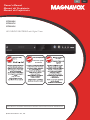 1
1
-
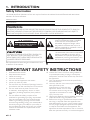 2
2
-
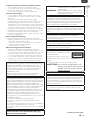 3
3
-
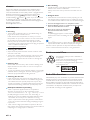 4
4
-
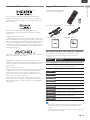 5
5
-
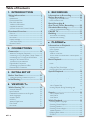 6
6
-
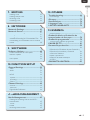 7
7
-
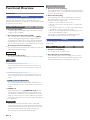 8
8
-
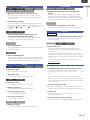 9
9
-
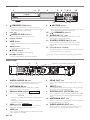 10
10
-
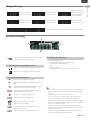 11
11
-
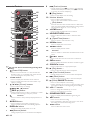 12
12
-
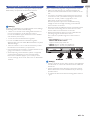 13
13
-
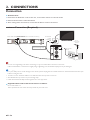 14
14
-
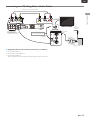 15
15
-
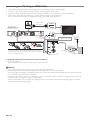 16
16
-
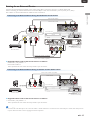 17
17
-
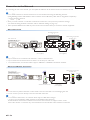 18
18
-
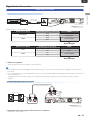 19
19
-
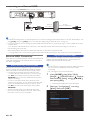 20
20
-
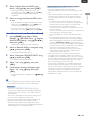 21
21
-
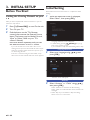 22
22
-
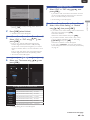 23
23
-
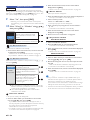 24
24
-
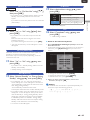 25
25
-
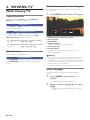 26
26
-
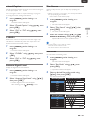 27
27
-
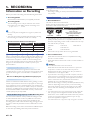 28
28
-
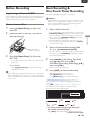 29
29
-
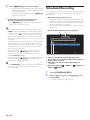 30
30
-
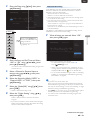 31
31
-
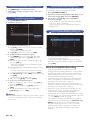 32
32
-
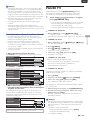 33
33
-
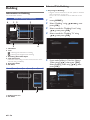 34
34
-
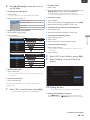 35
35
-
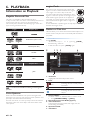 36
36
-
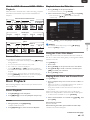 37
37
-
 38
38
-
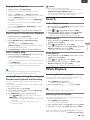 39
39
-
 40
40
-
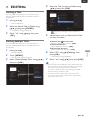 41
41
-
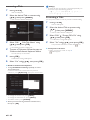 42
42
-
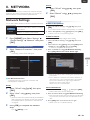 43
43
-
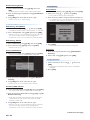 44
44
-
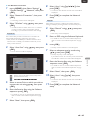 45
45
-
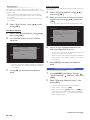 46
46
-
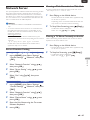 47
47
-
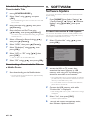 48
48
-
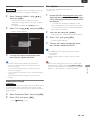 49
49
-
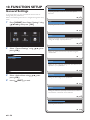 50
50
-
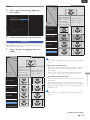 51
51
-
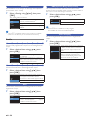 52
52
-
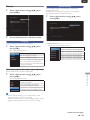 53
53
-
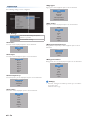 54
54
-
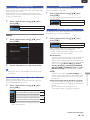 55
55
-
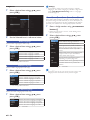 56
56
-
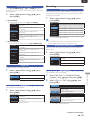 57
57
-
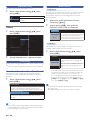 58
58
-
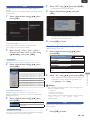 59
59
-
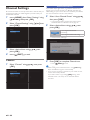 60
60
-
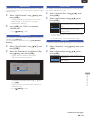 61
61
-
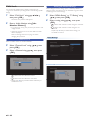 62
62
-
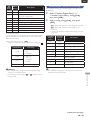 63
63
-
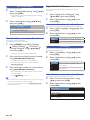 64
64
-
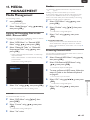 65
65
-
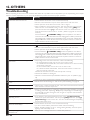 66
66
-
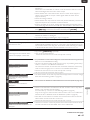 67
67
-
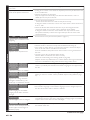 68
68
-
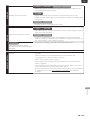 69
69
-
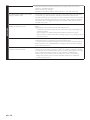 70
70
-
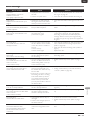 71
71
-
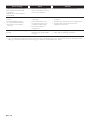 72
72
-
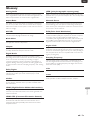 73
73
-
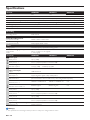 74
74
-
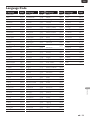 75
75
-
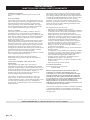 76
76
-
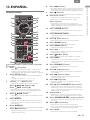 77
77
-
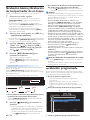 78
78
-
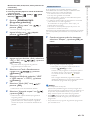 79
79
-
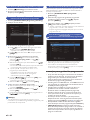 80
80
-
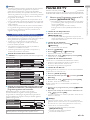 81
81
-
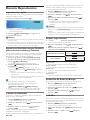 82
82
-
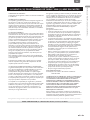 83
83
Magnavox MDR867H Owner's manual
- Category
- DVD players
- Type
- Owner's manual
Ask a question and I''ll find the answer in the document
Finding information in a document is now easier with AI
in other languages
Related papers
-
Magnavox MDR513H / F7 User manual
-
Magnavox MDR513H User manual
-
Magnavox ZC320MW8B/F7 User manual
-
Magnavox TV DVD Combo 19MD359B User manual
-
Magnavox 32MD359B User manual
-
Philips 1VMN29896 User manual
-
Magnavox H2160MW9/F7 User manual
-
Magnavox H2080MW8 User manual
-
Philips 26MD350B - User manual
-
Magnavox 37MD359B User manual
Other documents
-
Funai LD195EMX User manual
-
Emerson Emerson LD195EMX Owner's manual
-
Sylvania LD195SL8 Owner's manual
-
Emerson LD195EM8 2 User manual
-
Yamaha BD-S2900 Owner's manual
-
Philips 19MD350B User manual
-
Emerson LD195EM8 Owner's manual
-
Philips DVDR3576H/37 User manual
-
Funai LC195EM9 User manual
-
Sylvania LD320SSX Owner's manual