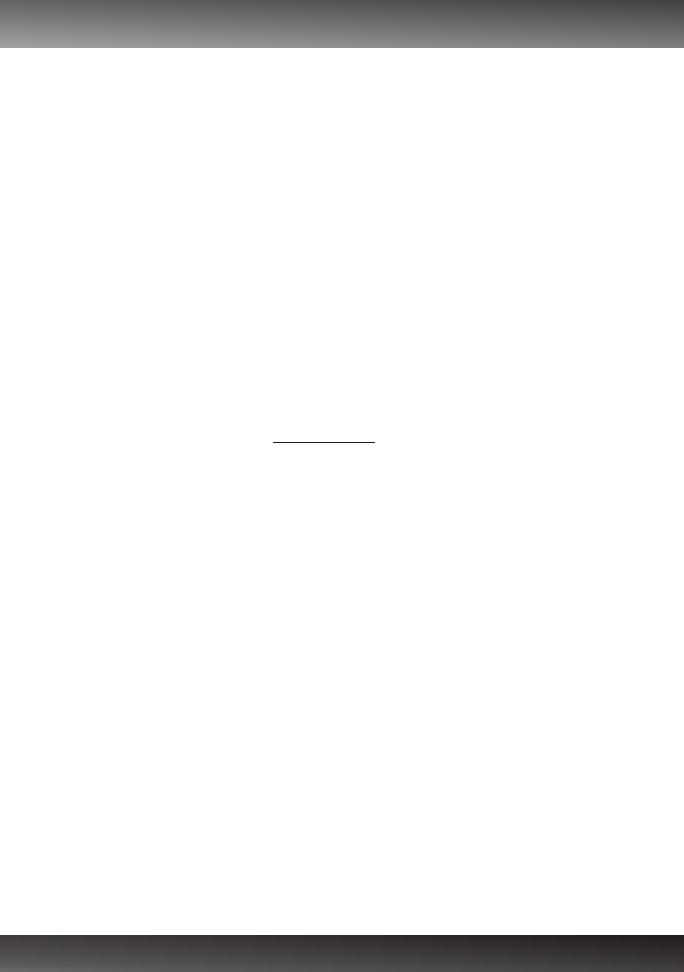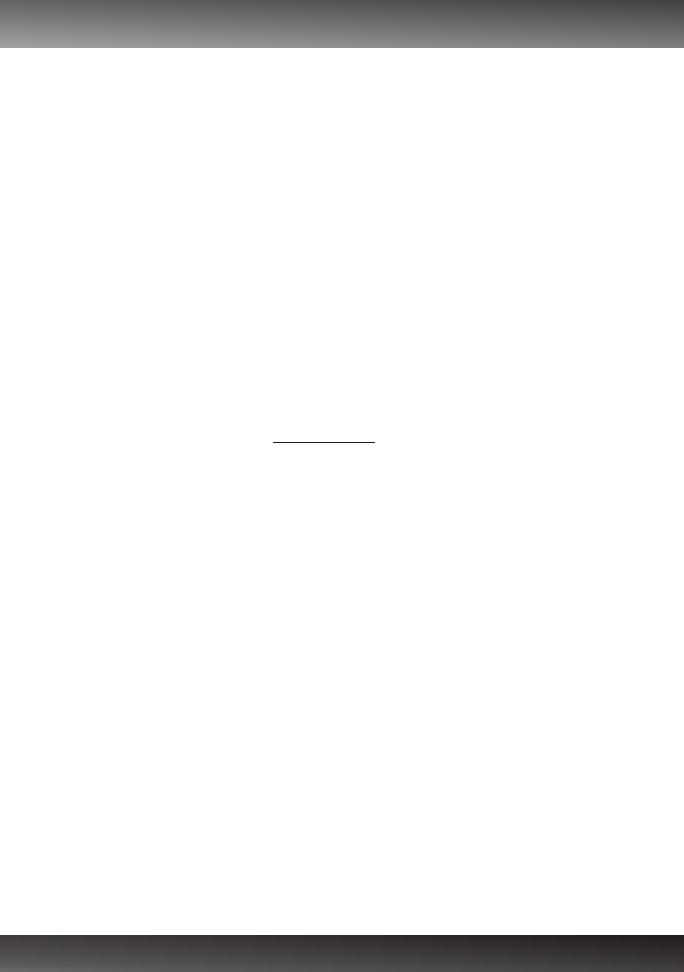
Troubleshooting
8
1.
1.
1.
I inserted the Utility CD-ROM into my computer's CD-ROM Drive but the installation menu does not
appear automatically. What should I do?
For Windows 7, if the installation menu does not appear automatically, click on the Windows Icon on
the bottom left hand corner of the screen,, click the “Search programs and files” box, and type
D:\autorun.exe, where “D” in “D:\autorun.exe” is the letter assigned to your CD-ROM Drive, and then
press the ENTER key on your keyboard .
2. For Windows Vista, if the installation menu does not appear automatically, click Start, click the Start
Search box, and type D:\autorun.exe where "D" in "D:\autorun.exe" is the letter assigned to your CD-
ROM Drive, and then press the ENTER key on your keyboard.
3. For Windows XP/2000, if the window does not appear automatically, click Start, click Run and type
D:\autorun.exe where “D” in “D:\autorun.exe” is the letter assigned to your CD-ROM Drive, and then
press the ENTER key on your keyboard.
2. Setup Wizard is unable to detect my camera. What should I do?
Verify that you have followed all the steps in the Section 2: Hardware Installation and Configuration.
2. Disable any software firewall programs such as ZoneAlarm or Norton Internet Security. If you are using
Windows 7, Vista or XP disable the built in firewall.
3. Click on Rescan in the SetupWizard.
3. I do not have a DHCP server or DHCP is disabled on my network and I am unable to configure the
TV-IP512WN. What should I do?
1. Go to the TCP/IP settings on your computer and assign a static IP address on your computer's network
adapter in the subnet of 192.168.10.x. Since the default IP address of the TV-IP512WN is
192.168.10.30, do not assign a static IP address of 192.168.10.30 on your computer's network adapter.
2. Open Internet Explorer and enter http://192.168.10.30 into the address bar.
4. The Image is blurry. How can I adjust the focus on the IP Camera?
You can adjust the IP Camera's focus by rotating the lens.
5. Live video does not appear when I click on Live View. What should I do?
1. Make sure that you are using a browser that supports ActiveX.
2. Make sure that you added ActiveX. See steps 18 to 21 in Section 2: Hardware Installation and
Configuration.
6. How do I connect the TV-IP512WN to my wireless router or access point?
Make sure that you configure the camera to have the same SSID, encryption mode and key (if enabled).
Follow the instructions in section 2: Hardware Installation and Configuration to configure the camera
with the SSID and encryption key.
7. After I successfully configured the TV-IP512WN to match my wireless network settings, I can not
connect to the camera.
1. Verify that the wireless settings match your wireless network settings.
2. Connect an Ethernet cable from the IP camera to your router and verify in the wireless section of the
browser configuration that the Enable option is checked.
3. Make sure to disconnect the Ethernet cable from the camera and verify that the LNK LED is blinking
orange.
8. I forgot my password.
1. Take a pin or paperclip and press the reset button on the back of the unit for 15 seconds. This will
return settings back to factory defaults.
2. Open up the SetupWizard program to find out the IP address of the camera (see step 11 in Section 2:
Configure the IP Camera. If you do not have a DHCP server on your network, the default IP address is
192.168.10.30. The default administrator ID and password is admin.
If you still encounter problems or have any questions regarding the TV-IP512WN, please contact TRENDnet's
Technical Support Department.