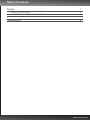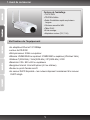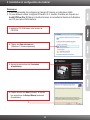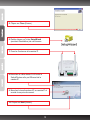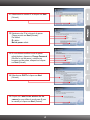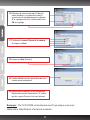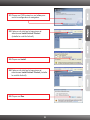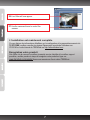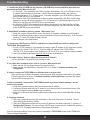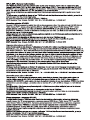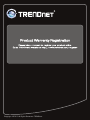Trendnet TV-IP512WN Quick Installation Guide
- Category
- Routers
- Type
- Quick Installation Guide
Trendnet TV-IP512WN is a wireless IP camera that allows you to monitor your home or office from anywhere with an internet connection. With its 2.0 megapixel sensor, it captures high-quality video footage that can be viewed live or recorded for later playback. The camera also has night vision capabilities, so you can keep an eye on things even in low-light conditions.
Trendnet TV-IP512WN is a wireless IP camera that allows you to monitor your home or office from anywhere with an internet connection. With its 2.0 megapixel sensor, it captures high-quality video footage that can be viewed live or recorded for later playback. The camera also has night vision capabilities, so you can keep an eye on things even in low-light conditions.

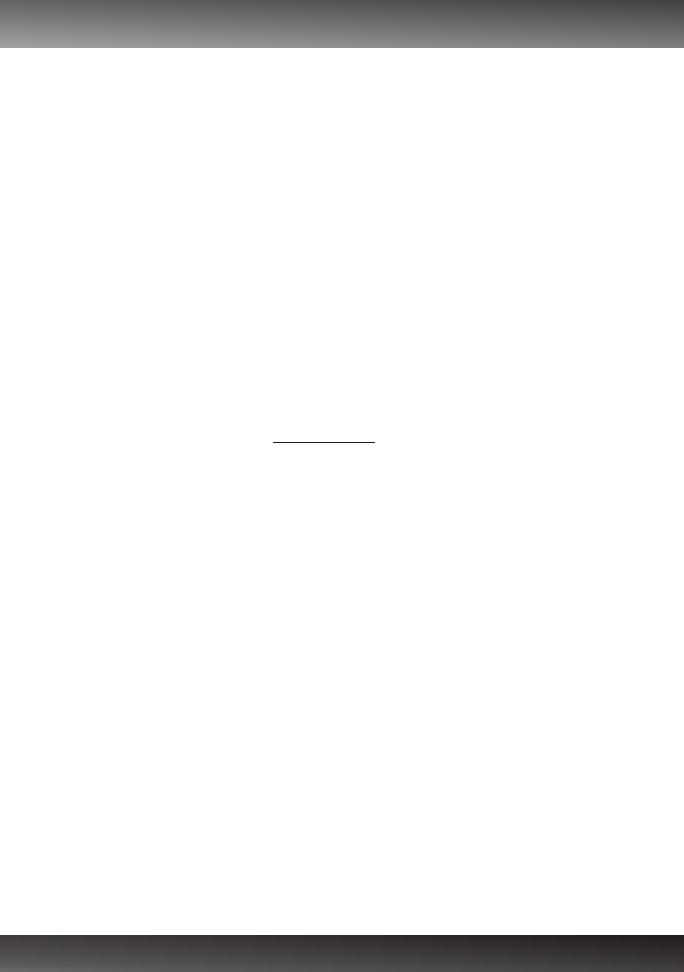

-
 1
1
-
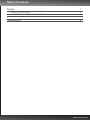 2
2
-
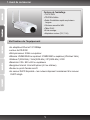 3
3
-
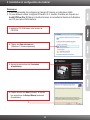 4
4
-
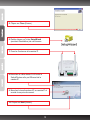 5
5
-
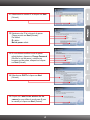 6
6
-
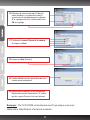 7
7
-
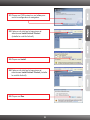 8
8
-
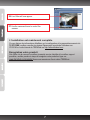 9
9
-
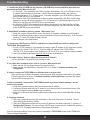 10
10
-
 11
11
-
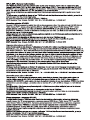 12
12
-
 13
13
-
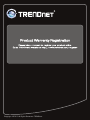 14
14
Trendnet TV-IP512WN Quick Installation Guide
- Category
- Routers
- Type
- Quick Installation Guide
Trendnet TV-IP512WN is a wireless IP camera that allows you to monitor your home or office from anywhere with an internet connection. With its 2.0 megapixel sensor, it captures high-quality video footage that can be viewed live or recorded for later playback. The camera also has night vision capabilities, so you can keep an eye on things even in low-light conditions.
Ask a question and I''ll find the answer in the document
Finding information in a document is now easier with AI
in other languages
- français: Trendnet TV-IP512WN
Related papers
-
Trendnet TV-IP512WN Owner's manual
-
Trendnet TV-IP512WN Owner's manual
-
Trendnet RB-TV-IP512WN Quick Installation Guide
-
Trendnet TV-IP512P Quick Installation Guide
-
Trendnet RB-TV-IP512WN User guide
-
Trendnet TV-IP512WN User guide
-
Trendnet TV-IP512P Quick Installation Guide
-
Trendnet RB-TV-IP602WN Owner's manual
-
Trendnet RB-TV-IP600W Owner's manual
-
Trendnet TV-IP612WN Quick Installation Guide