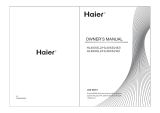Page is loading ...

LED Television
User Manual
MODELS:
LE32D2320
LE39D2380
LE42D2380
LE46D2380


1
English
Energy Star
This product qualifies for ENERGY STAR in the factory default setting and this is the
setting in which power savings will be achieved.Changing the factory default picture
setting or enabling other features will increase power consumption that could exceed
the limits necessary to quality for ENERGY STAR rating.
SYMBOL SYMBOL DEFINITION
SA 1965
DANGEROUS VOLTAGE: The lightning flash with arrowhead
symbol, within an equilateral triangle, is intended to alert the
user to the presence of uninsulated “dangerous voltage” within
the product’s enclosure that may be of sufficient magnitude to
constitute a risk of electrical shock to persons.
SA 1966
INSTRUCTIONS: The exclamation point within on equilateral
triangle to alert the user to the presence of important operating
and maintenance (servicing) instruction in the literature
accompanying the appliance.
Apparatus shall not be exposed to dripping or splashing and no objects filled with
liquids, such as vases, shall be placed on the apparatus.
Caution - Danger of explosion if battery is incorrectly replaced. Replace only with
the same or equivalent type.
Batteries installed warning
Caution - Danger of explosion if battery is incorrectly replaced. Replace only with
the same or equivalent type.
The batteries (battery pack or batteries installed) shall not be exposed to
excessive heat such as sunshine, fire or the like.
excessive heat such as sunshine, fire or the like.

2
NOTICE
1. The changes or modifications not expressly approved by the party responsible for
compliance could void the user's authority to operate the equipment.
2. Shielded interface cables and AC power cord, if any, must be used in order to
comply with the emission limits.
3. The manufacturer is not responsible for any radio or TV interference caused by
unauthorized modification to this equipment. It is the responsibilities of the user to
correct such interference.
NOTE:
This equipment has been tested and found to comply with the limits for
a Class B digital device, pursuant to Part 15 of the FCC Rules. These limits are
designed to provide reasonable protection against harmful interference in a residential
installation. This equipment generates, uses and can radiate radio frequency energy,
and if not installed and used in accordance with the instructions, may cause harmful
interference to radio communications. However, there is no guarantee that interference
will not occur in a particular installation. If this equipment does cause harmful
interference to radio or television reception, which can be determined by turning the
equipment off and on, the user is encouraged to try to correct the interference by one
or more of the following measures:
1. Reorient or relocate the receiving antenna.
2. Increase the separation between the equipment and receiver.
3. Connect the equipment into an outlet on a circuit different from that to which the
receiver is connected.
4. Consult the dealer or an experienced radio/TV technician for help.
WARNING:
To prevent fire or shock hazard, do not expose the TV to rain or moisture.
Dangerously high voltages are present inside the TV. Do not open the cabinet. Refer
servicing to qualified personnel only.
FOR YOUR SAFETY
Before operating the TV please read this manual thoroughly. This manual should be
retained for future reference.
FCC Class B Radio Frequency Interference Statement
WARNING:
(FOR FCC CERTIFIED MODELS)

3
English
Place unit on even surfaces.
Unplug immediately if is
malfunction like no picture,
no video/audio, smoke and
bad odor from TV.
Don't throw any object
inside the TV box like
metals or other flammable
materials.
Don't place the TV in
confined spaces or in a box
when using it.
Unplug immediately if other
foreign materials are put
inside TV box or if the TV
fell down.
Prohibit/Avoid opening TV
cabinet.
Remember to unplug the
AC cord from the AC outlet
before cleaning. Do not use
liquid cleaners or aerosol
cleaners to clean the display.
Make sure to unplug the
unit when not in use for a
long period of time (days).
Do not cover or block
any vents and openings.
Inadequate ventilation
may shorten the life of
the display unit and cause
overheating.
Avoid direct sunlight, dusty,
high humidity and smoky
areas
.
Call service personnel to
clean the internal part of
the TV once a year.
Do not place the display
near water, such as bathtub,
washbasin, kitchen sink
laundry tub, swimming pool
or in a damp basement.
PRECAUTIONS AND REMINDERS
Notice for Remote Control
Avoid Dropping
1
2
3
4
5
6
7
8
9
0
Avoid Liquids
1
2
3
4
5
6
7
8
9
0
Avoid Aerosol Cleaners
1
2
3
4
5
6
7
8
9
0

4
IMPORTANT SAFETY INSTRUCTIONS
Read before operating equipment
1. Read these instructions.
2. Keep these instructions.
3. Heed all warnings.
4. Follow all instructions.
5. Do not use this apparatus near water.
6. Clean only with a dry cloth.
7. Do not block any of the ventilation openings. Install in accordance with the
manufacturers instructions.
8. Do not install near any heat sources such as radiators, heat registers, stoves, or
other apparatus (including amplifiers) that produce heat.
9. Do not defeat the safety purpose of the polarized or grounding type plug. A
polarized plug has two blades with one wider than the other. A grounding type plug
has two blades and third grounding prong. The wide blade or third prong is provided
for your safety. When the provided plug does not fit into your outlet, consult an
electrician for replacement of the obsolete outlet.
10. Protect the power cord from being walked on or pinched particularly at plugs,
convenience receptacles, and the point where they exit from the apparatus.
11. Only use attachments/accessories specified by the manufacturer.
12. Use only with a cart, stand, tripod, bracket, or table specified by the manufacturer,
or sold with the apparatus. When a cart is used, use caution when moving the cart/
apparatus combination to avoid injury from tip-over.
13. The TV should be operated only from the type of power source indicated on the
label. If you are not sure of the type of power supplied to your home, consult your
dealer or local power company.
14. Unplug this apparatus during lightning storms or when unused for long periods of
time.
15. Refer all servicing to qualified service personnel. Servicing is required when the
apparatus has been damaged in any way, such as power-supply cord or plug is
damaged, liquid has been spilled or objects have fallen into apparatus, the apparatus
has been exposed to rain or moisture, does not operate normally, or has been
dropped.
16. Class I Protective Earthing Connection – "The Class I apparatus shall be connected
to a mains socket outlet with a protective earthing connection."
17. Disconnect Device - Mains Plug or Appliance Coupler – "The mains plug or appliance
coupler is used as the disconnect device, the disconnect device shall remain readily
operable."
18. Disconnect Device - An all-pole MAINS SWITCH – "An all-pole MAINS SWITCH is
used as the disconnect device, the switch shall remain readily operable."

5
English
19. Service Instructions – "CAUTION – These servicing instructions are for use by
qualified service personnel only. To reduce the risk of electric shock, do not perform
any servicing other than that contained in the operating instructions unless you are
qualified to do so."
20. Wall Mount Bracket – For use only with UL Listed Wall Mount Bracket with
minimum weight/load: Please see page 30.
21. CONSUMER ALERT – This television receiver has only an analog broadcast
tuner and will require a converter box after June 12 2009,to receive over-the-air
broadcasts with an antenna because of the Nation's transition to digital broadcasting.
Analog-only TVs should continue to work as before with cable and satellite TV
services, gaming consoles, VCRs, DVD players, and similar products, For more
information, call the Federal Communications Commission at 1-888-225-5322 (TTY:
1-888-835-5322)or visit the Commission's digital television website at: www.DTV.
gov.
Information about the DTV transition –after June 12 2009, a television receiver
with only an analog broadcast tuner will require a converter box to receive full
power over the- air broadcasts with an antenna because of the Nation's transition
to digital broadcasting. Analog-only TVs should continue to work as before to
receiver low power, Class A or translator television stations an with cable and
satellite TV services, gaming consoles, VCRs, DVD players, and similar products. For
more information about the DTV transition is available from http://www.DTV.gov
or 1-888-CALL-FCC, and from http://www.dtv2009.gov or 1-888-DTV-2009 for
information about subsidized coupons for digital-to-analog converter boxed.
22. Tilt/Stability – All televisions must comply with recommended international global
safety standards for tilt and stability properties of its cabinets design.
●
Do not compromise these design standards by applying excessive pull force to
the front, or top, of the cabinet, which could ultimately overturn the product.
●
Also, do not endanger yourself, or children, by placing electronic equipment/toys
on the top of the cabinet. Such items could unsuspectingly fall from the top of
the set and cause product damage and/or personal injury.
23. Wall or Ceiling Mounting – The appliance should be mounted to a wall or ceiling
only as recommended by the manufacturer.
24. Power Lines – An outdoor antenna should be located away from power lines.
25. Outdoor Antenna Grounding – If an outside antenna is connected to the receiver,
be sure the antenna system is grounded so as to provide some protection against
voltage surges and built up static charges. Section 810 of the National Electric Code,
ANSI/NFPA No. 70-1984, provides information with respect to proper grounding
of the mats and supporting structure grounding of the lead-in wire to an antenna-
discharge unit, size of grounding connectors, location of antenna discharge unit,
connection to grounding electrodes and requirements for the grounding electrode.
See Figure below.

6
ANTENNA
ANTENNA DISCHARGE UNIT
GROUNDING CONDUCTORS
POWER SERVICE GROUNDING ELECTRODE SYSTEM
GROUND CLAMPS
ELECTRIC SERVICE EQUIPMENT
GROUND CLAMP
EXAMPLE OF ANTENNA GROUNDING AS PER
NATIONAL ELECTRICAL CODE
Note to the CATV system installer: This reminder is provided to call the CATV
system installer’s attention to Article 820-40 of the NEC that provides guidelines
for proper grounding and, in particular, specifies that the cable ground shall be
connected to the 6 English grounding system of the building, as close to the point
of cable entry as practical. Please, make sure to connect the power plug to the wall
outlet socket after connecting the TV to the adapter!
26. Apparatus shall not be exposed to dripping or splashing and no objects filled with
liquids, such as vases, shall be placed on the apparatus.
27. Warning statement indicating that Class I apparatus shall be connected to a mains
socket outlet with a protective earthing connection.
28. Apparatus shall not be exposed to dripping or splashing and no objects filled with
liquids, such as vases, shall be placed on the apparatus.
29. Statement indicating that when the mains plug or appliance coupler shall remain
readily operable.
30. Where the MAINS plug or an appliance coupler is used as the disconnect device, the
disconnect device shall remain readily operable.
31. Where an all-pole MAINS SWITCH is used as the disconnect device, the location
on the apparatus and the function of the switch shall be described, and the switch
shall remain readily operable.

7
English
SAVE THESE INSTRUCTIONS
Thank you for purchasing this Haier product. This easy-to-use manual will guide you in getting
the best use of your product. Remember to record the model and serial number. They are on
the label on back of the unit.
Model number
Serial number
Date of purchase
Staple your receipt to your manual. You will need it to obtain warranty service.

8
TABLE OF CONTENT
FOR YOUR SAFETY ..................................................................................2
PRECAUTIONS AND REMINDERS .....................................................3
IMPORTANT SAFETY INSTRUCTIONS ............................................. 4
PREPARATION ........................................................................................... 9
ATTACHING THE BASE ................................................................................9
PREPARING YOUR LCD HDTV FOR WALL MOUNTING .................9
PERIPHERAL CONNECTION GUIDE ..............................................11
OPERATING INSTRUCTIONS ............................................................ 13
USING THE REAR PANEL CONTROL ................................................... 13
USING THE REMOTE CONTROL ........................................................... 14
INITIAL SETUP.............................................................................................. 16
INPUT SOURCE ........................................................................................... 17
VIDEO ............................................................................................................. 18
AUDIO ............................................................................................................ 19
TV ..................................................................................................................... 20
SETUP .............................................................................................................. 21
PARENTAL .................................................................................................... 23
MEDIA ............................................................................................................. 25
TIPS .................................................................................................................. 27
PRODUCT SPECIFICATION ................................................................29
TROUBLESHOOTING ...........................................................................31
GLOSSARY ................................................................................................ 32
WARRANTY ............................................................................................33

9
English
IMPORTANT: Do not apply pressure
to the screen display area which may
compromise the integrity of the display.
The manufacturer’s warranty does
not cover user abuse or improper
installations.
ATTACHING THE BASE
IMPORTANT:
The Base of the HDTV
must be assembled prior to usage.
1. Place TV unit face down on a soft
and flat surface (blanket, foam, cloth,
etc.) to prevent any damage to the
HDTV.
2. Carefully align and insert the base
to the neck.
3. Gently push the Base towards the
HDTV until the locking mechanism
locks into place.
4. Fasten the base using the supplied
screws.
PREPARING YOUR LCD HDTV
FOR WALL MOUNTING
We suggest that you keep your TV at
least 2.36 inches (60 mm) from the wall
to prevent cable interference.
Before mounting your TV on the wall,
you need to remove the neck and the
base.
For your safety, please use only with
a UL listed wall mount bracket with
minimum weight of the TV without
stand. (Please see page 30.)
To attach a wall mount bracket to your
TV:
1. Remove the screws holding your
TV to the stand.
2. Remove the neck and the base
from your TV.
3. Secure the wall mount bracket
to the back of your TV using four
screws.
• LE32D2320: 200x100mm;Metric 4x10
mm
• LE39D2380: 200x200mm; Metric 6x10
mm
• LE42D2380/LE46D2380;400x400mm,
Metric 6x10 mm
NOTE
The wall mount bracket and the
screws are not included.
PREPARATION

10
1. Install the base stand; place the
TV on a solid surface.
Min
1 m
Ensure that the TV is placed in
a position to allow free flow of
air. Do not cover the ventilation
openings on the back cover.
To prevent any unsafe situations, no
naked flame sources, such as lighted
candles, should be placed on or in
the vicinity.
Avoid heat, direct sunlight and
exposure to rain or water. The
equipment shall not be exposed to
dripping or splashing.
2. Connect the antenna cable or cable
TV cable to the aerial socket ANT
IN 75
Ω
at the back of the TV set.
3. Remote control:
Remove the cover of the battery
compartment. Insert the 2 batteries
supplied (Type AAA 1.5V).
HTR-D09B
HTR-D09B
4. Power:
Insert the power cord in the wall
socket with AC power supply.
5. Turn the TV on:
Press the Power key on the remote
control or the power button on
the control panel on the side of the
TV.
Power Key
ZOOM

11
English
PERIPHERAL CONNECTION GUIDE

12
1. HDMI – Connect the primary source for digital video such as a DVD
multimedia player or set top box through this all digital connector.
2. PC IN/PC AUDIO – Connect the video and audio cables from a computer
here.
3. AV IN (AV) – Connect the input source for composite video devices, such
as a VCR or video game. Use the white and red connectors to connect the
external audio from the same source.
4. COMPONENT (Y/Pb/Pr with Audio L/R) – Connect the primary source
for component video devices such as a DVD Player or set top box here. Use
red for Pr, blue for Pb, green for Y, red for right audio (R) and white for left
audio (L) inputs.
5. ANTENNA(CABLE DIGITAL/ANALOG) – Connect to an antenna or
digital cable (out-of-the-wall, not from Cable Box) for Digital TV.
6. COAX OUT – When a digital audio signal is associated with the input
selected for viewing, the digital audio will be available on this COAX OUT
connection to your home theater system.
7. USB PORT – Insert a USB storage device to the USB port to view JPEG/
BMP photos, listen to MP3 music. (Please refer to pages 25-26 for more
information.)
8. Earphone Output – Connect to headphones. When headphones are
inserted to the plug, the TV speakers will be muted.
Once your equipment is connected, use the following procedure to view the
input signal:
Press the Source button on the remote control to select the relevant source to
view.
(ex: Press the INPUT button to select “Component” if you have connected a
DVD palyer to Component input.)

13
English
OPERATING INSTRUCTIONS
USING THE REAR PANEL CONTROL
1
2
3
4
5
6
7
1. VOL + Press to increase the sound volume.
2. VOL - Press to decrease the sound volume.
3. CH
▲
Press to increase the channel number.
4. CH
▼
Press to decrease the channel number.
5. MENU Press to open or exit the OSD (on-screen display) menu.
6. INPUT Press to select the input source.
7.
POWER
Press to turn on / off (standby) the TV set.

14
ZOOM
FREEZE
Power
Press to power ON/OFF
(standby) TV.
Note: The TV is never
completely powered
off unless physically
unplugged.
PICTURE
Press to switch the
picture mode.
AUDIO
Press to switch the audio
mode.
ZOOM
Press to switch the display
mode: Normal, Wide,
Cinema, Zoom.
CCD
Press to switch the closed
caption type: CC On/CC
Off/CC On with mute.
MTS/SAP
Press to switch sounds:
SAP, Stereo, Mono for
NTSC TV, or switch audio
language for DTV.
SLEEP
Press to set the sleep
timer (off/10 minutes/20
minutes/30 minutes/40
minutes/50 minutes/60
minutes/90 minutes/120
minutes).
0 ~ 9 / • number
Press to enter a TV
channel number (Press
"." to choose the sub-
channel).
INPUT
Press "INPUT" to open
the Source List.
MENU
Press to open or exit the
menu.
MUTE
Switch the sound on/off.
CH+ / CH -
• Menu is displayed:
Press CH+ or CH- to
navigate up or down.
• Menu not displayed:
Press CH+ or CH- to
browse through the TV
channels.
• UP/DOWN Multiplex
CH +/- function.
VOL+ / VOL-
• Menu is displayed:
Press VOL+ or VOL- to
navigate right or left.
• Menu not displayed:
Press VOL+ or VOL- to
adjust volume.
ENTER
Press to confirm a
selection.
EXIT
Press to exit menu or on
screen display (OSD).
USING THE REMOTE CONTROL

15
English
RECALL
Press to display the previous channel.
DISPLAY
Press to show the information about
the input source, TV channel, display
resolution and current time.
“Display” under TV source, after OSD
disappear,press UP/DOWN to change
the channel.
FREEZE
Press to freeze picture.
FAVORITE
Press to open the Favorite Channel
List.
CH.LIST
Press to display the Channel List.
For Multimedia use only.
USB
Press USB to switch to or exit the USB
multimedia mode.
PLAY/PAUSE
Press to Play/Pause in Multimedia
mode.
STOP
Press to Stop playing in Multimedia
mode.
REPEAT
Press to toggle Repeat On/Off mode in
Music mode.
REV
Press to fast reverse MP3 playback in
Music mode.
FWD
Press to fast forward MP3 playback in
Music mode.
PREV
Press to display the previous photo
during the photo slideshow. Press to
play the previous file in Music mode.
Press to return to the thumbnail mode
when playing the first file in the current
directory.
NEXT
Press to display the next photo during
the photo slideshow. Press to play the
next file in MP3 MusicBox. Press to
return to the thumbnail mode when
playing the last file in the current
directory.

16
INITIAL SETUP
Welcome
Welcome to use the wizard for initial
Setup!!
Please press [ENTER] to start the
wizard.
Welcome to use the Wizard for Initial Setup!!
Please press [ENTER] to start the wizard.
Initial Setup Welcome
Language
Please select your language, press [CH-]/
[CH+] to select,
press [ENTER] to confirm:
Please select your language:
Initial Setup Language
Español
Français
Back Select Next Exit
English
Time Zone
Please select your time zone, press
[CH-]/[CH+] to select,
press [ENTER] to confirm:
INDIANA
ALASKA
HAWAII
ARIZONA
Atlantic
NEW
foundland
EASTERN
CENTRAL
MOUNTAIN
PACIFIC
Initial Setup
Please select your time zone
Central Time
Mountain Time
Pacific Time
Alaska
Hawaii
Time Zone
Eastern Time
Back Select Next Exit
Tuner Type
Please select your tuner type, press
[CH-]/[CH+]to select,
press [ENTER] to confirm:
Back Select Next Exit
Please select your tuner mode:
Initial Setup Tuner
Cable
Antenna
1. Antenna: Set the signal type to
antenna. When set to Air, the TV can
receive analog and digital (ATSC)
broadcasting signals.
2. Cable: Set the signal type to
cable. When set to Cable, the
TV can receive analog and QAM
broadcasting signals.
Scan
Please select scan or skip scan, press
[CH-]/[CH+] to select,
press [ENTER] to confirm:

17
English
Initial Setup Channel Scan
Skip Scan
Back Select Next Exit
Scan
Start channel scan now ?
First, please connect cable and/or antenna.
If you skip this step,the channel scan could be performed in Menu.
The Channel Scan may take a while to complete.
Initial Setup Channel Scan
Status:Scanning
Analog Channels:0
Digital Channels:0
Cancel
5%
Exit
MENU
1. Scan: Automatically search for
channels.
2. Skip Scan: Skip the scan and enter
to the complete interface.
Complete
Initial Setup Complete
Congratulations!!
Completed Initial Setup.
Please press [ENTER] to exit the wizard.
Back
INPUT SOURCE
Source Select
TV
Composite
Component
VGA
HDMI 1
HDMI 2
HDMI 3
USB
Press INPUT to display the input
source list, and press [CH-]/[CH+] to
select and ENTER to confirm.
Using the Remote Control to
Display and Navigate the On-
Screen Main Menus
1. Press [MENU] to display the on-
screen menu or to go back one
level in the menu. At the top level
menu, pressing the MENU button
will exit the menu.
2. Use the [VOL-] or [VOL+] buttons
to highlight the desired menu icon.
Press [ENTER] to select it.
3. Use the [CH+] or [CH-] buttons
to scroll up and down through the
features.
4. Follow the instructions on the

18
screen.
5. Press [EXIT] to immediately exit
the menu.
Press once to display the on-
screen menu, and press again
to return to normal view. If no
buttons are pressed, the menu
closes automatically after
about 60 seconds.
To exit the menus:Press [EXIT] (or
[MENU])
VIDEO
Parental
Setup
TV
Audio
SelectEnter Exit
Video
Picture Mode Energy Saving
Brightness
Contrast
Saturation
Tint
Sharpness
50
50
50
0
10
1. Picture Mode: Use the [CH-] or
[CH+] buttons to highlight one of
the following options, then press
[ENTER] to enter the sub-menu
and press [VOL-] or [VOL+] to
adjust.
[Energy Saving] – Picture settings
that conserve the most energy.
[Mild] – Adjusts the brightness
and contrast level, and lowers the
sharpness for a soft picture viewing
mode.
[Standard] – Select for standard
picture settings. Recommended for
home entertainment.
[Bright Room] – Select for
enhanced picture brightness.
[User] – Allows you to store your
preferred settings.
Note: Changing the settings
below will automatically
change the Picture Mode to
User.
2. Brightness: Adjust to brighten or
darken the picture. Press
[VOL-]
to
darken the picture. Press [VOL+]
to brighten the picture.
3. Contrast: Adjust the white level
of the picture. Press [VOL-] to
decrease the contrast.Press [VOL+]
to increase the contrast.
4. Saturation: Adjust the color
saturation of the picture. Press
[VOL-] to increase the color
saturation. Press [VOL+] to
increase the color saturation.
5. Tint: Adjust the tint of the picture.
Press [VOL-] to increase the red
tones.Press [VOL+] to increase the
green tones.
6. Sharpness: Adjust to sharpen or
soften the picture. Press [VOL-] to
soften the picture.Press [VOL+] to
sharpen the picture.
7. Color Temperature: Use the
[CH-] or [CH+] buttons to
highlight one of the following
options, then press [ENTER] to
enter the sub-menu and press
[VOL-] or [VOL+] to adjust.
[Cool] – Select to give the white
color a bluish tint.
[Standard] – Select to give the
white color a neutral tint.
[Warm] – Select to give the white
color a reddish tint.
/