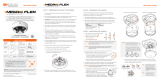Page is loading ...

Template
Sheet
1
2
8
7
3
4
Quick Start Guide Quick Start Guide
WHAT’S IN THE BOX
QSG Manual 1 Set
Tapping
Screws PA
4x35 – 4pcs
1 Set
Mounting
Template
1 Set
Plastic Plugs
– 4pcs
1 Set
Rubber Plug 1 Set Tor x Wrench 1 Set
1. The mounting surface must withstand three times the weight of your camera.
2. Do not let the cables get caught in improper places or the electric line cover
can be damaged. This may cause a short or re.
3. For the installation process, remove the camera’s dome cover by loosening
the screws at the base of the dome.
4. Using the mounting template sheet or the camera itself, mark and drill the
necessary holes in the wall or ceiling.
8. Secure the camera to the mounting surface with the provided screws.
9. Adjust the camera to obtain an optimum angle by using the camera’s three
axis gimbal. The camera’s max angles are:
Pan: 0°~ 355°
Tilt: 0°~ 67°
Rotation: 0°~ 355°
10. If your camera supports a varifocal lens (DWC-V8563TIR models only), you
can adjust the camera’s zoom and focus from the camera’s OSD menu via
UTC. See the user manual for more information.
11. Remove the protection lm softly to complete the installation.
5. Do not remove the protective lm until the installation is completed.
6. Pass the wires through the mount bracket and make all necessary
connections. Connect the BNC cable and power cables to the camera.
STEP 1 – PREPARING TO MOUNT THE CAMERA
STEP 4 – INSTALLING THE CAMERA
STEP 2 – CABLING THE CAMERA TO EXTERNAL DEVICES
Power Requirements Power Consumption
12VDC ONLY!
CAUTION! The camera supports DC power supply only
IR on: < 4W
IR off: < 1W
NOTE: Download All Your Support Materials and Tools in One Place
1. Go to: http://www.digital-watchdog.com/support-download/
2. Search your product by entering the part number in the ‘Search by Product’ search
bar. Results for applicable part numbers will populate automatically based on the
part number you enter.
3. Click ‘Search’. All supported materials, including manuals and quick start guide
(QSGs) will appear in the results.
NOTE: The camera’s factory default resolution is 4MP at 30fps. However, the camera
can display video up to 5MP resolution at 20fps. In order to change the camera’s
resolution, go to the camera’s OSD menu > ADJUST > OUTPUT MODE.
Tel: +1 (866) 446-3595 / (813) 888-9555
Technical Support Hours:
9:00AM – 8:00PM EST, Monday thru Friday
digital-watchdog.com
Attention: This document is intended to serve as a quick reference for initial
set-up. It is recommended that the user read the entire instruction manual for
complete and proper installation and usage.
9
Tilt: 0° ~ 67°
Pan: 0° ~ 355°
Rotation: 0° ~ 355°
Rev Date: 11/18
Copyright © Digital Watchdog. All rights reserved.
Specications and pricing are subject to change without notice.
DWC-V8553TIR DWC-V8563TIR
STEP 3 – CHANGING SIGNAL IN THE CAMERA
Video Output
Video Switch Cable
Power Cable
Power Cabl e
V i deo Output
V i deo Swi tch Cable
The camera supports three analog signals: HD-Analog, HD-TVI, HD-CVI and
analog signal up to 960H.
7. In order to swith the camera’s signal between the available options, locate
the button switch on the signal cable. The video outputs will recycle by
holding and pressing the button in the video switch cable for 5 seconds.
8
AF
1. AF MODE SEMI
2. ONE SHOT AF
3. TDN AF OFF
4. LENS INIT
5. RETURN RET
/