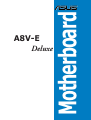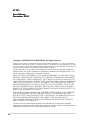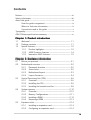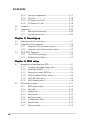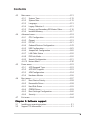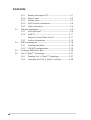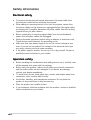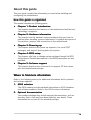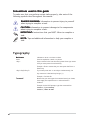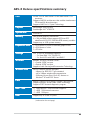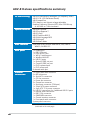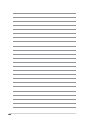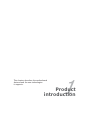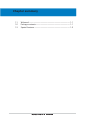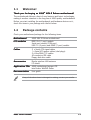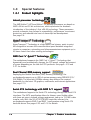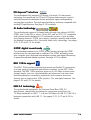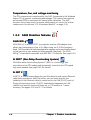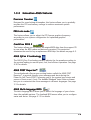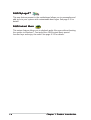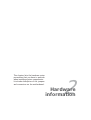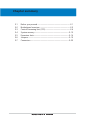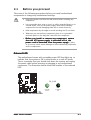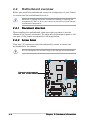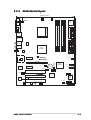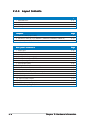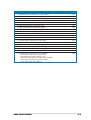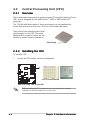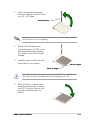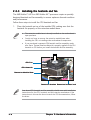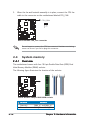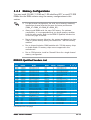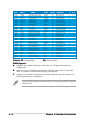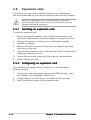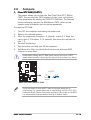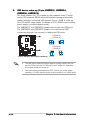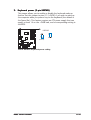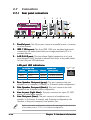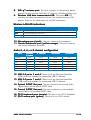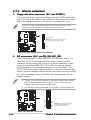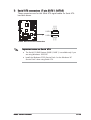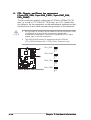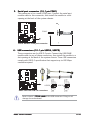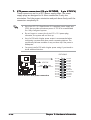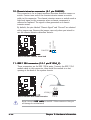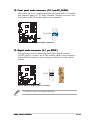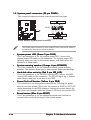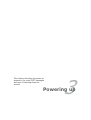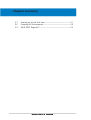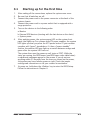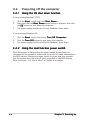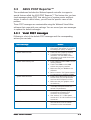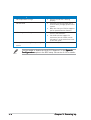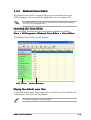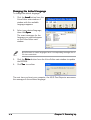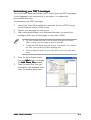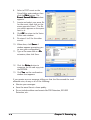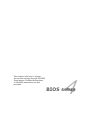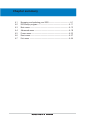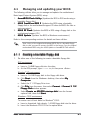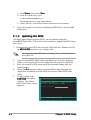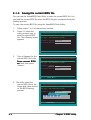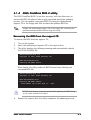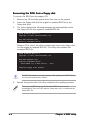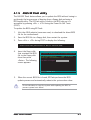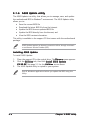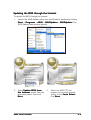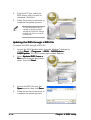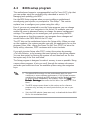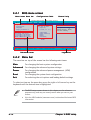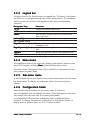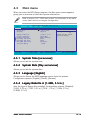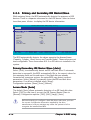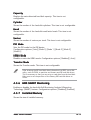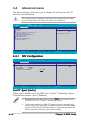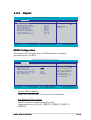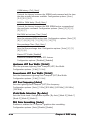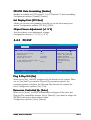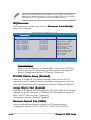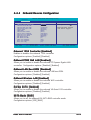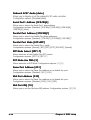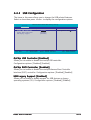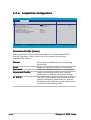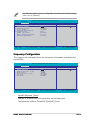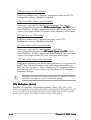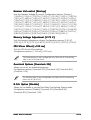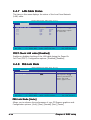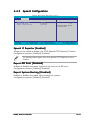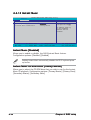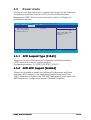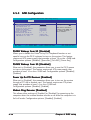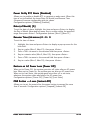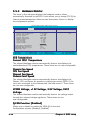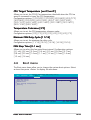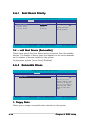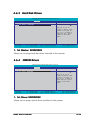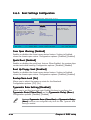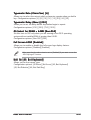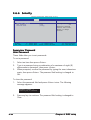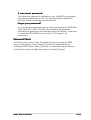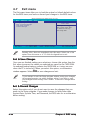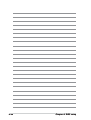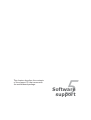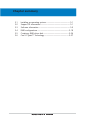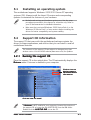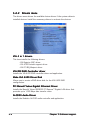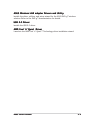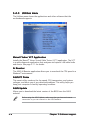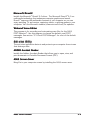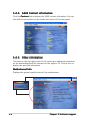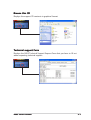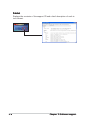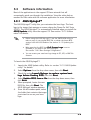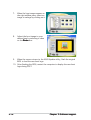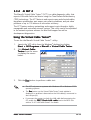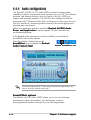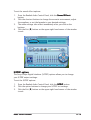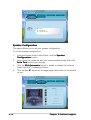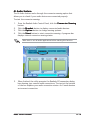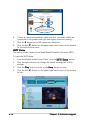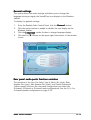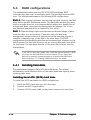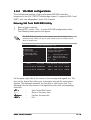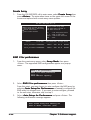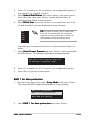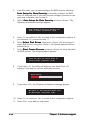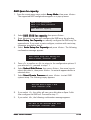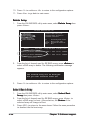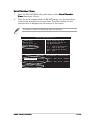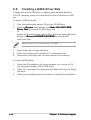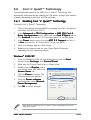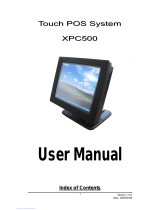Asus A8V-E User manual
- Category
- Server/workstation motherboards
- Type
- User manual
This manual is also suitable for

Motherboard
A8V-E
Deluxe

iiii
iiii
ii
Copyright © 2004 ASUSTeK COMPUTER INC. All Rights Reserved.
No part of this manual, including the products and software described in it, may be reproduced,
transmitted, transcribed, stored in a retrieval system, or translated into any language in any form
or by any means, except documentation kept by the purchaser for backup purposes, without the
express written permission of ASUSTeK COMPUTER INC. (“ASUS”).
Product warranty or service will not be extended if: (1) the product is repaired, modified or
altered, unless such repair, modification of alteration is authorized in writing by ASUS; or (2)
the serial number of the product is defaced or missing.
ASUS PROVIDES THIS MANUAL “AS IS” WITHOUT WARRANTY OF ANY KIND, EITHER
EXPRESS OR IMPLIED, INCLUDING BUT NOT LIMITED TO THE IMPLIED WARRANTIES
OR CONDITIONS OF MERCHANTABILITY OR FITNESS FOR A PARTICULAR PURPOSE.
IN NO EVENT SHALL ASUS, ITS DIRECTORS, OFFICERS, EMPLOYEES OR AGENTS BE
LIABLE FOR ANY INDIRECT, SPECIAL, INCIDENTAL, OR CONSEQUENTIAL DAMAGES
(INCLUDING DAMAGES FOR LOSS OF PROFITS, LOSS OF BUSINESS, LOSS OF USE
OR DATA, INTERRUPTION OF BUSINESS AND THE LIKE), EVEN IF ASUS HAS BEEN
ADVISED OF THE POSSIBILITY OF SUCH DAMAGES ARISING FROM ANY DEFECT OR
ERROR IN THIS MANUAL OR PRODUCT.
SPECIFICATIONS AND INFORMATION CONTAINED IN THIS MANUAL ARE FURNISHED
FOR INFORMATIONAL USE ONLY, AND ARE SUBJECT TO CHANGE AT ANY TIME
WITHOUT NOTICE, AND SHOULD NOT BE CONSTRUED AS A COMMITMENT BY ASUS.
ASUS ASSUMES NO RESPONSIBILITY OR LIABILITY FOR ANY ERRORS OR
INACCURACIES THAT MAY APPEAR IN THIS MANUAL, INCLUDING THE PRODUCTS
AND SOFTWARE DESCRIBED IN IT.
Products and corporate names appearing in this manual may or may not be registered
trademarks or copyrights of their respective companies, and are used only for identification or
explanation and to the owners’ benefit, without intent to infringe.
E1781E1781
E1781E1781
E1781
First EditionFirst Edition
First EditionFirst Edition
First Edition
December 2004December 2004
December 2004December 2004
December 2004

iiiiii
iiiiii
iii
Contents
Notices ............................................................................................... vii
Safety information ............................................................................ viii
About this guide ................................................................................. ix
How this guide is organized .................................................... ix
Where to find more information .............................................. ix
Conventions used in this guide ................................................ x
Typography .......................................................................................... x
A8V-E Deluxe specifications summary ............................................... xi
Chapter 1: Product introductionChapter 1: Product introduction
Chapter 1: Product introductionChapter 1: Product introduction
Chapter 1: Product introduction
1.1 Welcome! .............................................................................. 1-1
1.2 Package contents ................................................................. 1-1
1.3 Special features .................................................................... 1-2
1.3.1 Product highlights................................................... 1-2
1.3.2 ASUS Proactive features ........................................ 1-4
1.3.3 Innovative ASUS features ....................................... 1-5
Chapter 2: Hardware informationChapter 2: Hardware information
Chapter 2: Hardware informationChapter 2: Hardware information
Chapter 2: Hardware information
2.1 Before you proceed .............................................................. 2-1
2.2 Motherboard overview .......................................................... 2-2
2.2.1 Placement direction ................................................ 2-2
2.2.2 Screw holes ............................................................ 2-2
2.2.3 Motherboard layout ................................................ 2-3
2.2.4 Layout Contents ..................................................... 2-4
2.3 Central Processing Unit (CPU) .............................................. 2-6
2.3.1 Overview ................................................................. 2-6
2.3.2 Installling the CPU ................................................... 2-6
2.3.3 Installing the heatsink and fan ................................ 2-8
2.4 System memory ................................................................. 2-10
2.4.1 Overview ............................................................... 2-10
2.4.2 Memory Configurations ......................................... 2-11
2.4.3 Installing a DIMM ................................................... 2-13
2.4.4 Removing a DIMM ................................................. 2-13
2.5 Expansion slots ................................................................... 2-14
2.5.1 Installing an expansion card .................................. 2-14
2.5.2 Configuring an expansion card.............................. 2-14

iviv
iviv
iv
Contents
2.5.3 Interrupt assignments .......................................... 2-17
2.5.4 PCI slots ................................................................ 2-18
2.5.5 PCI Express x16 slot ............................................. 2-18
2.5.6 PCI Express x1 slot ............................................... 2-18
2.6 Jumpers .............................................................................. 2-19
2.7 Connectors ......................................................................... 2-22
2.7.1 Rear panel connectors .......................................... 2-22
2.7.2 Internal connectors............................................... 2-24
Chapter 3: Powering upChapter 3: Powering up
Chapter 3: Powering upChapter 3: Powering up
Chapter 3: Powering up
3.1 Starting up for the first time................................................ 3-1
3.2 Powering off the computer .................................................. 3-2
3.2.1 Using the OS shut down function ........................... 3-2
3.2.2 Using the dual function power switch .................... 3-2
3.3 ASUS POST Reporter™ .......................................................... 3-3
3.3.1 Vocal POST messages ............................................ 3-3
3.3.2 Winbond Voice Editor ............................................. 3-5
Chapter 4: BIOS setupChapter 4: BIOS setup
Chapter 4: BIOS setupChapter 4: BIOS setup
Chapter 4: BIOS setup
4.1 Managing and updating your BIOS ........................................ 4-1
4.1.1 Creating a bootable floppy disk .............................. 4-1
4.1.2 Updating the BIOS .................................................. 4-2
4.1.3 Saving the current BIOS file .................................... 4-4
4.1.4 ASUS CrashFree BIOS 2 utility ................................ 4-5
4.1.5 ASUS EZ Flash utility .............................................. 4-7
4.1.6 ASUS Update utility ................................................ 4-8
4.2 BIOS setup program ........................................................... 4-11
4.2.1 BIOS menu screen ................................................. 4-12
4.2.2 Menu bar ............................................................... 4-12
4.2.3 Legend bar ........................................................... 4-13
4.2.4 Menu items ........................................................... 4-13
4.2.5 Sub-menu items ................................................... 4-13
4.2.6 Configuration fields .............................................. 4-13
4.2.8 General help .......................................................... 4-14
4.2.7 Pop-up window ..................................................... 4-14

vv
vv
v
Contents
4.3 Main menu .......................................................................... 4-15
4.3.1 System Time ......................................................... 4-15
4.3.2 System Date ......................................................... 4-15
4.3.3 Language .............................................................. 4-15
4.3.4 Legacy Diskette A ................................................ 4-15
4.3.5 Primary and Secondary IDE Master/Slave ............. 4-16
4.3.6 Installed Memory .................................................. 4-17
4.4 Advanced menu .................................................................. 4-18
4.4.1 CPU Configuration ................................................. 4-18
4.4.2 Chipset ................................................................. 4-19
4.4.3 PCI PnP ................................................................. 4-21
4.4.4 Onboard Devices Configuration ............................ 4-23
4.4.5 USB Configuration................................................. 4-25
4.4.6 JumperFree Configuration .................................... 4-26
4.4.7 LAN Cable Status ................................................. 4-30
4.4.8 PEG Link Mode ...................................................... 4-30
4.4.9 Speech Configuration ........................................... 4-31
4.4.10 Instant Music ........................................................ 4-32
4.5 Power menu ........................................................................ 4-33
4.5.1 ACPI Suspend Type............................................... 4-33
4.5.2 ACPI APIC Support ................................................ 4-33
4.5.3 APM Configuration ................................................ 4-34
4.5.4 Hardware Monitor ................................................. 4-36
4.6 Boot menu .......................................................................... 4-37
4.6.1 Boot Device Priority .............................................. 4-38
4.6.2 Removable Drives ................................................. 4-38
4.6.3 Hard Disk Drives ................................................... 4-39
4.6.4 CDROM Drives ....................................................... 4-39
4.6.5 Boot Settings Configuration ................................. 4-40
4.6.6 Security ................................................................ 4-42
4.7 Exit menu ........................................................................... 4-44
Chapter 5: Software supportChapter 5: Software support
Chapter 5: Software supportChapter 5: Software support
Chapter 5: Software support
5.1 Installing an operating system ............................................. 5-1
5.2 Support CD information ........................................................ 5-1

vivi
vivi
vi
5.2.1 Running the support CD ......................................... 5-1
5.2.2 Drivers menu .......................................................... 5-2
5.2.3 Utilities menu .......................................................... 5-4
5.2.4 ASUS Contact information ...................................... 5-6
5.2.5 Other information ................................................... 5-6
5.3 Software information ........................................................... 5-9
5.3.1 ASUS MyLogo2™ .................................................... 5-9
5.3.2 AI NET 2 ............................................................... 5-11
Using the Virtual Cable Tester™ ........................... 5-11
5.3.3 Audio configurations ............................................ 5-12
5.4 RAID configurations ............................................................ 5-18
5.4.1 Installing hard disks .............................................. 5-18
5.4.2 VIA RAID configurations ....................................... 5-19
5.5 Creating a RAID driver disk ................................................. 5-26
5.6 Cool ‘n’ Quiet!™ Technology ............................................... 5-27
5.6.1 Enabling Cool ‘n’ Quiet!™ Technology ................... 5-27
5.6.2 Launching the Cool ‘n’ Quiet!™ software .............. 5-28
Contents

viivii
viivii
vii
Notices
Federal Communications Commission StatementFederal Communications Commission Statement
Federal Communications Commission StatementFederal Communications Commission Statement
Federal Communications Commission Statement
This device complies with Part 15 of the FCC Rules. Operation is subject to
the following two conditions:
•
This device may not cause harmful interference, and
•
This device must accept any interference received including interference
that may cause undesired operation.
This equipment has been tested and found to comply with the limits for a
Class B digital device, pursuant to Part 15 of the FCC Rules. These limits are
designed to provide reasonable protection against harmful interference in a
residential installation. This equipment generates, uses and can radiate radio
frequency energy and, if not installed and used in accordance with
manufacturer’s instructions, may cause harmful interference to radio
communications. However, there is no guarantee that interference will not
occur in a particular installation. If this equipment does cause harmful
interference to radio or television reception, which can be determined by
turning the equipment off and on, the user is encouraged to try to correct
the interference by one or more of the following measures:
•
Reorient or relocate the receiving antenna.
•
Increase the separation between the equipment and receiver.
•
Connect the equipment to an outlet on a circuit different from that to
which the receiver is connected.
•
Consult the dealer or an experienced radio/TV technician for help.
Canadian Department of Communications StatementCanadian Department of Communications Statement
Canadian Department of Communications StatementCanadian Department of Communications Statement
Canadian Department of Communications Statement
This digital apparatus does not exceed the Class B limits for radio noise
emissions from digital apparatus set out in the Radio Interference
Regulations of the Canadian Department of Communications.
This class B digital apparatus complies with CanadianThis class B digital apparatus complies with Canadian
This class B digital apparatus complies with CanadianThis class B digital apparatus complies with Canadian
This class B digital apparatus complies with Canadian
ICES-003.ICES-003.
ICES-003.ICES-003.
ICES-003.
The use of shielded cables for connection of the monitor to the graphics
card is required to assure compliance with FCC regulations. Changes or
modifications to this unit not expressly approved by the party
responsible for compliance could void the user’s authority to operate
this equipment.

viiiviii
viiiviii
viii
Safety information
Electrical safetyElectrical safety
Electrical safetyElectrical safety
Electrical safety
•
To prevent electrical shock hazard, disconnect the power cable from
the electrical outlet before relocating the system.
•
When adding or removing devices to or from the system, ensure that
the power cables for the devices are unplugged before the signal cables
are connected. If possible, disconnect all power cables from the existing
system before you add a device.
•
Before connecting or removing signal cables from the motherboard,
ensure that all power cables are unplugged.
•
Seek professional assistance before using an adapter or extension cord.
These devices could interrupt the grounding circuit.
•
Make sure that your power supply is set to the correct voltage in your
area. If you are not sure about the voltage of the electrical outlet you
are using, contact your local power company.
•
If the power supply is broken, do not try to fix it by yourself. Contact a
qualified service technician or your retailer.
Operation safetyOperation safety
Operation safetyOperation safety
Operation safety
•
Before installing the motherboard and adding devices on it, carefully read
all the manuals that came with the package.
•
Before using the product, make sure all cables are correctly connected
and the power cables are not damaged. If you detect any damage,
contact your dealer immediately.
•
To avoid short circuits, keep paper clips, screws, and staples away from
connectors, slots, sockets and circuitry.
•
Avoid dust, humidity, and temperature extremes. Do not place the
product in any area where it may become wet.
•
Place the product on a stable surface.
•
If you encounter technical problems with the product, contact a qualified
service technician or your retailer.

ixix
ixix
ix
About this guide
This user guide contains the information you need when installing and
configuring the motherboard.
How this guide is organizedHow this guide is organized
How this guide is organizedHow this guide is organized
How this guide is organized
This manual contains the following parts:
••
••
•
Chapter 1: Product introductionChapter 1: Product introduction
Chapter 1: Product introductionChapter 1: Product introduction
Chapter 1: Product introduction
This chapter describes the features of the motherboard and the new
technology it supports.
••
••
•
Chapter 2: Hardware informationChapter 2: Hardware information
Chapter 2: Hardware informationChapter 2: Hardware information
Chapter 2: Hardware information
This chapter lists the hardware setup procedures that you have to
perform when installing system components. It includes description of
the switches, jumpers, and connectors on the motherboard.
••
••
•
Chapter 3: Powering upChapter 3: Powering up
Chapter 3: Powering upChapter 3: Powering up
Chapter 3: Powering up
This chapter describes the power up sequence, the vocal POST
messages, and ways of shutting down the system.
••
••
•
Chapter 4: BIOS setupChapter 4: BIOS setup
Chapter 4: BIOS setupChapter 4: BIOS setup
Chapter 4: BIOS setup
This chapter tells how to change system settings through the BIOS
Setup menus. Detailed descriptions of the BIOS parameters are also
provided.
••
••
•
Chapter 5: Software supportChapter 5: Software support
Chapter 5: Software supportChapter 5: Software support
Chapter 5: Software support
This chapter describes the contents of the support CD that comes
with the motherboard package.
Where to find more informationWhere to find more information
Where to find more informationWhere to find more information
Where to find more information
Refer to the following sources for additional information and for product
and software updates.
1.1.
1.1.
1.
ASUS websitesASUS websites
ASUS websitesASUS websites
ASUS websites
The ASUS website provides updated information on ASUS hardware
and software products. Refer to the ASUS contact information.
2.2.
2.2.
2.
Optional documentationOptional documentation
Optional documentationOptional documentation
Optional documentation
Your product package may include optional documentation, such as
warranty flyers, that may have been added by your dealer. These
documents are not part of the standard package.

xx
xx
x
Conventions used in this guideConventions used in this guide
Conventions used in this guideConventions used in this guide
Conventions used in this guide
To make sure that you perform certain tasks properly, take note of the
following symbols used throughout this manual.
Typography
DANGER/WARNING: DANGER/WARNING:
DANGER/WARNING: DANGER/WARNING:
DANGER/WARNING: Information to prevent injury to yourself
when trying to complete a task.
CAUTION:CAUTION:
CAUTION:CAUTION:
CAUTION: Information to prevent damage to the components
when trying to complete a task.
NOTE: NOTE:
NOTE: NOTE:
NOTE: Tips and additional information to help you complete a
task.
IMPORTANT: IMPORTANT:
IMPORTANT: IMPORTANT:
IMPORTANT: Instructions that you MUST follow to complete a
task.
Bold textBold text
Bold textBold text
Bold text Indicates a menu or an item to select
Italics
Used to emphasize a word or a phrase
<Key> Keys enclosed in the less-than and greater-than sign means
that you must press the enclosed key
Example: <Enter> means that you must press the Enter or
Return key
<Key1+Key2+Key3> If you must press two or more keys simultaneously, the
key names are linked with a plus sign (+)
Example: <Ctrl+Alt+D>
Command Means that you must type the command exactly as shown,
then supply the required item or value enclosed in
brackets
Example: At the DOS prompt, type the command line:
afudos /i[filename]
afudos /iA8V-E.ROM

xixi
xixi
xi
A8V-E Deluxe specifications summary
(continued on the next page)
CPUCPU
CPUCPU
CPU
ChipsetChipset
ChipsetChipset
Chipset
System BusSystem Bus
System BusSystem Bus
System Bus
MemoryMemory
MemoryMemory
Memory
Expansion slotsExpansion slots
Expansion slotsExpansion slots
Expansion slots
StorageStorage
StorageStorage
Storage
AI AudioAI Audio
AI AudioAI Audio
AI Audio
Wireless LANWireless LAN
Wireless LANWireless LAN
Wireless LAN
LANLAN
LANLAN
LAN
IEEE 1394IEEE 1394
IEEE 1394IEEE 1394
IEEE 1394
USBUSB
USBUSB
USB
Socket 939 for AMD Athlon™ 64FX/AMD Athlon™ 64
processor
Supports AMD 64 architecture that enables simultaneous
32-bit and 64-bit architecture
Supports AMD Cool ‘n’ Quiet! Technology
Northbridge: VIA
®
K8T890
Southbridge: VIA
®
VT8237R
2000 MT/s
Dual-channel memory architecture
4 x 184-pin DIMM sockets support ECC/non-ECC
unbufferred 400/333/266 MHz DDR memory modules
Supports up to 4 GB system memory
1 x PCI Express x16 slot for discrete graphics card
2 x PCI Express x1 slots
3 x PCI slots
VIA
®
VT8237R Southbridge supports:
-2 x Ultra DMA 133/100/66/33
-2 x Serial ATA with RAID 0 and RAID 1
Realtek
®
ALC850 8-channel CODEC
1 x Coaxial S/PDIF out port
1 x Optical S/PDIF out port
Supports Audio Sensing and Enumeration Technology
WiFi-g™ wireless solution provides:
- support for IEEE 802.11g/b standard
- up to 54Mbps wireless data transmission
- Software Access Point (Soft AP) feature on
Windows
®
XP and 2003 Server
Marvell
®
88E8053 PCI Express™ Gigabit LAN controller
Supports Marvell
®
Virtual Cable Tester technology
Supports POST Network-diagnostic program
T1 TSB43AB22A 1394a controller supports:
- 1 x IEEE 1394 internal connector
- 1 x IEEE 1394 port
Supports up to 8 USB 2.0 ports

xiixii
xiixii
xii
A8V-E Deluxe specifications summary
AI OverclockingAI Overclocking
AI OverclockingAI Overclocking
AI Overclocking
Special featuresSpecial features
Special featuresSpecial features
Special features
BIOS featuresBIOS features
BIOS featuresBIOS features
BIOS features
Rear panelRear panel
Rear panelRear panel
Rear panel
InternalInternal
InternalInternal
Internal
connectorsconnectors
connectorsconnectors
connectors
ASUS AI Overclocking (Intelligent CPU frequency tuner)
ASUS C.P.R. (CPU Parameter Recall)
ASUS JumperFree
CPU, Memory, and chipset voltage adjustable
Stepless Frequency Selection(SFS) from 200 MHz up
to 400 MHz at 1 MHz increment
ASUS Wi-Fi@HOME
ASUS Post Reporter™
ASUS Q-Fan2
ASUS CrashFree BIOS 2
ASUS Multi-language BIOS
ASUS MyLogo2
ASUS Instant Music
4 MB Flash ROM, Phoenix-Award BIOS, PnP, DMI2.0,
WfM2.0, SM BIOS 2.3
1 x Parallel port
1 x IEEE 1394 port
1 x LAN (RJ-45) port
1 x WiFi-g™ antenna port
1 x Wireless LAN LED
4 x USB 2.0 ports
1 x Optical S/PDIF out port
1 x Coaxial S/PDIF out port
1 x PS/2 keyboard port
1 x PS/2 mouse port
8-channel audio port
1 x Floppy disk drive connector
2 x IDE connectors
2 x Serial ATA connectors
1 x CPU fan connector
1 x Power fan connector
2 x Chassis fan connector
1 x Serial port connector (COM port)
1 x 24-pin ATX power connector
1 x 4-pin ATX 12 V power connector
2 x USB 2.0 connectors for 4 additional USB 2.0 ports
1 x Internal audio connectors
1 x IEEE 1394 connector
1 x GAME/MIDI connector
1 x Chassis intrusion connector
1 x Front panel audio connector
System panel connector
(continued on the next page)

xiiixiii
xiiixiii
xiii
A8V-E Deluxe specifications summary
PowerPower
PowerPower
Power
RequirementRequirement
RequirementRequirement
Requirement
Form FactorForm Factor
Form FactorForm Factor
Form Factor
Support CDSupport CD
Support CDSupport CD
Support CD
contentscontents
contentscontents
contents
ATX power supply (with 24-pin and 4-pin 12 V plugs)
ATX 12 V 2.0 compliant
ATX form factor: 12 in x 9.6 in (30.5 cm x 24.4 cm)
Device drivers
ASUS PC Probe
ASUS Live Update Utility
Antivirus software (OEM version)
WiFi-g™ One-touch wizard
*Specifications are subject to change without notice.

xivxiv
xivxiv
xiv

1
Product
introduction
This chapter describes the motherboard
features and the new technologies
it supports.

ASUS A8V-E DeluxeASUS A8V-E Deluxe
ASUS A8V-E DeluxeASUS A8V-E Deluxe
ASUS A8V-E Deluxe
Chapter summary
1.1 Welcome! .............................................................................. 1-1
1.2 Package contents ................................................................. 1-1
1.3 Special features .................................................................... 1-2

ASUS A8V-E DeluxeASUS A8V-E Deluxe
ASUS A8V-E DeluxeASUS A8V-E Deluxe
ASUS A8V-E Deluxe
1-11-1
1-11-1
1-1
1.1 Welcome!
Thank you for buying an ASUSThank you for buying an ASUS
Thank you for buying an ASUSThank you for buying an ASUS
Thank you for buying an ASUS
®®
®®
®
A8V-E Deluxe motherboard! A8V-E Deluxe motherboard!
A8V-E Deluxe motherboard! A8V-E Deluxe motherboard!
A8V-E Deluxe motherboard!
The motherboard delivers a host of new features and latest technologies,
making it another standout in the long line of ASUS quality motherboards!
Before you start installing the motherboard, and hardware devices on it,
check the items in your package with the list below.
If any of the above items is damaged or missing, contact your retailer.
1.2 Package contents
Check your motherboard package for the following items.
MotherboardMotherboard
MotherboardMotherboard
Motherboard ASUS A8V-E Deluxe motherboard
I/O modulesI/O modules
I/O modulesI/O modules
I/O modules IEEE1394 (1 port) module
Serial port module (COM port)
USB 2.0 (2 ports) and GAME (1 port) module
CablesCables
CablesCables
Cables 2 x Serial ATA signal cables
1 x Serial ATA power cables (dual plugs)
2 x Ultra DMA/133 cables
40-conductor IDE cable
Floppy disk drive cable
AccessoriesAccessories
AccessoriesAccessories
Accessories Dipolar wireless LAN antenna
I/O shield
Application CDsApplication CDs
Application CDsApplication CDs
Application CDs ASUS motherboard support CD
InterVideo
®
WinDVD Suite
®
DocumentationDocumentation
DocumentationDocumentation
Documentation User guide

1-21-2
1-21-2
1-2
Chapter 1: Product introductionChapter 1: Product introduction
Chapter 1: Product introductionChapter 1: Product introduction
Chapter 1: Product introduction
1.3 Special features
1.3.11.3.1
1.3.11.3.1
1.3.1
Product highlightsProduct highlights
Product highlightsProduct highlights
Product highlights
Latest processor technology Latest processor technology
Latest processor technology Latest processor technology
Latest processor technology
The AMD Athlon™ 64FX and Athlon™ 64 desktop processors are based on
AMD’s 64-bit and 32-bit architecture, which represents the landmark
introduction of the industry’s first x86-64 technology. These processors
provide a dramatic leap forward in compatibility, performance, investment
protection, and reduced total cost of ownership and development.
See page 2-6.
HyperTransport™ Technology HyperTransport™ Technology
HyperTransport™ Technology HyperTransport™ Technology
HyperTransport™ Technology
HyperTransport™ Technology is a high-speed, low latency, point-to-point
link designed to increase the communication speed between integrated
circuits in computers, networking and telecommunicatons equipment up to
48 times faster than other existing technologies.
AMD Cool ‘n’ Quiet!™ Technology AMD Cool ‘n’ Quiet!™ Technology
AMD Cool ‘n’ Quiet!™ Technology AMD Cool ‘n’ Quiet!™ Technology
AMD Cool ‘n’ Quiet!™ Technology
The motherboard supports the AMD Cool ‘n’ Quiet!™ Technology that
dynamically and automatically changes the CPU speed, voltage and amount
of power depending on the task the CPU performs. See pages 4-18 and
5-27 for details.
Dual Channel DDR memory support Dual Channel DDR memory support
Dual Channel DDR memory support Dual Channel DDR memory support
Dual Channel DDR memory support
Employing the Double Data Rate (DDR) memory technology, the
motherboard supports up to 4GB of system memory using DDR400/333/
266 DIMMs. The ultra-fast 400MHz memory bus delivers the required
bandwidth for the latest 3D graphics, multimedia, and Internet applications.
See page 2-10.
Serial ATA technology with RAID 0/1 support Serial ATA technology with RAID 0/1 support
Serial ATA technology with RAID 0/1 support Serial ATA technology with RAID 0/1 support
Serial ATA technology with RAID 0/1 support
The motherboard supports the Serial ATA technology through the Serial ATA
interfaces. The SATA specification allows for thinner, more flexible cables
with lower pin count, reduced voltage requirement, and up to 150 MB/s data
transfer rate. With the VIA VT8237R RAID controller onboard, the
motherboard supports RAID 0 and RAID 1 configuration using Serial ATA
hard disk drives. See pages 2-25 and 5-18 for details.

ASUS A8V-E DeluxeASUS A8V-E Deluxe
ASUS A8V-E DeluxeASUS A8V-E Deluxe
ASUS A8V-E Deluxe
1-31-3
1-31-3
1-3
PCI Express™ interface PCI Express™ interface
PCI Express™ interface PCI Express™ interface
PCI Express™ interface
The motherboard fully supports PCI Express, the latest I/O interconnect
technology that speeds up the PCI bus. PCI Express features point-to-point
serial interconnections between devices and allows higher clockspeeds by
carrying data in packets. This high speed interface is software compatible with
existing PCI specifications. See page 2-18 for details.
AI Audio technology AI Audio technology
AI Audio technology AI Audio technology
AI Audio technology
The motherboard supports 8-channel audio through the onboard ALC850
CODEC with 16-bit DAC, a stereo 16-bit ADC, and an AC97 2.3 compatible
multi-channel audio designed for PC multimedia systems. It also provides
Jack-Sensing function, S/PDIF out support, interrupt capability and includes
the Realtek
®
proprietary UAJ
®
(Universal Audio Jack) technology. See pages
2-22, 2-23 and 5-12 for details.
S/PDIF digital sound ready S/PDIF digital sound ready
S/PDIF digital sound ready S/PDIF digital sound ready
S/PDIF digital sound ready
The motherboard supports the S/PDIF In/Out function through the S/PDIF
interfaces on the rear panel and at midboard. The S/PDIF technology turns
your computer into a high-end entertainment system with digital connectivity
to powerful audio and speaker systems. See page 2-23 for details.
IEEE 1394a support IEEE 1394a support
IEEE 1394a support IEEE 1394a support
IEEE 1394a support
The IEEE 1394a interface provides high-speed and flexible PC connectivity
to a wide range of peripherals and devices compliant to the IEEE 1394a
standard. The IEEE 1394a interface allows up to 400 Mbps transfer rates
through simple, low-cost, high-bandwidth asynchronous (real-time) data
interfacing between computers, peripherals, and consumer electronic
devices such as camcorders, VCRs, printers, TVs, and digital cameras. See
pages 2-22 and 2-30 for details.
USB 2.0 technology USB 2.0 technology
USB 2.0 technology USB 2.0 technology
USB 2.0 technology
The motherboard implements the Universal Serial Bus (USB) 2.0
specification, dramatically increasing the connection speed from the
12 Mbps bandwidth on USB 1.1 to a fast 480 Mbps on USB 2.0. USB 2.0 is
backward compatible with USB 1.1. See pages 2-23, 2-27 and 4-25 for
details.

1-41-4
1-41-4
1-4
Chapter 1: Product introductionChapter 1: Product introduction
Chapter 1: Product introductionChapter 1: Product introduction
Chapter 1: Product introduction
1.3.21.3.2
1.3.21.3.2
1.3.2
ASUS Proactive featuresASUS Proactive features
ASUS Proactive featuresASUS Proactive features
ASUS Proactive features
ASUS WiFi-g™ ASUS WiFi-g™
ASUS WiFi-g™ ASUS WiFi-g™
ASUS WiFi-g™
ASUS WiFi-g™ is an IEEE 802.11g-compliant wireless LAN adapter that
allows data transmission of up to 54 Mbps using the 2.4 GHz frequency
band. ASUS provides full software application support and a user-friendly wizard
to help you set up your wireless local area network effortlessly. The ASUS
WiFi-g™ is backward compatible with IEEE 802.11b devices. See page 2-23.
AI NOS™ (Non-Delay Overclocking System) AI NOS™ (Non-Delay Overclocking System)
AI NOS™ (Non-Delay Overclocking System) AI NOS™ (Non-Delay Overclocking System)
AI NOS™ (Non-Delay Overclocking System)
ASUS Non-delay Overclocking System™ (NOS) is a technology that
auto-detects the CPU loading and dynamically overclocks the CPU speed
only when needed. See page 4-26 for details.
AI NET 2 AI NET 2
AI NET 2 AI NET 2
AI NET 2
AI NET 2 is a BIOS-based diagnostic tool that detects and reports Ethernet
cable faults and shorts. With this utility, you can easily monitor the
condition of the Ethernet cable(s) connected to the LAN (RJ-45) port(s).
During the bootup process, AI NET 2 immediately diagnoses the LAN
cable(s) and reports shorts and faults up to 100 meters at 1 meter
accuracy. See pages 4-30 and 5-11 for details.
Temperature, fan, and voltage monitoringTemperature, fan, and voltage monitoring
Temperature, fan, and voltage monitoringTemperature, fan, and voltage monitoring
Temperature, fan, and voltage monitoring
The CPU temperature is monitored by the ASIC (integrated in the Winbond
Super I/O) to prevent overheating and damage. The system fan rotations
per minute (RPM) is monitored for timely failure detection. The ASIC
monitors the voltage levels to ensure stable supply of current for critical
components. See section “4.5.4 Hardware Monitor” on page 4-36.
Page is loading ...
Page is loading ...
Page is loading ...
Page is loading ...
Page is loading ...
Page is loading ...
Page is loading ...
Page is loading ...
Page is loading ...
Page is loading ...
Page is loading ...
Page is loading ...
Page is loading ...
Page is loading ...
Page is loading ...
Page is loading ...
Page is loading ...
Page is loading ...
Page is loading ...
Page is loading ...
Page is loading ...
Page is loading ...
Page is loading ...
Page is loading ...
Page is loading ...
Page is loading ...
Page is loading ...
Page is loading ...
Page is loading ...
Page is loading ...
Page is loading ...
Page is loading ...
Page is loading ...
Page is loading ...
Page is loading ...
Page is loading ...
Page is loading ...
Page is loading ...
Page is loading ...
Page is loading ...
Page is loading ...
Page is loading ...
Page is loading ...
Page is loading ...
Page is loading ...
Page is loading ...
Page is loading ...
Page is loading ...
Page is loading ...
Page is loading ...
Page is loading ...
Page is loading ...
Page is loading ...
Page is loading ...
Page is loading ...
Page is loading ...
Page is loading ...
Page is loading ...
Page is loading ...
Page is loading ...
Page is loading ...
Page is loading ...
Page is loading ...
Page is loading ...
Page is loading ...
Page is loading ...
Page is loading ...
Page is loading ...
Page is loading ...
Page is loading ...
Page is loading ...
Page is loading ...
Page is loading ...
Page is loading ...
Page is loading ...
Page is loading ...
Page is loading ...
Page is loading ...
Page is loading ...
Page is loading ...
Page is loading ...
Page is loading ...
Page is loading ...
Page is loading ...
Page is loading ...
Page is loading ...
Page is loading ...
Page is loading ...
Page is loading ...
Page is loading ...
Page is loading ...
Page is loading ...
Page is loading ...
Page is loading ...
Page is loading ...
Page is loading ...
Page is loading ...
Page is loading ...
Page is loading ...
Page is loading ...
Page is loading ...
Page is loading ...
Page is loading ...
Page is loading ...
Page is loading ...
Page is loading ...
Page is loading ...
Page is loading ...
Page is loading ...
Page is loading ...
Page is loading ...
Page is loading ...
Page is loading ...
Page is loading ...
Page is loading ...
Page is loading ...
Page is loading ...
Page is loading ...
Page is loading ...
Page is loading ...
Page is loading ...
Page is loading ...
-
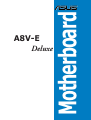 1
1
-
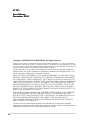 2
2
-
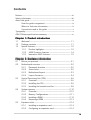 3
3
-
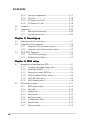 4
4
-
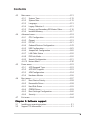 5
5
-
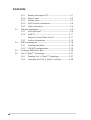 6
6
-
 7
7
-
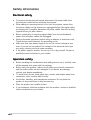 8
8
-
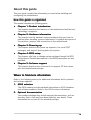 9
9
-
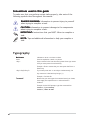 10
10
-
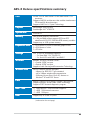 11
11
-
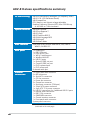 12
12
-
 13
13
-
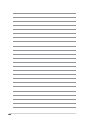 14
14
-
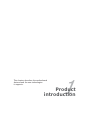 15
15
-
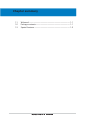 16
16
-
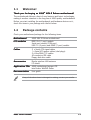 17
17
-
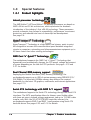 18
18
-
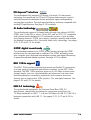 19
19
-
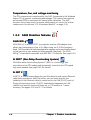 20
20
-
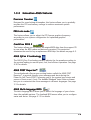 21
21
-
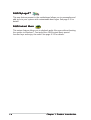 22
22
-
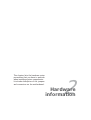 23
23
-
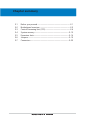 24
24
-
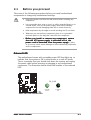 25
25
-
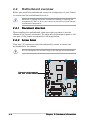 26
26
-
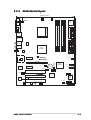 27
27
-
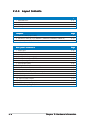 28
28
-
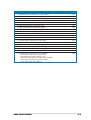 29
29
-
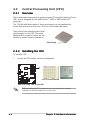 30
30
-
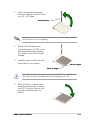 31
31
-
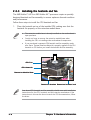 32
32
-
 33
33
-
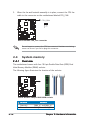 34
34
-
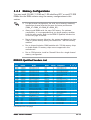 35
35
-
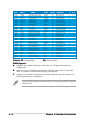 36
36
-
 37
37
-
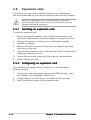 38
38
-
 39
39
-
 40
40
-
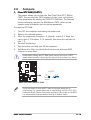 41
41
-
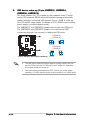 42
42
-
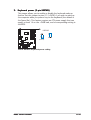 43
43
-
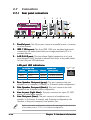 44
44
-
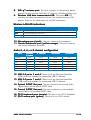 45
45
-
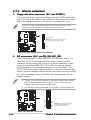 46
46
-
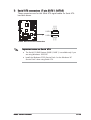 47
47
-
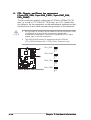 48
48
-
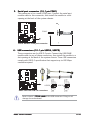 49
49
-
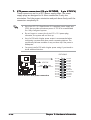 50
50
-
 51
51
-
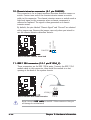 52
52
-
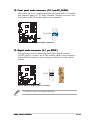 53
53
-
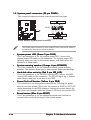 54
54
-
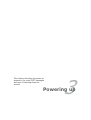 55
55
-
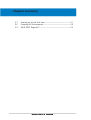 56
56
-
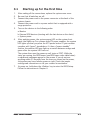 57
57
-
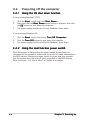 58
58
-
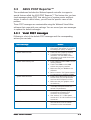 59
59
-
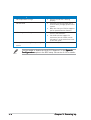 60
60
-
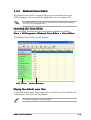 61
61
-
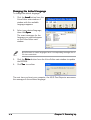 62
62
-
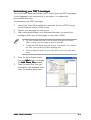 63
63
-
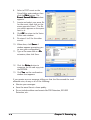 64
64
-
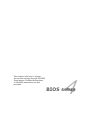 65
65
-
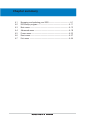 66
66
-
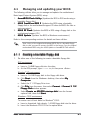 67
67
-
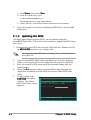 68
68
-
 69
69
-
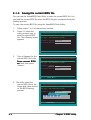 70
70
-
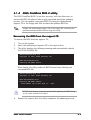 71
71
-
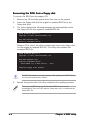 72
72
-
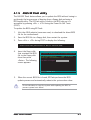 73
73
-
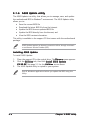 74
74
-
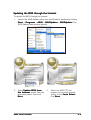 75
75
-
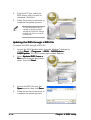 76
76
-
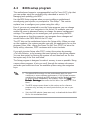 77
77
-
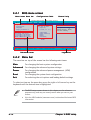 78
78
-
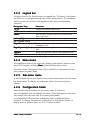 79
79
-
 80
80
-
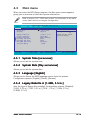 81
81
-
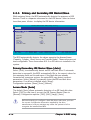 82
82
-
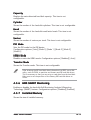 83
83
-
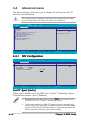 84
84
-
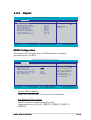 85
85
-
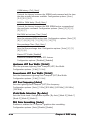 86
86
-
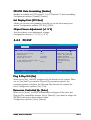 87
87
-
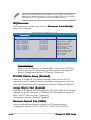 88
88
-
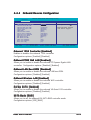 89
89
-
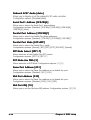 90
90
-
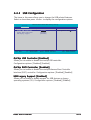 91
91
-
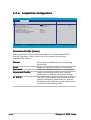 92
92
-
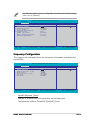 93
93
-
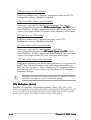 94
94
-
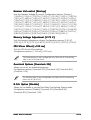 95
95
-
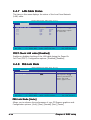 96
96
-
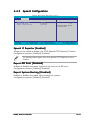 97
97
-
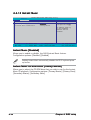 98
98
-
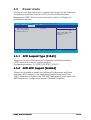 99
99
-
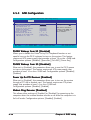 100
100
-
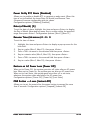 101
101
-
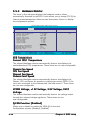 102
102
-
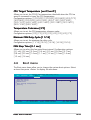 103
103
-
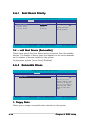 104
104
-
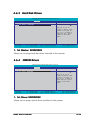 105
105
-
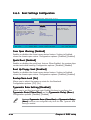 106
106
-
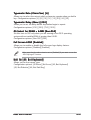 107
107
-
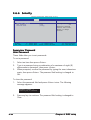 108
108
-
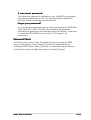 109
109
-
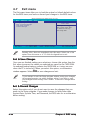 110
110
-
 111
111
-
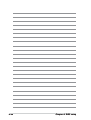 112
112
-
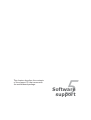 113
113
-
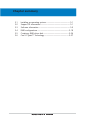 114
114
-
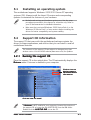 115
115
-
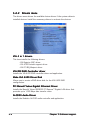 116
116
-
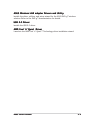 117
117
-
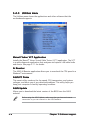 118
118
-
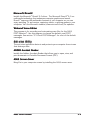 119
119
-
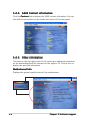 120
120
-
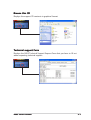 121
121
-
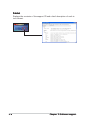 122
122
-
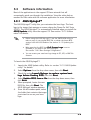 123
123
-
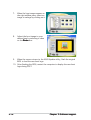 124
124
-
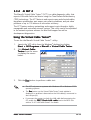 125
125
-
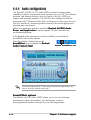 126
126
-
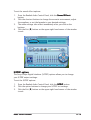 127
127
-
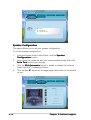 128
128
-
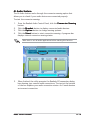 129
129
-
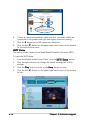 130
130
-
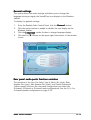 131
131
-
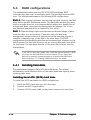 132
132
-
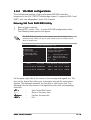 133
133
-
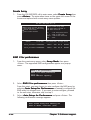 134
134
-
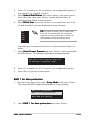 135
135
-
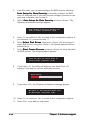 136
136
-
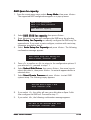 137
137
-
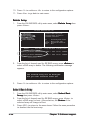 138
138
-
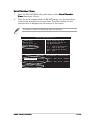 139
139
-
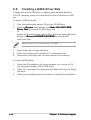 140
140
-
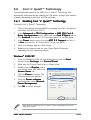 141
141
-
 142
142
Asus A8V-E User manual
- Category
- Server/workstation motherboards
- Type
- User manual
- This manual is also suitable for
Ask a question and I''ll find the answer in the document
Finding information in a document is now easier with AI
Related papers
-
Asus IPN73-BA User manual
-
Asus A8V-VM SE User manual
-
Asus A8N5X User manual
-
Asus M2N32-SLI Deluxe Wireless Edition User manual
-
Asus A8V-XE User manual
-
Asus A7V880 User manual
-
Asus M2N SLI - Deluxe AiLifestyle Series Motherboard User manual
-
Asus A8N32-SLI WiFi Deluxe User manual
-
Asus M4N82 Deluxe User manual
-
Asus M3N-HT Deluxe Mempipe User manual
Other documents
-
DeLOCK 18133 Datasheet
-
DeLOCK 18158 Datasheet
-
MSI B250 PC MATE Product information
-
HP dx5150 Small Form Factor PC User guide
-
Gigabyte GA-3CCWV-RH User manual
-
Gigabyte GA-3CCWV-RH User manual
-
Foxconn NF4XK8MC User manual
-
ECS K8M800-M2 (V2.0) Datasheet
-
Biostar A68I-350 DELUXE R2.0 User manual
-
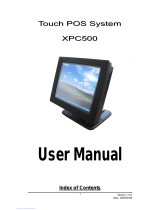 POS-X XPC500 User manual
POS-X XPC500 User manual