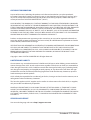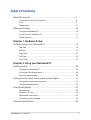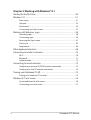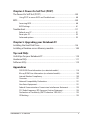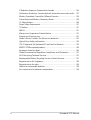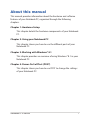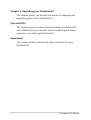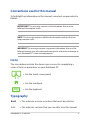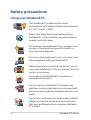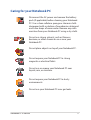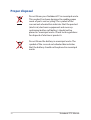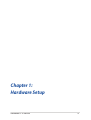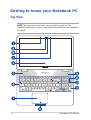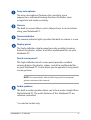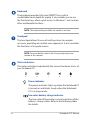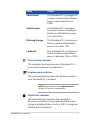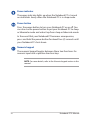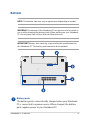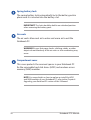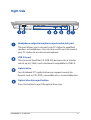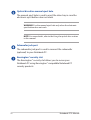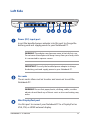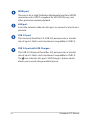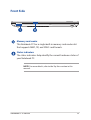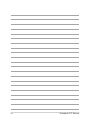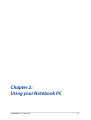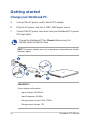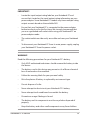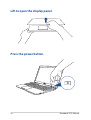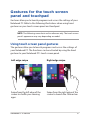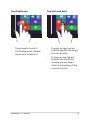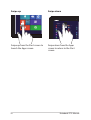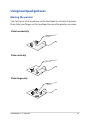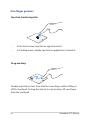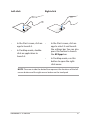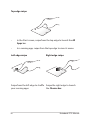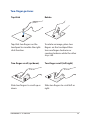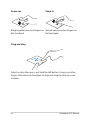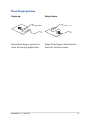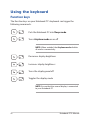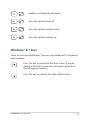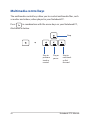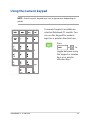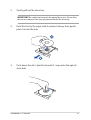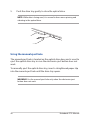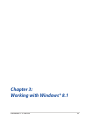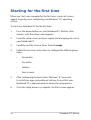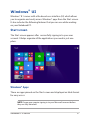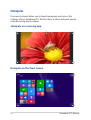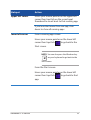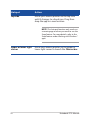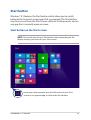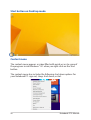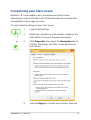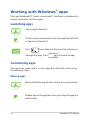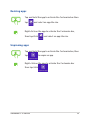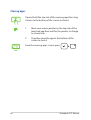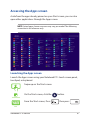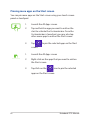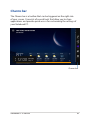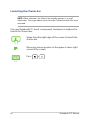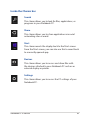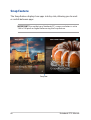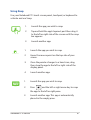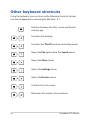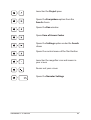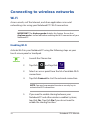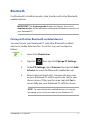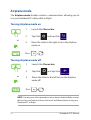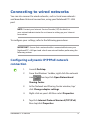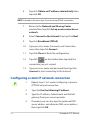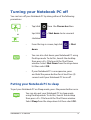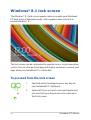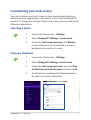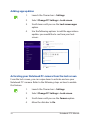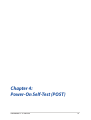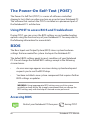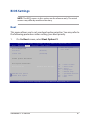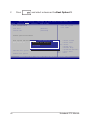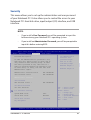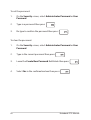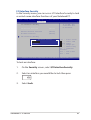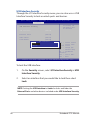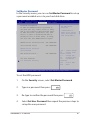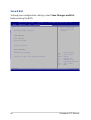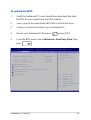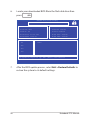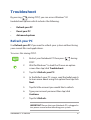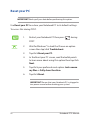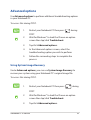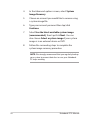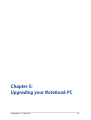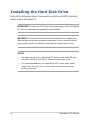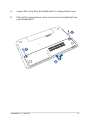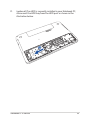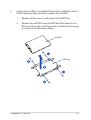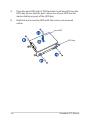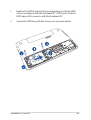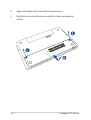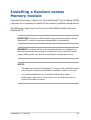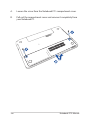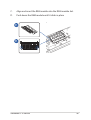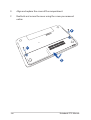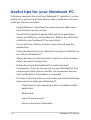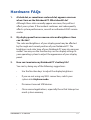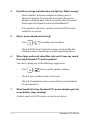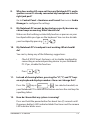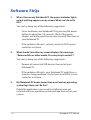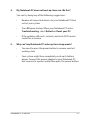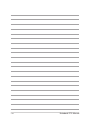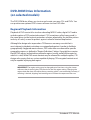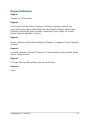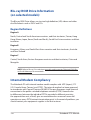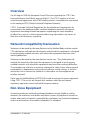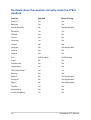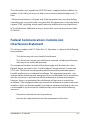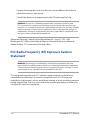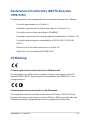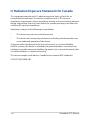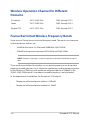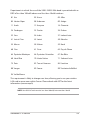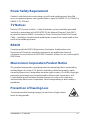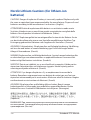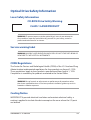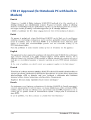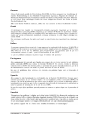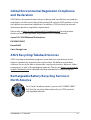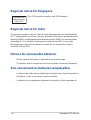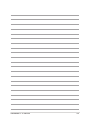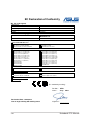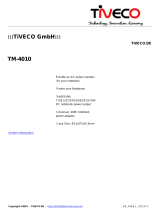Notebook PC
E-Manual
First Edition
June 2014
E9396
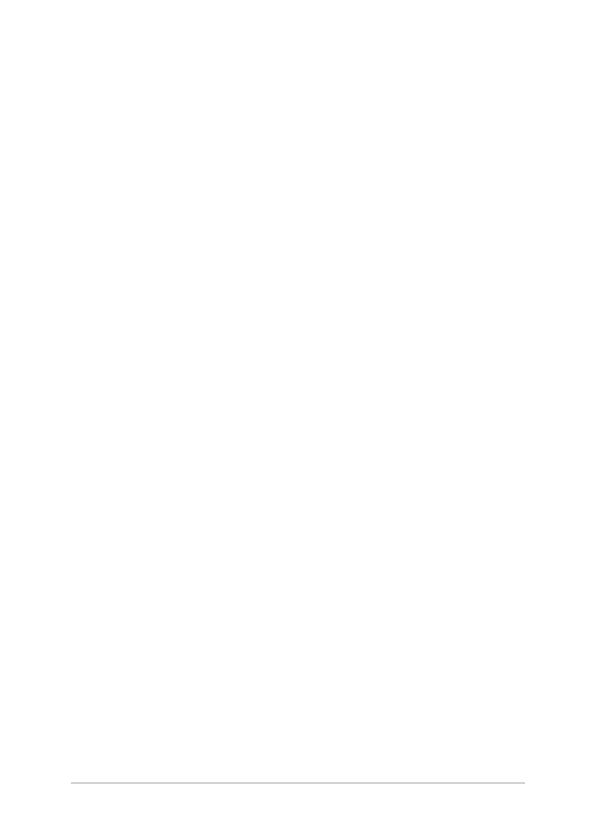
2
Notebook PC E-Manual
COPYRIGHT INFORMATION
No part of this manual, including the products and software described in it, may be reproduced,
transmitted, transcribed, stored in a retrieval system, or translated into any language in any form or by
any means, except documentation kept by the purchaser for backup purposes, without the express
written permission of ASUSTeK COMPUTER INC. (“ASUS”).
ASUS PROVIDES THIS MANUAL “AS IS” WITHOUT WARRANTY OF ANY KIND, EITHER EXPRESS OR IMPLIED,
INCLUDING BUT NOT LIMITED TO THE IMPLIED WARRANTIES OR CONDITIONS OF MERCHANTABILITY OR
FITNESS FOR A PARTICULAR PURPOSE. IN NO EVENT SHALL ASUS, ITS DIRECTORS, OFFICERS, EMPLOYEES
OR AGENTS BE LIABLE FOR ANY INDIRECT, SPECIAL, INCIDENTAL, OR CONSEQUENTIAL DAMAGES
(INCLUDING DAMAGES FOR LOSS OF PROFITS, LOSS OF BUSINESS, LOSS OF USE OR DATA, INTERRUPTION
OF BUSINESS AND THE LIKE), EVEN IF ASUS HAS BEEN ADVISED OF THE POSSIBILITY OF SUCH DAMAGES
ARISING FROM ANY DEFECT OR ERROR IN THIS MANUAL OR PRODUCT.
Products and corporate names appearing in this manual may or may not be registered trademarks or
copyrights of their respective companies, and are used only for identication or explanation and to the
owners’ benet, without intent to infringe.
SPECIFICATIONS AND INFORMATION CONTAINED IN THIS MANUAL ARE FURNISHED FOR INFORMATIONAL
USE ONLY, AND ARE SUBJECT TO CHANGE AT ANY TIME WITHOUT NOTICE, AND SHOULD NOT BE
CONSTRUED AS A COMMITMENT BY ASUS. ASUS ASSUMES NO RESPONSIBILITY OR LIABILITY FOR ANY
ERRORS OR INACCURACIES THAT MAY APPEAR IN THIS MANUAL, INCLUDING THE PRODUCTS AND
SOFTWARE DESCRIBED IN IT.
Copyright © 2014 ASUSTeK COMPUTER INC. All Rights Reserved.
LIMITATION OF LIABILITY
Circumstances may arise where because of a default on ASUS’ part or other liability, you are entitled to
recover damages from ASUS. In each such instance, regardless of the basis on which you are entitled to
claim damages from ASUS, ASUS is liable for no more than damages for bodily injury (including death)
and damage to real property and tangible personal property; or any other actual and direct damages
resulted from omission or failure of performing legal duties under this Warranty Statement, up to the
listed contract price of each product.
ASUS will only be responsible for or indemnify you for loss, damages or claims based in contract, tort or
infringement under this Warranty Statement.
This limit also applies to ASUS’ suppliers and its reseller. It is the maximum for which ASUS, its suppliers,
and your reseller are collectively responsible.
UNDER NO CIRCUMSTANCES IS ASUS LIABLE FOR ANY OF THE FOLLOWING: (1) THIRD-PARTY CLAIMS
AGAINST YOU FOR DAMAGES; (2) LOSS OF, OR DAMAGE TO, YOUR RECORDS OR DATA; OR (3) SPECIAL,
INCIDENTAL, OR INDIRECT DAMAGES OR FOR ANY ECONOMIC CONSEQUENTIAL DAMAGES (INCLUDING
LOST PROFITS OR SAVINGS), EVEN IF ASUS, ITS SUPPLIERS OR YOUR RESELLER IS INFORMED OF THEIR
POSSIBILITY.
SERVICE AND SUPPORT
Visit our multi-language web site at http://support.asus.com

Notebook PC E-Manual
3
Table of Contents
About this manual ..................................................................................................... 7
Conventions used in this manual ............................................................................. 9
Icons .................................................................................................................................... 9
Typography .......................................................................................................................9
Safety precautions .....................................................................................................10
Using your Notebook PC ..............................................................................................10
Caring for your Notebook PC .....................................................................................11
Proper disposal ................................................................................................................12
Chapter 1: Hardware Setup
Getting to know your Notebook PC ...................................................................14
Top View ............................................................................................................................. 14
Bottom ................................................................................................................................ 19
Right Side .......................................................................................................................... 21
Left Side ............................................................................................................................. 23
Front Side .......................................................................................................................... 25
Chapter 2: Using your Notebook PC
Getting started ...........................................................................................................28
Charge your Notebook PC. ..........................................................................................28
Lift to open the display panel. ................................................................................... 30
Press the power button. ............................................................................................... 30
Gestures for the touch screen panel and touchpad .....................................31
Using touch screen panel gestures ..........................................................................31
Using touchpad gestures.............................................................................................35
Using the keyboard ................................................................................................... 42
Function keys ................................................................................................................... 42
Windows® 8.1 keys .........................................................................................................43
Multimedia control keys............................................................................................... 44
Using the numeric keypad .......................................................................................... 45
Using the optical drive ............................................................................................. 46

4
Notebook PC E-Manual
Chapter 3: Working with Windows® 8.1
Starting for the rst time .........................................................................................50
Windows
®
UI ................................................................................................................. 51
Start screen ....................................................................................................................... 51
Hotspots ............................................................................................................................. 52
Start button ...................................................................................................................... 55
Customizing your Start screen ...................................................................................57
Working with Windows
®
apps ...............................................................................58
Launching apps ............................................................................................................... 58
Customizing apps ...........................................................................................................58
Accessing the Apps screen .......................................................................................... 61
Charms bar ........................................................................................................................ 63
Snap feature .....................................................................................................................66
Other keyboard shortcuts ......................................................................................68
Connecting to wireless networks ........................................................................70
Wi-Fi ..................................................................................................................................... 70
Bluetooth .......................................................................................................................... 71
Airplane mode ................................................................................................................. 72
Connecting to wired networks .............................................................................73
Conguring a dynamic IP/PPPoE network connection ....................................73
Conguring a static IP network connection ......................................................... 74
Turning your Notebook PC o ..............................................................................75
Putting your Notebook PC to sleep ......................................................................... 75
Windows
®
8.1 lock screen ........................................................................................76
To proceed from the lock screen ...............................................................................76
Customizing your lock screen .................................................................................... 77

Notebook PC E-Manual
5
Chapter 4: Power-On Self-Test (POST)
The Power-On Self-Test (POST) ............................................................................. 80
Using POST to access BIOS and Troubleshoot......................................................80
BIOS ................................................................................................................................80
Accessing BIOS ................................................................................................................80
BIOS Settings .................................................................................................................... 81
Troubleshoot ...............................................................................................................91
Refresh your PC ............................................................................................................... 91
Reset your PC ................................................................................................................... 92
Advanced options .......................................................................................................... 93
Chapter 5: Upgrading your Notebook PC
Installing the Hard Disk Drive ................................................................................96
Installing a Random-access Memory module ................................................. 105
Tips and FAQs
Useful tips for your Notebook PC ........................................................................110
Hardware FAQs ...........................................................................................................111
Software FAQs ............................................................................................................. 114
Appendices
DVD-ROM Drive Information (on selected models) ........................................... 118
Blu-ray ROM Drive Information (on selected models).......................................120
Internal Modem Compliancy ..................................................................................... 120
Overview ............................................................................................................................ 121
Network Compatibility Declaration ......................................................................... 121
Non-Voice Equipment ..................................................................................................121
Federal Communications Commission Interference Statement ................... 123
FCC Radio Frequency (RF) Exposure Caution Statement ................................. 124
Declaration of Conformity (R&TTE directive 1999/5/EC) .................................. 125
CE Marking ........................................................................................................................ 125

6
Notebook PC E-Manual
IC Radiation Exposure Statement for Canada ...................................................... 126
Déclaration d’Industrie Canada relative à l’exposition aux ondes radio ... 127
Wireless Operation Channel for Dierent Domains ...........................................128
France Restricted Wireless Frequency Bands .......................................................128
UL Safety Notices ............................................................................................................ 130
Power Safety Requirement .......................................................................................... 131
TV Notices ......................................................................................................................... 131
REACH ................................................................................................................................. 131
Macrovision Corporation Product Notice .............................................................. 131
Prevention of Hearing Loss ......................................................................................... 131
Nordic Lithium Cautions (for lithium-ion batteries) ........................................... 132
Optical Drive Safety Information .............................................................................. 133
CTR 21 Approval (for Notebook PC with built-in Modem) .............................. 134
ENERGY STAR complied product .............................................................................. 136
European Union Eco-label ........................................................................................... 136
Global Environmental Regulation Compliance and Declaration .................. 137
ASUS Recycling/Takeback Services .......................................................................... 137
Rechargeable Battery Recycling Service in North America............................. 137
Regional notice for Singapore ...................................................................................138
Regional notice for India .............................................................................................. 138
Notices for removeable batteries..............................................................................138
Avis concernant les batteries remplaçables..........................................................138

Notebook PC E-Manual
7
About this manual
This manual provides information about the hardware and software
features of your Notebook PC, organized through the following
chapters:
Chapter 1: Hardware Setup
This chapter details the hardware components of your Notebook
PC.
Chapter 2: Using your Notebook PC
This chapter shows you how to use the dierent parts of your
Notebook PC.
Chapter 3: Working with Windows® 8.1
This chapter provides an overview of using Windows® 8.1 in your
Notebook PC.
Chapter 4: Power-On Self-Test (POST)
This chapter shows you how to use POST to change the settings
of your Notebook PC.

8
Notebook PC E-Manual
Chapter 5: Upgrading your Notebook PC
This chapter guides you through the process of replacing and
upgrading parts of your Notebook PC.
Tips and FAQs
This section presents some recommended tips, hardware FAQs,
and software FAQs you can refer to for maintaining and xing
common issues with your Notebook PC.
Appendices
This section includes notices and safety statements for your
Notebook PC.

Notebook PC E-Manual
9
Conventions used in this manual
To highlight key information in this manual, some text are presented as
follows:
IMPORTANT! This message contains vital information that must be
followed to complete a task.
NOTE: This message contains additional information and tips that can
help complete tasks.
WARNING! This message contains important information that must be
followed to keep you safe while performing tasks and prevent damage to
your Notebook PC's data and components.
Typography
Bold = This indicates a menu or an item that must be selected.
Italic = This indicates sections that you can refer to in this manual.
= Use the touch screen panel.
= Use the touchpad.
= Use the keyboard.
Icons
The icons below indicate the devices you can use for completing a
series of tasks or procedures on your Notebook PC.

10
Notebook PC E-Manual
Safety precautions
Using your Notebook PC
This Notebook PC should only be used in
environments with ambient temperatures between
5°C (41°F) and 35°C (95°F).
Refer to the rating label on the bottom of your
Notebook PC and ensure that your power adapter
complies with this rating.
Do not leave your Notebook PC on your lap or near
any part of your body to prevent discomfort or
injury from heat exposure.
Do not use damaged power cords, accessories, and
other peripherals with your Notebook PC.
While powered on, ensure that you do not carry or
cover your Notebook PC with any materials that can
reduce air circulation.
Do not place your Notebook PC on uneven or
unstable work surfaces.
You can send your Notebook PC through x-ray
machines (used on items placed on conveyor belts),
but do not expose them to magnetic detectors and
wands.
Contact your airline provider to learn about related
inight services that can be used and restrictions
that must be followed when using your Notebook
PC in-ight.

Notebook PC E-Manual
11
Caring for your Notebook PC
Disconnect the AC power and remove the battery
pack (if applicable) before cleaning your Notebook
PC. Use a clean cellulose sponge or chamois cloth
dampened with a solution of nonabrasive detergent
and a few drops of warm water. Remove any extra
moisture from your Notebook PC using a dry cloth.
Do not use strong solvents such as thinners,
benzene, or other chemicals on or near your
Notebook PC.
Do not place objects on top of your Notebook PC.
Do not expose your Notebook PC to strong
magnetic or electrical elds.
Do not use or expose your Notebook PC near
liquids, rain, or moisture.
Do not expose your Notebook PC to dusty
environments.
Do not use your Notebook PC near gas leaks.

12
Notebook PC E-Manual
Proper disposal
Do not throw your Notebook PC in municipal waste.
This product has been designed to enable proper
reuse of parts and recycling. The symbol of the
crossed out wheeled bin indicates that the product
(electrical, electronic equipment and mercury-
containing button cell battery) should not be
placed in municipal waste. Check local regulations
for disposal of electronic products.
Do not throw the battery in municipal waste. The
symbol of the crossed out wheeled bin indicates
that the battery should not be placed in municipal
waste.

Notebook PC E-Manual
13
Chapter 1:
Hardware Setup

14
Notebook PC E-Manual
Getting to know your Notebook PC
Top View
NOTE: The keyboard's layout may vary per region or country. The
Notebook view may also vary in appearance depending on the Notebook
PC model.

Notebook PC E-Manual
15
Array microphone
The array microphones feature echo canceling, noise
suppression, and beam forming functions for better voice
recognition and audio recording.
Camera
The built-in camera allows you to take pictures or record videos
using your Notebook PC.
Camera indicator
The camera indicator lights up when the built-in camera is in use.
Display panel
This high-denition display panel provides excellent viewing
features for photos, videos, and other multimedia les on your
Notebook PC.
Touch screen panel*
This high-denition touch screen panel provides excellent
viewing features for photos, videos, and other multimedia les
on your Notebook PC. It also allows you to operate it using touch
screen gestures.
NOTE: For more details, refer to the Using touch screen panel
gestures section in this manual.
Audio speakers
The built-in audio speaker allows you to hear audio straight from
the Notebook PC. The audio features of this Notebook PC are
software-controlled.
* on selected models only

16
Notebook PC E-Manual
Keyboard
The keyboard provides full-sized QWERTY keys with a
comfortable travel depth for typing. It also enables you to use
the function keys, allows quick access to Windows®, and controls
other multimedia functions.
NOTE: The keyboard layout diers by model or territory.
Touchpad
The touchpad allows the use of multi-gestures to navigate
onscreen, providing an intuitive user experience. It also simulates
the functions of a regular mouse.
NOTE: For more details, refer to the Using touchpad gestures
section in this manual.
Status indicators
The status indicators help identify the current hardware status of
your Notebook PC.
Power indicator
The power indicator lights up when the Notebook PC
is turned on and blinks slowly when the Notebook
PC is in sleep mode.
Two-color battery charge indicator
The two-color LED provides a visual indication of the
battery’s charge status. Refer to the following table
for details:

Notebook PC E-Manual
17
Color Status
Solid Green The Notebook PC is plugged to
a power source and the battery
power is between 95% and
100%.
Solid Orange The Notebook PC is plugged
to a power source, charging its
battery, and the battery power
is less than 95%.
Blinking Orange The Notebook PC is running on
battery mode and the battery
power is less than 10%.
Lights o The Notebook PC is running on
battery mode and the battery
power is between 10% to 100%.
Drive activity indicator
This indicator lights up when your Notebook PC is
accessing the internal storage drives.
Airplane mode indicator
This indicator lights up when the Airplane mode in
your Notebook PC is enabled.
NOTE: When enabled, the Airplane mode
disables all wireless connectivity.
Capital lock indicator
This indicator lights up when the capital lock
function is activated. Using capital lock allows you
to type capitalized letters (such as A, B, C) using your
Notebook PC’s keyboard.

18
Notebook PC E-Manual
Power indicator
The power indicator lights up when the Notebook PC is turned
on and blinks slowly when the Notebook PC is in sleep mode.
Power button
Press the power button to turn your Notebook PC on or o. You
can also use the power button to put your Notebook PC to sleep
or hibernate mode and wake it up from sleep or hibernate mode.
In the event that your Notebook PC becomes unresponsive,
press and hold the power button for about four (4) seconds until
your Notebook PC shuts down.
Numeric keypad
The numeric keypad toggles between these two functions: for
numeric input and as pointer direction keys.
NOTE: For more details, refer to the Numeric keypad section in this
manual.

Notebook PC E-Manual
19
Bottom
NOTE: The bottom side may vary in appearance depending on model.
WARNING! The bottom of the Notebook PC can get warm to hot while in
use or while charging the battery pack. When working on your Notebook
PC, do not place it on surfaces that can block the vents.
IMPORTANT! Battery time varies by usage and by the specications for
this Notebook PC. The battery pack cannot be disassembled.
Battery pack
The battery pack is automatically charged when your Notebook
PC is connected to a power source. When charged, the battery
pack supplies power to your Notebook PC.

20
Notebook PC E-Manual
Spring battery lock
The spring battery lock automatically locks the battery pack in
place once it is inserted into the battery slot.
IMPORTANT! This lock should be held in an unlocked position
when removing the battery pack.
Air vents
The air vents allow cool air to enter and warm air to exit the
Notebook PC.
WARNING! Ensure that paper, books, clothing, cables, or other
objects do not block any of the air vents or else overheating may
occur.
Compartment cover
This cover protects the reserved spaces in your Notebook PC
for the removable hard disk drives (HDD) and random-access
memory (RAM) modules.
NOTE: For more details on how to replace or install the HDD
and RAM modules of your Notebook PC, refer to the Chapter 6:
Upgrading your Notebook PC section of this E-Manual.
Page is loading ...
Page is loading ...
Page is loading ...
Page is loading ...
Page is loading ...
Page is loading ...
Page is loading ...
Page is loading ...
Page is loading ...
Page is loading ...
Page is loading ...
Page is loading ...
Page is loading ...
Page is loading ...
Page is loading ...
Page is loading ...
Page is loading ...
Page is loading ...
Page is loading ...
Page is loading ...
Page is loading ...
Page is loading ...
Page is loading ...
Page is loading ...
Page is loading ...
Page is loading ...
Page is loading ...
Page is loading ...
Page is loading ...
Page is loading ...
Page is loading ...
Page is loading ...
Page is loading ...
Page is loading ...
Page is loading ...
Page is loading ...
Page is loading ...
Page is loading ...
Page is loading ...
Page is loading ...
Page is loading ...
Page is loading ...
Page is loading ...
Page is loading ...
Page is loading ...
Page is loading ...
Page is loading ...
Page is loading ...
Page is loading ...
Page is loading ...
Page is loading ...
Page is loading ...
Page is loading ...
Page is loading ...
Page is loading ...
Page is loading ...
Page is loading ...
Page is loading ...
Page is loading ...
Page is loading ...
Page is loading ...
Page is loading ...
Page is loading ...
Page is loading ...
Page is loading ...
Page is loading ...
Page is loading ...
Page is loading ...
Page is loading ...
Page is loading ...
Page is loading ...
Page is loading ...
Page is loading ...
Page is loading ...
Page is loading ...
Page is loading ...
Page is loading ...
Page is loading ...
Page is loading ...
Page is loading ...
Page is loading ...
Page is loading ...
Page is loading ...
Page is loading ...
Page is loading ...
Page is loading ...
Page is loading ...
Page is loading ...
Page is loading ...
Page is loading ...
Page is loading ...
Page is loading ...
Page is loading ...
Page is loading ...
Page is loading ...
Page is loading ...
Page is loading ...
Page is loading ...
Page is loading ...
Page is loading ...
Page is loading ...
Page is loading ...
Page is loading ...
Page is loading ...
Page is loading ...
Page is loading ...
Page is loading ...
Page is loading ...
Page is loading ...
Page is loading ...
Page is loading ...
Page is loading ...
Page is loading ...
Page is loading ...
Page is loading ...
Page is loading ...
Page is loading ...
Page is loading ...
Page is loading ...
Page is loading ...
-
 1
1
-
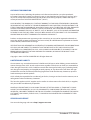 2
2
-
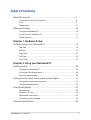 3
3
-
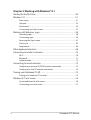 4
4
-
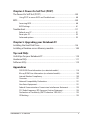 5
5
-
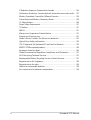 6
6
-
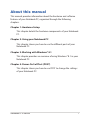 7
7
-
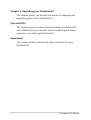 8
8
-
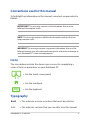 9
9
-
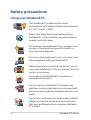 10
10
-
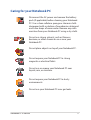 11
11
-
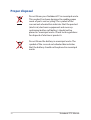 12
12
-
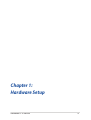 13
13
-
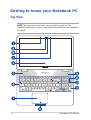 14
14
-
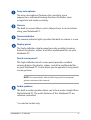 15
15
-
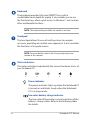 16
16
-
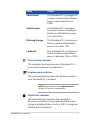 17
17
-
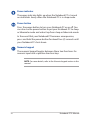 18
18
-
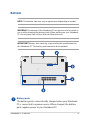 19
19
-
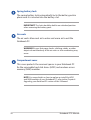 20
20
-
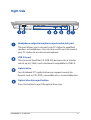 21
21
-
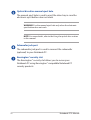 22
22
-
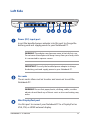 23
23
-
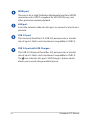 24
24
-
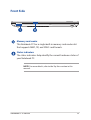 25
25
-
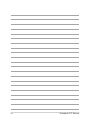 26
26
-
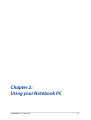 27
27
-
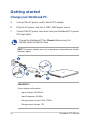 28
28
-
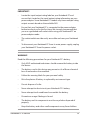 29
29
-
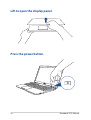 30
30
-
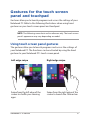 31
31
-
 32
32
-
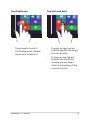 33
33
-
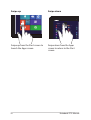 34
34
-
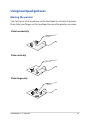 35
35
-
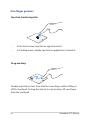 36
36
-
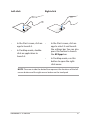 37
37
-
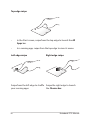 38
38
-
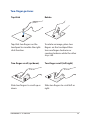 39
39
-
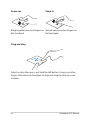 40
40
-
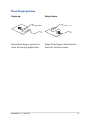 41
41
-
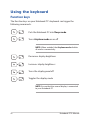 42
42
-
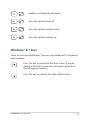 43
43
-
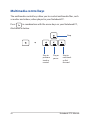 44
44
-
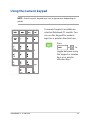 45
45
-
 46
46
-
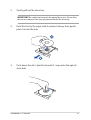 47
47
-
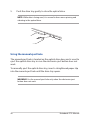 48
48
-
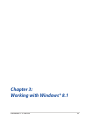 49
49
-
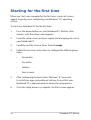 50
50
-
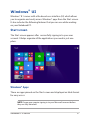 51
51
-
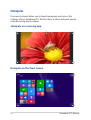 52
52
-
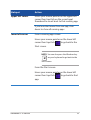 53
53
-
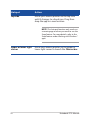 54
54
-
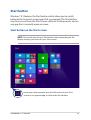 55
55
-
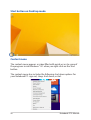 56
56
-
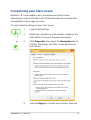 57
57
-
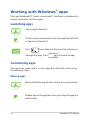 58
58
-
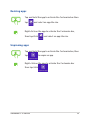 59
59
-
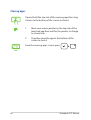 60
60
-
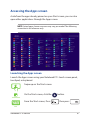 61
61
-
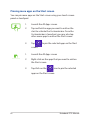 62
62
-
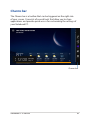 63
63
-
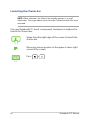 64
64
-
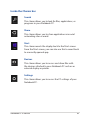 65
65
-
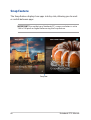 66
66
-
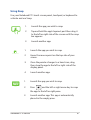 67
67
-
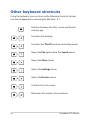 68
68
-
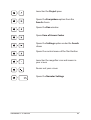 69
69
-
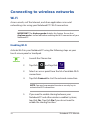 70
70
-
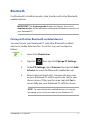 71
71
-
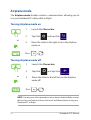 72
72
-
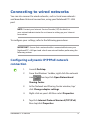 73
73
-
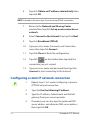 74
74
-
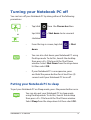 75
75
-
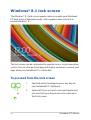 76
76
-
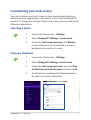 77
77
-
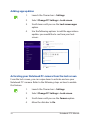 78
78
-
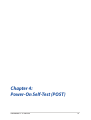 79
79
-
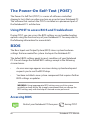 80
80
-
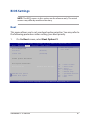 81
81
-
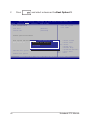 82
82
-
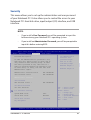 83
83
-
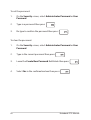 84
84
-
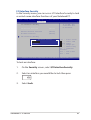 85
85
-
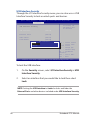 86
86
-
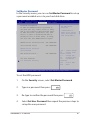 87
87
-
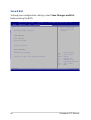 88
88
-
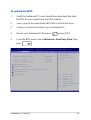 89
89
-
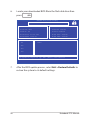 90
90
-
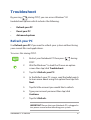 91
91
-
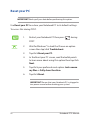 92
92
-
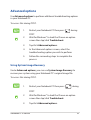 93
93
-
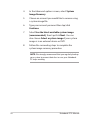 94
94
-
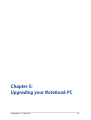 95
95
-
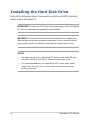 96
96
-
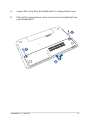 97
97
-
 98
98
-
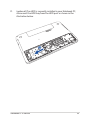 99
99
-
 100
100
-
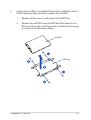 101
101
-
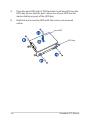 102
102
-
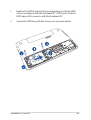 103
103
-
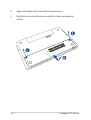 104
104
-
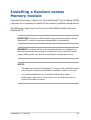 105
105
-
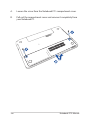 106
106
-
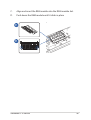 107
107
-
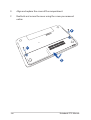 108
108
-
 109
109
-
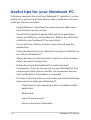 110
110
-
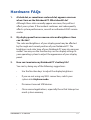 111
111
-
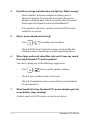 112
112
-
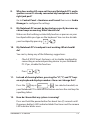 113
113
-
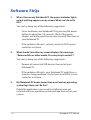 114
114
-
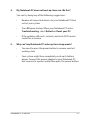 115
115
-
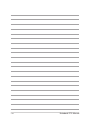 116
116
-
 117
117
-
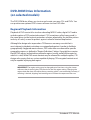 118
118
-
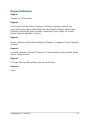 119
119
-
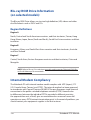 120
120
-
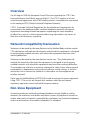 121
121
-
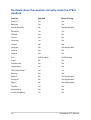 122
122
-
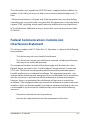 123
123
-
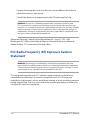 124
124
-
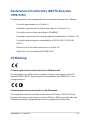 125
125
-
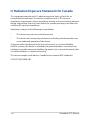 126
126
-
 127
127
-
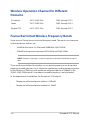 128
128
-
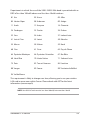 129
129
-
 130
130
-
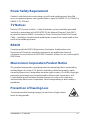 131
131
-
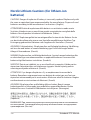 132
132
-
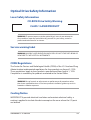 133
133
-
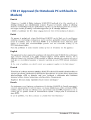 134
134
-
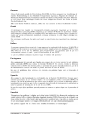 135
135
-
 136
136
-
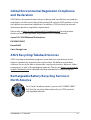 137
137
-
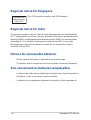 138
138
-
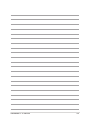 139
139
-
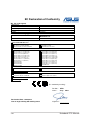 140
140