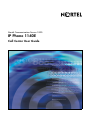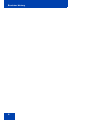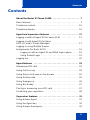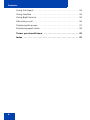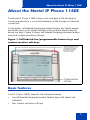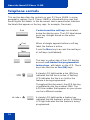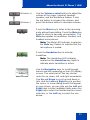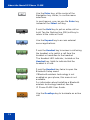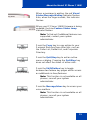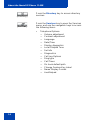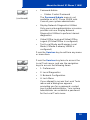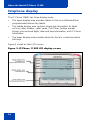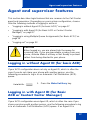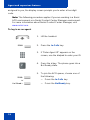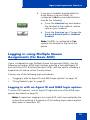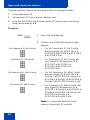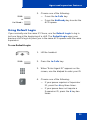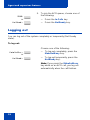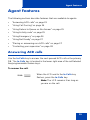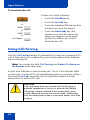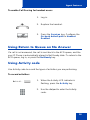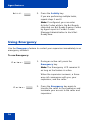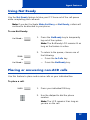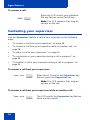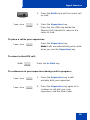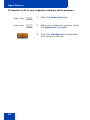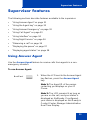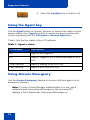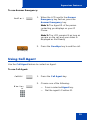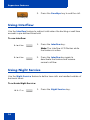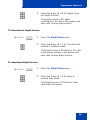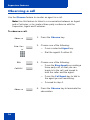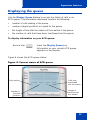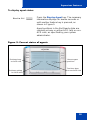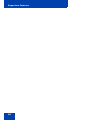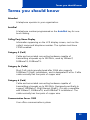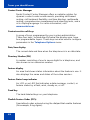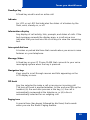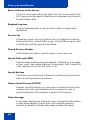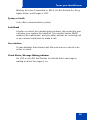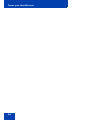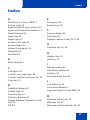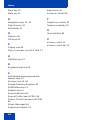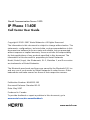Nortel Communication Server 1000
IP Phone 1140E
Call Center User Guide
Title page


Revision history
3
Revision history
May 2007
Standard 01.01. This document is up-issued to support
CS 1000 Release 5.0. This document reflects the new document
number.
February 2006
Standard 3.00. This document is up-issued to support Nortel
Communication Server 1000 Release 4.5.
January 2006
Standard 2.00. This document is up-issued to support Nortel
Communication Server 1000 Release 4.5.
November 2005
Standard 1.00. This document is up-issued to support Nortel
Communication Server 1000 Release 4.5.

Revision history
4

Contents
5
Contents
About the Nortel IP Phone 1140E . . . . . . . . . . . . . . . . . . . . . 7
Basic features . . . . . . . . . . . . . . . . . . . . . . . . . . . . . . . . . . . . . . 7
Telephone controls . . . . . . . . . . . . . . . . . . . . . . . . . . . . . . . . . 10
Telephone display . . . . . . . . . . . . . . . . . . . . . . . . . . . . . . . . . 16
Agent and supervisor features . . . . . . . . . . . . . . . . . . . . . . 17
Logging in without Agent ID (for basic ACD) . . . . . . . . . . . . . 17
Logging in with Agent ID (for Basic
ACD or Contact Center Manager) . . . . . . . . . . . . . . . . . . . . . 17
Logging in using Multiple Queue
Assignments (for Basic ACD) . . . . . . . . . . . . . . . . . . . . . . . . . 19
Logging in with an Agent ID and MQA login options . . . . 19
Using Default Login . . . . . . . . . . . . . . . . . . . . . . . . . . . . . 21
Logging out . . . . . . . . . . . . . . . . . . . . . . . . . . . . . . . . . . . . . . . 22
Agent features . . . . . . . . . . . . . . . . . . . . . . . . . . . . . . . . . . . 23
Answering ACD calls . . . . . . . . . . . . . . . . . . . . . . . . . . . . . . . 23
Using Call Forcing . . . . . . . . . . . . . . . . . . . . . . . . . . . . . . . . . 24
Using Return to Queue on No Answer . . . . . . . . . . . . . . . . . . 25
Using Activity code . . . . . . . . . . . . . . . . . . . . . . . . . . . . . . . . . 25
Using Emergency . . . . . . . . . . . . . . . . . . . . . . . . . . . . . . . . . . 26
Using Not Ready . . . . . . . . . . . . . . . . . . . . . . . . . . . . . . . . . . 27
Placing or answering non-ACD calls . . . . . . . . . . . . . . . . . . . 27
Contacting your supervisor . . . . . . . . . . . . . . . . . . . . . . . . . . . 28
Supervisor features . . . . . . . . . . . . . . . . . . . . . . . . . . . . . . . 31
Using Answer Agent . . . . . . . . . . . . . . . . . . . . . . . . . . . . . . . . 31
Using the Agent key . . . . . . . . . . . . . . . . . . . . . . . . . . . . . . . . 32
Using Answer Emergency . . . . . . . . . . . . . . . . . . . . . . . . . . . 32

Contents
6
Using Call Agent . . . . . . . . . . . . . . . . . . . . . . . . . . . . . . . . . . . 33
Using Interflow . . . . . . . . . . . . . . . . . . . . . . . . . . . . . . . . . . . . 34
Using Night Service . . . . . . . . . . . . . . . . . . . . . . . . . . . . . . . . 34
Observing a call . . . . . . . . . . . . . . . . . . . . . . . . . . . . . . . . . . . 36
Displaying the queue . . . . . . . . . . . . . . . . . . . . . . . . . . . . . . . 37
Displaying agent status . . . . . . . . . . . . . . . . . . . . . . . . . . . . . 38
Terms you should know . . . . . . . . . . . . . . . . . . . . . . . . . . . 41
Index . . . . . . . . . . . . . . . . . . . . . . . . . . . . . . . . . . . . . . . . . . . 47

About the Nortel IP Phone 1140E
7
About the Nortel IP Phone 1140E
The Nortel IP Phone 1140E brings voice and data to the desktop by
connecting directly to a Local Area Network (LAN) through an Ethernet
connection.
In this guide, sefl-labeled line/programmable feature key labels appear
beside the keys, and context-sensitive soft key labels appear directly
above the keys. Figure 1 shows self-labeled line/programmable feature
keys and context-sensitive soft keys.
Figure 1: Self-labeled line/programmable feature keys and
context-sensitive soft keys
Basic features
Your IP Phone 1140E supports the following features:
• six self-labeled line/programmable feature keys with labels and
indicators
• four context-sensitive soft keys

About the Nortel IP Phone 1140E
8
For information about the context-sensitive soft keys, see New in This
Release Communication Server Release 5.0 (NN43001-115).
Note: Some IP Phone 1140E phones are not configured to support
soft key functionality. Consult your system administrator.
• graphical, high-resolution LCD display, backlit, with adjustable
contrast
• high-quality speaker phone
• volume control keys for adjusting ringer, speaker, handset, and
headset volume
• six specialized feature keys:
—Quit
— Directory
— Message/Inbox
— Shift/Outbox
— Services
—Copy
• six call-processing fixed keys:
—Mute
— Handsfree
— Goodbye
— Expand
— Headset
—Hold
• gigabit Ethernet ports
• built-in gigabit Ethernet switch for shared PC access
• headset jack with an On/Off key
• USB port to support a keyboard or mouse. Powered downstream 1.1-
compliant USB hubs are supported, including USB 2.0 hubs, if they
offer USB 1.1 backwards compliancy.
• automatic network configuration
• Graphical XAS

About the Nortel IP Phone 1140E
9
• hearing aid compatibility
• wireless headset support using Bluetooth® 1.2
wireless technology compliant Audio Gateway
(Headset Profile, Bluetooth Power Class 2)
• Accessory Expansion Module port to connect the Expansion Module
for IP Phone 1100 Series (Expansion Module)
For information about using the Expansion Module, see the Expansion
Module for IP Phone 1100 Series User Guide (NN43130-101).
Figure 2 shows the IP Phone 1140E.
Figure 2: IP Phone 1140E

About the Nortel IP Phone 1140E
10
Telephone controls
This section describes the controls on your IP Phone 1140E. In some
geographic regions, the IP Phone 1140E is offered with key caps that
have English text labels. In this document, text in parentheses indicates
the labels that appear on the key caps, for example, (Services).
Context-sensitive soft keys are located
below the display area. The LCD label above
each key changes based on the active
feature.
When a triangle appears before a soft key
label, the feature is active.
Press the More key to access the next layer
of soft keys (self-labeled).
The keys on either side of the LCD display
area are self-labeled line/programmable
feature keys, with labels on the LCD. These
keys also function as line (DN) keys.
A steady LCD light beside a line (DN) key
indicates that the line is active. A flashing
LCD indicates the line is on hold or the
feature is being programmed.
Throughout this document, the ACD line key
is indicated by the line number 2260. The
ACD line number that appears on your phone
can be a different number.
A steady LCD light beside a feature key
indicates that the feature is active. A flashing
LCD light indicates that the feature is being
programmed.
Fwd
Fwd
More
AutoAns Z

About the Nortel IP Phone 1140E
11
Use the Volume control buttons to adjust the
volume of the ringer, handset, headset,
speaker, and the Handsfree feature. Press
the top button to increase the volume, and
press the bottom button to decrease volume.
Press the Mute key to listen to the receiving
party without transmitting. Press the Mute key
again to return to two-way conversation. The
Mute key applies to handsfree, handset, and
headset microphones.
Note: The Mute LED indicator, located on
the Mute key, flashes to indicate that the
microphone is muted.
Press the Handsfree key to activate
handsfree.
Note: The Handsfree LED indicator,
located on the Handsfree key, lights to
indicate when handsfree is active.
Use the Navigation keys to scroll through
menus and lists appearing on the LCD display
screen. The outer part of this key cluster
rocks for up, down, left, and right movements.
Use Up and Down to scroll up and down in
lists, and the Left and Right keys to position
the cursor. In some dialog boxes that appear
on your phone, you can also use the Left and
Right keys to select editable fields; press the
Right key to select the field below the current
selection, or the Left key to select the one
above.
(Volume +)
(Volume -)
(Mute)
(Handsfree)

About the Nortel IP Phone 1140E
12
Use the Enter key, at the center of the
Navigation key cluster, to confirm menu
selections.
In most menus, you can use the Enter key
instead of the Select soft key.
Press the Hold key to put an active call on
hold. Tap the flashing line (DN) soft key to
return to the caller on hold.
Use the Expand key to access external
server applications.
Press the Headset key to answer a call using
the headset or to switch a call from the
handset or handsfree to the headset.
The Headset LED indicator, located on the
Headset key, lights to indicate that the
headset is in use.
Press the Headset key twice to open the
Bluetooth Setup menu.
If Bluetooth wireless technology is not
enabled on your phone, this menu is not
available.
For information about installing a Bluetooth
wireless technology headset, see the
IP Phone 1140E User Guide.
Use the Goodbye key to terminate an active
call.
(Hold)
(Expand)
(Headset)
(Headset)
(Headset)
(Goodbye)

About the Nortel IP Phone 1140E
13
When a message is waiting, the red Visual
Alerter/Message Waiting indicator flashes.
Also, when the ringer sounds, this indicator
flashes.
When your IP Phone 1140E firmware is being
updated, the blue Feature Status Lamp
indicator flashes.
Note: To find out if additional features are
supported, contact your system
administrator.
Press the Copy key to copy entries to your
Personal Directory from other lists, such as
the Caller List, Redial List, and Corporate
Directory.
Press the Quit/Stop key to exit an active
menu or dialog. Pressing the Quit/Stop key
does not affect the status of active calls.
Press the Shift/Outbox key to toggle
between two feature key pages and to access
an additional six lines/features.
Note: This function is not available on all
phones; consult your system
administrator.
Press the Message/Inbox key to access your
voice mailbox.
Note: This function is not available on all
phones; consult your system
administrator.
(Copy)
(Quit)
(Shift/Outbox)
(Msg/Inbox)

About the Nortel IP Phone 1140E
14
Press the Directory key to access directory
services.
Press the Services key to open the Services
menu, and use the navigation keys to access
the following items:
• Telephone Options:
— Volume adjustment
— Contrast adjustment
— Language
— Date/Time
— Display diagnostics
— Local Dialpad Tone
— Set Info
— Diagnostics
— Call Log Options
— Ring type
— Call Timer
— On hook default path
— Change Feature Key Label
— Name Display Format
— LiveDialpad
(Directory)
(Services)(Services)

About the Nortel IP Phone 1140E
15
• Password Admin:
— Station Control Password
The Password Admin menu is not
available on all IP Phone 1140E sets.
Consult your system administrator.
• Display Network Diagnostics Utilities
Only your system administrator or service
provider can use Display Network
Diagnostics Utilities to perform Internet
diagnostics.
• Virtual Office Login and Virtual Office
Logout (if Virtual Office is configured)
• Test Local Mode and Resume Local
Mode (if Media Gateway 1000B is
configured)
Press the Services key to exit from any menu
or menu item.
Press the Services key twice to access the
Local Tools menu, and use the navigation
keys to access the following items:
• 1. Preferences
• 2. Local Diagnostics
• 3. Network Configuration
•4. Lock Menu
If you attempt to access the Local Tools
menu and a dialog box appears
prompting you for a password, contact
your system administrator. Your system
administrator can establish a password
for the Local Tools menu.
(Services)
(continued)
(Services)(Services)
(Services)(Services)

About the Nortel IP Phone 1140E
16
Telephone display
The IP Phone 1140E has three display areas:
• The upper display area provides labels for the six self-labeled line/
programmable feature key labels.
• The middle display area contains single-line information for items
such as caller number, caller name, Call Timer, feature prompt
strings, user-entered digits, date and time information, and IP Phone
information.
• The lower display area provides labels for the four context-sensitive
soft keys.
Figure 3 shows an idle LCD screen.
Figure 3: IP Phone 1140E LCD display screen

Agent and supervisor features
17
Agent and supervisor features
This section describes login features that are common to the Call Center
agent and supervisor. Depending on your system configuration, choose
from the following methods of logging in and out:
• “Logging in without Agent ID (for basic ACD)” on page 17
• “Logging in with Agent ID (for Basic ACD or Contact Center
Manager)” on page 17
• “Logging in using Multiple Queue Assignments (for Basic ACD)” on
page 19
• “Logging out” on page 22
Logging in without Agent ID (for basic ACD)
If your ACD configuration does not rely on Agent ID, which is often the
case if you do not share your phone with another person, use the
following procedure to log in to an Automatic Call Distribution (ACD)
queue.
Logging in with Agent ID (for Basic
ACD or Contact Center Manager)
If your ACD configuration uses Agent ID, which is often the case if you
share your phone with another person, use the following procedure to log
in to an Automatic Call Distribution (ACD) queue. If an Agent ID is
CAUTION
When logged on, you are placed into the queue for
incoming calls. If you are unavailable or away from your
phone, activate Make Set Busy or Not Ready to prevent
callers from being directed to your phone.
1. Press the Make Set Busy key.
MakeSetBsy

Agent and supervisor features
18
assigned to you, the display screen prompts you to enter a four-digit
code.
Note: The following procedure applies if you are working in a Basic
ACD environment or a Nortel Contact Center Manager environment.
For more information about Nortel Contact Center Manager, visit
www.nortel.com.
To log in as an agent:
1. Lift the handset.
2. Press the In-Calls key.
3. If “Enter Agent ID” appears on the
screen, use the dialpad to enter your ID.
4. Press the # key. The phone goes into a
Not Ready state.
or
5. To join the ACD queue, choose one of
the following:
— Press the In-Calls key.
— Press the NotReady key.
2260
2260
NotReady

Agent and supervisor features
19
Logging in using Multiple Queue
Assignments (for Basic ACD)
If your configuration uses Multiple Queue Assignment (MQA), use the
following procedure. MQA login involves entering a four-digit Agent ID
and up to five ACD Directory Numbers (DN), with the option of adding a
Supervisor ID and up to five Priority values.
Choose one of the following login procedures:
• “Logging in with an Agent ID and MQA login options” on page 19
• “Using Default Login” on page 21
Logging in with an Agent ID and MQA login options
To enter ACD queues, use an Agent ID login with one of the MQA login
options described on page 20.
Note: A supervisor logging in to accept ACD calls is prevented by the
system from entering a Supervisor ID (including logins where agents
must enter a Supervisor ID).
6. If you use a headset and Handset On-
Hook Means Log out (HOML) is
configured to No by your administrator,
then do the following:
a. Press the Headset key and replace
the handset in the cradle to receive
calls on your headset.
b. Press the Services key. Change the
On-hook default path to Headset
Enabled.
Note: If HOML is configured to Yes,
replace the handset to log out of the
queue.
(Headset)
(Services)

Agent and supervisor features
20
The login options require the following entries in sequential order:
1. a four-digit Agent ID
2. a Supervisor ID (if your queue requires one)
3. up to five ACD DNs and Priority values (if Priority values are being
used) terminated by # #
To log in:
1. Press the In-Calls key.
2. Choose one of the following four login
options:
— For No Supervisor ID, No Priority,
dial your Agent ID # ACD DN 1 #
ACD DN 2 # ACD DN 3 # ACD DN 4
# ACD DN 5 # #.
— For Supervisor ID, No Priority, dial
your Agent ID # Supervisor ID #
ACD DN 1 # ACD DN 2 #
ACD DN 3 # ACD DN 4 #
ACD DN 5 # #.
— For No Supervisor ID, With Priority,
dial your Agent ID # ACD DN 1 #
Priority 1 # ACD DN 2 # Priority 2 #
ACD DN 3 # Priority 3 # ACD DN 4 #
Priority 4 # ACD DN 5 Priority 5 # #.
— For Supervisor ID, With Priority, dial
your Agent ID # Supervisor ID #
ACD DN 1 # Priority 1 # ACD DN 2 #
Priority # 2 ACD DN 3 # Priority 3 #
ACD DN 4 # Priority 4 #
ACD DN 5 # Priority 5 # #.
Note: To choose the default Priority
value or Supervisor ID, enter #.
2260
No Supervisor ID, No Priority
Supervisor ID, No Priority
No Supervisor ID, With Priority
Supervisor ID, With Priority
Page is loading ...
Page is loading ...
Page is loading ...
Page is loading ...
Page is loading ...
Page is loading ...
Page is loading ...
Page is loading ...
Page is loading ...
Page is loading ...
Page is loading ...
Page is loading ...
Page is loading ...
Page is loading ...
Page is loading ...
Page is loading ...
Page is loading ...
Page is loading ...
Page is loading ...
Page is loading ...
Page is loading ...
Page is loading ...
Page is loading ...
Page is loading ...
Page is loading ...
Page is loading ...
Page is loading ...
Page is loading ...
Page is loading ...
Page is loading ...
-
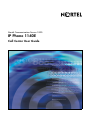 1
1
-
 2
2
-
 3
3
-
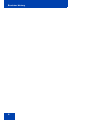 4
4
-
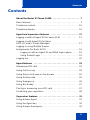 5
5
-
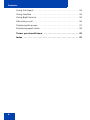 6
6
-
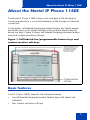 7
7
-
 8
8
-
 9
9
-
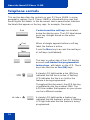 10
10
-
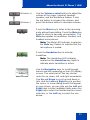 11
11
-
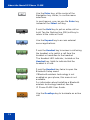 12
12
-
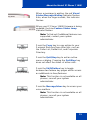 13
13
-
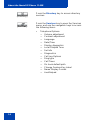 14
14
-
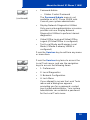 15
15
-
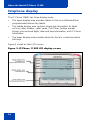 16
16
-
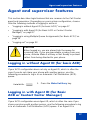 17
17
-
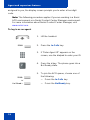 18
18
-
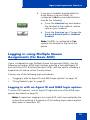 19
19
-
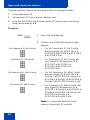 20
20
-
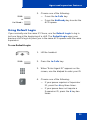 21
21
-
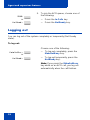 22
22
-
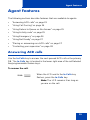 23
23
-
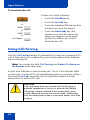 24
24
-
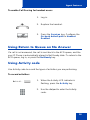 25
25
-
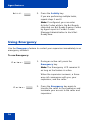 26
26
-
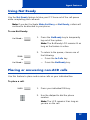 27
27
-
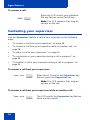 28
28
-
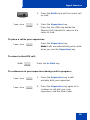 29
29
-
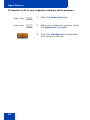 30
30
-
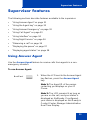 31
31
-
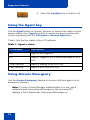 32
32
-
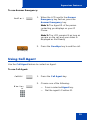 33
33
-
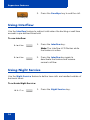 34
34
-
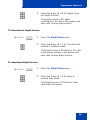 35
35
-
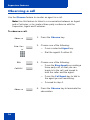 36
36
-
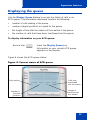 37
37
-
 38
38
-
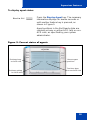 39
39
-
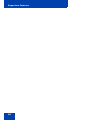 40
40
-
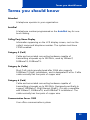 41
41
-
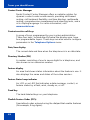 42
42
-
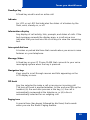 43
43
-
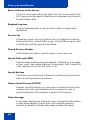 44
44
-
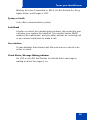 45
45
-
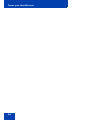 46
46
-
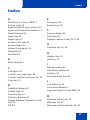 47
47
-
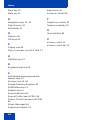 48
48
-
 49
49
-
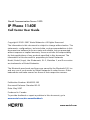 50
50
Ask a question and I''ll find the answer in the document
Finding information in a document is now easier with AI