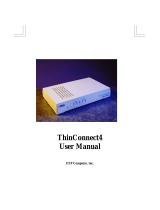Page is loading ...

http://www.3com.com/
®
OfficeConnect
®
56K LAN Modem
3C886
User Guide
Part No. 984/000027-2
Published March 1999

3Com Corporation
5400 Bayfront Plaza
Santa Clara, California
95052-8145
Copyright ©
3Com Corporation, 1999.
All rights reserved. No part of this documentation may be
reproduced in any form or by any means or used to make any derivative work (such as translation,
transformation, or adaptation) without permission from 3Com Corporation.
3Com Corporation reserves the right to revise this documentation and to make changes in content from
time to time without obligation on the part of 3Com Corporation to provide notification of such revision or
change.
3Com Corporation provides this documentation without warranty of any kind, either implied or expressed,
including, but not limited to, the implied warranties of merchantability and fitness for a particular purpose.
3Com may make improvements or changes in the product(s) and/or the program(s) described in this
documentation at any time.
UNITED STATES GOVERNMENT LEGENDS:
If you are a United States government agency, then this documentation and the software described herein
are provided to you subject to the following restricted rights:
For units of the Department of Defense:
Restricted Rights Legend:
Use, duplication, or disclosure by the Government is subject to restrictions as set
forth in subparagraph (c) (1) (ii) for Restricted Rights in Technical Data and Computer Software Clause at 48
C.F.R. 52.227-7013. 3Com Corporation, 5400 Bayfront Plaza, Santa Clara, California 95052-8145.
For civilian agencies:
Restricted Rights Legend:
Use, reproduction, or disclosure is subject to restrictions set forth in subparagraph
(a) through (d) of the Commercial Computer Software - Restricted Rights Clause at 48 C.F.R. 52.227-19 and
the limitations set forth in 3Com Corporation’s standard commercial agreement for the software.
Unpublished rights reserved under the copyright laws of the United States.
Unless otherwise indicated, 3Com registered trademarks are registered in the United States and may or may
not be registered in other countries.
3Com and OfficeConnect are registered trademarks of 3Com Corporation.
IBM is a trademark of International Business Machines Corporation. Macintosh is a registered trademark of
Apple Computer Corporation. UL is a trademark of Underwriters Laboratory, Inc. Pentium is a registered
trademark of Intel Corporation. Windows and Windows NT are registered trademarks of Microsoft
Corporation. LZS is a registered trademarks of Stac, Inc. Compuserve is a registered trademark of
Compuserve Interactive Services, Inc. 3ComFacts is a service mark of 3Com.
Other brand and product names may be registered trademarks or trademarks of their respective holders.
Guide written by Eric Heller

I
MPORTANT
S
AFETY
I
NFORMATION
WARNING:
Warnings contain directions that you must follow for your personal safety. Follow
all instructions carefully.
Please read the following information carefully and thoroughly before installing the unit:
■
Take exceptional care during the installation and removal of the unit.
■
Use the power adapter supplied with the unit to ensure compliance with national safety
standards.
■
Disconnect the power adapter before moving the unit. Power can only be disconnected
from the unit by removing the power adapter from the unit or from the socket outlet.
■
There are no user-replaceable fuses or user-serviceable parts inside the unit. If there is a
physical problem with the unit that cannot be solved with problem solving actions in this
guide, contact the 3Com reseller from whom the equipment was purchased.
■
If the units are stackable, only stack similar units.
Additional Safety
Information
■
Only connect apparatus complying with the relevant interface requirements to the ports on
this unit.
■
Retain this user’s guide for later use and pass it on in the event of change of ownership of
the unit.
■
Protect the unit from sudden, transient increases and decreases in electrical power by fitting
an in-line surge suppressor or uninterruptable power supply. Products manufactured by us
are safe and without risk provided they are installed, used and maintained in good working
order in accordance with our instructions and recommendations.
■
If any of the following conditions occur, isolate the electricity supply and refer to your 3Com
reseller.
■
If the case or cover is not correctly fitted or if it is damaged.
■
If the unit begins to make an odd noise, smell or smoke.
■
If the unit shows signs of a distinct change in performance.
■
Never install telephone wires during a lightning storm, or install telephone connection
sockets in wet locations, unless the socket is specifically designed for wet locations.
■
Do not touch uninstalled telephone wires or terminals unless the telephone line has been
disconnected at the network interface. Always exercise caution when installing or modifying
telephone lines.
■
Do not use a telephone, which is connected to the unit, to report a gas leak in the vicinity of
the leak.
■
Do not spill food or liquids on the unit. If the unit gets wet, isolate the electrical supply and
contact your 3Com reseller.
■
Do not push any objects into the openings of the unit. Doing so can cause fire or electric
shock by shorting out internal components.
■
Only equipment approved for use by your telephone company can be connected to the
telephone port.
■
Avoid using a telephone, which is connected to the unit (other than a cordless type), during
an electrical storm.
■
Equipment connected to the telephone port must be located in the same building as the
unit.

■
Be sure nothing rests on the unit’s system cables and that the cables are not located where
they can be stepped on and cause damage to the unit.
■
Keep the unit away from radiators and heat sources. Allow 1 inch (25mm) around the unit
to provide adequate air circulation.
■
Install the unit in a clean area that is free from dust or extreme temperatures.
■
Allow a clearance gap of at least a 6 inches (150 mm) from the rear panel of the unit, to
allow for cable access.
■
Interconnecting directly, or by way of other apparatus, to ports complying with SELV
requirements may produce hazardous conditions on the network. Advice should be sought
from a competent engineer before such a connection is made.

T
ABLE
OF
C
ONTENTS
I
MPORTANT
S
AFETY
I
NFORMATION
Additional Safety Information 3
A
BOUT
T
HIS
G
UIDE
Introduction 11
How to Use This Guide 11
Conventions 11
Year 2000 Compliance 12
1
I
NTRODUCTION
Introduction 13
56K Access 13
Applications 13
Local Networking with Access to the Internet 14
Local Networking with Access to a Remote Office 14
Features 15
Ease of Installation and Use 15
High Performance 15
Connectivity 15
Routing 15
Bandwidth Management 15
Remote Management 15
Protocols 16
Error Control and Data Compression 16
Modulation Schemes 16
Security 16
Upgradability 16
Diagnostics 16
Warranty 17
Support for Internet Applications 17
2
56K LAN M
ODEM
F
UNCTIONALITY
D
ESCRIPTION
Connection Types 19
56K Technology 19
LAN Side Connection 19
Application Sharing over the LAN 20

WAN Connection 21
One High Speed Connection 21
Sharing the Connection 21
Call Routing Protocol and IP Address Translation 22
Placing a Call to a Previously Defined Destination 22
Call Routing While No Other Calls are Connected 22
Understanding VPNs and PPTP 23
Setting Up the Server Side of the Tunnel 24
Setting Up the Client Side of the Tunnel 24
For Windows Dial-Up Networking Users 24
Establishing a Tunnel via the LAN Modem 24
3
H
ARDWARE
D
ESCRIPTION
AND
I
NSTALLATION
Package Contents 27
Before You Install the 56K LAN Modem 27
Front Panel LED Description 28
Back Panel Connector Description 29
Installing the 56K LAN Modem 29
Before You Begin 29
Installing the Analog Cable 30
Connecting to a 10BASE-T Ethernet Port 30
Connecting to Another Ethernet Hub 31
Before You Begin 31
Installing Analog Equipment 32
Installing the Power Cable 32
4
S
ETTING
U
P
TCP/IP
FOR
W
INDOWS
AND
M
ACINTOSH
TCP/IP Setup Using Windows 95 and 98 35
TCP/IP Setup Using Windows NT 4.0 38
TCP/IP Setup Using Mac OS 7.6 or later 41
TCP/IP Setup Using Windows 3.11 42
Setting up TCP/IP using MS_TCP 42
5
C
ONFIGURING
THE
56K LAN M
ODEM
Typical Configuration 45
Before You Begin 45
You Should Have This Information 46
Determine Whether You Use Dynamic or Static IP Addresses 46
Setting Up Your Computer If You Have a Static IP Address 47
For Windows 98 and 95 Users 47
For Windows NT 4.0 Users 47
For Macintosh Users 48
For Windows 3.11 Users 48
Configuring the 56K LAN Modem for the Typical Configuration 49
Configuring a Static IP Address on the 56K LAN Modem 52
Configure Additional Parameters 53

56K LAN Modem Main Page 54
Links From the Illustration 54
Links from the Buttons 55
6
A
DVANCED
C
ONFIGURATION
Advanced Configuration 57
Setting Up Additional Service Providers 57
ISP Versus Private Network 58
When to Select ISP 58
When to Select Private Network 58
Setting Up a Connection to an ISP 58
Before You Begin 58
Setting Up a Connection to the Internet 59
Setting Up a Connection to a Private Network 62
Before You Begin 62
Setting Up a Connection to a Remote LAN 62
Associating Service Providers with Computers on the LAN 65
Editing Service Provider Profiles 66
Restricting Access to Service Providers 66
Configuring LAN Parameters 67
Understanding LAN Parameters 67
Name 67
IP Address and Subnet Mask 67
Local Domain Name 68
Enable DHCP Server 68
Enable NetBIOS Filtering 68
Configuring the LAN Parameters 68
Configuring Modem Control Parameters 69
Understanding Modem Controls 69
Connection Controls 69
Mode Controls 69
Protocol Controls 69
Changing Modem Controls 70
Changing Data Call Parameters 71
Understanding Data Call Parameters 71
Minimum Call Duration 71
Disconnecting an Automatic Data Call 71
Disconnecting a Manual Data Call 72
Number of Times to Redial for a Manual Call 72
Delay Between Redial Attempts When Placing a Manual Call 72
Configuring the Data Call Parameters 72
Selective Password Protection 72
Changing Your Password 73
What If I Forget My Password? 73
Locking and Unlocking the Configuration 73
Configuring the LAN Modem from a Remote Location 74
Configuring the LAN Modem Remotely via Another LAN Modem 74

Configuring the LAN Modem Remotely via an Analog Modem 74
7
P
LACING
, R
ECEIVING
AND
D
ISCONNECTING
C
ALLS
Placing Calls 77
Placing a Call Automatically 77
Call Routing Among Service Providers 77
Placing a Call Manually 78
Placing a Call Manually to a Temporary Service Provider 78
Receiving Calls 79
Receiving Voice Calls 79
Receiving Data Calls 79
Auto Answer 79
Disconnecting Calls 80
Disconnecting Calls Manually 80
Disconnecting Calls Automatically Using Timers 80
Minimum Call Duration 80
Idle Timeout 80
Using a Connection Script 80
Before You Begin 80
Accessing the Script Configuration Page 81
Creating a Connection Script 82
Connection Script Command Syntax 82
Using the Configuration Buttons 82
Additional Configuration Buttons 84
8
T
ROUBLESHOOTING
AND
M
AINTENANCE
Checking the Basics 85
Monitoring LEDs 85
Monitoring the ALERT LED 85
Monitoring the LAN Port Status LEDs 86
Evaluating Symptoms and Solutions 86
Finding More Information 90
Contacting Technical Support 90
Downloading Firmware to Your 56K LAN Modem 90
Resetting the 56K LAN Modem to a Factory Default Setting 90
Resetting the 56K LAN Modem to the Factory Defaults 90
Reviewing Statistics 91
Understanding System Statistics 91
Understanding Current Call Information 91
Understanding Last Call Information 92
Understanding Service Provider Information 93


ABOUT THIS GUIDE
About This Guide provides an overview of this guide, describes guide conventions,
and tells you where to look for specific information.
Introduction This guide describes how to install and configure the 56K LAN Modem and
provides descriptions of key applications and networking concepts.
Audience Description This guide is intended for end users with no presumed level of expertise.
How to Use
This Guide
This table shows where to find specific information in this guide.
Conventions Table 2 and Table 3 list conventions that are used throughout this guide.
Table 1 Specific Information
If you are looking for... Turn to...
An overview of the 56K LAN Modem Chapter 1
An explanation of the 56K LAN Modem’s key functionality Chapter 2
A description of the 56K LAN Modem’s hardware components Chapter 3
Instructions on setting up TCP/IP Chapter 4
Instructions for basic configuration of the 56K LAN Modem software Chapter 5
Instructions for advanced configuration Chapter 6
Information on placing, receiving and disconnecting calls Chapter 7
Information on troubleshooting and maintenance Chapter 8
Background information on networking Appendix A
Information on using the custom browser Appendix B
56K LAN Modem factory default settings Appendix C
Technical specifications for the 56K LAN Modem Appendix D
Glossary definitions for terms used in this guide Glossary
Table 2 Notice Icons
Icon Notice Type Alerts you to...
Information note Important features or instructions
Caution Risk of personal safety, system damage, or loss of data
Warning Risk of severe personal injury

12 ABOUT THIS GUIDE
Year 2000 Compliance The OfficeConnect LAN Modem is Year 2000 compliant. Specifically, its system
clock is capable of accepting and storing dates including and beyond the year
2000. For information on Year 2000 compliance and 3Com products, visit the
3Com Year 2000 web page:
http://www.3com.com/products/yr2000.html
Table 3 Text Conventions
Convention Description
Commands The word “command” means you must enter the command exactly as
shown in text and press the Return or Enter key. Example:
To remove the IP address, enter the following command:
SETDefault!0 -IP NETaddr = 0.0.0.0
NOTE: This guide always gives the full form of a command in
uppercase and lowercase letters. However, you can abbreviate
commands by entering only the uppercase letters and the appropriate
value. Commands are not case-sensitive.
The words “enter”
and “type”
When you see the word “enter” in this guide, you must type
something and then press the Return or Enter key. Do not press the
Return or Enter key when an instruction simply says “type.”
[Key] names Key names appear in text in one of two ways:
■ Referred to by their labels, such as “the Return key” or “the Escape
key”
■ Written with brackets, such as [Return] or [Esc].
If you must press two or more keys simultaneously, the key names are
linked with a plus sign (+). Example:
Press [Ctrl]+[Alt]+[Del].
Menu commands
and buttons
Menu commands or button names appear in italics. Example:
From the Help menu, select Contents.
Words in italicized
type
Italics emphasize a point or denote new terms at the place where they
are defined in the text.
Words in bold-face
type
Bold text denotes key features.

1
INTRODUCTION
This chapter provides an overview of the OfficeConnect
®
56K LAN Modem,
referred to throughout this document as the 56K LAN Modem or simply as the
LAN Modem.
Introduction The 56K LAN Modem is an easy to install, Local Area Network (LAN) to Wide Area
Network (WAN) personal analog IP router. The LAN Modem provides four built-in
10BASE-T Ethernet connections for the LAN, while utilizing the V.90 ITU 56K
standard for WAN access. Combining the 56K LAN Modem with an additional
external hub allows total WAN connectivity for up to 25 users.
With the 56K LAN Modem, small office and home office users can share remote
access to the Internet or to a corporate LAN while continuing to network locally.
56K Access 33.6 Kbps was once thought to be the practical limit for speed over standard
analog phone lines. Now, the V.90 56K ITU standard provides download speeds of
up to 56K.
1
And your 56K LAN Modem is software upgradable, allowing easy
upgrades to new features and enhancements as they become available.
For further information, visit 3Com’s 56K web site at
http://www.3com.com/56k.
Applications The primary applications for the 56K LAN Modem are:
■ Local networking with shared access to the Internet
■ Local networking with shared access to a remote office LAN
1.Capable of receiving at up to 56 Kbps and sending at up to 33.6 Kbps. Due to FCC regulations, re-
ceiving speeds are limited to 53 Kbps. Actual speeds may vary. Requires compatible phone line and serv-
er equipment. The 56K LAN Modem complies with the V.90 ITU standard and is backwards compatible
with all US Robotics 56K standards. Standard officially determined in February, 1998; ratification expect-
ed in September, 1998.

14 CHAPTER 1: INTRODUCTION
Local Networking with
Access to the Internet
Users can share access to the Internet while continuing to network locally, as
shown in Figure 1.
Figure 1 Local Networking with Internet Access
Local Networking with
Access to a Remote
Office
Users can share access to a remote office LAN while continuing to network locally,
as shown in Figure 2.
Figure 2 Local Networking with Access to a Remote Office LAN
OfficeConnect
56K LAN modem
Public telephone
network
Internet/Intranet
or
online service
Analog POTS line
OfficeConnect™
ISDN LAN Modem
OfficeConnect
Hub 8 TPO
Alert
PWR COLLPKT COAX1234
green = link OK, off = link fail, yellow = partition
Port Status
5678
1% 2% 3% 6% 12%25% 50%80%
Network Utilization
Office
Connect
¨
Hub
3 Com
PWR
AA
CD
3 Com
Alert
Tx
Coll
1
2 3 4
LAN STATUS
RD
SD
OH
OfficeConnect™
56K LAN Modem

Features 15
Features Ease of Installation and Use
■ Web-based, point-and-click user interface for easy configuration
■ Automatic Internet configuration verification via your Internet Service Provider
(ISP)
■ Web-based, context-sensitive online help
High Performance
■ Internal 56K modem, capable of transmitting at speeds up to 33.6 Kbps and
downloading at speeds up to 56 Kbps
1
(without compression)
■ V.42/MNP 2-4 error control and V.42 bis/MNP 5 data compression
■ Hi/fn™ LZS
®
compression, which conforms to the following IETF RFCs: The PPP
Compression Control Protocol (RFC 1962) and PPP Stacker LZS Compression
Protocol (RFC 1974)
Connectivity
■ One 56K integrated analog modem
■ Built in four-port 10BASE-T, 10 Mbps Ethernet hub. Up to 25 users can be
supported by connecting to an external eight port-hub
■ One pass through analog voice port for connecting an external analog device
Routing
■ IP Routing
■ Dynamic or static IP addresses supplied by your service provider (WAN side)
■ Dynamic Host Configuration Protocol (DHCP) server functionality on the LAN,
which automatically assigns an IP address to a newly-attached PC on the IP
network
■ Domain Name Service (DNS) server functionality for the LAN, which translates
the common, alphanumeric name of a device (for example,
“www.3com.com”) to its numeric IP address
■ Network Address Translation (NAT) between LAN and WAN, which allows
multiple users on the LAN to share a single remote connection
■ Multiplexing traffic from several computers to the same remote destination
■ LAN access to the Internet using a single-user account
Bandwidth Management
■ Dial on Demand (Automatic call connection)
■ Automatic disconnection of idle calls after a user-specified length of time
■ Manual call connection and disconnection
Remote Management
■ Remote management via Web browser-based interface
■ Remote firmware upgrades
1.Current FCC rules limit download speeds to 53Kbps.

16 CHAPTER 1: INTRODUCTION
Protocols
■ IETF PPP (RFC 1661, 1662, 1663)
■ IETF Password Authentication Protocol (PAP) and Challenge Handshake
Authentication Protocol (CHAP) security (RFC 1994)
■ MS-CHAP support (as defined in Network Working Group Information Memo:
Microsoft PPP CHAP Extensions. S. Cob, Rev. 1.3 March 1997 including only
the functionality that keeps with IETF 1994).
■ IP address negotiation using IPCP (RFC 1332)
■ Network Address Translation (NAT) between LAN and WAN (RFC 1631)
■ Point-to-Point Tunneling Protocol (PPTP)
Error Control and Data Compression
■ ITU-T V.42
■ ITU-T V.42bis
■ MNP 2-5
Modulation Schemes
■ V.90
■ Backwards compatible with all US Robotics 56K Standards
■ ITU-T V.34+
■ ITU-T V.34
■ ITU-T V.32bis
■ ITU-T V.32
■ ITU-T V.22bis
■ ITU-T V.22
■ ITU-T V.23
■ Bell 212A
■ ITU-T V.21
■ Bell 103
Security
■ PAP CHAP and MS-CHAP support
Upgradability
■ Flash memory for field firmware updates
■ Firmware posted on 3Com’s Web site
■ Fully upgradable to future 56K standards
Diagnostics
■ LED status display
■ Statistics display

Features 17
Warranty
■ 3Com Corporation Limited Warranty (refer to the end of this User Guide for
details)
Support for Internet Applications
Your 56K LAN Modem supports applications that use the User Datagram Protocol
(UDP) and the Transmission Control Protocol (TCP). This protocol is used primarily
by Internet games.
Look for the latest list of Internet applications and games that interoperate with
the LAN Modem at
http://www.remoteaccess.3com.com/support/docs/lanmodem/
welcome.html

18 CHAPTER 1: INTRODUCTION

2
56K LAN MODEM
F
UNCTIONALITY DESCRIPTION
This chapter provides a description of the 56K LAN Modem’s key functionality,
covering the following topics.
■ Connection Types
■ Call Routing Protocol and IP Address Translation
■ Understanding PPTP
Connection Types This section discusses LAN side and WAN side connections.
56K Technology Your 56K LAN Modem utilizes the V.90 56K ITU standard, which is backward
compatible with all US Robotics 56K standards, and is capable of download
speeds of up to 56K
1
. V.90 technology takes advantage of the typical network
configuration found when an analog modem dials into a digitally connected
Internet Service Provider. Because it requires no analog-to-digital conversions in
the downstream path (which can cause line noise), V.90 can use nearly all of the
available 64K network bandwidth. (Upstream data, typically less speed sensitive,
travels at the standard V.34 rate.)
Further information is available in Appendix A of this User Guide, or visit the 56K
web site at
http://www.3com.com/56k.
LAN Side Connection On the LAN side, up to four users can connect to the 56K LAN Modem’s built in
Ethernet hub, or up to 25 users may connect to the 56K LAN Modem via an
external user-supplied hub, enabling users to share files and printers and to use
Internet email. An example of ten workstation connections is shown in Figure 3.
1.Capable of receiving at up to 56 Kbps and sending at up to 33.6 Kbps. Due to FCC regulations, re-
ceiving speeds limited to 53 Kbps. Actual speeds may vary. Requires compatible phone line and server
equipment. The 56K LAN Modem complies with the V.90 ITU standard and is backwards compatible
with all US Robotics 56K standards. Standard officially determined in February, 1998; ratification expect-
ed in September, 1998.

20 CHAPTER 2: 56K LAN MODEM FUNCTIONALITY DESCRIPTION
Figure 3 56K LAN Modem Ten Workstation Connection Example
An example of the minimum number of connections is shown in Figure 4.
Figure 4 56K LAN Modem Minimum Connection Example
Application Sharing over the LAN
Most operating systems such as Windows 95, 98 and MacOS provide the
capability for LAN users to share applications, files and printers between
computers. For example, if only one computer has a Web browser, other LAN
users may share the browser for accessing the Internet. Note that speed will likely
be reduced when sharing applications. Refer to your operating system
documentation for instructions on setting up sharing between users on a LAN.
10 Mbps
Ethernet LAN
OfficeConnect
56KLAN Modem
PWR
AA
CD
3 Com
Alert
Tx
Coll
1
2 3 4
LAN STATUS
OfficeConnect®
56K LAN Modem
OfficeConnect
Hub 8 TPO
Alert
PWR COLLPKT COAX1234
green = link OK, off = link fail, yellow = partition
Port Status
5678
1% 2% 3% 6% 12%25% 50%80%
Network Utilization
Office
Connect
¨
Hub
3 Com
RD
SD
OH
3C886
56K LAN Modem
/