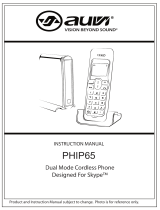Page is loading ...

INNOVATIONS SPECTRUM
User Guide
HDT-H24
1.8 GHZ DECT TELEPHONE
COLOR LCD
CALLER ID
HANDS-FREE
LOW RADIATION

Environment and Safety
2
Table of Contents
1 Table of Contents........................................................................................2
2 Environment and Safety................................................................................3
3 What’s in the Box?.......................................................................................5
4 Welcome...................................................................................................5
5 About your phone........................................................................................6
6 Getting Started ...........................................................................................8
7 Call ........................................................................................................11
8 Intercom and Conference Calls ..................................................................... 14
9 Text and Numbers .....................................................................................15
10 Phonebook .............................................................................................. 16
11 Call Log................................................................................................... 18
12 Custom Options......................................................................................... 19
13 Calling Features ........................................................................................ 21
14 Extra Features..........................................................................................22
15 The System.............................................................................................. 23
16 Appendix................................................................................................. 25

Appendix
26
Environment and Safety
3
Environment and Safety
IMPORTANT
This product is not designed for making emergency telephone calls when the power fails.
Alternative arrangements should be made for access to emergency services.
Power requirements
This product requires an electrical supply of 220-240 volts, single-phase alternating current,
excluding IT installations defined in standard EN 60950.
Handset Charger Adapter
Input: 230VAC 50Hz
Output: 6VDC 150mA
Base Unit Adapter
Input: 230VAC 50Hz
Output: 6VDC 300mA
Battery requirements
The handset requires power source of two rechargeable NiMH batteries, size AAA 1.2V 750mAh
(HR10/44).
Telephone connections
The voltage on the network is classified as TNV-3 (Telecommunication Network Voltages, as defined in
the standard EN 60950). Following a power cut, the call in progress as well as the date and time
settings is lost.
Hearing aid
Please note that this telephone works by sending radio signals between the base unit and the
handset. These signals may interfere with some hearing aids, causing a humming noise.
Safety precautions
Do not allow the handset to come into contact with liquids or moisture.
Do not open the handset, base unit or charger. This could expose you to high voltages.
Do not allow the charging contacts or the battery to come into contact with conductive
materials.
There is a slight chance that your product could be damaged by an electrical storm. We
recommend that you unplug the product from the power supply and telephone socket during a
storm.
Do not use the handset in an explosive hazard area such as where there is gas leaking.
It is recommended that this product is not used near intensive care medical equipments or by
persons with pacemakers.
This product can interfere with electrical equipment such as answering machine, television,
radio, and computers if placed too close. We recommend that you position the base unit at
least one meter from such appliances.
Environmental
CAUTION: Use only the mains adapter supplied with this equipment. Incorrect adapter polarity
or voltage can seriously damage the unit
.
CAUTION: The electrical network is classified as dangerous according to criteria in the
standard EN 60950. The only way to power down this product is by unplugging the power supply
from the electrical outlet. Ensure the electrical outlet is located close to the apparatus and is
always easily accessible
.
WARNING: RISK OF EXPLOSION IF BATTERY IS REPLACED BY AN INCORRECT TYPE. Never use non-
rechargeable batteries. Use recommended type supplied with this product. NiMH batteries must
be disposed of in accordance with the applicable waste disposal regulations.

Environment and Safety
4
Remember to observe the local regulations regarding the disposal of your packaging materials,
exhausted batteries, and old equipments. Promote their recycling where possible.
HYUNDAI DISTRIBUTOR’S WARRANTY (APPLICABLE FOR SINGAPORE ONLY)
Alcom Electronics Pte Ltd (Distributor) guarantees to you, the original purchaser , the Digital
Cordless Telephone and accessories (the "Products") which you have purchased from an
authorized reseller, to be in conformance with the applicable specifications current
at the time of manufacture for a term of 12 months (Warranty Term)from date of purchase
of the Product(s). You must inform Distributor of the lack of conformity to the applicable
specifications of any of the Products within a period of two (2) months from the date on
which you detect a defect in material, workmanship or lack of conformity and in any event
within a term not to exceed the Warranty Term, and must immediately submit the
Product for service to Distributor's Repair or Service Centre.
During the Warranty term, Distributor will, at its discretion and without extra charge,
as your exclusive remedy, repair or replace your Product which does not comply with
this warranty; or failing this, to reimburse the price of the Product but reduced to take
into account the use you have had of the Product since it was delivered. This warranty
will expire at the end of the Warranty Term.
WARRANTY SERVICE?
In order to be eligible to receive warranty service, you must present your receipt of
purchase or a comparable substitute proof of purchase bearing the date of purchase.
The digital cordless telephone should also clearly display the original serial number.
For details, please contact:
Alcom Electronics Pte Ltd
37, Kallang Pudding Road, #05-08, Blk-B Tong Lee Building, Singapore 349315
Ph: (65) 68412668 Fax: (65) 68412628 E-mail: support@alcom.com.sg
www.alcomonline.com
The marking certifies the compliance with technical regulations in accordance with the Directive
1999/5/EC for the safety of the user, electromagnetic perturbations and for radio spectrum.
This product is suitable for use in the Public Analogue Network (PSTN)
Appendix
DEFAULT (PRE-PROGRAMMED) SETTINGS
General Setting
Language English Handset Name HDT-H24
Backlight On Contrast Level 2
Colour Orange Wallpaper Winter
Auto Answer On Dial Mode Tone
Recall Duration Recall 1
Sounds Setting
Handset Melody Melody 1 Handset Ringer Volume Level 3
Handset Key Tones On Receiver Volume Level 2
Handset Tones On
Call Log Setting
Incoming Call Log Unchanged Dialed Call Log Unchanged
Message Waiting Indicator Reset
System Setting
Base Selection Auto PIN Code 0000
TROUBLESHOOTING
Problem(s) Tip(s)
No dialing tone
Check your phone connections.
The handset may be out of range. Move closer.
The battery capacity may be low. Charge battery.
Signal icon flashing
The handset may be out of range. Move closer.
If the handset displays UNREGISTERED, register the handset. See page 9.
Turn off Low Radiation mode. See page 24.
Registration fails
continuously
Your base memory may be full. Delete an un-used handset and try again. See
page 9 & 10.
No parking tone
The handset may not be placed properly on the cradle. Try again.
Charging contacts may be dirty. Disconnect the power supply first and then
clean contacts with a damp cloth.
Turn on the handset tone. See page 20.
Handset on the charger
does not charge
The batteries may be defective. Purchase new batteries from your dealer.
Check that the batteries are inserted correctly.
Make sure the handset is placed properly on the charger. The battery icon
animates while charging.
No display
Check that the batteries are charged.
Check the power and phone connections.
Bad audio (crackles,
echo, etc.)
The handset may be nearly out of range. Move closer to the base unit.
The phone may be interfered by nearby electrical appliances. Move the base
unit.
The phone may be at a location with thick walls. Move the base unit.
Turn off Low Radiation mode. See page 24.
Handset does not ring
Check that the handset ringer is turned on. See page 20.
Caller ID does not
display
Caller ID service may not be activated. Check with your service provider.
The caller’s information may be withheld or is unavailable.
Cannot make/answer a
2nd call
2nd call service may not be activated. Check with your service provider.
Check that the recall selection is correct. See page 21.
25

The System
24
6. Press OK. The handset is deleted.
CHANGING THE SYSTEM PIN
The system PIN is used for registering, deleting handsets, and protecting the access rights to
some of the other menus. The pre-set system PIN is 0000. You can personalize the PIN for
greater security.
1. Press MENU.
2. Select SYSTEM. Press OK.
3. Select CHANGE PIN. Press OK.
4. Enter the system PIN. Press OK to confirm. Use CLEAR to make correction.
5. Enter the new system PIN. Press OK.
6. Enter the new system PIN again for verification.
7. Press OK. The new setting is saved.
SETTING LOW RADIATION MODE
You can set your phone to emit lower radiation power when the phone is inactive. Your phone
will return to normal power when you are using it again.
1. Press MENU.
2. Select SYSTEM. Press OK.
3. Select RF POWER. Press OK.
4. Select LOW to activate or NORMAL to deactivate low radiation mode. Press OK
to confirm. The new setting is saved.
RESETTING TO DEFAULT SETTINGS
The default settings are the original factory settings of your phone. You can reset your phone
settings to factory default.
1. Press MENU.
2. Select SYSTEM. Press OK.
3. Select RESET. Press OK.
4. Enter the system PIN. Press OK to confirm. The handset displays a confirmation
request.
5. Press OK to confirm. All settings have reset.
To find out what settings are being reset, see Default (pre-programmed) settings on page 25.
NOTE
:
Forgotten PIN. Write down your PIN and save it for future use. If you
have forgotten the PIN, call your manufacturer for assistance.
NOTE
:
After reset, your handset’s power switches off. It will switch back on in a
few seconds after updating all the settings.
What’s in the Box?
Make sure you have all these items in the box. For missing item(s), contact your dealer.
Base Unit
Handset x 1
Handset Battery Cover x 1
Base Power Adapter
NiMH AAA Battery x 2
Telephone Line Cord x 1
This User Guide
Warranty Card
Welcome
This user guide provides you with information and instruction you need to get the most from
your phone.
HOW TO USE THIS USER GUIDE?
The following symbols are used to alert you on important information.
Warning: Critical information for
preventing personal injury.
Caution: Critical information for preventing
damage on the product.
Tip: Information for easier operation.
Note: Explanatory or critical information
for carrying out an operation correctly.
NEED MORE HELP?
See the Troubleshooting section in this user guide on page 25.
5

About Your Phone
6
About your phone
THE HANDSET
1 Left & Right Soft keys
Use to perform function displayed above
the key. It is displayed as text in a shaded
box (i.e. MENU) in this user guide.
2 Talk key & Recall key
Make and receive calls
Send a flash signal
3 End & On/Off key
End current call
Exit menu / operation
Turn handset on/ off
4 Up Navigation & Phonebook key
Scroll up menu items
Increase ringer and receiver volume
Enter phonebook record review
5 Down Navigation & Phonebook key
Scroll down menu items
Reduce ringer and receiver volume.
Enter phonebook record review
6 Digit keys
Dial digits
Enter characters
7 Star & Ringer Off key
Dial *
Turn ringer on / off
8 Pound, Keylock, & Pause key
Dial #
Enter a pause
Lock / unlock keypad
9 Speaker key
Turn the speaker on / off
10 Intercom key
Make intercom call
Start conference call
11 Call Log key
Enter incoming call log
THE BASE
1 Page key
Find handset(s)
Enter registration mode
The System
REGISTERING YOUR HANDSET WITH ADDITIONAL BASE
This section shows you how to register your handset to additional base unit(s). If your handset
displays UNREGISTERED, refer to Registering your handset on page 9.
1. Press
on the base unit for 4 seconds.
2. Press MENU on the handset.
3. Select SYSTEM. Press OK.
4. Select REGISTER. Press OK.
5. Use
to select the base number you want.
6. Enter the system PIN (Pre-set: 0000). Your handset starts searching for the base.
This base number will be assigned to the base unit you are about to register to.
Your handset starts searching for the base.
Registration shall be completed within 30 seconds.
SELECTING A BASE UNIT
You can switch your handset between different registered base units. You can program the
handset to automatically connect to the closest base unit or only connect to a fixed base unit
you have specified.
1. Press MENU.
2. Select SYSTEM. Press OK.
3. Select SELECT BASE. Press OK.
4. Select the base unit you want or select AUTO if you want your handset to
automatically connect to the closet base unit.
5. Press OK. The new setting is saved.
DELETING A HANDSET
Use one handset to delete (de-register) another handset that shares the same base unit.
1. Press MENU.
2. Select SYSTEM. Press OK.
3. Select DELETE HS. Press OK.
4. Select the handset (number) you want to delete. Press OK.
5. Enter the system PIN. Use CLEAR to make correction.
TIP
:
Handset Number. The handset number displays beside the handset name
during standby.
TIP:
Use
to navigate the menus.
NOTE
:
Each handset can register up to 4 base units. After registering to 4 base
units, your handset registration memory is full. If you attempt to register to
additional base units, registration will not be successful.
23

Extra Features
Discover and explore the additional features your phone offers! Find out how these features can
benefit you and help you make the most from your phone.
KEYPAD LOCK
You can lock the keypad to prevent accidental presses on the handset while you are carrying it
around.
Locking the keypad
1. Press and hold
. The keypad is locked. KEY LOCKED is displayed.
Unlocking the keypad
1. Press and hold
. The keypad is unlocked.
MISSING HANDSET(S)
1. Press
on the base unit. All the handsets connected to this base unit ring.
2. Press
on the base unit again to stop paging. All the handsets stop ringing OR
Press any key on the handset to stop the paging.
VOICEMAIL INDICATION
Voicemail indication is a visual voicemail alert. On this phone, you see an envelope
icon when
there is a voicemail waiting in your mailbox.
Retrieving voicemail(s)
To retrieve your voicemail(s), consult your service provider.
Clearing the voicemail indicator
After checking your voicemail(s), the voicemail indicator
will be cleared automatically after
receiving a signal from the network. If you want to, you can also clear the voicemail indicator
manually.
1. Reset the power of the base unit (Unplug the power adapter of the base unit. Wait
for 30 seconds. Plug in the power adapter again.) The voicemail indicator shall be
cleared.
NOTE: Voicemail Indication Service. Consult and subscribe from your service
provider.
NOTE: Making Calls. You will not be able to make any calls including
emergency calls when the keypad is locked.
TIP: Use to navigate the menus.
About Your Phone
7
THE ICONS
Each icon gives you a visual message of what is happening on your handset.
Battery level
Signal strength
Call in progress
Ringer off
Key lock
Visual message indicator
(VMWI) # (network dependent)
Speaker
Microphone muted
New call indicator
Caller ID time
Contact name
Contact number
THE MENUS
Your phone offers a variety of features and functions grouped in the menus.
Browsing the menus
The main menu includes the Phonebook, Display, Sound, Settings, and System menus.
Press
to enter the phonebook.
Press
to enter the incoming call log.
Press REDIAL to enter the redial log.
Press MENU to enter the main menu.
Taking a glance at the menus
PHONEBOOK DISPLAY SOUND SETTINGS
View Records
Add Record
Delete All
Set Time
Time Format
Backlight
Contrast
Colour
Wallpaper
Handset Name
HS Ringer
HS Key Tones
HS Tones
Auto Answer
Dial Mode
Recall
SYSTEM CALL LOG REDIAL
Register
Select Base
Delete HS
Change PIN
RF Power
Reset
Use Number
Save Number
Delete
Delete All
Use Number
Save Number
Delete
TIP: Quick Exit. Press and hold to exit from any menu instantly. All
unconfirmed changes will not be saved.
TIP: Use to navigate the menus.
22

Getting Started
CONNECTING YOUR PHONE
1. Connect the output plug of the mains
adapter to the bottom of the base
unit.
2. Connect the mains adapter to a
standard wall outlet.
3. Connect the telephone line cords to
the phone sockets at the bottom of
the base unit and the wall phone
socket.
CONNECTING YOUR CHARGERS
* For multi-pack customer only
1. Connect the power adapter of the
charger to a standard wall outlet.
CHARGING YOUR HANDSET
1. Place the 2 rechargeable batteries
(included) into the battery
compartment.
2. Slide the battery door firmly into
place.
3. Place the handset on the base unit or
charger for charging.
CAUTION: Check the batteries polarity when inserting the batteries. Incorrect polarity may
damage the product.
NOTE
:
Handset may get warm during
initial charge. This is normal. The
handset may take a few seconds to
power up.
WARNING: RISK OF EXPLOSION IF BATTERY IS REPLACED BY AN INCORRECT TYPE. Never use non-
rechargeable batteries. Use recommended type supplied with this product. NiMH batteries must
be disposed of in accordance with the applicable waste disposal regulations.
NOTE
:
Charge the handset(s) for 14 hours before initial use!
NOTE
:
Low Radiation Mode. Your phone is designed with a low-radiation
mechanism; therefore the antenna switches off automatically in standby mode
and will not emit any radiation. To turn on this feature, see page 24.
Calling Features
Your phone supports a number of call-related features to help you handle and manage your calls.
AUTO ANSWER
Auto answer enables you to answer an incoming call by simply picking up the handset from the
charging cradle. You do not need to press a key to answer the call.
Activating/Deactivating auto answer
1. Press MENU.
2. Select SETTINGS. Press OK.
3. Select AUTO ANSWER. Press OK.
4. Select the new setting. Press OK to confirm. The new setting is saved.
DIAL MODE
Dial mode is the telephone signal used in your country. Your phone supports tone (DTMF) and pulse
(rotary) dialing. Your phone shall already be set up for use in your country. For details, consult your
service provider.
Selecting dial mode
1. Press MENU.
2. Select SETTINGS. Press OK.
3. Select DIAL MODE. Press OK.
4. Select the new setting. Press OK to confirm. The new setting is saved.
RECALL SELECTION
Recall is a signal that needs to be sent to the network when making or answering a second call.
Your phone shall already be set up for use in your country. For details, consult your service
provider.
Selecting recall duration
1. Press MENU.
2. Select SETTINGS. Press OK.
3. Select RECALL. Press OK.
4. Select the new setting. Press OK to confirm. The new setting is saved.
TIP: Temporary Tone. If your phone is in pulse dialing, press and hold during a call for
tem-porary tone mode. ‘d’ displays. Digits entered after ‘d’ are sent out as tone signal (on this
call only).
21
8

Custom Options
20
PERSONALIZING YOUR HANDSET’S SOUNDS
Setting your handset’s ringer melody
1. Press MENU.
2. Select SOUND. Press OK.
3. Select HS RINGER. Press OK.
4. Select MELODY. Press OK.
5. Select the melody you want. Press OK to confirm. The new setting is saved.
Setting your handset’s ringer volume
1. Press MENU.
2. Select SOUND. Press OK.
3. Select HS RINGER. Press OK.
4. Select VOLUME. Press OK.
5. Select the volume level. Press OK to confirm. The new setting is saved.
Setting the key tone
Key tone is the sound you hear when you press a key on your handset.
1. Press MENU.
2. Select SOUND. Press OK.
3. Select HS KEY TONES. Press OK.
4. Select the new setting. Press OK to confirm. The new setting is saved.
Setting the handset tones
Handset tones will sound upon a successful or unsuccessful operation.
1. Press MENU.
2. Select SOUND. Press OK.
3. Select HS TONES. Press OK.
4. Select the new setting. Press OK to confirm. The new setting is saved.
Call
9
CHECKING THE BATTERY LEVEL
The battery icon displays the current battery level.
= 100% full = 60% full = 30% full = Empty. Require
charging.
Your handset may power down shortly if it is not charged after the battery is empty. If you are on the
phone while the battery is nearly empty, you will hear warning tones. Your call maybe cut off shortly
after the warning.
WHAT IS STANDBY MODE?
Your phone is in standby mode when it is idle. The standby screen displays the handset name,
the signal icon, and the battery icon.
SETTING YOUR PHONE’S COUNTRY
This feature is not applicable for use in SINGAPORE
It is necessary to setup your phone in order for it to work properly according to your country’s
standards.
1. Press MENU during standby mode.
2. Enter the country code.
Country Code Country Code
3. Press OK. Your phone is now ready to use.
REGISTERING YOUR HANDSET
Registration allows communication between your base unit and handset(s). If your handset is not
registered, you will not be able to make a call or use some of the functions and features on the
phone.
To register your handset to an additional base unit, see Registering your handset with additional
base on page 23. If your handset displays UNREGISTERED, follow the steps below to register your
handset.
1. Press
on the base unit for 4 seconds.
2. Press MENU on the handset.
3. Select SYSTEM. Press OK.
4. Select REGISTER. Press OK.
5. Use
to select the base number you want.
6. Enter the system PIN (Pre-set: 0000). Your handset starts searching for the base.
Registration shall be completed within 30 seconds. If registration is successful, the
signal icon
displays steadily. If registration failed, repeat the above procedure.
NOTE
:
Your handset shall be already registered in the box.

Call
10
CHECKING THE SIGNAL STRENGTH
The signal icon
displays the link status between your handset and the base unit. A steady
icon means your handset and the base unit are linked. A flashing icon means your handset and
the base unit are not linked.
If you move too far away from the base unit while you are on the phone, you will hear warning
tones notifying you that your handset is almost out of range – lost link. Take your handset closer
to the base unit or your call may be cut off shortly after the warning.
SWITCHING YOUR HANDSET ON/OFF
Switching on your handset
1. Press
. The handset may take a few seconds to power up.
Switching off your handset
1. Press and hold
. The handset’s screen turns off.
SETTING THE TIME
1. Press MENU.
2. Select DISPLAY. Press OK.
3. Select SET TIME. Press OK.
4. Use
to adjust the hour.
Press NEXT to edit the minute.
5. Use to adjust the minute.
If the clock is in 12-hour format, press NEXT to edit AM/PM.
If the clock is in 24-hour format, go to step 7.
6. Use
to adjust the AM/PM setting.
7. Press OK. The clock is updated.
SETTING THE TIME FORMAT
1. Press MENU.
2. Select DISPLAY. Press OK.
3. Select TIME FORMAT. Press OK.
4. Select the new setting. Press OK. The new setting is saved.
NOTE
:
If your handset has lost link, you will not be able to make or receive any
call. You will also not be able to carry out many of the phone functions and
features.
NOTE
:
Your handset cannot receive any call if the power is switched off.
NOTE
:
Your base can register up to 4 handsets. After registering 4 handsets,
your base unit registration memory is full. If you attempt to register an
additional handset, registration will not be successful.
Custom Options
Make this your handset – change the look and sound to suit your needs and tastes.
PERSONALIZING YOUR PHONE’S DISPLAY
Setting your keypad backlight
1. Press MENU.
2. Select DISPLAY. Press OK.
3. Select BACKLIGHT. Press OK.
4. Select the new setting. Press OK to confirm. The new setting is saved.
Changing your handset’s contrast level
1. Press MENU.
2. Select DISPLAY . Press OK.
3. Select CONTRAST. Press OK.
4. Select the new setting. Press OK to confirm. The new setting is saved.
Changing your handset’s colour scheme
1. Press MENU.
2. Select DISPLAY . Press OK.
3. Select COLOUR. Press OK.
4. Select the new setting. Press OK to confirm. The new setting is saved.
Changing your handset’s wallpaper
1. Press MENU.
2. Select DISPLAY . Press OK.
3. Select WALLPAPER. Press OK.
4. Use
to scroll the wallpaper.
5. Select the new setting. Press OK to confirm. The new setting is saved.
Naming your handset
Every handset can have its own name. It displays on the screen during standby.
1. Press MENU.
2. Select DISPLAY . Press OK.
3. Select HANDSET NAME. Press OK.
4. Edit the name. Use CLEAR to make correction.
5. Press OK to confirm. The new setting is saved.
TIP:
Use
to navigat
e
the menus.
19

Call Log
The call log stores the call history of all the incoming (missed or received), and dialed calls.
Calls What is this? Stored records
Incoming Calls that you received. Up to 20
Dialed Calls that you have made. 1
The call history includes information of the caller name, number, call time, and date.
VIEWING THE CALL RECORDS
1. Press to view the incoming call log OR
Press REDIAL to view the dialed call log.
2. Use to scroll the call log.
MAKING A CALL
Returning a call
To return a call from the incoming call log, see Calling from the incoming call log on page 12.
Redialing a call
To make a call that you have made previously, see Redialing the last number on page 11.
SAVING A CALL RECORD TO YOUR PHONEBOOK
1. Press OPTIONS after selecting a call record.
2. Select SAVE NUMBER. Press OK.
3. Edit the name if necessary. Press OK.
4. Edit the number if necessary.
5. Press OK. Your record is saved.
DELETING A CALL RECORD
1. Press OPTIONS after selecting a call record.
2. Select DELETE. Press OK.
3. The handset displays a confirmation request.
4. Press OK to confirm. The record is deleted.
DELETING ALL RECORDS
1. Press OPTIONS after entering the call log (you want to delete).
2. Select DELETE ALL. Press OK.
3. The handset displays a confirmation request.
4. Press OK to confirm. All records are deleted.
TIP: New Call Icon. When you are viewing the incoming call log, you will see
the new call icon
flashing if the call record you selected is a new missed call.
TIP: Use to navigate the menus.
Call
11
Call
MAKING A CALL
This section describes the different ways to make a call.
1. Press .
2. Dial the phone number. The number displays on the screen and is dialed out.
Pre-dialing
Pre-dialing lets you view and make changes to the number before making the call.
1. Enter the phone number. The number displays on the screen. You can make
changes before dialing out.
2. Press
to dial out the call.
Redialing the last number
1. Press
.
2. Press REDIAL. The last dialed number displays on the screen and is dialed out.
Calling from your phonebook
For details on the phonebook, see Phonebook on page 16.
1. Press
.
NOTE: Low Battery. During a call, you will hear warning tones if your handset
is almost out of battery. Charge your handset as soon as possible or your call
will be cut off. Placing the handset on the charger will end the call. For details,
see
Checking the battery level on page 9.
TIP: Press CLEAR to erase a digit.
Press and hold
to enter a pause. P displays on the screen.
NOTE: Signal Strength. Check the signal strength before making a call and
during a call. For details, see Checking the signal strength on page 10.
NOTE: Emergency Call. This telephone is not designed for making emergency
telephone calls when the power fails. Alternative arrangements should be made
for access to emergency services.
NOTE: Call Timer. During a call, the call timer displays the talk time of your
current call.
TIP: Use to navigate the menus.
18

Call
12
2. Select the phonebook record you want.
3. Press
to dial out the call.
Calling from the incoming call log
You can return a call from the incoming (received or missed) call log. For details, see Call Log on
page18.
1. Press
.
2. Select the record you want.
3. Press
to dial out the call.
ENDING A CALL
1. Press
OR place the handset on the charger.
ANSWERING A CALL
When you receive a call, your phone rings. Press
to answer the call.
Turning off the ringer
You can turn off the ringer for all incoming calls.
1. Press and hold
during standby. displays on the screen. For details on the
ringer setting, see Personalizing your handset’s sounds on page 20.
TIP
:
Silent Ringer. When the phone is ringing, press SILENT to turn off the
ringer.
TIP
:
Missed Call Alert. When a call is missed, your phone displays . Press
to view the missed calls.
NOTE
:
Caller ID Service. Consult and subscribe from your service provider.
Phonebook
17
ADDING A RECORD
1. Press MENU.
2. Select PHONEBOOK. Press OK.
3. Select ADD RECORD. Press OK.
4. Enter the name. Press OK.
5. Enter the number.
6. Press OK to confirm. Your new record is saved.
EDITING A RECORD
1. Press MENU.
2. Select PHONEBOOK. Press OK.
3. Select VIEW RECORDS. Press OK.
4. Select the record you want to edit. Press OPTIONS.
5. Choose EDIT RECORD. Press OK.
6. Edit the name if necessary. Press OK.
7. Edit the number if necessary.
8. Press SAVE to confirm. Your record is saved.
DELETING A RECORD
1. Press MENU.
2. Select PHONEBOOK. Press OK.
3. Select VIEW RECORDS. Press OK.
4. Select the record you want to delete. Press OPTIONS.
5. Choose DELETE. Press OK.
6. The handset displays a confirmation request.
7. Press OK. to confirm. The record is deleted.
DELETING ALL RECORDS
1. Press OK.
2. Select PHONEBOOK. Press OK.
3. Select DELETE ALL. Press OK.
4. The handset displays a confirmation request.
5. Press OK to confirm. All records are deleted.
NOTE
:
Duplicate Number. Phonebook records with identical name and/or
number cannot be saved.
NOTE
:
Text and Number Editing. See Text and Numbers on page 15.
NOTE
:
Memory Full. If your phonebook is full, a notification displays. Delete
unnecessary records before adding new ones.
TIP: Pause. Press and hold to insert a pause.

Phonebook
Each handset has a phonebook that can store up to 50 records. Each phonebook record can have
a name of up to 12 characters long and a number of up to 20 digits long.
VIEWING THE PHONEBOOK
1. Press
. Use to scroll the phonebook.
Searching a record
You can search the phonebook by scrolling or by searching the first character.
Searching by scrolling
1. While at the phonebook, press
to scroll.
Searching by the first character
1. While at the phonebook, press the digit key that contains the character that you
want to search.
During a call
You can access the phonebook during a call.
1. Press and hold PHBK during a call.
2. Press REDIAL to view details.
CALLING FROM THE PHONEBOOK
You can make a call directly from the phonebook while you are viewing it.
Calling directly from the phonebook
See Calling from your phonebook on page 11.
During a call
You can access the phonebook during a call and make another call.
1. Press and hold
during a call.
2. Select the record you want.
3. Press OK. Your call on the other line is placed on hold.
NOTE: 2
nd
Call Service. Consult and subscribe from your service provider.
TIP: Use to navigate the menus.
Call
13
DURING A CALL
This section describes the features that are available during a call.
Making a second call
1. Press
during a call. R displays on the screen.
2. Dial the number you want. The number displays on the screen and is dialed out.
Answering a second call
During a call, your phone sounds a short beep periodically to notify you of an incoming call.
1. Press to answer the call. You have put the first call on hold, and you are now
connected to the second call.
Toggling between two calls
1. Press
to put the current call on hold and connect to the other call.
Adjusting the earpiece volume
1. Press to adjust the volume during a call. Press OK to confirm.
Muting the microphone
The mute feature allows you to speak to someone in the house privately.
1. Press MUTE during a call. The caller cannot hear you, but you can still hear his
voice.
Press MUTE again to un-mute the microphone. You can now communicate with the
caller.
Using the speaker
The speaker lets you talk on the phone without holding onto the handset.
1. Press
during a call to turn the speaker on. Press again to turn it off.
NOTE: 2
nd
Call Service. Consult and subscribe from your service provider.
NOTE: 2
nd
Call Service. Consult and subscribe from your service provider.
16

Intercom and Conference Calls
An intercom call is a call to another handset that shares the same base unit. A conference call
involves conversation between another handset and outside caller(s).
CALLING ANOTHER HANDSET
1. Press .
2. Press the target handset number.
3. Wait for the other party to answer your call.
4. Press
to cancel or end the intercom call.
While you are on the phone
While talking on the phone, you can call another handset.
1. Press during the call.
2. Press the target handset number. Wait for the other party to answer your call.
To toggle between the calls
1. Press
to switch between the outside call and the intercom call.
TRANSFERRING A CALL
1. Press
during a call.
2. Press the target handset number.
3. Press
after the other party answers your call. The outside call is now
transferred to the other handset.
MAKING A CONFERENCE CALL
A 3-way conference call is a call between you, an outside caller, and another handset user in
your house.
You are talking on the phone with an outside caller, and you want to involve another handset
user in this conversation.
1. Press during your call with the outside caller.
2. Press the target handset number. Wait for the other party to answer your call.
3. Press and hold for 2 seconds. You are now on a 3-way conference call.
4. Press to exit from the conference call.
NOTE
:
A 3-way conference call requires 2 handsets that share the same base
unit.
NOTE
:
An intercom call can only involve 2 handsets that share the same base
unit.
Text and Numbers
You can enter text and numbers for handset name, phonebook record, services record, text
messaging, and others.
ENTERING TEXT AND NUMBERS
1. Find the key with the character you want.
2. Press it as many times as needed for the character to display on the screen.
English keypad (upper case)
English keypad (lower case)
Key Character
Key Character
0 0 $ < > = ~ ^ % ¡ ¿
0 0 $ < > = ~ ^ % ¡ ¿
1 SP
1 . , ? ! @
' - °
1 SP
1 . , ? ! @
' - °
2 A B C 2 Á Ä Å Æ
Ç
2 a b c 2 Á Ä Å Æ
Ç
3 D E F 3 É È
!
3 d e f 3 É È
!
4 G
H I 4 Ì
"
4 g h i 4 Ì
"
5 J K L 5
#
5 j k l 5
#
6 M
N O 6 Ñ Ò Ö Ø
6 m
n o 6 Ñ Ò
Ö
Ø
7 P Q
R S 7 ß
$
%
&
7 p q r s 7 ß
$
%
&
8 T U V 8 Ù Ü
'
8 t u v 8 Ù Ü
'
9 W
X Y Z 9
(
9 w
x y z 9
(
* * # ( ) / : _ ; + &
* * # ( ) / : _ ; + &
ERASING TEXT AND NUMBERS
Erasing a single character
1. Press CLEAR to delete the character left of the cursor.
Erasing all characters
1. Press and hold CLEAR to delete all the characters on screen.
NOTE: Change Case. Press to alternate between upper and lower case.
14
15
/