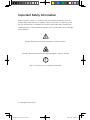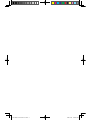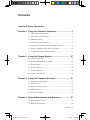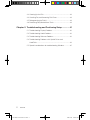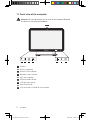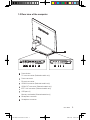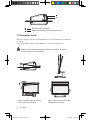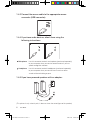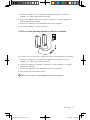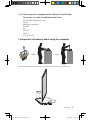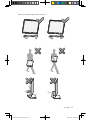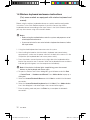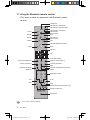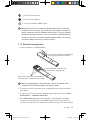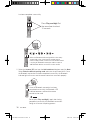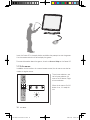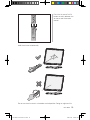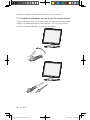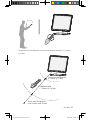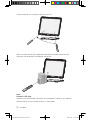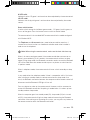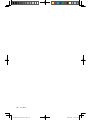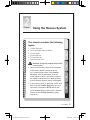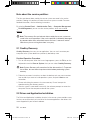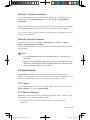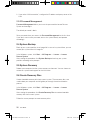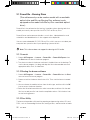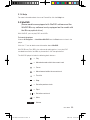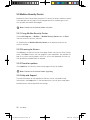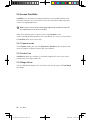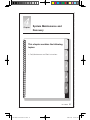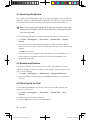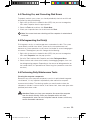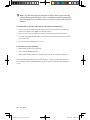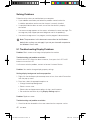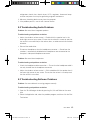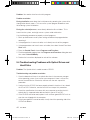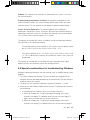Version 1.0
Machine type: 10035
10036
2009.11
Lenovo
IdeaCentre A3 Series
User Guide
31041269
31041269_A3_UG_FM_EN_V1.0.indd 1 2009.11.20 5:21:10 PM

Important Safety Information
Before using this manual, it is important that you read and understand all of the
related safety information for this product. Refer to the Safety and Warranty Guide
that you received with this product for the latest safety information. Reading and
understanding this safety information reduces the risk of personal injury or damage
to your product.
Danger: Be aware of extremely hazardous or lethal situations.
Attention: Be aware of possible damage to programs, devices, or data.
Note: Pay attention to this important information.
© Copyright Lenovo 2009.
31041269_A3_UG_EN_V1.0.indd 1 2009.11.24 9:16:28 AM

31041269_A3_UG_EN_V1.0.indd 2 2009.11.24 9:16:28 AM

1
Contents
Contents
Important Safety Information
Chapter 1
Using the Computer Hardware .............................. 1
1.1 Front view of the computer ......................................................2
1.2 Rear view of the computer .......................................................3
1.3 Computer stand.......................................................................4
1.4 Connecting your computer ......................................................5
1.5 Important information about using the computer .....................
9
1.6
Wireless keyboard and mouse instructions ............................12
1.7 Using the Bluetooth remote control ......................................
14
Chapter 2 Using the Rescue System .................................... 27
2.1 OneKey Recovery ..................................................................28
2.2 Driver and Application Installation ..........................................
28
2.3 System Setup ........................................................................29
2.4 System Backup .....................................................................
30
2.5 System Recovery ..................................................................
30
2.6 Create Recovery Disc ............................................................
30
Chapter 3 Using the Computer Software ............................. 31
3.1 Power2Go - Burning Discs ...................................................32
3.2 WinDVD ................................................................................33
3.3 McAfee Security Center .........................................................
34
3.4 Media Show ..........................................................................
35
3.5
Lenovo CamSuite ..................................................................36
Chapter 4 System Maintenance and Recovery .................... 37
4.1 Restoring the System ............................................................38
4.2 Backup and Restore ..............................................................
38
31041269_A3_UG_EN_V1.0.indd 1 2009.11.24 9:16:28 AM

2
Contents
4.3 Cleaning Up the Disk .............................................................38
4.4 Checking For, and Correcting Disk Errors ..............................
39
4.5 Defragmenting the Disk(s) ......................................................
39
4.6 Performing Daily Maintenance Tasks ......................................
39
Chapter 5 Troubleshooting and Confirming Setup .............. 41
5.1 Troubleshooting Display Problems .........................................42
5.2 Troubleshooting Audio Problems ...........................................
43
5.3 Troubleshooting Software Problems
.......................................43
5.4 Troubleshooting Problems with Optical Drives and
Hard Disks .............................................................................44
5.5 Special considerations for troubleshooting Windows .............
45
31041269_A3_UG_EN_V1.0.indd 2 2009.11.24 9:16:29 AM

1
2
3
4
5
Chapter
This chapter contains the following
topics:
ÿ
Computer hardware introduction
ÿ
Information on computer connections
Note: The descriptions in this chapter might
vary from your computer, depending on
computer models and configurations.
User Guide
1
Using the Computer Hardware
31041269_A3_UG_EN_V1.0.indd 1 2009.11.24 9:16:30 AM

2
User Guide
1.1 Front view of the computer
Attention: Be sure not to block any air vents on the computer. Blocked
air vents may cause thermal problems.
TV
TV
12
84 73 5 6 9
Camera
Built-in microphone
Hard Disk Drive Indicator
Bluetooth status indicator
WIFI status indicator
HDMI-IN mode indicator
LCD light adjust button
Novo Vision button
LCD on/off and PC/HDMI-IN switch combo
31041269_A3_UG_EN_V1.0.indd 2 2009.11.24 9:16:32 AM

3
User Guide
1.2 Rear view of the computer
2 3
4 5 6
8 89 10 117
1
Power button
TV tuner connector (Selected models only)
Power connector
Ethernet connector
HDMI-IN connector (Selected models only)
HDMI-OUT connector (Selected models only)
IEEE 1394 connector (Selected models only)
USB ports (4)
Memory card reader (Selected models only)
Microphone connector
Headphone connector
31041269_A3_UG_EN_V1.0.indd 3 2009.11.24 9:16:33 AM

4
User Guide
1
2
1
2
Bluetooth connect button
Mode switch button (Selected models only)
1.3 Computer stand
Adjust the angle for the best viewing experience. It can be rotated from horizontal
or vertical.
The stand provides stability to the computer; it is not a removable part.
Attention: The computer stand must remain installed at all times to
ensure maximum system stability.
10
10
T
V
3
18
Adjust the panel angle for the best
viewing from the vertical.
Do not only use one hand to adjust the panel
an
g
le to avoid the computer fallin
g
over.
Adjust the panel angle for the best
viewing from the horizontal.
31041269_A3_UG_EN_V1.0.indd 4 2009.11.24 9:16:35 AM

5
User Guide
10
10
T
V
3
18
Adjust the panel angle for the best
viewing from the vertical.
Do not only use one hand to adjust the panel
an
g
le to avoid the computer fallin
g
over.
Adjust the panel angle for the best
viewing from the horizontal.
1.4 Connecting your computer
Use the following information to connect your computer:
• Look for the small connector icons on the back of your computer. Match the
connectors to the icons.
Note: Your computer might not have all of the connectors that are
described in this section.
1.4.1 Check the voltage rating before you connect the
equipment to an electrical outlet to ensure that the
required voltage and frequency match the available
power source.
1.4.2 Connect the keyboard cable to the appropriate keyboard
connector (USB connector).
31041269_A3_UG_EN_V1.0.indd 5 2009.11.24 9:16:36 AM

6
User Guide
1.4.3 Connect the mouse cable to the appropriate mouse
connector (USB connector).
1.4.4 If you have audio devices, attach them using the
following instructions:
1 2
Microphone Use this connector to attach a microphone (purchased separately)
to your computer when you want to record sound or if you use
speech-recognition software.
Headphone Use this connector to attach headphones (purchased separately)
to your computer when you want to listen to music or other
sounds without disturbing anyone.
1.4.5 If you have powered speakers with an adapter:
(This picture is only a sketch print, it does not show the actual figure of the speaker)
31041269_A3_UG_EN_V1.0.indd 6 2009.11.24 9:16:38 AM

7
User Guide
a. Connect the cable that runs between the speakers if necessary. On some
speakers, this cable is permanently attached.
b. Connect the adapter cable to the speaker if necessary. On some speakers, this
cable is permanently attached.
c. Connect the speakers to the Headphone port on the computer.
d. Connect the adapter to the power source.
1.4.6 If you have powered speakers without an adapter:
(This picture is only a sketch print, it does not show the actual figure of the speaker)
a. Connect the cable that runs between the speakers if necessary. On some
speakers, this cable is permanently attached.
b. Connect the cable to the speaker if necessary. On some speakers, this cable is
permanently attached.
c. Connect the speakers to the Headphone port on the computer.
d. Connect the plug to the power source.
Note: Some models are not equipped with external speakers.
31041269_A3_UG_EN_V1.0.indd 7 2009.11.24 9:16:38 AM

8
User Guide
1.4.7 Connect any additional devices that you have. Your
computer might not have all connectors shown.
1 2 3
USB connector Use this connector to attach a device that requires a
USB connection.
Network adapter
connector
Use this connector to attach the computer to an
ethernet-type local area network
TV-Tuner
connector
Only supported on systems with optional TV tuner card.
1.4.8 Connect the power cords properly to grounded electrical
outlets.
31041269_A3_UG_EN_V1.0.indd 8 2009.11.24 9:16:40 AM

9
User Guide
1.4.9 Your computer is equipped with a Memory Card Reader
Connector, it is able to read/write data from:
Secure Digital (SD) Memory Card
Mini SD
MultiMedia Card (MMC)
RS-MMC
MS
MS-PRO
MS-Duo
xD-Picture Card
1.5 Important information about using the computer
Press the power button on the top of the base stand to turn the computer on.
31041269_A3_UG_EN_V1.0.indd 9 2009.11.24 9:16:42 AM

10
User Guide
Note: Do not put any fluid container on the base stand.
Note: The buttons at the bottom of the screen are touch buttons. When
you touch these, the indicator lights turn on.
TV
31041269_A3_UG_EN_V1.0.indd 10 2009.11.24 9:16:44 AM

11
User Guide
Hold the computer tightly when you carry it.
TV
T
V
T
V
T
V
31041269_A3_UG_EN_V1.0.indd 11 2009.11.24 9:16:45 AM

12
User Guide
1.6 Wireless keyboard and mouse instructions
(Only some models are equipped with wireless keyboard and
mouse)
Before using the wireless keyboard and mouse, carefully read the configuration
instructions in the Quick Reference poster. If you fail to connect the wireless
keyboard and mouse according to the steps shown in the Quick Reference poster,
you may also connect using the instructions below.
Notes:
• Before using the method below, enter the system and prepare a set of
wired keyboard and mouse.
• If you want to install a new set of wireless keyboard and mouse, follow
the steps below.
1. Using the wired keyboard and mouse to enter the system.
2. After installing the batteries into the wireless keyboard and mouse battery
compartments, make sure the power switch on the back of the mouse is in the
ON position (the keyboard does not have a power switch).
3. Press the wireless connect buttons on the right side of the keyboard and the
back of the mouse for over 5 seconds. When the keyboard and mouse wireless
indicator lights blink green, turn the computer on immediately.
Note: If the wireless indicator lights stop blinking, press the connect
buttons on the keyboard and mouse again.
4. To open the Devices and Printers dialog box, go to Windows and click
Start
→
Control Panel
→
Hardware and Sound. Press Add a device to pop-up a
dialog box.
5. Select the
Lenovo Bluetooth Mouse and click Next to establish the bluetooth
connection.
6. Select the
Lenovo Bluetooth keyboard and click Next. (Press Add a device
icon if the dialog box is closed and press the connect button again.)
7. Enter the pairing code and press the
Enter key to complete the bluetooth
connection.
31041269_A3_UG_EN_V1.0.indd 12 2009.11.24 10:54:22 AM

13
User Guide
1
2
3
LVT After entering Windows, press this key to launch the
LVT (Lenovo Vantage Technology) program, Lenovo’s
pre-loaded Home PC software. In addition to its own
functions, the LVT program will allow you to start other
Windows compatible software, specially configured to
run on this model of computer.
Internet key Open IE.
Multimedia play key Open the Mediaplay player.
31041269_A3_UG_EN_V1.0.indd 13 2009.11.24 9:16:46 AM

14
User Guide
1.7 Using the Bluetooth remote control
(Only some models are equipped with Bluetooth remote
control.)
A
X
B
Y
Power
Record
Rewind
Replay
Back
Left air mouse/Game A
Volume up/Game X
Volume down/Game
throttle up
* key
Clear
Headphone
LED indicator of Bluetooth
LED indicator of joystick game
LED indicator of CD game
Game switch
Phone On/Off
Stop
Fast forward
Play or pause
Skip
Windows Media Center Start
More
Direction
OK
Air mouse ON/OFF
Right air mouse/Game B
Channel Up/Game Y
Mute
Channel down/Game throttle down
Guide
Digit/Input sources
# key
Enter
Teletex On/Off (Select models only)
Microphone
ABC DEF
JKLGHI MNO
TUVPQRS WXYZ
ƿ
(Select models only )
— Turn on/off/switch to games
31041269_A3_UG_EN_V1.0.indd 14 2009.11.24 9:16:49 AM

15
User Guide
— Turn on/off the air mouse
— Turn on/off the telephone
— Turn on the Windows Media Center
Notes: When the Games mode and Windows Media Center are both
turned on at the same time, the direction and OK buttons only work for
games and do not work for Windows Media Center. For joystick games,
the Volume Up/Down buttons as well as the Channel Up/Down buttons
function as Game X/Y and Game throttle up/down buttons. You cannot
use them to adjust volume or to switch channels.
1.7.1 Bluetooth configuration
1. Install the batteries as indicated below.
Pull the lid of the battery compartment
on the back of the remote control.
Insert the batteries and close the
lid of the battery compartment.
Make sure the position of the polarities
of the batteries is identical to the image.
Note: Use good batteries and place them correctly in order to avoid
malfunction or possible damage of the remote control.
2. The remote control is now ready to be configured by executing the following
steps below.
3. To open the Devices and Printers dialog box, go to Windows and click
Start
→
Control Panel
→
Hardware and Sound.
4. Press
Add a device and pop-up a dialog box. The procedure to establish
connection as described in the steps below needs to be finished within 180
seconds. Failing to do so will require you to repeat the steps until the connection
31041269_A3_UG_EN_V1.0.indd 15 2009.11.24 9:16:51 AM
Page is loading ...
Page is loading ...
Page is loading ...
Page is loading ...
Page is loading ...
Page is loading ...
Page is loading ...
Page is loading ...
Page is loading ...
Page is loading ...
Page is loading ...
Page is loading ...
Page is loading ...
Page is loading ...
Page is loading ...
Page is loading ...
Page is loading ...
Page is loading ...
Page is loading ...
Page is loading ...
Page is loading ...
Page is loading ...
Page is loading ...
Page is loading ...
Page is loading ...
Page is loading ...
Page is loading ...
Page is loading ...
Page is loading ...
Page is loading ...
Page is loading ...
-
 1
1
-
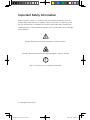 2
2
-
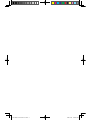 3
3
-
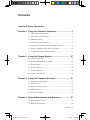 4
4
-
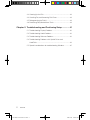 5
5
-
 6
6
-
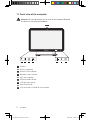 7
7
-
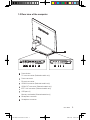 8
8
-
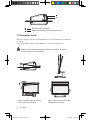 9
9
-
 10
10
-
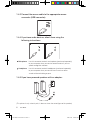 11
11
-
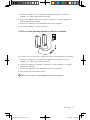 12
12
-
 13
13
-
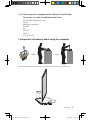 14
14
-
 15
15
-
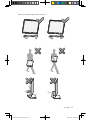 16
16
-
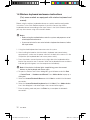 17
17
-
 18
18
-
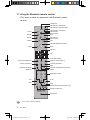 19
19
-
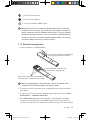 20
20
-
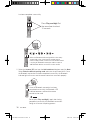 21
21
-
 22
22
-
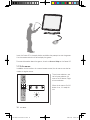 23
23
-
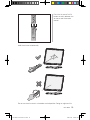 24
24
-
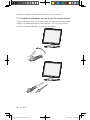 25
25
-
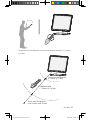 26
26
-
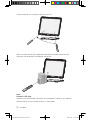 27
27
-
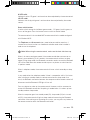 28
28
-
 29
29
-
 30
30
-
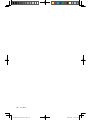 31
31
-
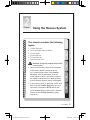 32
32
-
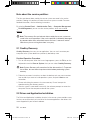 33
33
-
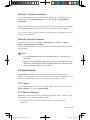 34
34
-
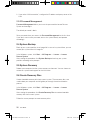 35
35
-
 36
36
-
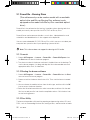 37
37
-
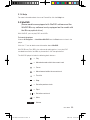 38
38
-
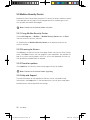 39
39
-
 40
40
-
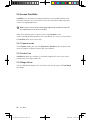 41
41
-
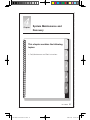 42
42
-
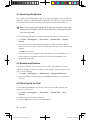 43
43
-
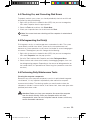 44
44
-
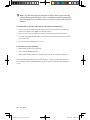 45
45
-
 46
46
-
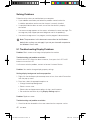 47
47
-
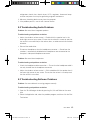 48
48
-
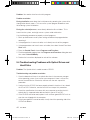 49
49
-
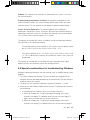 50
50
-
 51
51
Lenovo 40181MU User manual
- Type
- User manual
Ask a question and I''ll find the answer in the document
Finding information in a document is now easier with AI
Related papers
Other documents
-
Acer Aspire X1700 User manual
-
Genius F23 Installation guide
-
CyberLink Power2Go 4.0 User manual
-
Creative DESKTOP WIRELESS 6000 User manual
-
Creative DESKTOP WIRELESS 6000 User manual
-
Creative DESKTOP WIRELESS 8000 User manual
-
CyberLink Power2Go 3.0 Owner's manual
-
CyberLink MediaShow 4.0 User guide
-
CyberLink MediaShow 5 Owner's manual
-
Sweex SP311V2 User manual