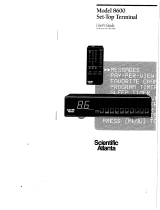Page is loading ...

PROJECTION COLOR TV
OPERATING GUIDE
IMPORTANT SAFEGUARDS
2.4
FIRST TIME USE
THE GENIUS
REMOTE CONTROL
5-17
18-27
U LTRATEC BIT-MAP
ON-SCREEN DISPLAY
28-53
1ASK
USEFUL INFORMATION INDEX 54-58

IMPORTANT
Follow all warnings and instructionsmarked on this projection television.
WARNING
RISK OF ELECTRIC SHOCK
DO NOT OPEN
CAUTION: TO REDUCE THE RISK OF ELECTRIC SHOCK,
DO NOT REMOVE COVER (OR SACK).
NO USER SERVICEABLE PARTS INSIDE.
REFER SERVICING TO QUALIFIED SERVICE PERSONNEL.
The lightning flash with arrowhead symbol, within an equilateral tri-
angle, b intended to alert the user to the presence of uninsulated
"d_mgerous voltage" within the product's encin_ure that may be of a
sufficient magnitude to constitute a dsk of elecldc shock to persons.
The exclamation point within an equilateral triangle, is intended to
sled the user to the presence of imbo_ant operating and mainte-
narx:e (sen,icing) instmcbons in the literature accompanying the
appliance.
L
WARNING:
TO PREVENT FIRE OR SHOCK HAZARD, DO NOT EXPOSE
THIS PROJECTION TELEVISION TO RAIN OR MOISTURE.
NOTE: • There are no user serviceable parts inside the television.
• Model and serial numbers are indicated on back side of the television.
• This television is not intended for use in a computer room.
CAUTION: Adjustonlythosecontrolsthatarecoveredintheinstructions,asimproperchangesor modificationsnotexpress-
lyapproved by HITACHI could voidthe user's authodty to operate the TV.
I MODIFICATIONS: The FCC requires the user to be notified that any changes or modifications made to this device that
are not expressly approved by Hitachi Amedca, Ltd. Home Electronics Division may void the user's
authority to operate the equipment.
POWER SOURCE
I
L
This projection television is designed to operate on 120 volts 60Hz, AC current.
Insert power cord into a 120 volt 60Hz outlet.
TO PREVENT ELECTRIC SHOCK, DO NOT USE THE TELEVISION'S (POLARIZED)
PLUG WITH AN EXTENSION CORD, RECEPTACLE, OR OTHER OUTLET UNLESS THE
BLADES AND GROUND TERMINAL CAN BE FULLY INSERTED TO PREVENT BLADE
EXPOSURE.
NEVER CONNECT THE TELEVISION TO 50HZ, DIRECT CURRENT, OR ANYTHING
OTHER THAN THE SPECIFIED VOLTAGE.
I NOTE:
This television receiver will display television closed captioning, (r_ or _ ), in accordance with I
paragraph 15.119 ofthe FCC rules.
I
CAUTION: Never remove the back cover of the television as this can expose you to very high voltages andother haz-
ards. If the television does notoperate propedy, unplugthe television and call your authodzed dealer or ser-
vice shop.
t
2

SAFETY TIPS
IMPORTANT SAFEGUARDS
CAUTION:
( Read all of these Instroctions.
( Save these instructions for later use.
( Follow all wamings and lost_ctlons marked
on the television.
SAFETY POINTS YOU SHOULD KNOW ABOUT
YOUR HITACHI PROJECTION TELEVISION
Our reputation has been built on the quality, perfomnence, and ease of service of HITACHI televisions.
Safety is also foremost in our minds in the design of these units. TOhelp you operate these products properly, this section illustrates safety tips which
will be of benefit to you. please read it carefully and apply the knowledge you obtain from it to the proper operation of your HITACHi television.
Please fill out your warranty card and mail it to HITACHI. This will enable HITACHI,to notify you promptly in the improbable event that a safety
problem should be discovered in your product model.
III I
FOR YOUR PERSONAL SAFETY
1. T_ _evtsicn sefis em_ppod_V_ e
(a plug havlre omebladev,_derthan
_e other,) Thic p_ag_ I_ bnto _e
POW_attar onlyn way.Thicis a
_efy fettle. # you am um_e to
insert_ paJgfunyicth _ ou_ tr/
m_g _e p_. If theplug=hou_
=el fagt_ at, ¢o_tact_u¢ ek_cthdan
_or_d_o_ y_ d_=_efe outer. _o
nefbe_t _e _ty po_p_.e of tbe
Z, Wbe_ _e po_er corder plug is
damaged or haye_l, unplug the
t_4evicicn from the vedl ougef and
refer se_ to qLmEbed se_ce
3_ Do not o'_ifoed wait ouitefs and
_xbmsicn copds as 5_s c_n r_sult in
Ilbe or el_cbt_ =hock,
4, Oo not aitow anyththg to ,'e_t o_ or
i'll o_er the power cord. and do not
place the t_levlllon where the
power ¢o{d k= subject to hafitc o_
abuse. This may result in a =hock
o_ ltre hazard.
5. Do not attempt to service the
tolovidkmyourself as opening ot
removingcoversmay expolm yo_
to danlterous voltage Or othe_"
hazards, Refer ait seP_icingto
quthithrd_ervk_ personnel,
it. Ne_mrpooh erects of anykindicth
thetekwick_'s¢abic_ slotsas thay
maytouchdsre_o_= voifagepo_nt=
orshortoutpe_ thatcouldru_lt ic
= fn _ e_r_le =hock. Never spil_
Squidof anytd_do_the tetevi=idn.
7. ff that_evldee h=_beendmpoede_
the cabinet has been damaged,
unplugthe a_evisicnfrom the wall
ouitotandrethrse_k:k_ltoqueflited
_r,4ce penmr_t'
8. If _klukl has been SPilled into the
t_evEsidnset, unplug it from the
wall outtet and refer sewice to
quefllted=e_vlcepersonnel.
9. C_ not suitie_t your thto_isthn to
kl_pactef anyicnd,Be careSAnc__o
damuge_e p,_turethbe s_ace.
,lt
ur_ug g_e tel_V_o_ fmrn tbe
wa_ oubet beth_ d_mlr_. U_ e _
be_p do_ thr dw_g, Oonot
use lquld or aeroso_ ck_ne_.
11-I. Do not pi_e the teth_sio_ o_ _
un._able cart, _dand, or t=hidin_e
tab)vision may fall, causiug
se_o_ Ir_ury _o a chltd or an =_._ If_L--
PO_Z, mif Sedou= damage th the _I_
stand recommended by the
_tn_ct_o_, _ _ouid use e
moun=h_ kit approved by the
11-2. Anapoliar_ea_dc_t_
should be moved _th _.
Oa_ _ops, exce_lVe thm_,rand
u_ewmsudacesmay causethe
_r_e and cad _
toovertum.
PROTECTION AND LOCAI'ION OF YOUR TELEVISION
f2, Do _ot use the television neat
wa[ef, for exa111_, near a bathtub,
washbewt, kitchen sink, o_ laundry
tub, in e w_ besernent _ nut s
_m_ po_,etc.
• Never expose the tetev;sion to
rain or water. If the set has been
exposed to r_m or wafer, unplug
television from wail outlet and
refer to qualiite_ se_'ice pecso_÷
nef,
13. Choose a p_ace where Light
(artlt-mial or sunlight) does not
shine dire_ly on the s_men.
14, AvOid dusty pla_. AouJmU_ted
dust Inside I_ chassid rnay cause
fa_um o( the teicvision when high
humk_ty perdsts.
f 5. The _ h_s _Io_ oroponings
the _binet for ventil_tic_
p_rposes which provide re_abte
operation of the I_iver and
p(otect the teleViSion from
ove_, These opo_klgs must
not be bthckpo or _.
• Never cav_ the _icts _ openings
withetothoroth_ materiat'

PROTECTIONANDLOCATIONOFYOURTELEVISION
SAFETY TIPS
16-1. ffan outsioeantonneIscoenec_d
to the toiovls_n, be sure the
antennasystemin _unded so as
tot_'ioe someWomctineagath_
_r, aoo sucgesand buth._amSc
charges. Section 810 of _e
Na_aal Einctrk_ Code. NFPA
No. 70-1975.ixo'Abesir.to_na_
v,_ resbect to proper grounding
of the mast and supporting
sUuctum,gcounding_ me ined-in
wire toan antennadischargeunit.
size of ground_ conductors.
Iocedoeof antm'_a dthchargeunit
connec_n to grounding
elec_obe, and reqmrer_mts th_
thegroundingothctmde.
16-2. NOtoto CA'_/syMem thstMtor:
(Only for tothv_sinn with CAI_'
reception). This reminder is
to calltheCATV system
knsioller'sadentiontoAritcle820-
40 of the NEC that provides
guidelines for Wober grounding
and. in parBcutar,sbec_les that
the cable ground shall be
connected to the grounding
_m of _ite bu_dthg,as dose
to the Point of cdoth entry as
pq,cit_l.
m_ce_n
EXAMPLE OF ANTENNA GROUNDING AS PER NATIONAL ELECTRICAL
CODE INSTRUCTIONS.
17. AnouthidoantennaWarm _d
n(X be thcated in the vinthiblof
ovmrhe_iopower linms or other
einctdcai lightsof Powe¢circuits,
orwhereit cantol_IntosuchPower
_s or dmuifs.Wh_minsb_thg an "_ ._'_
outside_tarm_ systhm,extreme
c..,be peto to
touching such power lines or
_r_ube as co_tact_ them n_ght
befatal.
18, For added pro_'tion for the
teinv_iondudngA _ttning storm. _ __.f
or when it is unused for long
perindsof _¢ne..np_ug it kom the
walt ouitetend disconnectant_mna.
This wm pceve_tbemage doe to
_h_ng endPow_4the su_es.
OPERATION OF YOUR TELEVISION
t9. Th_ thkwthk_ shautd be obemt-
ed only from _e type of Power
_ of power sup;);'/ at your
_, _t _ de_r or thai
power company. F_ tebecis_s
_ to _,_to _ bett_
_', iwi_" to the operating
from the III _bet and refer _ _"N?
ben'_,_ and wi# often mquim
21. If your t_e¥inio_ is to remain ,._"_ .
unusedtot a pedndofitme. (such
as whengoingoe a homey), turn
the _ OFF an_ ung_ug_t
fromthe waUcu_e_
IF 11HETELEVISION DOES NOT OPERATE PROPERLY
22, if you am unab;e to restore
_rmal ol_)ratk_ by fchowing
the detailed procedure in your
operating instructions, do not
attempt any fuller adjustments.
Unplug the television a_ caLl
your dealer or ser,_ tochnidlm.
23. Whenever the television
bemnged o¢the. 0€ d them in a
d_ct change In performance
that inthc_tesa needto,- uri.ce.
unplugthe thlev_on and beve it
m_ked by = quar_ed m-,ine
t_hr_dan.
24. # is nornmlforsometethvi_ons _o
make oc_stonel snapping or
p_g sou,_s, per_o_edy_,en
being turned on or oit'. If tbe
anapothgo_peppthgis _e_nuous
or frequer& unp_ the set _md
con_mityour deain_ or se_toe
techn_an.
FOR SERVICING AND MOOIFICATION
25. DO not use ettochme,lts not
mo_¢nmended by the television
manufacturer as they may cause
hszaofs.
$_ 26. ;/_pamere mqui¢ed. 27. Uponcompthtionofsnyu(vineor
Zj_ be _ne the sewk_ _chntden bee _ to tbe W_W_n, ask the
usedrepthcacmmtp_ts specifiedby _Aca technician to perform
the manofactumr that have the routinesafetyched_ Io betmmi_e
samechai'a<:_sScs as the ed_ that the tetov;.sionis in safe
pert. Unaofhorized sub_itodons opern_ngcondiSon.
mayrNutt in fn. etactocsbeck,o€
nth_"hszards.
PICTURE CAUTIONS
Picture Burn Prevention
Continuous on-screen displays such as video games, stock market quotations, computer generated graphics, and
other fixed (non-moving) patterns can cause permanent damage to projectiontelevision receivers. Such "PAI-rERN
BURNS" constitute misuse and are _ by your HITACHI Factory Warranty.
When using Picture-in-Picture function,the sub-picture shouldnot be left permanently in one comer of the screen or a
"PA'I-I'ERN BURN" may develop over a long period of time.
Public Viewing of Copyrighted Material
Public viewing of programs broadcast by TV stations and cable companies, as well as programs from other sources, may
require pnor authorization from the broadcaster or owner of the video program material.
4

ACCESSORIES
Check to make sure you have the following accessories before disposing of the packing material.
w M_t m=
0000
:I3 S:
CDCDI_
,
,
1, Remote Control Unit CLU-435UI (Part No. HL00726).
2. Two "AA"size, 1.5V batteries (For Remote Control Unit).
REMOTE CONTROL BATTERY INSTALLATION AND REPLACEMENT
1. Open the battery cover ofthe remote control by pushingthe notched part of the cover with yourfingers and pullingthe
cover off.
2. Insert two new "AA"size batteries for the remote control When replacing old batteries, push them towards the springs
and lift them out.
3, Match the batteries to the (+) and (-) marks in the battery compartment.
4, Replace the cover.
BOTTOM VIEW
®
Uft upon tabto
removebackcover.
5

HOW TO SET UP YOUR NEW HITACHI PROJECTION TV
ANTENNA
Unless your TV is connected to a cable TV system or to a centralized antenna system, a good outdoor color TV antenna is
recommended for best performance. However, if you are located in an exceptionally good signal area that is free from interference and
multiple image ghosts, an indoor antenna may be sufficient.
LOCATION
Selectan area where sunlightor bdghtindoorilluminationwillnotfall directlyon the picturescreen. Also,be surethat the location
selectedallowsa free flowofair toandfrom the perforatedbeckcover of the set.
To avoidcabinetwarping,cabinet colorchanges,and increasedchanceofset failure, do not placetheTV where temperaturescan
become excessivelyhot,forexample,indirectsunlightor near a heatingappliance,etc.
VIEWING
The major benefit of the HITACHI Projection Television is its large viewing screen. To see this large screen at itsbest, test various
locations in the room to find the optimum spot for viewing.
The best picture is seen by sitting directly in front of the TV and about 10 to 18 feet from the screen. Picture brightness decreases as
the viewer moves to the left and dght of the receiver.
Dudng daylight hours, reflections from outside light may appear on the screen. If so, drapes or screens can be used to reduce the
reflection or the "IV can be located in a different section of the room.
If the TV's audio output will be connected to a Hi-Fi system's external speakers, the best audio performance will be obtained by placing
the speakers equidistant from each side of the receiver cabinet and as close as possible to the height of the picture screen center. For
best stereo separation, place the external speakers at least four feet from the side of the TV, place the surround speakers to the side
or behind the viewing area. Differences in room sizes and acoustical environments will require some expedmentation with speaker
placement for best performance,
N
(T
4' MINIMUM
I_ placed too
CAUTION: Magnetic fields, such as those of external speakers, may cause the picture to distort if they are no pcture
close to the television. Move the magnetic field source away from the television until there is
distortion.
6

HOOK-UP CABLES AND CONNECTORS
Most videc/audio connections between components can be made with shielded video and audio cables that have phone connectors.
For best performance, video cables should use 75--Ohm coaxial shielded wire. Cables can be purchased from most stores that sell
audio/video products. Below are illustrations and names of common connectors. Before purchasing any cables, be sure of the output
and input connector types required by the vadous components and the length of each cable.
300-Ohm Twln Lead Connector
This outdoor antenna cable must be connected to an antenna
adapter (300-Ohm to 75-Ohm).
"F" Type 75-Ohm Coaxial Antenna Connector
For connecting RF signals (antenna or cable TV) to the antenna
jack on the tolevision.
® @
Phono Connector
Used on all standard video and audio cables which connect to
inputs and outputs located onthe television's rear jack panel and
front control panel.
S-Video(SuperVideo) Connector
Thisconnectoris used on camcorders,VCRs, and laserdisc
playerswith an S-Videofeaturein placeof the standardvideo
cableto producea highqualitypicture,
ANTENNACONNECTIONS TO REAR JACK PANEL
VHF (75-Ohm) antenna/CAW (Cable TV)
When using a 75-Ohm coaxial cable system, connect the outdoor
antenna or CATV coaxial cable to the ANT A (75-Ohm) terminal, ff
you have a second antenna or cable _ system, connect the coaxial
cable to the ANT B terminal.
VHF (300-Ohm) antenna/UHF antenna
When using a 300-Ohm twin lead from an outdoor antenna, connect
the VHF or UHF antenna leads to screws of the VHF or UHF
adapter, Plug the adapter into the antenna terminal on the "IV,
When both VHF and UHF antennas are connected
Attach an optional antenna cable mixer to the "IV antenna
terminal, and connect the cables to the antenna mixer. Consult
your dealer or service store for the antenna mixer.
Tooutdooran_flna
_ Tosecondantenna
orcable system
To outdoorVHF
or UHF antenna
Tooutdoor
ToUHF ANTA/ANTB antennaor
Antenna
_ CA_/system
Antenna mixer
7

FRONT VIEW
FRONT PANEL CONTROLS
HITACHI
(_) (_) (_) (_ (_ Pushopendoorand
pullforwardanddown.
0 0 0
o
@
MENU button
This button allows you to enter the MENU, making it possible to set "IV features to your preference without using the remote.
INPUTIEXR" button
Press this button to select the current antenna source, VIDEO: 1, 2, or altemate antenna source. Your selection is shown in the
top dght comer of the screen. This button also serves as the EXIT button when in MENU mode.
(_) CHANNEL selector
Pressthese buttons untilthe desired channelappearsin the top rightcornerof theTV screen. These buttonsalsoserveas
thecursordown(V) and up (A) buttonswhen in MENU mode.
(_) VOLUME level
Press these buttons for your desired sound level. The volume level will be displayed on the "IV screen. These buttons also serve
as the cursor left (<1)and dght (b.) buttons when in MENU mode.
_) POWER button
Press this button to turn the TV on or off.
I NOTE:
Your HITACHI Projection TV will appear to be turned OFF if there is no video input when VIDEO: 1 or 2 is selected.
Check the Power Light to make sure the "TVis turned off when not in use.
To see an auto-demonstration of the on-screen displays with HELP text displayed, press and holdthe POWER button
on the TV set for approximately five seconds. Press the POWER button on the "IV again to end the auto-demonstration.
8

FRONT PANEL CONTROLS
(_ POWER light
You will see a red light when the "iV is turned on.
(_) AI (Artificial Intelligence) sensor
The Artificial Intelligence censor will make automatic picture adjustments depending on the amount of light in the room to give the
best picture. (See page 48,)
_ REMOTE CONTROLsensor
Pointyourremoteat thisareawhenselectingchannels,adjustingvolume,etc.
(_) DIGITAL ARRAY
Use this button to enter DigitalArray mode, This will allow you to adjust your picturequality to optimum performanoe.
(Sea page 37.)
9

FIRST TIME USE
(_ Antenna Input/Output
The remote control allows you to switch between two separate 75-Ohm RF antenna inputs, ANT A and ANT B. ANT A inputcan
be displayed as a main picture or sub-picture. ANT B can only be displayed as a main picture. (ANT B cannot be displayed as a
sub-picture.) The antenna output labeled =TO CONVERTER" allows the ANT A connection to pass directly to a different source
such as a cable box, when ANT B is displayed as a main picture.
(_) Audio/Video Inputs 1, 2
The INPUT button will step through each video source and antenna source input each time it ispressed. Use the audio and video
inputs toconnect external devices, such as VCRs, camcorders, laserdisc players, DVD players etc. (If you have mono sound, insert
the audio cable into the left channel jack.)
NOTE: You may use VIDEO, S-VIDEO, or COMPONENT: Y-CBC R inputs to connect to Input 2, but note that only one of these I
may be used at a time.
I
(_ Monitor Out
These jacks provide fixed audio and video signals which are used for recording. To have S-Video output. S-Video signal needs
to be input to input 1 or input 2.
(_) Audio to HI-FI
These jacks provide variable audio output to a separate stereo amplifier. With this connection, the audio to the stereo can be
controlled by the television's main volume.
(_ S-Video Inputs 1 and 2
Inputs 1 and 2 provides S-Video (Super Video) jacks for connecting equipment with S-Video output capability.
(_) Component: Y-GBCR Input 2
Input 2 provides Y-CaC Rjacks for connecting equipment with this capability, such as a DVD player.
NOTE:
DO NOT connect standard VIDEO or S-VIDEO to Input 2 when using Y-CBC R input.
When using the Y-CBC R input jacks, connect your components audio output to the TV's Input 2 Left and Right Audio inputjacks.
Your component outputs may be labeled Y, B-Y, and R-Y. In this case, connect the components B-Y output to the TV's CB input and
the components R-Y output to the TV's CR input.
It may be necessary to adjust TINT or turn AUTO COLOR-ON to obtain optimum picture quality when using the Y-CBC R inputs. (See
pages 47 and 48)
To ensure no copyright infringement, the MONITOR OUT output will be abnormal, when using the Y-CBC R jacks.
When using the Y-CBCR jacks, Input 2 will be viewed as a blank PIP sub-picture. (See page 22.)
(_) Speaker Matrix Surround Switch
Use this switch to choose between the surround and external speaker features. See Page 17 for Audio System Setup.
The TV's Internal Speakers will be switched off when =EXT." is selected.
(_ Rear Speaker Terminals
These terminals are used to connect external speakers, which are used for the surround sound feature, The volume level is
controlled by the remote control main volume buttons. Use speakers with 8 Ohm impedance only.
10

FIRST TIME USE
@
._ Outsideantennaor
cableTV coaxialcable
oooo
S*VHS OUTPUT
000
L R
OUTPUT
Laserdtscplayer,VCR,
camcorder,etc.
VCR #2
DVD Player,
Laserdiscplayer,etc.
O: ooO;
Stereo SystemAmplifier
Typicalfull feature setup. Follow connections that pertain to your personal entertainment system.
11

REAR SPEAKER TERMINAL CONNECTIONS
CONNECT AFTER TURNING THE POWER TO THE TV OFF,
Press the Right Speaker red button and insertthe positive (+) lead wire intothe hole next to the button. Once the wire is
in place, pull the red button back to odginal position and the wire is locked into place. In the same manner, press the
Right Speaker _.ack button end insert the negative (-) teed wire. Repeat this procedure for the Left Speaker.
CAUTION: o not short speaker terminal, (do not connect a wire directly across any two terminals). This could cause
damage to your audio outputsor other damage to your TV.
TO
EXTERNAL
SPEAKER <_
®
I _kCAUTION: D_n_tconnectspeakerssimu_tane_us_yt_theREARSPEAKERtermina__fthePr_jecti_nTVandanextema_ I
amplifier. This could damage both the TV and the speakers. Your TV was designed to use 8-Ohm speakers I
only.Any other type may degrade the audio performance of your entertainment system. I
Speaker Amplifier
TIPS ON REAR PANEL CONNECTIONS
S-Video connections ere provided for high performance laserdisc players, VCRs etc. that have this feature. Use these connec-
tions in place of the standard video connection if your device has this feature.
if your device has only one audio output (mono sound), connect it to the left audio jack on the television.
Refer to the operating guide of your other electronic equipment for additional information on connecting your hook-up cables.
A single VCR can be used for VCR #1 and VCR #2, but note that a VCR cannot record its own video or line output (iNPUT: 1 in
the example on page 11.) Refer to your VCR operating guide for more information on line input-output connections.
You may use VIDEO or COMPONENT: Y-CBC R inputs to connect to Input 2, but note that only one of these may be used at a
time.
Connect only 1 component to each input jack.
COMPONENT: Y-CBCR conceptions are provided for high performance components, such as DVD players. Use these connec-
tions in place of the standard video connection if your device has this feature.
When using the Y-CBC R input jacks, connect your components audio output to the TV's Input 2 Left and Right Audio inputjacks.
Your component outputs may be labeled Y, B-Y, end R-Y. In this case, connect the components B-Y output to the TV's CB input
and the components R-Y output to the TV's CR input.
It may be necessary to adjust TINT or tam AUTO COLOR-ON to obtain optimum picture quality when using the Y-CBC R inputs.
(See pages 47 and 48.)
To ensure no copydght infringement, the MONITOR OUT output will be abnormal, when using the Y-CBC R jacks.
When using the Y-CBC R jacks, Input 2 win be viewed as a blank PIP sub-picture. (See page 22.)
12

EXTERNAL CONNECTIONS
CONNECTING EXTERNAL AUDIO AMPLIFIER
To control the audio level of an external audio amplifier with the remote control, connect the system as shown below.
Ao_',"o%".O-F,3E%_'.A"_
OF EXTERNAL AMPLIFIER ''''v
°,.......,
II .__0}_=_ _'II
EXTERNAL AUDIO AMPLIFIER
SPEAKERS
EXTERNAL
SPEAKERS
I NOTE:
To prevent damage to the speaker and distorted sound, set the volume control of the audio amplifier lower and adjust
the sound using the remote control of the "IV set.
13

CONNECTING EXTERNAL VIDEO SOURCE
The exact arrangement you use to connect the VCR, camcorder, laserdisc player, and DVD player to your TV set is dependent on the
model and features of each component. Check the owner's manual of each component for the location of video and audio inputs and
outputs.
The following connection diagrams are offered as suggestions. However, youmay need to modify them to accommodate your particular
assortment of components and features. For best performance, video and audio cables should be made from coaxial shielded wire.
Before Operating External Video Source
The input mode is changed every time the INPUT button ispressed as shown below. Connect an external source tothe INPUT terminal,
then press the INPUT button as necessary to view the input source. (See page 21.)
INPUT MODE SELECTIO N ORDER
/.Antenna)
(inr_t)
|
12 | VIDEO
>
I NOTE: When the TV is sot to VIDEO and a video signal is not received from the VIDEO INPUT JACK on the jack panel of the
"IV (i.e., VCR/lasordisc player, etc. is not connected or the video device is OFF), the sat will appear to be OFF.
CONNECTING A MONAURAL AUDIO VCR OR LASERDISC PLAYER
1. Connect the cable from the VIDEO OUT of the VCR or the laserdisc player to the INPUT (VIDEO) jack on the TV set below.
2. Connect the cable from the AUDIO OUT of the VCR or the laserdisc player to the INPUT (MONO)/L(AUDIO) jack.
3, Press the INPUT button to view the program from the VCR or the laserdisc player. The VIDEO mode disappears automatically after
approximately eight seconds.
4. Press the INPUT button to return to the previous channel.
I"VINPUT
TERMINAL
S-VIDEO
VIDEO
IMONO|
AUDIO
VCR
VIDB:)ol.rr _UDIOoLrr
14

CONNECTING EXTERNAL VIDEO SOURCES
CONNECTING A STEREO VCR OR STEREO LASERDISC PLAYER
1. Connect the cable from the AUDIO OUT of the VCR or the laserdisc player to the INPUT (VIDEO) jack on the "IV set below.
2. Connect the cable from the AUDIO OUT R of the VCR or the laserdisc player to the INPUT(AUDIOIR) jack.
3. Connect the cable from the AUDIO OUT Lof the VCR or the laserdisc player to the INPUT(AUDIO/L) jack,
4. Press the iNPUT button to view the program from the VCR or laserdisc player. The mode VIDEO disappears automatically after
approximately eight seconds,
5. Press the INPUT button to return to the previous channel.
on page 12
BACKOFVCR
ezo .
HITACHIMODEL
or=dml_"model
m
S-VIOEO
(0)
Oi
OJ
INPUT
"IVINPUT
TEI_INAL
NOTE:
Completely insert the connection cord plugs when connecting to rear panel jacks. The picture that is played back will be
abnormal if the connection is loose.
If you have an S-VHS VCR, use the S-INPUT cable in place of the standard video cable.
A single VCR can be used for VCR #1 and VCR #2, but note that a VCR cannot record its own video or lineoutput,
(INPUT: 1 in example on page 11.) Refer to your VCR operating guide for more information on line input-output
connections.
15

CONNECTING EXTERNAL VIDEO SOURCES
CONNECTING A STEREO LASERDISC PLAYER OR DVD PLAYER TO INPUT 2.
1. Connect the cable from the Y OUT of the Laserdisc or the DVD player to the INPUT 2 (Y) jack as shown on the TV set below.
2. Connect the cable from the C B OUT or B-Y OUT of the Laserdisc or the DVD player to the INPUT 2 (CB) jack, as shown on the "IV
set below.
3. Connect the cable from the C R OUT or R-Y OUT of the Laserdisc or the DVD player to the INPUT 2 (CR) jack, as shown on the "IV
set below.
4. Connect the cable from the AUDIO OUT R ofthe Laserdisc or DVD player to the INPUT 2 (AUDIO/R) jack.
5. Connect the cable from the AUDIO OUT L of the Laserdisc or DVD player to the INPUT 2 (AUDIOIL) jack.
6. Press the INPUT button until VIDEO:2 appears, to view the program from the Laserdisc or DVD player. The mode VIDEO:2 disap-
bears automatically after approximately eight seconds.
7. Press the INPUT button to return to the previous channel.
rCOMPONENT1
Y CB CR
v,oEo0 0 0
O
(v ovI
AUDIO
TV INPUT2 _i_
TERMINAL
T
00000
rR L1 Y C8 CR
L AUDIOJOUT:UTv'DEOJ
BACKOFDVDPLAYER
HITACHIMODEL
orsimilarmodel
I NOTE:
Completely insert the connection cord pTugswhen connecting to rear panel jacks. The picturethat isplayed back will be
abnormal if the connection is loose.
See page 12 for tips on REAR PANEL CONNECTIONS.
16

AUDIO SYSTEM SETUP
Matchthe numbersbelowtothediagramforspeakerplacementandrefertothetableforthedifferentsurroundsoundrequirements.
(_The television'sinternalspeakers.
These speakersareconnectedto a separateaudioamplifier.Usethe"AUDIOTO HI-FI"outputontheTV.
(_ These speakersare connectedtothe Rear Speaker8 Ohmoutputonthe TV.
®
O
[I
.@
O
LR L R I
OUT IN I
STEREOSYSTEM f "_1
AMPLIFIER _'_/I
t
SURROUND SURROUND REQUIRED OPTIONAL EFFECT
FEATURE SWITCH* CONNECTION CONNECTION
OFF Sp. Matrix O (_) Receive Mono and Stereo sound
Surround
MATRIX Sp.Matrix (_ (_ (_ JReceive Movie Theater-like sound
Surround
EXTERNAL EXT. (_ (_) This feature tums offthe TV's
SPEAKERS intemal speakers,
* See page 10for locationofSurroundSwitch.
17

THE GENIUS REMOTE CONTROL lCLU-435UI)
In additiontocontrollingall thefunctions on yourHITACHI Color"IV,thenew remotecontrol isdesignedtooperatedifferenttypes
ofVCRs, CATV (Cable "IV), and satelliteconverters withone touch. Basicoperationkeys are groupedtogether inone area:
Tooperate yourTV, pointthe remote control at the remote sensorof the]'V and pressthe TV button.The remotewillnow con-
trolyour television.
Tooperate yourVCR, pointthe remote at the remotesensorof the VCR and pressthe VCR button.The remotewillnow control
yourVCR. (See page 25 for instructionson howto programthe remote tocontrol yourVCR.)
Tooperateyourcable/satellitebox,pointtheremote at the remote sensorofthe cable/satellitebox and presstheCABLE button.
The remote will now controlyour cable/satellitebox. (See page 26 for instructionson how to program the remote to your
cable/satellite box.)
HELP PIPCtl TVNCR
CZ) CC)
PIP SWAP MOVE FRZ
[
O
CURSORCONTROL
HITACHI
CLU-43SUI
These buttonsallow the remote to o0ntrol yourTV, VCR,
or cable/satellite box depending on which mode is
chosen, as explained above.
(_),(_ LIGHT BUTTON
When you are in a dark room, press the light button (_)
on the side ofthe remote to light up the buttonsshown in
(_). The light will stay on for about 8 seconds if the light
button is not pressed again. These buttons will not
appear to light if the room is too bright.
(_) PRECODED VCR BUTTONS
These buttons always transmit the chosen precoded
VCR codes.
®
TVNCR BUTTON
When the remote is in the TV or VCR mode, this is the
TV/VCR button. When the remote is in the CABLE
mode, this isthe A/B button.
18

HOW TO USE THE GENIUS REMOTE TO CONTROL YOUR TV
REC pAUSE
CURSOR CONTROL
INPUT SLEEp
0 0
HITACHI
CLU-435UI
@
(_) POWER button
Press this button to tum the TV set on or off when the remote is in TV mode, ff a Special Event Reminder is set, itwill be displayed
when the "IV is first turned on. (See page 52.)
19

HOW TO USE THE GENIUS REMOTE TO CONTROL YOUR TV
(_) PICTURE-IN-PICTURE buttons
See separate section on page 22 for a description.
(_PIP CH button
Use the PiP CH button to select between main picture and sub-picture tuning. The channel number which is green indicateswhich
channel is being controlled.
(_ HELP button
Press this button when a menu is displayed to view HELP text, which gives a description of the displayed menu. The HELP text will
be displayed every time a MENU is displayed, until this button is pressed again.
CONTRAST _ 4__ 100_
BRIGHTNESS I_'_1_ 50%
COLOR I_'--'---"1 _' 50%
TINT
SHARPNESS
RESET
ADVANCED
SETTINGS
MENUITO MENU BAR TO QUIT _ EXIT
HELP
>
_-'_°P R ESBP FQJ:_A DEEPER_
< D,_ PICTURE. PRESS 4 TO /
• N DECREASE CONTRAST /
CONTRAST _ I1__100%
BRIGHTNESS
COLOR _1_'_1_ 50%
TINT
SHARPNESS
RESET
ADVANCED
SETTINGS
MENU ITO MENU BAR TO QUIT I EXIT
(_ LAST CHANNEL (LST.CH) button
Use this button to select between the last two channels viewed. (Good for watching two sporting events, etc.)
LST-CH
(_) VOLUME, MUTE buttons
Press the VOLUME up (&) or down (V) button untilyou obtain the desired sound level.
To reduce the sound to one half of normal volume (SOFT MUTE) to answer the telephone, etc., press the MUTE button. Press the
MUTE button again toturn the sound off completely (MUTE). To restore the sound, pressthe MUTE buttonone more time, or press
the VOLUME Up (.) button.
MUTE MUTE
(_ CHANNEL SELECTOR buttons
CHANNEL SELECTOR buttons are used to set Family Favorites, Channel Memory, etc.
Enter two or three numbers to select channels. Enter "0" first for channels I to 9. For channels 100 and above, press the "1"
button, wait until another dash appears next to the channel display on your TV, then enter the remaining two numbers using the
number buttons.
Channel selection may also be performed by pressing CH up (&) or down (V).
I.oTE: The "IV may not receive some channels if you are not in the correct SIGNAL SOURCE mode. (See page 32.) I
I
J
2O
/