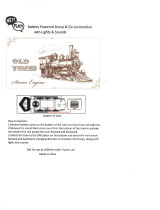Page is loading ...

Lionel
LionChief Plus 2.0 0-6-0T
Steam Locomotive
Owner’s Manual
Lionel
LionChief Plus 2.0 0-6-0T
Steam Locomotive
Owner’s Manual
20032010250
7/20

2
Thank You!
T
hank you for your purchase of this Lionel steam locomotive! On the outside, this locomotive
features numerous details and expert decoration in your favorite livery. Inside the boiler, this
locomotive is equipped with some of the most advanced sounds and controls in model railroading.
This powerful locomotive is ready for duty on your layout.
This device complies with part 15 of the FCC Rules and with Industry Canada license-exempt
RSS standard(s). Operation is subject to the following two conditions: (1) This device may
not cause harmful interference, and (2) this device must accept any interference received,
including interference that may cause undesired operation.
Contains
P/N: WJ-M101L
FCC ID: LIV-BLEMOD1
IC: 7032A-BLEMOD1
FCC Statement
LionChief
®
Plus 2.0
A step-up from our traditional set locomotives, these locomotives include improved
sounds, additional light and smoke features, speed control and the ability to be run via
conventional transformer or TMCC Command Control in addition to Bluetooth.
ODYSSEY II
®
Speed Control
Slow speed and start-up operation are smooth and steady with ODYSSEY II
®
Speed
Control. Watch your locomotive as it creeps through the yard or fights up a grade
without hesitation.
LionChief
®
Bluetooth
®
Incorporating Bluetooth technology into Lionel model trains opens a new world,
integrating the tradition of model railroading with the latest smart-device technol-
ogy. With Lionel’s new LionChief app, you can control full operation and sounds
directly from your Bluetooth-enabled smart phone or tablet and operate multiple
locomotives from the same device. LionChief is available to smartphone users and
is compatible with all new 2017 LionChief, LionChief Plus, S-Gauge, and HO Trains.
The following Lionel marks are used throughout this Owner’s Manual and are protected under law.
All rights reserved.
Lionel
®
, LionChief
®
, LionChief Plus
®
, FlyerChief
®
, TMCC
®
, LEGACY
®
, FasTrack
®
,
TrainMaster
®
,
Odyssey
®
, RailSounds
®
, CrewTalk
™
, TowerCom
™
, ElectroCoupler
™
, CAB-1
®
Remote Controller,
TMCC
®
, Wireless Tether
™
, SensorTrack
™
, LionMaster
®
The Bluetooth® word mark and logos are registered trademarks owned by the
Bluetooth SIG, Inc. and any use of such marks by Lionel is under license. Other
trademarks and trade names are those of their respective owners.
Apple and the Apple logo are trademarks of Apple Inc., registered in the U.S. and
other countries. Mac App Store is a service mark of Apple Inc.
Google Play and the Google Play logo are trademarks of Google Inc.

3
Table of Contents
Running your locomotive
Powering your locomotive 4
LEGACY controller operations 4-5
TrainMaster Command Control (TMCC/Command Control) operations 6
Conventional transformer operations 7
Locomotive basics
Adding smoke fluid to your locomotive's smoke generator 8
Locomotive switch locations 8
Assigning your locomotive a new ID# (LEGACY and TMCC) 9
LEGACY controller operations
The LEGACY CAB-2 Remote Controller 10
The Velocity Throttle 11
The Multi-Controller 11
The Train Brake Slider 11
The Warning Sound Controller 12
The Speed Bar 12
RailSounds Sound System operations
RailSounds sound system 13
Using the Bluetooth LionChief App
Connecting to your LionChief, LionChief Plus, LionChief Plus 2.0, FlyerChief, or Legacy
locomotive 14
What if my Bluetooth enabled engine didn’t automatically connect? 14
Connecting to your LionChief, LionChief Plus, LionChief Plus 2.0, or FlyerChief locomotive on
Android devices 15
Running Your Locomotive 16
Settings 17
Volume Control 17
Switching Connection Between Multiple Bluetooth
®
Locomotives 18
Troubleshooting 18
Using the LionChief Universal Remote
The LionChief Universal Remote (6-83071) 19-20
Adjusting the locomotive volume using the Universal Remote 21
Pairing locomotives to the Universal Remote 21
Operating locomotives with the Universal Remote 22-23
TrainMaster Command Control operations
CAB-1 Remote Controller commands 24
CAB-1 Remote Controller numeric keypad commands 25-26
Setting the smoke level 26
Customizable Whistle and Bell Feature 26
Conventional transformer operations
Using the RailSounds sound system in the conventional environment 27
Activating CrewTalk dialog 27
Locking your locomotive into a single direction 28
Reprogramming your locomotive to restore features 28
Maintaining and servicing your locomotive
Lubricating your locomotive 29
Servicing your locomotive’s LEDs 30
Maintaining your locomotive's handrail antennas 31
Replacing the traction tires 31
Locomotive diagnostics 31
Lionel Limited Warranty Policy & Service 32

4
Your LionChief Plus 2.0 locomotive requires Lionel or Lionel-compatible O-27 or larger
track curves.
1. Turn off track power, and then plug in the LEGACY Base and connect it to the
track.
2. Place your locomotive on the track.
3. Increase track power voltage to full power (no more than 19 volts AC). If
a circuit breaker trips when you turn on the Lionel power supply, check the wheels of your
locomotive to make sure they are all securely on the track. Check to make sure the track is free of
all metals that may cause a short circuit.
4. As illustrated in Figure 1, press ENG and 1 (or your selected ENG ID#) to
address the locomotive with your LEGACY CAB-2 Remote Controller.
Note!
Running your locomotive
Figure 1. LEGACY engine selection
LEGACY controller operations
Y
our LionChief Plus 2.0 locomotive is compatible for operation with the Lionel LEGACY system.
It will also operate on the original Lionel TrainMaster System (TMCC1) and also on the LEGACY
Cab-1L / Base-1L operating system.
Your commands are sent by the Remote Controller to the Command Base, which broadcasts
a radio frequency that is distributed through the outer rails of the track to your locomotives.
Your locomotive will not respond until it recognizes its unique ID#, so you can operate multiple
Command-equipped locomotives on the same track at the same time.
Powering your locomotive
Y
our locomotive is designed to work with either AC or DC power.
AC Power: Use an alternating-current (50-60Hz AC) transformer for Legacy, Bluetooth, or
Conventional control. Powering your locomotive in excess of 19 volts AC may result in damage to
sensitive electronic components.
DC Power: Use a DC transformer for Bluetooth control only. You locomotive is not designed to
operate with Legacy or conventional control while using DC power. Powering your locomotive in
excess of 19 volts DC may result in damage to sensitive electronic components.

5
5. After selecting the ENG ID# on the Cab 2 remote, your remote needs to be
configured for TMCC or CAB1 control for the locomotive. Select the engine ID# of
your LC+ 2.0 engine as before, then press the INFO button on the top right of your CAB-2 remote.
Press the SCROLL button on the top left of the CAB-2 row until the CONTROL tab is selected. Press
the button that corresponds to the TMCC or CAB1 Mode selection on the screen. Congratulations!
You have now configured your CAB-2 remote to run your LC+ 2.0 locomotive in TMCC mode.
Enjoy all the features your locomotive has to offer.
6. Press the Start Up key on your LEGACY CAB-2 Remote, shown in Figure 4.
Then, throttle up and move 'em out! Your engine sound will start up, and the locomotive-
specific touch screen buttons will populate the remote. For more information on operating your
locomotive with the LEGACY system, please refer to the LEGACY section of this manual. Additional
information is also found in the LEGACY System Manual, available online at www.lionel.com.
Running your locomotive
LEGACY Control operations continued
Figure 4. LEGACY start-up
Figure 2. CAB-2 info button
Figure 3a. CAB-2 scroll button Figure 3b. CAB-2 control screen
ENGINE 1 INFO
Custom
Type
OTH
TMCC
CAB1 TMCC LE
G
LIONEL TMCC
LRS
Control
Sound

6
TrainMaster Command Control (TMCC/Command Control) operations
F
or operation in the TrainMaster Command Control environment, you need a TrainMaster
Command Base (6-12911) and a CAB-1 Remote Controller (6-12868). Refer to your TMCC
System Manual for complete information.
Your commands are sent by the CAB-1 Remote Controller to the Command Base, which
translates the command into digital code. That code is sent through the outside rails to your
locomotive, which will not respond until it recognizes its unique ID#. TrainMaster Command
Control gives you the power to operate multiple Command-equipped locomotives on the same track
at the same time.
1. Turn off track power, and then plug in the Command Base and connect it to the
track.
2. Place your locomotive on the track.
3. Increase track voltage to full power (no more than 19 volts AC). If a circuit
breaker trips when you turn on the Lionel power supply, check the wheels of your locomotive to
make sure they are all securely on the track. Check to make sure the track is free of all metals
that may cause a short circuit.
4. Press ENG and 1 to address your locomotive with your CAB-1 Remote
Controller.
5. Throttle up and move ‘em out.
For more information, please refer to the TrainMaster Command Control operations section of
this manual or the TMCC System Manual, available online at www.lionel.com.
Note!
Your LionChief Plus 2.0 locomotive requires Lionel or Lionel-compatible O-27 or larger
track curves.
Running your locomotive

7
Running your locomotive
Conventional transformer operations
For Conventional operation, a Command Base must not be powered up
anywhere in the area, even if it is not connected to the track. If a base is detected,
your locomotive will default to Command mode.
Your LionChief Plus 2.0 locomotive requires Lionel or Lionel-compatible
O-27 or larger track curves.
To access ALL of the features of your LionChief Plus 2.0 locomotive you must
operate in the TMCC environment as described on page 5.
1. With track power off, place your locomotive on the track.
2. Power up the track. If a circuit breaker trips when you turn on the Lionel power supply,
check the wheels of your locomotive to make sure they are all securely on the track. Check to
make sure the track is free of all metals that may cause a short circuit.
3. Move ‘em out! When the locomotive's headlight illuminates and the LEGACY RailSounds
sound system starts, press the DIRECTION button on your transformer to sequence your
locomotive through the repeating pattern of operations: neutral, forward, neutral, reverse,
neutral, and so on. You may also briefly turn off track power to advance the locomotive to the
next operating state. Adjust the throttle until your locomotive moves at your desired speed.
When placing your locomotive on your layout for the first time and after power interruptions
lasting longer than five seconds, it will start out in neutral.
Use the Whistle and BELL buttons on your transformer to activate those features. For
more information, please refer to the Conventional transformer operations section of
this manual.
If your locomotive is running in Conventional mode, it can be interrupted by a Bluetooth
Control device. If you do not wish for this to happen, locate the Bluetooth ON/OFF switch
and move it to the OFF position. Refer to Figure 6 on page 8.
Note!
Note!
Note!
Note!
Note!
Adding fluid to your locomotive’s smoke generator
Note!
Y
our LionChief Plus 2.0 locomotive is equipped with a smoke generator that produces safe,
clean, white smoke during operation. The smoke generator for this locomotive supplies
the stack smoke effect. The reservoir contains the fluid and wick which, once saturated, sup-
plies the heating element with the right amount of fluid.
For best performance, we recommend using only 6-37841 Lionel Premium Smoke
Fluid.

8
Stack Smoke
Loading smoke fluid into the smoke stack will provide
smoke fluid for the stack smoke effect. When adding fluid DO
NOT EXCEED 20 DROPS per unit as this can cause your
smoke unit to become oversaturated allowing leakage onto the
electronics. Note that operating your locomotive's smoke unit
without smoke fluid will cause damage to the heating element.
Add 20 drops initially and 10 to 20 thereafter, as required to
maintain desired smoke.
Your locomotive's smoke fluid consumption will vary
depending on the smoke level setting you have selected.
Note!
Figure 5. Stack smoke location
Locomotive basics
Refer to Figure 5 as you add the smoke fluid. If you prefer to operate your locomotive without
smoke, locate the smoke unit switch under under the cab of the locomotive and slide it to the OFF
position. Refer below for the location of the switch.
T
he functions of your LionChief Plus 2.0 locomotive's switches are outlined below. The
instructions below are specific to this particular locomotive; note that
available features (and switches) may differ from other locomotives and
sets.
Locomotive switch locations
Smoke Switch
Used to turn the smoke unit on
and off.
Program / Run Switch
Used to assign an ID# and
reprogram the locomotive in
Command operation when the switch
is in the PROG position. Also used to
“lock” your locomotive in a single
direction, or neutral, in conventional
operation when the switch is placed
in the PROG position.
Bluetooth Switch
Used to turn the Bluetooth
module on and off.
Adding fluid to your locomotive’s smoke generator continued
Figure 6. Switch locations
BLUETOOTH
ON
OFF
BLUETOOTH
OFF ON
RUN PGM
RUN PGM
SMOKE
ON OFF
SMOKE
ON OFF

9
F
or operation in the Command Control environment, you will want to give your LionChief Plus
2.0 locomotive a unique ID#. Your locomotive will respond to commands associated with its ID#
while all other units will disregard these commands. This procedure is not necessary for
conventional (non-Command) or BlueTooth operation.
1. Slide the program run switch on your locomotive to the PROG position. See
Figure 6 on page 8.
2. Place the locomotive on the track.
3. Connect the Command Base and plug it in.
4. Power up the track.
5. Press ENG on the CAB-1 or CAB-2 remote.
6. Enter the unique ID#. Choose any number from 1 to 98 that has not been
assigned to another locomotive (ENG). We recommend using a part of your
locomotive’s road number.
All Command Control enabled locomotives respond to ENG 99. We recommend that you
reserve ID# 99 as a "universal" ID#.
7. Press SET. The locomotive’s whistle will sound, or the headlights will flash if
the RailSounds sound system is off.
8. Slide the program run switch back to the RUN position.
The LionChief Plus 2.0 locomotive ID# has been set. Be sure to record the new ID# for your
reference.
Locomotive basics
Assigning your locomotive a new ID#
Note!

10
LEGACY controller operations
The LEGACY CAB-2 Remote Controller
Main Display
Displays real-time information about your railroad
system. Displays real-time feedback of operation.
Scroll Button
Navigates through the entire list
of Engines, Trains, Switches, etc.
Select Button
Performs addressing by
3-4 digit road number.
Touch Screen Key Pad
A group of touch sensitive
keys with icons for each
function. These keys serve
many purposes and their icons
change accordingly.
Train Brake Slider
This slider is used to increase
or decrease the amount of Train
Brake affecting the engine or train.
Train Link Button
Quick select of Train-Link
devices (LEGACY Control
System Version 1.3)
AUX-2/Out Button
Controls switch direction.
Toggles all lights on/off,
except lights that are wired
to track power.
Emergency Halt Button
Stops everything on
layout; also stops
recording playback.
Record Button
Used to record and play
back events.
Velocity Throttle
Throttle control over
engines, also used to
navigate thru info/options.
Set Button
Used to set Engine address and for
programming.
Info Button
Used to enter/view the info/options of
selected components.
CTC Button
Press and hold to turn your remote
on and off. Tap this button to enter
the remote and base options.
Tap it again to return to the main
screen.
Soft Keys
These keys directly correlate to the
5 selection boxes located at the
bottom of the main display. These
are also used in the info/option
menus to select options.
Warning Sound Controller
Warning Bell and Variable Whistle
control. Pull down to sound Whistle.
Push up and release to trigger
Warning Bell.
Official R.R. Speed Control Bar
Toggles the touchscreen display of
R.R. preset speeds and control panel.
Multi Controller
Boost, Brake, and Direction
control. Rock forward for Boost,
rock backward for engine brake,
and press down for direction
change. Click-hold-and rock for
absolute direction selection.
Front & Rear Coupler Buttons
Fire couplers.
Low, Medium, High Momentum Buttons
Used to select the desired momentum of
your addressed engine/train/accessory.
AUX-1/Thru Button
Press to view the Control
Panel while operating.
Controls switch direction.
Feedback Button
Toggle ON/OFF the vibration feedback
feature in the CAB-2 Remote.

11
The Velocity Throttle (the red rotary knob on the bottom of your Lionel
remote) is used to start your engine moving, slow it down or speed it up. Use it
simply by turning it clockwise (speed up) or counter-clockwise (slow down).
Direction
The direction of your engine toggles between forward and reverse at the
touch of the Multi-Controller. Press the center of the Multi-Controller once,
and your engine's lights will change directions and the engine will stop until
you throttle up again in the new direction.
Boost & Brake
Boost and brake give you another way to control the speed of your train.
Boost gives your loco a temporary increase in tractive power, and returns to the
previous speed when you release the control, while the brake command slows
you down more quickly than the Velocity Throttle alone.
LEGACY controller operations
The Velocity Throttle
The Multi-Controller
The Train Brake is used to slow down and limit the top
speed of your train by adding a load. The more the Train
Brake is applied by pulling the Train Brake Slider down,
the more laboring is heard from the engine. Eventually
the Train Brake application will slow down the train and it
is even possible to stop a train by pulling the Train Brake
Slider all the way down.
The Train Brake Slider
This section is a brief overview of the LEGACY Control System. For a more in-depth
explanation of the LEGACY Control System features, please see your LEGACY Control
System Operations Manual, available online at www.lionel.com.
Note!

12
Warning sounds are an important part of Lionel Railroading. Your
LionChief Plus 2.0 locomotive features a whistle/horn with 5 different
selectable pitch levels. Blow the whistle by pulling down on the Warning
Sound Controller.
Your LionChief Plus 2.0 locomotive features a bell with 5 different
selectable pitch levels. Press the Warning Sounds Controller up to turn
the continuous bell on. Press up again to turn it off.
Your LionChief Plus 2.0 locomotive features customizable
whistle and bell sounds available through your CAB-2 or CAB-1
remote control systems. Simply press the AUX 1 button followed
by the whistle or bell and your locomotive will cycle through
the available bell and whistle sounds. This feature is similar to
the pitch slider options found in the LionChief Bluetooth app.
LEGACY controller operations
Warning Sound Controller
The Speed Bar is used to select a new
touch-screen Icon Control set. This set of
touch-screen keys is used to select prototypical
preset speeds. The speed of the engine changes
with each press and release of a different Preset
Speed key.
• Tap a key, and your locomotive will
immediately begin moving to that speed.
The Speed Bar
Note!
You can also use the Velocity Throttle and
other action controls in this mode and continue
to use Preset speeds at the same time.
Press AUX1 to leave the Preset speed mode
and return to the Standard Control Panel.
Press the speed bar to toggle between the Speed
Control Panel and the Standard Control Panel.

13
RailSounds Sound System operations
RailSounds sound system
Water Tower
Plays the sounds of the water
tower refilling the tender
CrewTalk
Engineer begins radio dialog, dispatcher
replies.
Volume UP
Raises the overall master volume of the RailSounds
sound system. To independently adjust the level
of the background sounds only (e.g., the chuffing
sounds and steam hiss), tap AUX1 and then this
key.
Volume DOWN
Lowers the overall master volume of the
RailSounds sound system. To independently adjust
the level of the background sounds only (e.g.,
chuffing sounds and steam hiss), tap AUX1 and
then this key. Volume settings are retaining when
track power is turned off.
RailSounds Shutdown
Activates the RailSounds
sound system shutdown
sequence when stopped.
Emergency Stop
Activates the emergency stop
feature while in motion.
(Icon will change as the state
of the locomotive changes).
Stops and resets the locomotive
Resets the locomotives direction to
forward. Press and hold to activate a
fueling sequence. Fueling sounds.
TrainSounds Dialog
Activates dialog of crew working
around and on the train.
When adjusting the overall volume, you'll hear a single bell hit that gets louder or softer
with each volume adjustment. When the volume is at maximum, additional button presses
have no effect and won't play the bell. When adjusting the background sounds (AUX1, then a
volume key) you'll hear the volume change without a single bell hit.

14
CONNECTED LOCOMOTIVE’S NAME AND
FEATURES
Available Engines: 1
Using the Bluetooth LionChief App
Connecting to your Bluetooth-equipped locomotive on Apple devices
Your Bluetooth engine will blow the horn/whistle once when it has connected to a
Bluetooth device.
Note!
no connected locomotive
1234
FWD
Figure 7a. App screen when trying to connect to a
locomotive
Figure 7b. App screen when a
locomotive is connected
421
RVS
FWD
O
nce you have downloaded the free LionChief app and your locomotive is powered up on
the track, tap the LionChief icon on your Apple or Android smart device.
This screen will be present and within a few seconds it will automatically connect with
your locomotive. Once it has connected, your Bluetooth enabled locomotive will show up in
the locomotive box. You are now ready to operate your locomotive.
Available for both Apple and Android small hand-held smart devices.
Note!
T
ap on the locomotive box. Your locomotive will show up at top, click the link button and
you’re all set to begin running your locomotive.
What if my Bluetooth enabled engine didn’t automatically connect?
Link
Figure 8. App screen to select a locomotive

15
T
o locate your Bluetooth enabled locomotives on Android devices, tap on the number. This
will take you to the engine selection menu. Tap the looking glass icon and the app will
begin searching for compatible locomotives. Once the locomotive you want to run shows up
on the selection bar, select it and then tap the link icon.
no connected locomotive
1234
FWD
Tap here
Figure 9a. App screen when opening the app
Figure 9b. App screen when searching for a locomotive
Figure 9c. App screen when a locomotive is connected
Available Engines: 0
Looking glass icon
Connecting to your Bluetooth-equipped locomotive on Android devices
Your Bluetooth engine will blow the horn/whistle once when it has connected to a
Bluetooth device.
Note!
Using the Bluetooth LionChief App
CONNECTED LOCOMOTIVE’S NAME AND
FEATURES
Available Engines: 1
CONNECTED LOCOMOTIVE’S NAME AND
FEATURES
Available Engines: 1

16
421
RVS
FWD
Connected locomotive
Settings
Speed
Throttle
Connected locomotive number
Horn/
Whistle
Bell
Announcement
Volume
Control
Front coupler
Rear coupler
ElectroCoupler
This feature is only available
on locomotive's equipped with
electrocouplers.
Direction
Tap the icon to switch
directions
T
his is your main control panel.
Running your locomotive
Grayed out icons means this feature is not available on your locomotive.
Note!
Figure 10. Controlling your locomotive with the app
1234
RVS
FWD
1234
RVS
Using the Bluetooth LionChief App

17
O
n the setting screen, you will be able to establish key elements of how your locomotive
will run including smoke, momentum and speed limit. These settings will reset once you
are done running the locomotive and close out of your LionChief app.
Settings
SPEED LIMIT MOMENTUM SMOKE
L
M
H
Momentum
The setting simulates the gradual
acceleration and stopping of a
real train.
Speed Limit
This setting allows you to control the
max speed the locomotive can go while
you are running your set on the app.
Exit Screen
Figure 11. Adjusting locomotive speed and smoke settings
O
ur Bluetooth-equipped locomotives come with a very impressive RailSounds sound
system. This section of the app will allow you to establish the volume for individual sound
elements or the overall sound level.
Volume Control
Once these are established here, the characteristics will continue both on the app
or with your remote until you choose to change them again.
Note!
Note!
CUSTOM LEVELS PITCH
OVERALL VOLUME
Pitch
You are able to adjust
the quality of sound
“higher” or “lower”
for both the horn/
whistle and bell.
Train Sounds
Diesel revving or steam chuffing
Figure 12. Adjusting locomotive individual and overall
volume levels
Using the Bluetooth LionChief App
SPEED LIMIT MOMENTUM SMOKE
L
M
H
SPEED LIMIT MOMENTUM SMOKE
L
M
H
Smoke On
Smoke Off
Smoke On/Off
This button turns the
smoke unit ON or
OFF on any Bluetooth
equipped Locomotive.
The smoke ON/
OFF switch on the
locomotive overrides
this command when
the switch is in the
OFF position.

18
Y
our LionChief app will display all “available” locomotives in the engine selection
carousel. If you have three or more available engines, touch and scroll right to view them.
Switching between available locomotives is easy, press the un-link icon to release the currently
connected engine. Alternately, you can highlight the engine you would like to run and press
the Link icon to connect. In both cases, if the previously selected locomotive was in motion, it
will stop when disconnected.
Switching Connection Between Multiple Bluetooth
®
Locomotives
Link
Un-link
Figure 13. Switching between three locomotives
CONNECTED LOCOMOTIVE’S NAME AND
FEATURES
Available Engines: 3
• If the locomotive does not appear in the App's “engine selection carousel,” try turning the
track power off, wait 5 seconds and turn it back on. If that still doesn't work, try restarting
the app on your device.
• If a universal remote is present and powered on, make sure one of its 3 channels is not
connecting to your locomotive before the app is able to connect.
• Make sure that your smart device's Bluetooth is turned on. This is done outside of the
LionChief app.
• Make sure that the Bluetooth switch on your locomotive is set to the 'on' position.
Troubleshooting
Your LionChief Plus 2.0 locomotive can receive commands from both a Bluetooth
and a TMCC controller at the same time. You may disable Bluetooth control if
desired by moving the Bluetooth ON/OFF switch to the OFF position. Refer to Figure
6 on page 8.
Note!
Using the Bluetooth LionChief App

19
ON/OFF SWITCH
BELL BUTTON /
REAR COUPLER
BUTTON
ENGINE SELECTION
WHISTLE / HORN
/ FRONT COUPLER
BUTTON
ANNOUNCEMENT /
SHIFT BUTTON
POWER INDICATOR LED
When solidly illuminated, this red LED indicates the remote is turned on. When the remote
pairs with a locomotive it will visually reflect the speed on the locomotive; solidly illuminated
for idle, slow to fast blink, based on the speed of the locomotive. If the LED does not
illuminate when the remote is switched on, the batteries need to be replaced.
ON/OFF SWITCH
Use this switch to turn the Universal Remote on and off. We recommend you turn the remote
off when not in use to conserve battery life.
POWER INDICATOR LED
THROTTLE
ANNOUNCEMENT / SHIFT BUTTON
Press and release the announcement button to activate the locomotive’s announcements. Press
and hold the Announcement button for it to function as a “shift key”.
The LionChief Universal Remote (6-83071)
Using the LionChief Universal Remote
Please refer to your LionChief Universal Remote manual for in-depth details
of operation.
Note!

20
ENGINE SELECTION
1, 2, 3
Each Engine Selection button represents a channel for controlling one LionChief, LionChief
Plus, LionChief Plus 2.0 or Legacy Bluetooth locomotive. Each of these buttons may be
“paired” with a different locomotive. Once paired, you can control multiple locomotives from
one remote by pressing an Engine Selection button, then using the throttle, horn, bell, etc.
Your remote will remember all locomotive pairings when you turn everything back
on for your next operating session.
BELL BUTTON / REAR COUPLER BUTTON
To turn the bell on, press the bell button one time. To turn the bell off press the button again.
To activate the rear coil coupler on the locomotive press and hold the Announcement button
and, using another finger, press and release the Bell button to activate the rear coupler. Then
release the Announcement/Shift button.
THROTTLE
Turn the throttle clockwise slowly to increase speed in the forward direction. Returning the
throttle to the top dead center position will bring the locomotive to a stop. Moving the throttle
counterclockwise will increase the speed of the locomotive in reverse. The Throttle also
functions as the volume control. Refer to “Adjusting the locomotive volume” section in this
manual for more detailed information.
WHISTLE / HORN / FRONT COUPLER BUTTON
Press the Whistle / Horn button to activate the horn / whistle. To activate the front coil coupler
on the locomotive press and hold the Announcement button down and, using another finger,
press and release the Whistle/Horn button to activate the front coupler. Then release the
Announcement/Shift button.
Note!
The LionChief Universal Remote continued
Using the LionChief Universal Remote
/