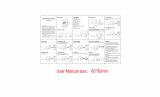Page is loading ...

Jogger Bluetooth Stereo Headset
Water Resistant, Sports Use
USER GUIDE PLJOGBK

- 1 -
Keep same
direction
1. Product Description
The PLJOGBK is a lightweight in-ear sport headphone, featuring a fashionable
sport design, water resistance and excellent stereo sound. The PLJOGBK is the
ideal choice for active pursuits such as jogging and exercising.
Jogger Earplug fitting diagramHow to wear Jogger
Left Right

- 2 -
10
9
8
7
6
1
2
3
4
5
2. Product Overview
1. Speaker
2. Next
3. LED Indicator
4. Previous
5. Headband
6. Charging Socket
7. Multi-Function Button (MFB)
8. Microphone
9. Volume Down
10. Volume Up
What's in the box:
• Jogger Bluetooth Headset
• USB charging cable
• Manual
• Warranty card
• Carry pouch
• Silicone ear buds

- 3 -
3. Charging
The PLJOGBK uses a 2.0 mm jack charging socket.
1. For first time use, charge the device for no less than 2 hours to make sure the
headset is fully charged and the battery reaches its full capacity.
2. Each charge cycle thereafter may take around 2 hours.
3. LED will indicate red when charging and will turn off when charging is complete.
4. If you have not used the item for a few months, the LED might not turn red when
charging is started. It might take 15-35 minutes before the LED turns red.
Notice:
• Use the supplied certified charger only, or consult technical support if you intend
to use other 3rd party charger(s).
• When the battery power is low, the red indicator light will flash red every 15 seconds.
4. Turn On / Off
• Turn On: From OFF, press and hold the MFB around 4 seconds until the indicator
LED shows Blue.
• Turn Off: From ON, press and hold the MFB around 4 seconds until the indicator
LED shows red.
5. Using with mobile phone
It is important to pair the headset with your Bluetooth Mobile phone for first time use.

- 4 -
5.1 Pairing procedure:
1. Ensure the headset is off.
2. Press and hold the MFB button (about 7 seconds) until LED blinks blue and red
alternately.
3. Follow the instructions for your mobile phone to search for Bluetooth devices.
4. Once “Proline Jogger" is found in the search list, follow the instructions for your
mobile phone to enter pin code 0000 to pair (some phones do not request the pin
code).
5. Verify that the headset is paired to your phone and it is now ready for use.
Once paired and connected, the headset will be automatically reconnect to your
phone whenever you turn the headset on again, provided your phone is in range and
Bluetooth is turned on.
We have found that many technical support questions are related to improper pairing
between the headset and the Bluetooth device. Please follow the instructions
carefully.
5.2 Basic Operations:
• Answering a call:
Answering the first call: Press the MFB button once to answer the first call.
Answering the second call: If a second call comes in while you are on a call,
press the MFB button to answer the second call. Please note this action will end

- 5 -
the first call.
• Ending a call: Press the MFB button once to end a call.
• Ignore a call:
Ignore the first call: Press and hold the MFB button for 3 seconds to ignore the
first call.
Ignore the second call: Press "Previous" button once to ignore the second call.
• Voice Dial:
If your mobile phone has voice dialing enabled, when in standby mode, press
both "V+" and "V-" then say the name of the person you wish to call. (Note: Some
phones need to record the name manually in advance, while for others it may not
be necessary. Please consult your phone’s manual for details.)
• Last number redialing: In standby mode, double click the MFB button
• Switching a call between headset and mobile phone:
Headset to Mobile Phone: During a call, press and hold MFB for 2 seconds to
transfer the call to your mobile phone.
Mobile Phone to Headset: During a call, press and hold MFB for 2 seconds to
transfer the call to your headset.
• Mute & Unmute (during a conversation):
Mute the microphone: press and hold "Next" button till you hear a short beep. In
mute status, you will hear two beeps every 3 seconds.
Unmute: press and hold "Next" button again till you hear a short beep
• Restore the Default Setting:

- 6 -
Under standby mode, press and hold "Next" button for 8 seconds until the
indicator fiashes blue and red, then press and hold MFB button for 4 seconds
until you hear a beep. The headphone is now back to original setting, and after
power on again, it will enter pairing mode automatically.
5.3 Music Streaming
Enter your phone's music player before listening music on the headset. Music will be
automatically heard on your headset for some phones, some need to transfer music
from phone to the headset.
• Volume Up: Press or press and hold "Volume +" to increase volume
• Volume Down: Press or press and hold "Volume –" to decrease volume
• Play Music: Press MFB Button
• Pause: Press MFB Button
• Previous Track: Press " Previous" Button
• Next Track: Press "Next" Button
Notes:
1. Some functions are dependent on the mobile phone being used with the headset
and may not work with some phones where those features are not supported.
2. For some phones, when the power saving mode is on with animated moving
images, the music could be interrupted. It is recommended to change the power
saving mode to non-moving image.

- 7 -
6. Using with PC/Laptop
The Jogger headset is compatible with most computers with built-in Bluetooth. These
instructions use Microsoft Vista with built-in Bluetooth as an example.
6.1 Pairing procedure:
1. Ensure your PC is Bluetooth capable and that Bluetooth is turned on.
2. Double click the Bluetooth icon, click " Add a new device".
3. Press and hold the MFB button (about 7 seconds) until LED blinks blue and
alternately.
4. Once "Proline Jogger" is found in the search list, follow the steps and enter pin
code "0000" to pair (some computers may not need this).
5. Verify that the headset is paired to your phone and it is now ready for use.
6.2 Streaming the Music
Before streaming the music, you may need to change the sound setting first. Go to
"Control Panel" ➔ "Sound" ➔ Playback. Change the audio setting to "Bluetooth
Stereo Audio".
Play music from your player.
• Pause: During music streaming, press MFB Button to pause. Press MFB Button
to resume.
• Volume Up: Press or press and hold "Volume +" to increase volume.
• Volume Down: Press or press and hold "Volume -" to decrease volume

- 8 -
• Previous/Next track: These two functions are dependent on your PC system.
Some systems support the use of the Previous/Next buttons from the Headset,
while some systems may not. Please consult your system’s user manual for
details.
6.3 For Skype Call
• Some PCs will change the sound setting automatically and allow you to make
Skype calls right away.
• Some PCs will require you to change the sound settings first. Go to Skype ➔
Tools ➔ Options ➔ Sound Devices. Select "Audio in"/" Audio Out"/Ringing and
set all three modes to "Bluetooth AV Audio". Save the settings and then you will
be able to make Skype calls.
7. Using with Mac OS
7.1 Pairing procedure
1. Turn on Bluetooth
a. From the Menu bar at the top right corner and select “Turn Bluetooth on”
b. From System Preferences > Hardware > Bluetooth, click the “On” checkmark
2. Set up a new Bluetooth device
a. From the Menu bar, click “Set up Bluetooth Device…”
b. From the Bluetooth System Preferences screen, click the “+” button in the left
column

- 9 -
3. The Bluetooth Setup Assistant will open. Follow prompts to connect your headset.
a. Introduction screen ill appear. Click “Continue”.
b. Select “Headset” from options and click “Continue”.
c. Ensure Jogger headset is in Discoverable mode (press and hold MFB until led
is flashing red and blue alternatively).
d. Select the headset from the list of devices that appear and click “Continue”.
e. “Gather information…” screen will appear. Click “Continue” when operation is
complete.
f. “Enter a passkey” screen will appear. Enter “0000” if not already entered and
click “Continue”.
g. “Pairing with your Bluetooth headset” screen will appear. Once you see the
“Congratulations…” screen appear you can click “Quit” to exit the pairing
process.
4. You should now see the headset appear in the list of devices.
5. To enable the Headset, select the headset from the list and click the “Perform
tasks with the selected device” button and select “Use Headset”.
6. It may takes a few moments, but you will then see the status change to
“Connected”. Your headset is now ready to use.
Note: The headset buttons for controlling playback are not supported in Mac OS 10.5
but are supported in Mac OS 10.7.

- 10 -
7.2 Streaming audio
1. Ensure headset is turned on.
2. From Menu bar, click the Bluetooth icon, click Proline Jogger, then select “Use
Headset” (or “Use as Audio Device”).
3. The connection may take a few moments but should establish automatically. If
there is a problem, open Sound Preferences and ensure Proline Jogger is
selected as the audio output/input.
4. Your headset is now ready to use with your audio/video applications.
7.3 For Skype call (Skype ver 5.7 for Mac OS X)
1. Ensure headset is turned on and Bluetooth headset is connected and enabled in
the Sound system preferences.
2. Open the Skype app and login using your Skype name and password
3. To verify that Skype is using the Bluetooth headset for making/receiving calls, go
the Menu bar and click on Skype ➔ Preferences
4. Click on the “Audio/Video” tab and ensure that the Microphone, Ringing and
Speakers are set to “Proline Jogger”
5. Close the Preferences screen
6. To verify that the headset is connected and working properly, click on “Contacts”
in the left column and make a call to “Skype test call” to verify sound and quality.
7. If you cannot hear your message played back, please check the settings in Skype

- 11 -
➔ Preferences ➔ Audio/Video or in the System Settings under Hardware ➔ Sound.
Note: The headset buttons (for answering calls, etc.) are not supported in Mac OS X.
8. Product Specification
• Bluetooth V2.1 +EDR
• Chipset: CSR BC05-Multimedia Single Chip
• Support profiles: Headset, Handsfree, A2DP, AVRCP
• Operation Range: Class 2, 10 meters
• Battery: 170 mA rechargeable lithium battery
• Talk time: up to 9 hrs
• Music time: up to 8 hrs
• Standby time: up to 16 days
• Weight: 23 g
• Headset size: 85 x 72 x 25.5 mm (LWH)
The talk and standby times may vary when used with different mobile phones or
other compatible Bluetooth devices, depending on usage settings, usage styles and
environments.
9. Safety Information
• To avoid any damage or malfunction of the device, do not drop device from high
places.
• Do not immerse in water and any other liquid. If the device becomes wet, do not

- 12 -
operate it to avoid any electrical shock, explosion and damage to the device or
yourself. Rain or splashed moisture should be wiped with a dry, clean cloth at
your earliest convenience.
• Do not place on or keep this device near any heat source, such as, direct sun light,
radiators, stoves or other apparatus which produces heat. It may cause explosion,
degrade the performance and/or reduce battery life.
• Do not modify, repair or disassemble device (especially battery, as it may cause
an explosion). Doing this will void the warranty.
• Do not place heavy objects on the device.
• Use only supplied and approved charger.
CAUTIONS: ELECTRIC SHOCK HAZARD
The battery used in this device may present a risk of fire or chemical burn if
mistreated.
10. Declaration of Conformity
10.1. FCC Statement
This device complies with part 15 of the FCC Rules. Operation is subject to the
following two conditions:
(1) This device may not cause harmful interference, and
(2) This device must accept any interference received, including interference that

- 13 -
may cause undesired operation.
Note: The manufacturer is not responsible for ANY interference, for example RADIO
or TV interference, caused by unauthorized modifications to this equipment. Such
modifications could void the user's authority to operate the equipment.
10.2. RF Warning Statement
The device has been evaluated to meet general RF exposure requirement. The device
can be used in portable exposure condition without restriction. Changes or
modifications not expressly approved by the party responsible for compliance could
void the user's authority to operate the equipment.
NOTE: This equipment has been tested and found to comply with the limits for a Class
B digital device, pursuant to Part 15 of the FCC Rules. These limits are designed to
provide reasonable protection against harmful interference in a residential installation.
This equipment generates, uses and can radiate radiofrequency energy and, if not
installed and used in accordance with the instructions, may cause harmful interference
to radio communications.
However, there is no guarantee that interference will not occur in a particular
installation.
If this equipment does cause harmful interference to radio or television reception,
which can be determined by turning the equipment off and on, the user is encouraged
to try to correct the interference by one or more of the following measures:
• Reorient or relocate the receiving antenna.

- 14 -
• Increase the separation between the equipment and receiver.
• Connect the equipment into an outlet on a circuit different from that to which the
receiver is connected.
• Consult the dealer or an experienced radio/TV technician for help.
10.3. IC Statement
This device complies with Industry Canada license-exempt. RSS standard(s).
Operation is subject to the following two conditions:
(1) this device may not cause interference, and
(2) this device must accept any interference, including interference that may cause
undesired operation of the device.
10.4. EU
This product is CE certified according to the provision of the R&TTE Directive
(99/5/EG).
Declare that this product is in compliance with the essential requirements and other
relevant provisions of Directive 1999/5/EC.
11. Trademark Statement
The Bluetooth word mark and logos are owned by the Bluetooth SIG, Inc.
Proline is a trademark of LEI Electronics Inc.

FCC 10: WJ5-ASX
IC 10: 8475A-AS6
MODEL: PLJOGBK
Dispose of the packaging and
this product in accordance with
the latest guidelines.
90 DAY LIMITED WARRANTY
This product is warranted against defects for ninety (90) days from the date of purchase.
Please return this product to point of purchase for repair or replacement (at the discretion
of the manufacturer) within the warranty period and include a copy of the original sales
receipt as proof of purchase.
LEI is not responsible for any damage to persons or property as a result of the use of any
products. This warranty only covers the product purchased and does not cover any
products used in conjunction with this product.
EXCEPT AS PROVIDED HEREIN, LEI ELECTRONICS INC. (LEI) MAKES NO
WARRANTIES, EXPRESS OR IMPLIED, INCLUDING WARRANTIES OF
MERCHANTABILITY AND FITNESS FOR A PARTICULAR PURPOSE.
This warranty gives you specific legal rights and you may have other rights that will vary
from province to province.
For product support please contact www.leiproducts.com or 1-800-449-3315.
Custom Manufactured in China for/
Fabriqué en Chine spécialement pour
LEI Electronics Inc,
Barrie, Ontario, Canada
www.leiproducts.com
/