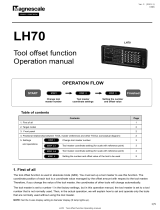Page is loading ...

EM250
Operational and
Installation Guide
Professional Digital Readout
System for
Manually Operated Machine Tools
EMS (International) Limited
Brookfield Works : Canal Street : Littleborough, Lancashire, OL15 0HA, England
Telephone: +44 (0) 116 279 3035
e-mail: [email protected] : web: www.ems-i.co.uk


Contents Overview:
Page
Introduction 2
DRO Specifications 2
Please Read Before Proceeding 3
Quick Setup Guide 4
Machine Axis Conventions 7
Keypad Layout 8
Common Functions 9
ABS / Incremental mode (ABS/INC) 9
Inch / Metric Measurements 9
Zero an Axis Value 10
Set an Axis Value 10
Clear Entered Value 10
Half Function (Centre Find) 10
Shrink Function 11
Reference Function 11
Calculator 12
Lathe Functions 13
Radius / Diameter mode 13
Axis Summing 13
Lathe Tool Offsets 14
Milling Functions 17
Work-to-Zero 17
Sub-datums (SDM) 17
PCD (Pitch Circle Diameter) / Bolt-Hole 21
Line-Hole Function 23
Inclined Machining 25
Machining a Radius 28
Setting the Z-Step Method 28
Simple Radius Function (R-Function) 29
Enhanced Radius Function (Auto-R) 33
Common Keys 38
Machine Specific Keys 39
Encoder Connections 40
Power-up Sequence 40
EM250 Models 40
Trouble Shooting 41
- 1 -

Introduction
Congratulations on selecting and purchasing a EM250 Series Digital Readout from EMS
(International) Ltd. We take our products, their design and performance very seriously and
make every effort to provide you with a quality product to help simplify the many operations
possible and improve productivity.
The EM250 Series DRO is designed to quickly meet the needs of both users of lathes and
milling machines and comes in versions specific to those types of machines. This allows for
machine specific functions to be readily available without the complexity of added buttons
that can never be used as so often found on generic DRO where they include both lathe and
milling functions in a single unit to keep a lower inventory.
If you would like to make any comments or share your experience of using our equipment
we would very much like to hear from you. Please e-mail us at: [email protected].
Note:
Please familiarize yourself with the contents of thus operators manual
before installing the DRO to ensure a easy installation.
Due to a process of continual development EMS (International) Ltd.
reserve the right to change specifications without prior notice.
DRO Specifications
Mains Power 110-230 VDC @ 50/60Hz (15W)
Storage Temperature -20oC to +70oC
Operating Temperature 0oC to +40oC
Dimensions 190 x 290 x 109mm
Weight 3Kg (approx. With swivel mount)
Encoder Input EIA422 Full Differential
Encoder Connection 9-Pin D-Type Female
Display Resolutions 0.001, 0.005, 0.010mm
Axis Display Type 7-Segment (Green) LED with +/- and decimal point
Information Window 13-Segment (Green) LED
Quantization Error +/- 1=Digit
Standard Compliance EMC and Low Voltage Compliance BS EN 61326,
RoHS
- 2 -

● The EM250 DRO is sophisticated piece of electronic equipment and should be carefully
handled and installed in order to avoid any potential damage.
● The rated supply to DRO should be within specified limits and should not be exceeded
under any circumstances. Doing so may cause irreversible damage to DRO.
● DRO should be opened by authorized person only. Otherwise it will invalidate the
warranty of the unit. If in any doubt or you believe the unit requires servicing please
contact [email protected] for assistance.
● It is highly recommended that the Equipotential Point (Ground) should be connected to
avoid potential for erratic operations through electrical noise in the working
environment.
● Cable routing of DRO and encoders should not be routed through or nearby high
capacity switching/inductive load or where it can cause danger. Avoid routing cables
with those of the motor, lighting or other such sources of potential RF and electrical
noise.
Please Read Before Proceeding
Warranty will be considered void if and not limited to:
Failing to meet manufacturers specified supply conditions.
Abusive handling.
Environmental conditions outside of Manufacturers specifications.
Manipulation, tampering of electronics.
Replacement of original parts with other parts than specified by manufacturer.
Used with encoders other than those supplied by the manufacturer.
Disposal
At the end of its life the EM250 DRO and systems should be disposed of in a safe an
environmentally sympathetic manner as applicable to local legislation. The casework and
other components may be suitable for recycling. DO NOT BURN.
Encoder Connections
Equipotential
Terminal
Tilt Mounting (M10)
IEC Mains Input
DRO On/Off Switch
- 3 -
Fuse (1A, 15W)

The EM250 DRO Setup parameters allow you to configure your DRO for the encoders fitted
to you machine. You only need to do this the once as the settings will be retained by the
DRO. You can edit them at anytime, should a need arise, by re-entering Setup. All parameters
must be entered in METRIC.
Navigate to the parameter you wish to set using the keys by the message window.
To exit setup from a menu item press the [D] key until “EXIT” is displayed and then press
Quick Setup Guide
To Enter Setup and configure your DRO:
● With the power OFF
● Press and hold the [6] key for Lathe
● Turn power ON. DRO will start up.
● Wait until the display shows “EXIT”
● Release Number key
The Setup options vary slightly between Lathe and Mill DRO
Function: This function is used on 2-axes Mill DRO’s by the Inclined machining and Arc
contouring functions to simulate a Z-axis input by calibrating the DRO to the
resolution and turns of the Knee axis dial.
Operation: Press the key
The message display will show “ENTR PPM”
Enter the distance moved by the Z-axis for one Z-axis dial increment
Display shows: “DIAL INC” Default: 0.200
Measure the movement of the table
for one Z-axis dial increment.
You can either take this straight off the dial or for a more accurate result use a dial gauge from the spindle to
measure the true physical movement.
If your 2-axes Mill only has a Quill
and not a Knee then set this as the
smallest resolution you can
accurately move the Quill.
1 Thou = 0.0254mm (25.4 m)
- 4 -

Function: Used to set the DRO resolution to that of the connected scales.
Operation: Press the key to enter the function. The axes windows will display their
current resolution settings.
Press the axis key for the axis you want to change. e.g.
This will toggle through the available options against that axis:
Options are: 0.001, 0.005, 0.010mm
When set as required press the key to return to the main setup menu
Display shows: “RESOLUTE” Default: 0.005
Function: Used for mould making this setting enables/disables the DRO automatic
Shrink compensation function.
Operation: Press the key to toggle between “SRK. OFF” and “SRK. ON”
LED Shows function
is enabled
Display shows: “SRK. OFF” / “SRK. ON” Default: “SRK. OFF”
Function: This function is used to reset the DRO to its factory default settings.
Any changes made will be lost and need to be re-entered.
Operation: Press the key
Wait until “CLR OK” is displayed
Display shows: “ALL CLR”
Function: This function is used on 2-axes Mill DRO’s by the Inclined machining and Arc
contouring functions to simulate a Z-axis input by calibrating the DRO to the
resolution and turns of the Knee axis dial.
Operation: Press the key
The message display will show “ENTR PPM”
Enter the distance moved by the Z-axis for one complete turn of the Z-axis
handle.
Display shows: “Z DIAL” Default: 2.500
Measure the movement of the
table for one complete rotation
of the Z-axis handle.
Setup parameters are saved as you enter them. If you do make an error or wish to to change them you can
go back and so so at any time.
If your 2-axes Mill only has a Quill,
and not a Knee, then set this as a
large number greater than the
Quill total travel.
- 5 -

Display shows: “R OR D” Default: 0 (radius)
Function: Used to set enable an axis so it can display in Diameter mode.
Setting an axis to “1” means that axis will display double (diameter) when the
is pressed in normal operating mode. This is important for Lathes where
position needs to relate to the part diameter.
Operation: Press the key to enter the function.
The axes windows will display their current settings.
Press the axis key for the axis you want to change. e.g.
This will toggle through the available options: “0” or “1”
When set as required press the key to return to the main setup menu
Display shows: “LIN COMP” Default: 0.000
Function: This is used to setup a linear compensation factor for scales that may not be
mounted parallel to the axis of the machine.
THIS SHOULD ONLY BE USED WHERE OBVIOUS LINEAR ERRORS ARE OBSERVED
The function works by multiplying the measurement from the scale/encoder
by a constant factor in PPM (Parts Per Million = microns/meter).
Example:
Scale measures 500.040 : True measurement is 500.000
error = 0.080mm over 1m, or 80PPM
Operation: Press the key to enter the function. The axes windows will display the
current settings. Press the axis key for the axis you want to change. e.g.
Enter the value using the numeric keys
You can change the sign of the compensation using the key
Press the key when you have finished entering the compensation value.
Repeat for each axis.
When set as required press the key again to return to the main setup menu
Display shows: “DIRECTE” Default: 0
Function: This is used to define the positive direction of travel for the machine axis
Operation: Press the key to enter the function. The display will show “SEL AXIS”.
Press the axis key for the axis you want to change. e.g.
This will toggle between the options “0” and “1”.
Setting to “1” will reverse the natural count direction from the scale.
When set as required press the key to return to the main setup menu
Measuring system and machine
axis of travel are not parallel
Scale Movement
α
- 6 -

-X
+X
+Z
-Z
+Z
-Z
-Y
+Y
Knee
Quill
Display shows: “BEEP ON” / “BEEP OFF” Default: “BEEP ON”
Function: This is used to disable the key beep if so required
Operation: Press the key to toggle between “BEEP ON” and “BEEP OFF”
Display shows: “EXIT” Default: “N/A
Function: This is used to exit from Setup. Note any changes made will be saved
Operation: Press the key to exit back to normal operation mode.
Machine Axis Conventions
-X
+X
-Z’
+Z’
-Z
+Z
On a lathe we have an X-axis (being the
cross-slide) and a Z-axis (the travel
between centres).
The top-slide can be rotated from
parallel to the X-axis to parallel with the
Z-axis through any angle. This is known
as the compound or Z’ axis. See axis
Summing later in this manual.
With milling machines we have the X, Y
and Z-axis. The X & Y-axis refer to the
table movement left-right and in-out.
The Z-axis can be either the Quill axis,
direct movement of the tool up-down
or the Knee axis which is the movement
of the whole table up-down.
On smaller machines the Z-axis can also
be the movement of the machining
head up-down independent of the tool
movement. As such it is quite possible
for a milling machine, of all sizes, to
have 4-axes of which two are vertical
movement.
-Y
+Y
+X
-X
-Z
-Z
+Z
+Z
Mini Mill
Knee Mill
- 7 -

Keypad Layout
2-axes Lathe DRO 2-axes Milling DRO
3-axes Lathe DRO 3-axes Milling DRO
The EM250 DRO is available in 2-axes and 3-axes options in both Lathe and Milling specific
variants. This allows for the functions specific to those machine types to be readily available,
whilst not overcomplicating the display keypad with buttons you will never use.
Quick axis zero keys
Axis Set keys
Axes Position
Windows (Tinted)
Message Window
Navigation Keys
Special Function Keys
Calculator keys
Calculator Memory
Parameter Enter Key
Half Function
Clear Value
Tool/Point
Display
Function Keys
Tool/Point
Selection
Wipe Clean Membrane
Tactile keypad
Numerical Keypad
- 8 -

Absolute / Incremental mode (ABS / INC)
Absolute mode displays the positions of all axes from a fixed datum. This is useful as it allows a defined datum for a
given job. The Incremental mode displays each position relative to the last position. This is also known as point to
point use. The red LED above the indicates the current selection of mode. The message window also shows the
current mode. LED ON = Incremental Mode
Note: At the beginning of each working session, set the datum in Absolute Mode, and then switch the DRO to
Incremental Mode. By using the DRO in this way, you can return the machine to its absolute datum at
any time, simply by switching back to Absolute Mode.
.
.
ABS
Example: Switch from ABS to INC mode
.
.
INC
Inch / Metric Measurements
This function key toggles the displayed measurements between displaying in Inches or in millimetres (mm). This is
particularly helpful when working to older drawings that may have been produced before metrication. Equally many
drawings from the United States are in Imperial measurement units. All axes are effected by this operation.
.
.
ABS
Example: Switch from mm to Inch mode
.
.
ABS
As there are 25.400mm per Inch due to the limitations of any given display resolution some rounding of the
conversion may result.
Common Functions
This section goes through the functions that are common between the Lathe and Mill DRO
versions. Please read through this manual to ensure an understanding of these operations.
For example. Lets machine a simple linear series of holes 20mm apart.
● Set the absolute reference (ABS) to the end of a part to set our datum.
● Now switch to INC mode
● Zero the axis, Move 20mm and machine hole
● Zero the axis, Move 20mm and machine hole
● Zero the axis, Move 20mm and machine hole
The display in INC mode will show 20mm, the position of the last hole but if we toggle back to ABS mode the
display will show 60mm being the total distance moved relative to the datum we set. As such we can easily move
back to that datum or machine other features relative to it, such as PCD or curves etc.
0
0
20 / 0
20
40
20 / 0
60
20
ABS
INC
- 9 -

Zero an Axis Value
This function allows for the axis value to be quickly set to zero at any position. For this we can use the round Quick
access axis zero keys. Can be used in both ABS and INC modes.
.
.
INC
.
.
ABS
Example: Set X-axis value to zero
Set an Axis Value
This function allows for a value to be entered in to any axis by selecting an axis key. Note that the entered value may
be rounded to the nearest displayable resolution. Can be used in both ABS, INC and Inch Metric modes.
.
.
ABS
.
NEW BASE
Example: Set X-axis value to 16.05
.
.
ABS
Clear Entered Value
This function allows for an incorrectly entered value to be cleared so that a correct value can be entered.
.
.
ABS
.
NEW BASE
Example: Set X-axis value to 16.05
.
NEW BASE
.
NEW BASE
New value can now be
entered as above.
Half Function (Centre Find)
This function is used to find the centre of a work piece by halving the displayed distance on the selected axis.
.
.
INC
.
.
AXIS1/2
Example: Find the Centre of X-axis
.
.
INC
Move the axis to the display shows ‘ . ’ and you will be at the calculated centre position. It is recommended to
use this function in INC mode. If you press this key in ABS mode, it will change the datum point of the axis.
If used in ABS mode a new datum will be established.
To terminate the entry press the same axis key again. If used in ABS mode a new datum will be established.
- 10 -

.
.
RECALL 0
.
.
FD. X REF
.
.
ABS
Reference Function
This function allows user to set a machine zero datum and can be applied to each axis. With this machine zero point
users can restore the work coordinates even if the machine is moved when the DRO is in OFF condition. Generally
each encoder has reference marks present at periodic interval (for most ems-i scales this would be every 50mm) or
at the scale centre of travel. These reference marks are used to recall the same datum point every time.
.
.
ABS
Example: Find X-axis machine Reference
The DRO is now looking for
the reference signal from
the scale…
Move the axis towards the reference. The
displayed axis value will NOT count. When
the reference is detected the DRO will BEEP
and the display will start counting. The
scale/machine datum will be at 0.000.
When scales with periodic
references are used you must
ensure that the same reference
is used every time.
This can be the first reference,
from one end of travel, or
alternatively by always starting
the reference search from the
same physical machine
position.
Shrink Function
This function key allows for the programming of a scalar value that can be used to compensate for part shrinkage. .
Whilst it can be used on Lathe DRO’s it is primarily intended for use when machining mould tools on milling
machines. All axes are effected by this operation.
For this function to be active it needs to be enabled in the machine Setup.
.
.
ABS
Example: Set a compensation of 0.5%
.
SHRINK
.
SHRINK
.
.
ABS
All axes positions are multiplied
by the entered scalar when
SHRINK is enabled. As such the
part will be made over-size
such that it will contract to the
desired final dimensions.
To disable the function either
turn-off in Setup or set the
compensation value to 1.000.
For this function to be conducted on power-on where Segmented Error compensation has been set. Only
use this function in ABS mode. The REF LED shows when the function is enabled.
- 11 -

Calculator Function
The EM250 has a comprehensive set of calculator functions which also includes
trigonometric calculations.
What makes this calculator more useful is that axis values can be selected as part of
the calculation and the result can also then be transferred back in to a chosen axis.
.
.
ABS
Enter the DRO Calculator:
.
.
The axes values are
still displayed.
.
.
Add & Subtract: 53 + 12 - 9 = 56
.
.
Examples:
.
.
Use Trig: 100 COS (30) = 86.60254
.
.
.
.
.
Use Inverse Trig: Sin-¹ (0.5) = 30o
.
.
.
.
Use X-axis value: 25.4 x 3 = 76.2
.
.
.
.
.
.
Transfer Value offset to X-axis:
X = 25.4 : Value = 45.465
So in order to get to position 45.465 we
need to move 25.400 - 45.465 = -20.065
Move axis to 0.000 to get
to 45.465 relative to the
current ABS datum.
.
.
.
.
.
ABS
Exit the calculator function.
- 12 -

X+
Z+
Z-
Z₁-
Z₁+
X-
Pressing the key toggles between
normal 3-axes display (X, Z, Z₁) and the
summation display mode (X, Z, Z + Z₁). The
summation result is shown in the Z₁ axis
display window.
When in Summation mode the sum axis
display is aligned to the left of the display
window and the LED associated with axis
summing is illuminated.
.
.
ABS
Example: Enable Axis Summing
Ordinary
Mode
Summing
Mode
.
.
.
Z0+Z1
.
Message window will briefly
show the summing mode
.
.
ABS
.
Note:
To exit Summing mode press the key again.
The EM250 DRO will return to the last setting of summing mode
even after the DRO was switched off.
The EM250 DRO has a number of functions to assist in turning. These functions are
described in more detail in this section.
Lathe Functions
Radius / Diameter mode
Generally on a lathe we want to operate the cross-slide (X-axis) in Diameter mode as that reflects on the dimensions
of the part being turned. The mode can be quickly changed by pressing the key. The operating display mode is
shown by the status of the associated LED.
.
.
INC
.
.
ABS
Example: Set X-axis Diameter mode
Radius
Mode
Diameter
Mode
The EM250 DRO will return to the last setting of radius/Diameter mode after the DRO was switched off.
Axis Summing
The EM250 has simple internal axis summation on 3-axes Lathe units. This allows for the bed axis (Z) and compound
(Z₁) axis to be added together. For the values to be meaningful the compound axis must be rotated to be parallel
with the bed axis.
- 13 -

Lathe Tool Offsets
Tools differ in length as well as in diameter, making compensation in slide movement
necessary to accommodate the dimensional variation of the tools. This compensation is
known as the tool offset. Once the tool offset is established, the slide movement is
automatically adjusted according to the value that is set.
The EM250 series DRO supports 99 such tool offsets for operation in ABS mode.
Whilst in many cases it is just as easy to datum each tool, as and when it is used, Tool Offsets
allow for the pre-configuring of a tool post with multiple tools.
Note: It is recommended that only experienced operators use this function as if used incorrectly it can result in
the introduction of significant machining errors.
.
.
ABS
.
TOOL FUN
Example: Set Tool-Offset to 10.5mm for Tool #1
.
TOOL FUN
Use the Tool
navigation keys
.
TOOL FUN
Note that any previously set offset will be
shown, so may not be 0.000
.
IN OFFST
Tool number now shown in Tool display
How to define a Tool Offset:
Each tool will have its own offset and must be re-calibrated in the event of wear or where it has to be replaced due
to breakage. The EM250 stores Tool Offsets for the X-Axis only.
In order to set a tool offset it is recommended that you take the slim cut along outside diameter of the part or touch
the tool to the surface of the part (if cylindrical). It is recommended that a scrap piece of material is used for this
purpose.
Carefully move the tool away from the part in the Z-axis, without disturbing X-axis, and measure the Diameter of the
part with a micrometer or similar. This will provide a known diameter, the centre of which would be the lathe axis
turning centre-line. As such it is the RADIUS value that has to be entered. Now we can program the Tool Offset:
- 14 -

Example: Set Tool-Offset to 10.5mm for Tool #1 (Continued)
.
IN OFFST
.
TOOL FUN
The Tool Offset is now defined. Can repeat this procedure to set other Tool Offsets by simply selecting the next
tool to set by using the Tool navigation keys.
Exit the Tool Offset configuration:
.
TOOL FUN
.
.
ABS
The last Tool is shown in Tool display and is
actively being applied.
Turn Off Tool-Offsets:
To turn off Tool-Offsets you can either use the tool navigation keys to Tool “ ” or by
simply pressing the key.
.
.
ABS
.
.
ABS
If a value is shown other than “ ” in the Tool display then that
Tool Offset value is being applied.
Selecting a Tool-Offset:
.
.
ABS
.
.
IN TOOL
Tool Offsets are now operational but not
yet applied as we are still at tool ‘ ’
The entered value is that of the measured RADIUS.
- 15 -

Selecting a Tool-Offset: (Continued…)
.
.
IN TOOL
There is no need to press the enter key as
we are in Tool use mode.
.
.
IN TOOL
The desired Tool Offset can be selected using the Tool navigation keys or by typing the desired tool number in
directly using the numeric keypad.
Example: Select Tool #5
All normal functions such as Axis Summing, axis preset etc. continue to operate in Tool Offset mode.
.
.
IN TOOL
Example: Move from Tool #5 to Tool #6
.
.
IN TOOL
- 16 -

The EM250 DRO has a number of functions to assist in Milling operations. These functions
are described in more detail in this section.
Milling Functions
Sub-datums (SDM)
Sub-datums allow for workpiece reference positions to be defined that can
then in turn be used as the start/centre co-ordinates for other functions,
such as PCD, ARC contouring etc. These are especially useful when
producing batches of components that are to be all the same. In this
manner, once the workpiece ABS datum has been established, the sub-
datums will automatically be set as they are relative to the ABS datum,
wherever that may be.
SDM’s can either be Taught or entered directly:
Work-to-Zero
Before we start looking at the functions in depth it is worth noting that the EM250 DRO, like all DRO operates on a
principle, within functions, known as Work-to-Zero. Normally you may expect to zero an axis display and move to a
number of your choosing, and for simple operations this is OK. However, as tasks get more complicated it is easier
for the DRO to display the distance the tool is currently away from the desired position. Thus when you move to a
position that is 0, 0 then you will have reached that desired location.
Define a SDM pattern: (Teach method)
.
ABS
.
ABS
.
Enter ABS mode, move to desired workpiece datum and set this as the datum by zeroing the axes.
To best demonstrate these methods let us consider the part below. This has 4-SDM positions defined about a
central ABS point.
X+
Y+
.
SDM MODE
.
#SDM Co-ordinates
1 50, 35
2 50, -50
3 -50, -50
4 -50, -35
.
SDM MODE
.
Select SDM #1, move to desired point.
- 17 -

.
SDM MODE
.
.
SDM MODE
.
Select SDM #2, zero the axes and in so doing define the offset co-ordinate of SDM #1.
Define a SDM pattern: (Teach method) Continued…
.
SDM MODE
.
Still on SDM #2, move to the desired SDM #2 co-ordinate.
.
SDM MODE
.
.
SDM MODE
.
.
SDM MODE
.
Select SDM #3, zero the axes and in so doing define the offset co-ordinate of SDM #2.
.
SDM MODE
.
Still on SDM #3, move to the desired SDM #3 co-ordinate.
.
SDM MODE
.
.
SDM MODE
.
.
SDM MODE
.
Select SDM #4, zero the axes and in so doing define the offset co-ordinate of SDM #3.
.
SDM MODE
.
Still on SDM #4, move to the desired SDM #4 co-ordinate.
.
SDM MODE
.
.
SDM MODE
.
.
SDM MODE
.
Select SDM #5, zero the axes and in so doing define the offset co-ordinate of SDM #4.
- 18 -
/