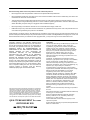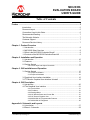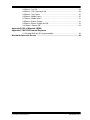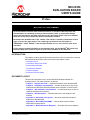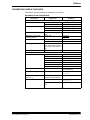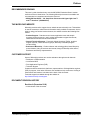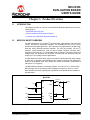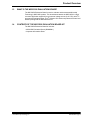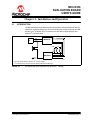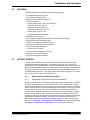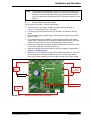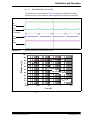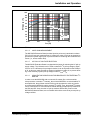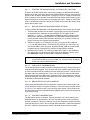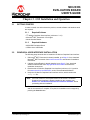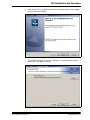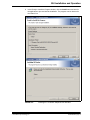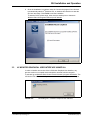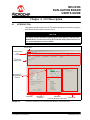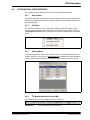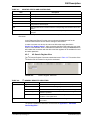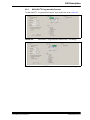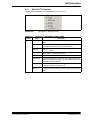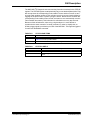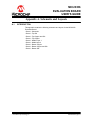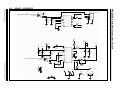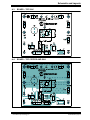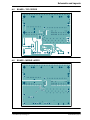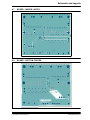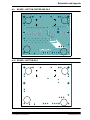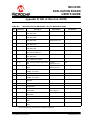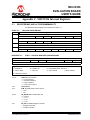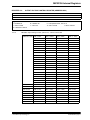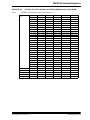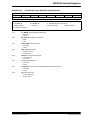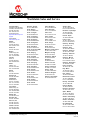2018 Microchip Technology Inc. DS50002834A
MIC23356
Evaluation Board
User’s Guide

2018 Microchip Technology Inc. DS50002834A-page 2
Information contained in this publication regarding device
applications and the like is provided only for your convenience
and may be superseded by updates. It is your responsibility to
ensure that your application meets with your specifications.
MICROCHIP MAKES NO REPRESENTATIONS OR
WARRANTIES OF ANY KIND WHETHER EXPRESS OR
IMPLIED, WRITTEN OR ORAL, STATUTORY OR
OTHERWISE, RELATED TO THE INFORMATION,
INCLUDING BUT NOT LIMITED TO ITS CONDITION,
QUALITY, PERFORMANCE, MERCHANTABILITY OR
FITNESS FOR PURPOSE. Microchip disclaims all liability
arising from this information and its use. Use of Microchip
devices in life support and/or safety applications is entirely at
the buyer’s risk, and the buyer agrees to defend, indemnify and
hold harmless Microchip from any and all damages, claims,
suits, or expenses resulting from such use. No licenses are
conveyed, implicitly or otherwise, under any Microchip
intellectual property rights unless otherwise stated.
Note the following details of the code protection feature on Microchip devices:
• Microchip products meet the specification contained in their particular Microchip Data Sheet.
• Microchip believes that its family of products is one of the most secure families of its kind on the market today, when used in the
intended manner and under normal conditions.
• There are dishonest and possibly illegal methods used to breach the code protection feature. All of these methods, to our
knowledge, require using the Microchip products in a manner outside the operating specifications contained in Microchip’s Data
Sheets. Most likely, the person doing so is engaged in theft of intellectual property.
• Microchip is willing to work with the customer who is concerned about the integrity of their code.
• Neither Microchip nor any other semiconductor manufacturer can guarantee the security of their code. Code protection does not
mean that we are guaranteeing the product as “unbreakable.”
Code protection is constantly evolving. We at Microchip are committed to continuously improving the code protection features of our
products. Attempts to break Microchip’s code protection feature may be a violation of the Digital Millennium Copyright Act. If such acts
allow unauthorized access to your software or other copyrighted work, you may have a right to sue for relief under that Act.
Microchip received ISO/TS-16949:2009 certification for its worldwide
headquarters, design and wafer fabrication facilities in Chandler and
Tempe, Arizona; Gresham, Oregon and design centers in California
and India. The Company’s quality system processes and procedures
are for its PIC
®
MCUs and dsPIC
®
DSCs, KEELOQ
®
code hopping
devices, Serial EEPROMs, microperipherals, nonvolatile memory and
analog products. In addition, Microchip’s quality system for the design
and manufacture of development systems is ISO 9001:2000 certified.
QUALITYMANAGEMENTS
YSTEM
CER TIFIEDBYDNV
== ISO/TS16949 ==
Trademarks
The Microchip name and logo, the Microchip logo, AnyRate, AVR,
AVR logo, AVR Freaks, BitCloud, chipKIT, chipKIT logo,
CryptoMemory, CryptoRF, dsPIC, FlashFlex, flexPWR, Heldo,
JukeBlox, KeeLoq, Kleer, LANCheck, LINK MD, maXStylus,
maXTouch, MediaLB, megaAVR, MOST, MOST logo, MPLAB,
OptoLyzer, PIC, picoPower, PICSTART, PIC32 logo, Prochip
Designer, QTouch, SAM-BA, SpyNIC, SST, SST Logo,
SuperFlash, tinyAVR, UNI/O, and XMEGA are registered
trademarks of Microchip Technology Incorporated in the U.S.A.
and other countries.
ClockWorks, The Embedded Control Solutions Company,
EtherSynch, Hyper Speed Control, HyperLight Load, IntelliMOS,
mTouch, Precision Edge, and Quiet-Wire are registered
trademarks of Microchip Technology Incorporated in the U.S.A.
Adjacent Key Suppression, AKS, Analog-for-the-Digital Age, Any
Capacitor, AnyIn, AnyOut, BodyCom, CodeGuard,
CryptoAuthentication, CryptoAutomotive, CryptoCompanion,
CryptoController, dsPICDEM, dsPICDEM.net, Dynamic Average
Matching, DAM, ECAN, EtherGREEN, In-Circuit Serial
Programming, ICSP, INICnet, Inter-Chip Connectivity,
JitterBlocker, KleerNet, KleerNet logo, memBrain, Mindi, MiWi,
motorBench, MPASM, MPF, MPLAB Certified logo, MPLIB,
MPLINK, MultiTRAK, NetDetach, Omniscient Code Generation,
PICDEM, PICDEM.net, PICkit, PICtail, PowerSmart, PureSilicon,
QMatrix, REAL ICE, Ripple Blocker, SAM-ICE, Serial Quad I/O,
SMART-I.S., SQI, SuperSwitcher, SuperSwitcher II, Total
Endurance, TSHARC, USBCheck, VariSense, ViewSpan,
WiperLock, Wireless DNA, and ZENA are trademarks of
Microchip Technology Incorporated in the U.S.A. and other
countries.
SQTP is a service mark of Microchip Technology Incorporated in
the U.S.A.
Silicon Storage Technology is a registered trademark of Microchip
Technology Inc. in other countries.
GestIC is a registered trademark of Microchip Technology
Germany II GmbH & Co. KG, a subsidiary of Microchip
Technology Inc., in other countries.
All other trademarks mentioned herein are property of their
respective companies.
© 2018, Microchip Technology Incorporated, All Rights Reserved.
ISBN: 978-1-5224-4006-2

MIC23356
EVALUATION BOARD
USER’S GUIDE
2018 Microchip Technology Inc. DS50002834A-page 3
Table of Contents
Preface ........................................................................................................................... 5
Introduction............................................................................................................ 5
Document Layout .................................................................................................. 5
Conventions Used in this Guide ............................................................................ 6
Recommended Reading........................................................................................ 7
The Microchip Website.......................................................................................... 7
Customer Support ................................................................................................. 7
Document Revision History ................................................................................... 7
Chapter 1. Product Overview
1.1 Introduction ..................................................................................................... 8
1.2 MIC23356 Short Overview ............................................................................. 8
1.3 What is the MIC23356 Evaluation Board? ..................................................... 9
1.4 Contents of the MIC23356 Evaluation Board Kit ............................................ 9
Chapter 2. Installation and Operation
2.1 Introduction ................................................................................................... 10
2.2 Features ....................................................................................................... 11
2.3 Getting Started ............................................................................................. 11
2.3.1 Power Input and Output Connection ......................................................... 11
Chapter 3. GUI Installation and Operation
3.1 Getting Started ............................................................................................. 16
3.1.1 Required Software ..................................................................................... 16
3.1.2 Required Hardware ................................................................................... 16
3.2 Graphical User Interface Installation ............................................................ 16
3.3 I
2
C Monitor Graphical User Interface Uninstall ............................................ 19
Chapter 4. GUI Description
4.1 Introduction ................................................................................................... 20
4.2 The Graphical User Interface ....................................................................... 21
4.2.1 Device Menu ............................................................................................. 21
4.2.2 File Menu ................................................................................................... 21
4.2.3 Settings Menu ........................................................................................... 21
4.2.4 I2C Monitor Status and Control Bar .......................................................... 21
4.2.5 I2C Generic Register View ........................................................................ 22
4.2.6 MIC23356 I2C Programmable Features .................................................... 23
4.2.7 MIC23356 I2C Diagnostic ......................................................................... 25
Appendix A. Schematic and Layouts
A.1 Introduction .................................................................................................. 27
A.2 Board – Schematic ....................................................................................... 28

2018 Microchip Technology Inc. DS50002834A-page 4
A.3 Board – Top Silk .......................................................................................... 29
A.4 Board – Top Copper and Silk ....................................................................... 29
A.5 Board – Top Copper .................................................................................... 30
A.6 Board – Middle Layer 1 ................................................................................ 30
A.7 Board – Middle layer 2 ................................................................................. 31
A.8 Board – Bottom Copper ............................................................................... 31
A.9 Board – Bottom Copper and Silk ................................................................. 32
A.10 Board – Bottom Silk ................................................................................... 32
Appendix B. Bill of Materials (BOM)
Appendix C. MIC23356 Internal Registers
C.1 Register MAP and I2C programmability ...................................................... 35
Worldwide Sales and Service .................................................................................... 40

MIC23356
EVALUATION BOARD
USER’S GUIDE
2018 Microchip Technology Inc. DS50002834A-page 5
Preface
INTRODUCTION
This chapter contains general information that will be useful to know before using the
MIC23356 Evaluation Board. Items discussed in this chapter include:
• Document Layout
• Conventions Used in this Guide
• Recommended Reading
• The Microchip Website
• Customer Support
• Document Revision History
DOCUMENT LAYOUT
This document describes how to use the MIC23356 Evaluation Board as a
development tool. The manual layout is as follows:
• Chapter 1. “Product Overview” – Important information about the MIC23356.
• Chapter 2. “Installation and Operation” – Includes instructions on how to get
started with the MIC23356 Evaluation Board and a description of each function.
• Chapter 3. “GUI Installation and Operation” – Includes instructions on how to
install the Graphical User Interface.
• Chapter 4. “GUI Description” – Describes the items in the Graphical User
Interface
• Appendix A. “Schematic and Layouts” – Shows the schematic and layout
diagrams for the MIC23356.
• Appendix B. “Bill of Materials (BOM)” – Lists the parts used to build the
MIC23356 Evaluation Board.
• Appendix C. “MIC23356 Internal Registers” – Describes the internal registers.
NOTICE TO CUSTOMERS
All documentation becomes dated, and this manual is no exception. Microchip tools and
documentation are constantly evolving to meet customer needs, so some actual dialogs
and/or tool descriptions may differ from those in this document. Please refer to our website
(www.microchip.com) to obtain the latest documentation available.
Documents are identified with a “DS” number. This number is located on the bottom of each
page, in front of the page number. The numbering convention for the DS number is
“DSXXXXXA”, where “XXXXX” is the document number and “A” is the revision level of the
document.
For the most up-to-date information on development tools, see the MPLAB
®
IDE online help.
Select the Help menu, and then Topics to open a list of available on-line help files.

Preface
2018 Microchip Technology Inc. DS50002834A-page 6
CONVENTIONS USED IN THIS GUIDE
This manual uses the following documentation conventions:
DOCUMENTATION CONVENTIONS
Description Represents Examples
Arial font:
Italic characters Referenced books MPLAB
®
IDE User’s Guide
Emphasized text ...is the only compiler...
Initial caps A window the Output window
A dialog the Settings dialog
A menu selection select Enable Programmer
Quotes A field name in a window or
dialog
“Save project before build”
Underlined, italic text with
right angle bracket
A menu path File>Save
Bold characters A dialog button Click OK
A tab Click the Power tab
N‘Rnnnn A number in verilog format,
where N is the total number of
digits, R is the radix and n is a
digit.
4‘b0010, 2‘hF1
Text in angle brackets < > A key on the keyboard Press <Enter>, <F1>
Courier New font:
Plain Courier New Sample source code #define START
Filenames autoexec.bat
File paths c:\mcc18\h
Keywords _asm, _endasm, static
Command-line options -Opa+, -Opa-
Bit values 0, 1
Constants 0xFF, ‘A’
Italic Courier New A variable argument file.o, where file can be
any valid filename
Square brackets [ ] Optional arguments mcc18 [options] file
[options]
Curly brackets and pipe
character: { | }
Choice of mutually exclusive
arguments; an OR selection
errorlevel {0|1}
Ellipses... Replaces repeated text var_name [,
var_name...]
Represents code supplied by
user
void main (void)
{ ...
}

Preface
2018 Microchip Technology Inc. DS50002834A-page 7
RECOMMENDED READING
This user’s guide describes how to use the MIC23356 Evaluation Board. Another
useful document is listed below. The following Microchip document is available and
recommended as a supplemental reference resource:
• MIC23356 Data Sheet - “3A, Step-Down Converter with HyperLight Load™
and I
2
C Interface” (DS20006130)
THE MICROCHIP WEBSITE
Microchip provides online support via our website at www.microchip.com. This website
is used as a means to make files and information easily available to customers. Acces-
sible by using your favorite Internet browser, the website contains the following infor-
mation:
• Product Support – Data sheets and errata, application notes and sample
programs, design resources, user’s guides and hardware support documents,
latest software releases and archived software
• General Technical Support – Frequently Asked Questions (FAQs), technical
support requests, online discussion groups, Microchip consultant program
member listing
• Business of Microchip – Product selector and ordering guides, latest Microchip
press releases, listing of seminars and events, listings of Microchip sales offices,
distributors and factory representatives
CUSTOMER SUPPORT
Users of Microchip products can receive assistance through several channels:
• Distributor or Representative
• Local Sales Office
• Field Application Engineer (FAE)
• Technical Support
Customers should contact their distributor, representative or field application engineer
(FAE) for support. Local sales offices are also available to help customers. A listing of
sales offices and locations is included in the back of this document.
Technical support is available through the website at:
http://www.microchip.com/support.
DOCUMENT REVISION HISTORY
Revision A (December 2018)
• Initial release of this document

MIC23356
EVALUATION BOARD
USER’S GUIDE
2018 Microchip Technology Inc. DS50002834A-page 8
Chapter 1. Product Overview
1.1 INTRODUCTION
This chapter provides an overview of the MIC23356 Evaluation Board and covers the
following topics:
• MIC23356 Short Overview
• What is the MIC23356 Evaluation Board?
• Contents of the MIC23356 Evaluation Board Kit
1.2 MIC23356 SHORT OVERVIEW
The MIC23356 device is a compact I
2
C programmable, high-efficiency, 3A continuous
current, synchronous step-down regulator. The Constant-ON-Time (COT) control
architecture with HyperLight Load™ (HLL) provides very high efficiency at light loads,
while still having ultra-fast transient response. The user can program, via the I
2
C
interface, various parameters, such as: output voltage, ON-time, soft start slope,
high-side current limit, HLL or Forced PWM mode of operation. The 2.4V to 5.5V input
voltage range, low shutdown and quiescent currents make the MIC23356 ideal for
single-cell, Li-Ion, battery-powered applications.
An open-drain Power Good (PG) output is provided to indicate when the output voltage
is within 9% of regulation and facilitates output voltage monitoring and sequencing.
When set in Shutdown mode (EN = GND), the current consumption of MIC23356 is
reduced to 1.5 µA (typical).
The MIC23356 is available in a thermally-efficient, 16-Lead 2.5 x 2.5 x 0.55 mm thin
MLF package, with an operating junction temperature range from -40°C to +125°C.
More detailed information regarding the capabilities of the MIC23356 are available in
the data sheet.
FIGURE 1-1: Typical MIC23356 Step-Down Application.
SW
PG
V
IN
EN
MIC23356
V
OUT
P
GND
A
GND
V
OUT
EN
SDA
SCL
PV
IN
SV
IN
I
2
C
P
GOOD
1
F
22
F
47
F
0.35
H

Product Overview
2018 Microchip Technology Inc. DS50002834A-page 9
1.3 WHAT IS THE MIC23356 EVALUATION BOARD?
The MIC23356 Evaluation Board is used to evaluate and demonstrate Microchip
Technology’s MIC23356 product. This board demonstrates the MIC23356 in a buck
converter application supplied from an external voltage source (2.4V-5.5V), with I
2
C
programmed regulated output. The I
2
C Monitor GUI allows comprehensive control and
status reporting with the MIC23356 device.
1.4 CONTENTS OF THE MIC23356 EVALUATION BOARD KIT
The MIC23356 Evaluation Board kit includes:
• MIC23356 Evaluation Board (ADM00881)
• Important Information Sheet.

MIC23356
EVALUATION BOARD
USER’S GUIDE
2018 Microchip Technology Inc. DS50002834A-page 10
Chapter 2. Installation and Operation
2.1 INTRODUCTION
The MIC23356 Evaluation Board has been developed to test the MIC23356 device’s
capabilities, including loading up to 3A and controlling and monitoring through the USB
interface (via I
2
C Monitor GUI). Pin headers are also fitted for Bode Analysis and
external I
2
C communication.
FIGURE 2-1: MIC23356 Step-Down Regulator with MCP2221 I
2
C Bridge.
MCP2221
MIC23356
USB
I/F
VUSB
Data
PWR
V
IN
*
* Three way jumper fitted for selection of I
2
C pull-up voltage.
** I
2
C bus (SDA, SCL), EN control and PG status via MCP2221 USB bridge.
V
OUT
PWR
SCL
SDA
V
IN
PG
EN
**
SCL
SDA
PG
EN

Installation and Operation
2018 Microchip Technology Inc. DS50002834A-page 11
2.2 FEATURES
The MIC23356 Evaluation Board has the following features:
• Input Voltage Range 2.4V to 5.5V
• 3A Continuous Output Current
• Multiple Faults Indication through I
2
C
•I
2
C Programmable:
- Output voltage: 0.6V-1.28V, 5 mV resolution
- Slew rate: 0.2 ms/V-3.2 ms/V
- Switching ON time (frequency)
- High-Side current limit: 3.5A - 5A
- Enable delay: 0.25 ms-3 ms
- Output discharge when disabled
• High Efficiency (up to 95%)
• ±1.5% Output Voltage Accuracy Overline/Load/Temperature Range
• Safe Start-Up with Pre-Biased Output
• Typical 1.5 µA Shutdown Supply Current
• Low Dropout (100% Duty Cycle) Operation
• Ultra-Fast Transient Response
•I
2
C Control up to 3.4 MHz
• Latch-Off Thermal Shutdown Protection
• Latch-Off Current Limit Protection
• Power Good Open-Drain Output
2.3 GETTING STARTED
The MIC23356 Evaluation Board is fully assembled and tested to evaluate and
demonstrate the MIC23356 product. This board requires the use of external lab
supplies and a PC. The MIC23356 is offered in four different product options, depend-
ing on the default settings at power-up, prior to any I
2
C write operation. The differences
among the various product options are described in the MIC23356 data sheet. The
Evaluation Board carries the -YFT option, whose default output voltage is 0.6V. All the
device options may be fitted on the board, as is.
2.3.1 Power Input and Output Connection
2.3.1.1 POWERING THE MIC23356 EVALUATION BOARD
When the board is ready for evaluation, apply positive input voltage to the V
IN
terminal
and the corresponding return to the GND-IN terminal. The maximum input voltage
should not exceed 5.5V. An electronic load or resistive load can be used for evaluation.
Some electronic loads can sink the programmed current starting from very low output
voltage levels during start-up. For a more realistic start-up behavior evaluation, a
resistive load or constant resistance is recommended. Connect the positive voltage
terminal of the load to the V
OUT
terminal on the evaluation board and connect the
negative or return side of the load to the GND-OUT terminal. If changing the regulator
parameters is required or simply to monitor the part, make sure to connect the
Micro-USB cable between the Evaluation Board and the PC. Then, install the GUI
according to Chapter 3. “GUI Installation and Operation” and follow the indications
in Chapter 2. “Installation and Operation” for more extensive evaluation.

Installation and Operation
2018 Microchip Technology Inc. DS50002834A-page 12
2.3.1.2 BOARD POWER-UP PROCEDURE
For the power-up procedure, follow the steps below:
1. Connect the PC, input supply, voltmeter, ammeter and load as shown in
Figure 2-2. Set the ammeter on a 10A range.
2. Fit a jumper on the EN position across the J6 header, as marked on the silk-
screen.
3. Once the input voltage is greater than 2.35V at the board input (V
IN
), the device
begins to switch.
4. The Voltmeter should now indicate an output voltage according to the preset
register values. Adjusting the input voltage and load should not cause the output
to vary more than a few mV over the operating range of the converter.
5. Set the input voltage and the load to the desired values, with a maximum of 5.5V
on the input voltage and a maximum load of 3A.
6. Adjust the regulator output and monitor the STATUS registers, as described in
Chapter 4. “GUI Description”.
7. Optionally, for more advanced readings, place Oscilloscope probe 1 in “SW” test
point to monitor the switching waveforms and probe 2 on the output header
(close to the output capacitors) to measure the AC ripple of the output voltage.
FIGURE 2-2: MIC23356 Evaluation Board Test Setup.
Note: The inductance associated with long wires on the board input may cause
voltage spikes at load stepping or start-up into heavy load. If the spikes
exceed the 5.5V maximum input voltage rating, the MIC23356 may fail.
This can be prevented by populating a 470
µF Electrolytic Capacitor on C8
footprint.
Oscilloscope
CH1
CH2
Voltmeter
Load
Ammeter (10A)
Power
Supply
-
+
I
2
C Monitor
(PC)

Installation and Operation
2018 Microchip Technology Inc. DS50002834A-page 13
2.3.1.3 PERFORMANCE EVALUATION
The Oscilloscope screen capture in Figure 2-3 displays the MIC23356 switching
waveforms during normal operation, when supplied from 5V input at full load (3A).
FIGURE 2-3: Normal Operation at 0.6V Output, 3A Load.
FIGURE 2-4: Efficiency vs. I
OUT
at 1V.
SW
5V/div
PG
5V/div
V
OUT
50 mV/div
AC coupled
EN
5V/div
0
10
20
30
40
50
60
70
80
90
100
0.001 0.01 0.1 1 10
Efficiency (%)
I
OUT
(A)
V
OUT
= 1V
V
IN
= 3.3V
V
IN
= 5.0V
V
IN
= 2.5V

Installation and Operation
2018 Microchip Technology Inc. DS50002834A-page 14
FIGURE 2-5: Efficiency vs. I
OUT
at 0.6V.
2.3.1.4 LOOP GAIN MEASUREMENT
The MIC23356 Evaluation Board provides injection points and a termination resistor
(R12) for AC loop gain measurements. If needed, the value of R12 can be changed to
optimize the injection signal level. Inject the oscillator at J9 through the insulation trans-
former (i.e., across resistor R12).
2.3.1.5 I
2
C PULL-UP VOLTAGE SELECTION
The MIC23356 Evaluation Board is equipped with a jumper for selecting the I
2
C pull-up
supply voltage. The J8 header can be used to select the I
2
C pull-up voltage to either
V
USB
or V
IN
. If a different pull-up voltage is desired, it can be injected into the PWR pin
of J2. In this case, make sure that no jumper is installed on header J8, to prevent short-
ing of the externally injected pull-up voltage to either V
USB
or V
IN
.
2.3.1.6 USING THE MIC23356 EVALUATION BOARD WITH THE EXTERNAL I
2
C
MASTER
In order to use the MIC23356 with an external I
2
C master (like a microcontroller,
microprocessor or another I
2
C master), the on-board MCP2221 must be disabled. To
accomplish this, the pull-down resistor R10 must be populated to avoid any interfer-
ence between the MCP2221 and the external I
2
C master. Then, the desired I
2
C master
can be connected to J2. If the external I
2
C master already provides pull-up resistors for
the SDA and SCL lines, then the I
2
C pull-up resistors R6 and R9, present on the
MIC23356 Evaluation Board, are not needed and must be removed to prevent pull-up
voltage conflicts.
0
10
20
30
40
50
60
70
80
90
100
0.001 0.01 0.1 1 10
Efficiency (%)
I
OUT
(A)
V
OUT
= 0.6V
V
IN
= 3.3V
V
IN
= 5.0V
V
IN
= 2.5V

Installation and Operation
2018 Microchip Technology Inc. DS50002834A-page 15
2.3.1.7 STARTING THE MIC23356 WITH A CUSTOM OUTPUT VOLTAGE
To power-up the MIC23356 with a custom output voltage, the MIC23356 Evaluation
Board must be first powered-up with the MIC23356 disabled (either by placing the EN
jumper on the J6 header, SDN position, or applying a Logic ‘0’ voltage on the EN test
point). Program it via I
2
C interface to the desired output voltage and then start it by plac-
ing the EN jumper on J6, EN position (or by applying a Logic ‘1’ voltage on the EN test
point). The MIC23356 does not retain the set voltage and returns to the default config-
uration after a power cycle.
2.3.1.8 MIC23356 EVALUATION BOARD ENABLE OPTIONS
In order to enable the MIC23356 on the Evaluation Board, three options are provided:
1. The EN jumper placed on the J6 header – by placing a jumper on the EN position
as described by the silkscreen and by having EN_INT of register CTRL1
(address 0x00) set to ‘1’, the MIC23356 is enabled. By placing a jumper on the
SDN position, the MIC23356 is disabled. The MIC23356 Evaluation Board fea-
tures a pull-down resistor R3 connected to the EN pin, so, by default, without any
jumper connected, the regulator will be disabled.
2. Software controlled – by clearing EN_INT (bit 1) of register CTRL1 (address
0x00), the MIC23356 status is controlled by EN_CON (bit 0) of the CTRL1 reg-
ister and the EN pin status is ignored. By setting the EN_CON bit, the MIC23356
is enabled and by clearing the EN_CON bit, the MIC23356 is disabled.
3. MCP2221 GPIO control – by checking “Enable GP0 Control” in the I2CMonitor
GUI, the EN pin is controlled by the GP0 output of the MCP2221 and by using
the “GP0 active” button, the MIC23356 is enabled or disabled.
2.3.1.9 PCB LAYOUT CONSIDERATIONS
For the best performance with the minimum occupied board space, some proper layout
techniques should be applied. First, the input and output capacitors should be placed
as close to the MIC23356 as possible and on the same layer as the IC. This will ensure
low ripple and lower switching noise. Then, vias must be used under the MIC23356,
from its exposed pad to the GND plane, in order to improve heat dissipation. Lastly, the
switching node (from the SW pin of the MIC23356 to the inductor) should be as small
as possible to decrease EMI emission.
2.3.1.10 BENCH TESTING AT HIGH CURRENTS
When testing the MIC23356 device at high-load currents or when checking the over-
current protection behavior, it may be necessary to remove the series ammeter shown
in Figure 2-2 or to replace it with a very low-value shunt resistor. This is because the
internal resistance of many Digital Multimeters (DMMs) used for current measurements
is generally too high.
2.3.1.11 THERMAL CONSIDERATIONS
The MIC23356 Junction-to-Ambient Thermal Resistance JA, as measured on the
Evaluation Board, is approximately +45°C/W. Depending on the loading conditions,
ambient temperature, and device settings, the junction temperature might exceed the
rated operating limit of +125°C due to internal power dissipation. Continuous operation
above the maximum operating limits stated in the data sheet should be avoided.
Note: When using MCP2221 GPIO control, remove any low-impedance connec-
tion between the EN pin and V
IN
or GND (e.g., a jumper on the J6 header),
as this may cause undefined behavior.

MIC23356
EVALUATION BOARD
USER’S GUIDE
2018 Microchip Technology Inc. DS50002834A-page 16
Chapter 3. GUI Installation and Operation
3.1 GETTING STARTED
In order to install, use and evaluate the product, several software and hardware tools
are required.
3.1.1 Required Software
•I
2
C Monitor Graphical User Interface (minimum v.3.1.2)
•Microsoft
®
.NET Framework 4.5 or higher
• Adobe Acrobat Reader
3.1.2 Required Hardware
• MIC23356 Evaluation Board
• USB-to-micro-USB Cable
3.2 GRAPHICAL USER INTERFACE INSTALLATION
The following steps describe how to install the I
2
C Monitor Graphical User Interface:
1. If Microsoft
®
.NET Framework is already installed, go to Step 3. If not, download
Microsoft
®
.NET Framework from www.microsoft.com and follow the installation
instructions.
2. If Adobe Acrobat Reader is already installed, go to Step 3. If not, download
Adobe Acrobat Reader from http://get.adobe.com/reader/ and follow the
installation instructions.
3. Download the I
2
C Monitor Graphical User Interface (minimum v.3.1.2) archive
from www.microchip.com/MIC23356, under “Documentation&Software”.
4. Unzip the I
2
C Monitor Graphical User Interface archive, which contains the
setup.exe file.
5. Double click the setup.exe file to open the InstallShield Wizard window and
wait for the extraction to complete. If required, the installation can be stopped by
pressing the Cancel button.
Note: If an older version or a corrupted version of the current I
2
C Monitor
Graphical User Interface is already installed on the computer, see
Section 3.3 “I
2
C Monitor Graphical User Interface Uninstall” before
proceeding with the installation.

GUI Installation and Operation
2018 Microchip Technology Inc. DS50002834A-page 17
6. In the Welcome to the InstallShield Wizard for I2CMonitor window, click the Next
button to start the installation.
FIGURE 3-1: Starting the I
2
C Monitor Graphical User Interface Installation.
7. The installation path can be changed, although it is recommended to keep the
default path. Click Next to continue.
FIGURE 3-2: Selecting the Destination Folder.

GUI Installation and Operation
2018 Microchip Technology Inc. DS50002834A-page 18
8. In the Ready to Install the Program window, click the Install button and wait for
the application to proceed with the installation. The progress can be observed in
the “Status” bar.
.
FIGURE 3-3: Installing the I
2
C Monitor Graphical User Interface.

GUI Installation and Operation
2018 Microchip Technology Inc. DS50002834A-page 19
9. Once the installation is complete, leave the “Launch the program” box checked
to automatically start the I
2
C Monitor GUI, or deselect this check box to start the
GUI at a later stage. Click Finish to end the installation.
To start the GUI at a later stage, either click the desktop icon or browse to
Windows Start>All Programs>Microchip>I2C Monitor
.
FIGURE 3-4: The Installation Complete Window.
3.3 I
2
C MONITOR GRAPHICAL USER INTERFACE UNINSTALL
In order to install a new version of the I
2
C Monitor Graphical User Interface, any
previous version or corrupted version should be removed from the computer.
To uninstall, go to Windows Start>Control Panel>Uninstall a program>I2CMonitor
. The
I
2
C Monitor GUI will automatically close once the uninstallation process is complete.
FIGURE 3-5: Uninstalling the I
2
C Monitor Graphical User Interface.

MIC23356
EVALUATION BOARD
USER’S GUIDE
2018 Microchip Technology Inc. DS50002834A-page 20
Chapter 4. GUI Description
4.1 INTRODUCTION
This chapter describes how to use the I
2
C Monitor Graphical User Interface, using the
MIC23356 Evaluation Board included in the kit.
FIGURE 4-1: I
2
C Monitor Graphical User Interface Main Window - MIC23356 View.
NOTICE
This chapter provides information regarding the use of the GUI only in the case of the
MIC23356 device. For other devices using the I
2
C Monitor Graphical User Interface, see
their specific Data Sheets and User’s Guides.
Status Bar
Progress Bar
MIC23356
Control by MCP2221 GP0 output
I
2
C Monitor Status
and
Control Bar
I
2
C Generic
Register View
MIC23356 I
2
C
Programmable
Features
MIC23356 I
2
C
Diagnostic
Device Menu
Page is loading ...
Page is loading ...
Page is loading ...
Page is loading ...
Page is loading ...
Page is loading ...
Page is loading ...
Page is loading ...
Page is loading ...
Page is loading ...
Page is loading ...
Page is loading ...
Page is loading ...
Page is loading ...
Page is loading ...
Page is loading ...
Page is loading ...
Page is loading ...
Page is loading ...
Page is loading ...
-
 1
1
-
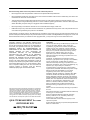 2
2
-
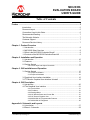 3
3
-
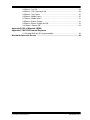 4
4
-
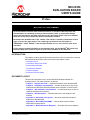 5
5
-
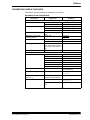 6
6
-
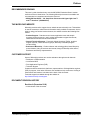 7
7
-
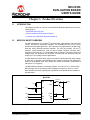 8
8
-
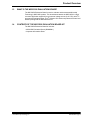 9
9
-
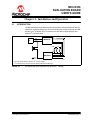 10
10
-
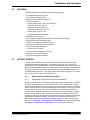 11
11
-
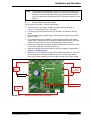 12
12
-
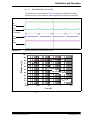 13
13
-
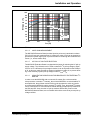 14
14
-
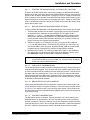 15
15
-
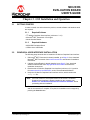 16
16
-
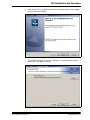 17
17
-
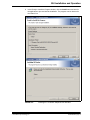 18
18
-
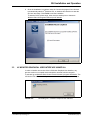 19
19
-
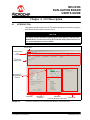 20
20
-
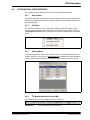 21
21
-
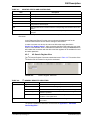 22
22
-
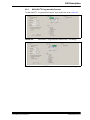 23
23
-
 24
24
-
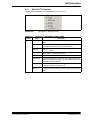 25
25
-
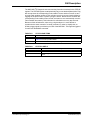 26
26
-
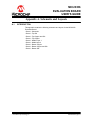 27
27
-
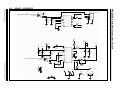 28
28
-
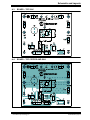 29
29
-
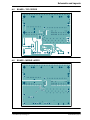 30
30
-
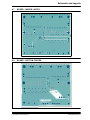 31
31
-
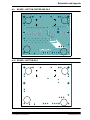 32
32
-
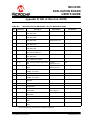 33
33
-
 34
34
-
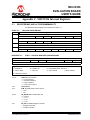 35
35
-
 36
36
-
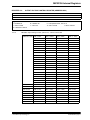 37
37
-
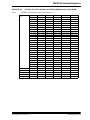 38
38
-
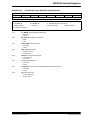 39
39
-
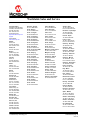 40
40
Microchip Technology MIC23356 User manual
- Type
- User manual
- This manual is also suitable for
Ask a question and I''ll find the answer in the document
Finding information in a document is now easier with AI
Related papers
-
Microchip Technology MIC7401 User manual
-
Microchip Technology MIC4802 User manual
-
Microchip Technology MCP1602 User manual
-
Microchip Technology MCP2221 User manual
-
Microchip Technology MCP7386X User manual
-
Microchip Technology UCS1003-1 User manual
-
Microchip Technology MIC38300 User manual
-
Microchip Technology PAC1934 User manual
-
Microchip Technology UCS81003 User manual
-
Microchip Technology PAC1921 User manual
Other documents
-
MICROCHIP ADM00831 Operating instructions
-
MICROCHIP ADM00808 Operating instructions
-
MICROCHIP ADM00812 Operating instructions
-
MICROCHIP ADM00559 Operating instructions
-
MICROCHIP MCP73831EV Operating instructions
-
Analog Devices DC336 Quick start guide
-
MICROCHIP ADM00865 Operating instructions
-
MICROCHIP MIC4605 Evaluation Board User guide
-
MICROCHIP ADM00963 Operating instructions
-
MICROCHIP ADM00845 Operating instructions