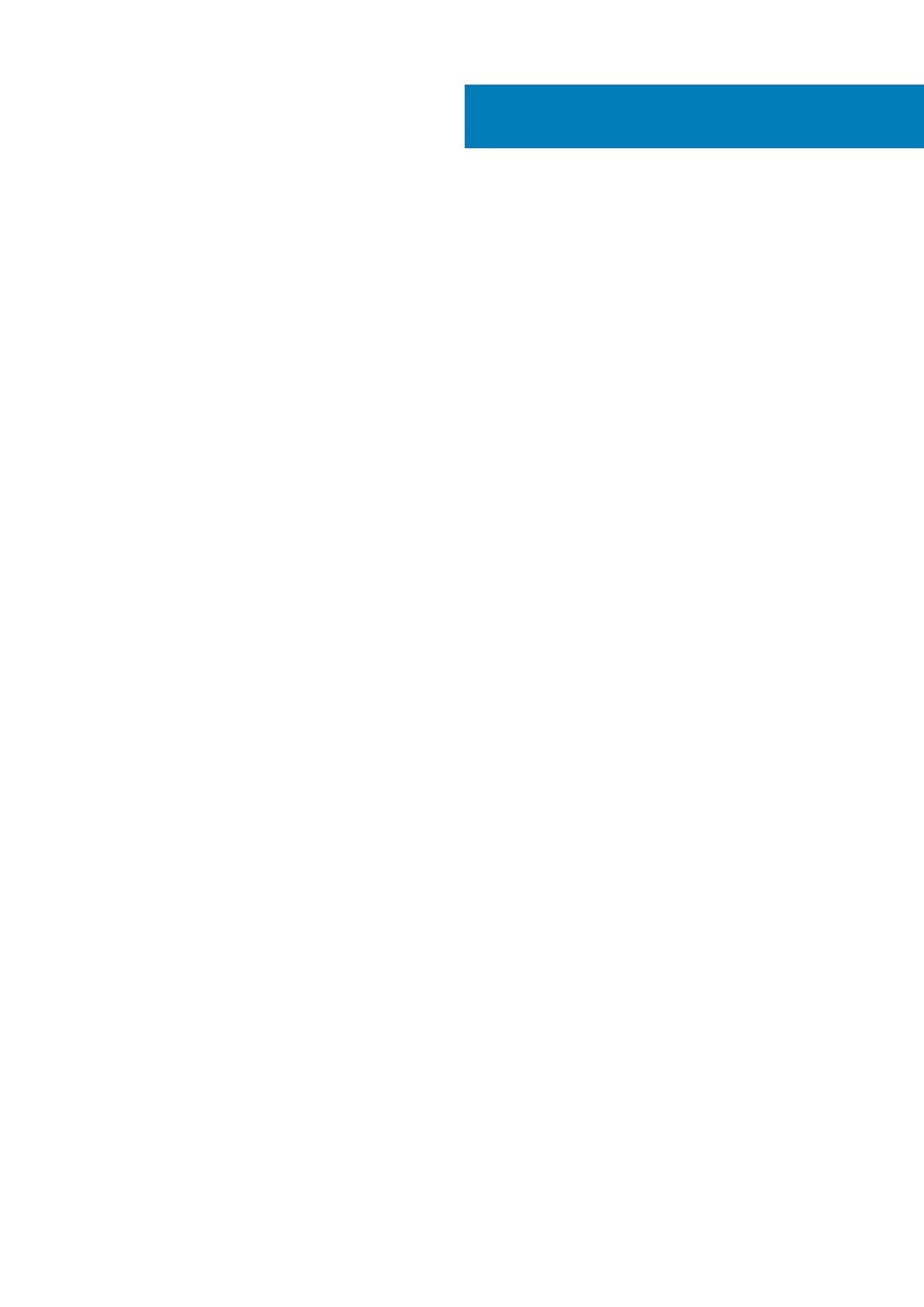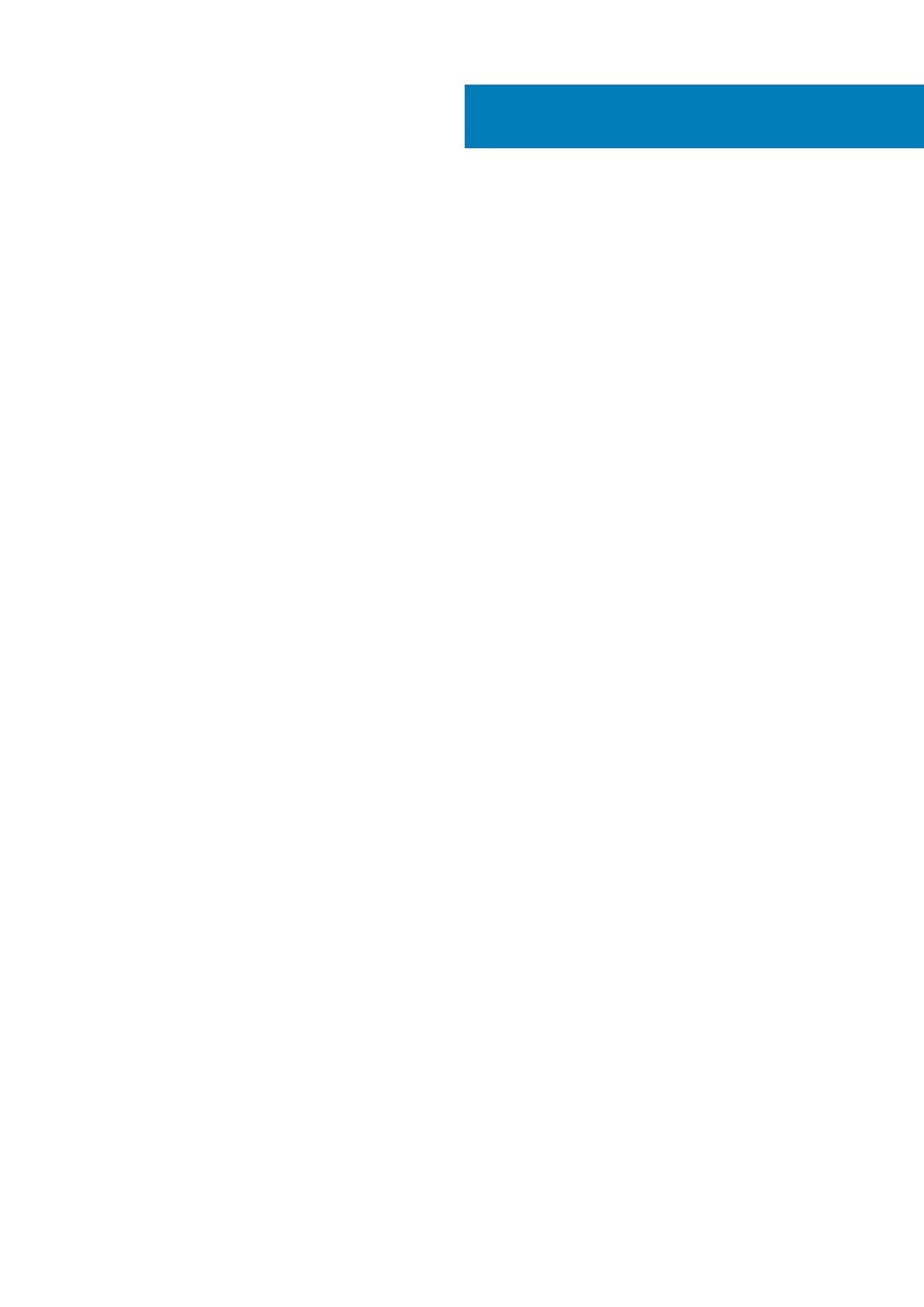
Chapter 1: Introduction to Storage Manager......................................................................................7
Storage Manager Components............................................................................................................................................7
Management Compatibility...................................................................................................................................................8
Software and Hardware Requirements.............................................................................................................................. 8
Data Collector Requirements......................................................................................................................................... 8
Storage Manager Virtual Appliance Requirements......................................................................................................9
Storage Manager Client Requirements....................................................................................................................... 10
Unisphere Web Browser Requirements...................................................................................................................... 10
Server Agent Requirements.......................................................................................................................................... 11
Default Ports Used by Storage Manager...........................................................................................................................11
Data Collector Ports....................................................................................................................................................... 11
Client Ports......................................................................................................................................................................12
Server Agent Ports........................................................................................................................................................ 12
IPv6 Support.........................................................................................................................................................................13
Chapter 2: Planning and Preparation............................................................................................... 14
Choose a Data Storage Method.........................................................................................................................................14
Gather Required Installation Information...........................................................................................................................14
Record Database Information....................................................................................................................................... 14
Prepare the Database..........................................................................................................................................................15
Prepare a Microsoft SQL Server Database................................................................................................................ 15
Prepare a MySQL Database......................................................................................................................................... 16
Chapter 3: Installing and Configuring the Data Collector................................................................... 17
Install the Primary Data Collector.......................................................................................................................................17
Install a Remote Data Collector..........................................................................................................................................18
Migrating an Existing Data Collector to a New Data Collector...................................................................................... 19
Data Collector Migration Requirements...................................................................................................................... 19
Migrate an Existing Data Collector to a New Data Collector...................................................................................20
Chapter 4: Deploying and Configuring the Storage Manager Virtual Appliance....................................22
Virtual Appliance Requirements for vSphere................................................................................................................... 22
Deploy the Virtual Appliance.............................................................................................................................................. 22
Configure the Virtual Appliance as a Primary Data Collector........................................................................................ 23
Configure the Virtual Appliance as a Remote Data Collector........................................................................................25
Migrating an Existing Data Collector to the Storage Manager Virtual Appliance....................................................... 25
Data Collector Migration Requirements..................................................................................................................... 26
Migrate an Existing Data Collector..............................................................................................................................26
Next Steps After Migration.......................................................................................................................................... 27
Chapter 5: Installing and Configuring the Storage Manager Client.....................................................28
Connect to the Storage Manager Applications Page..................................................................................................... 28
Install the Storage Manager Client on Windows............................................................................................................. 28
Install the Storage Manager Client on Linux.................................................................................................................... 29
Contents
Contents 5