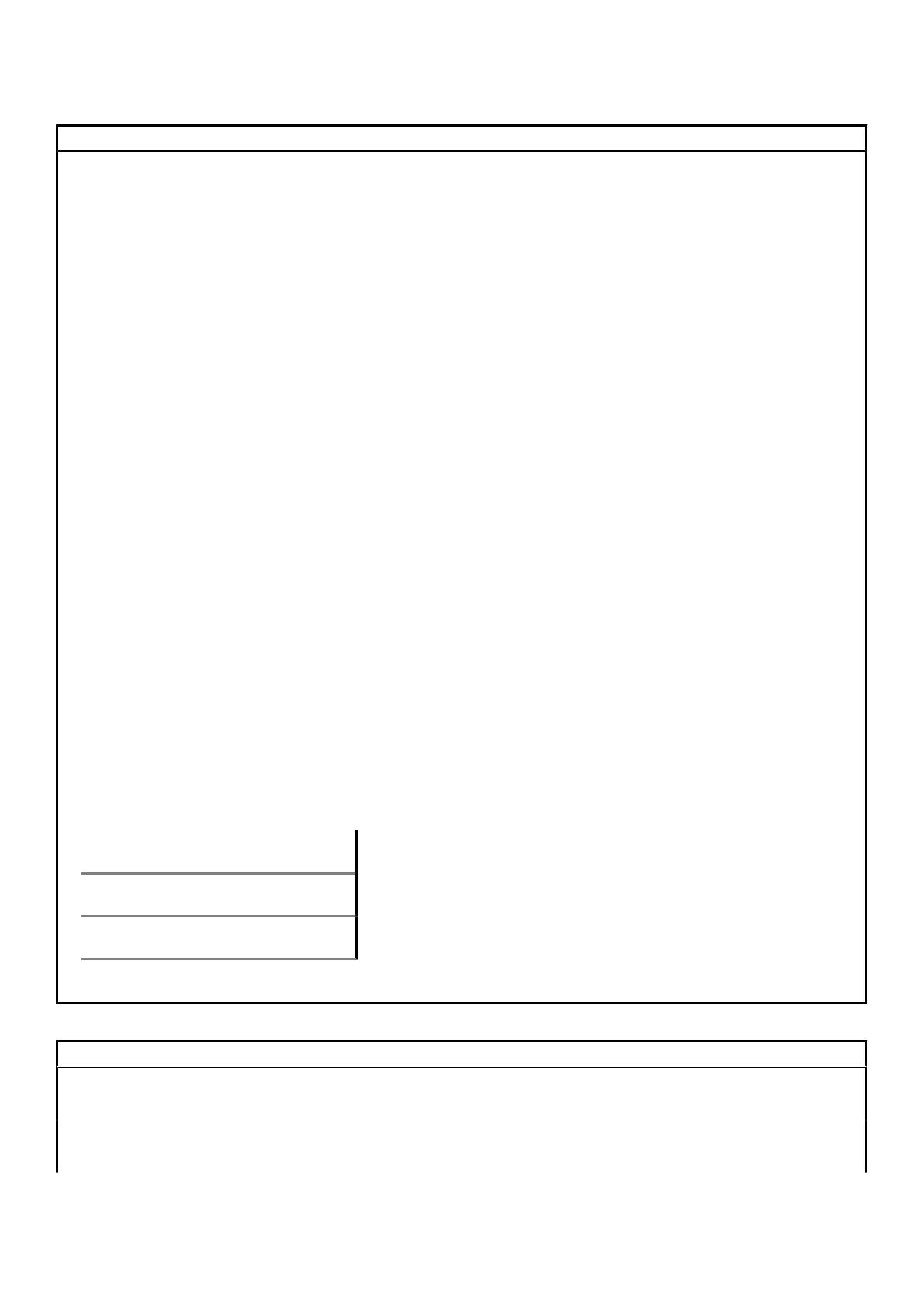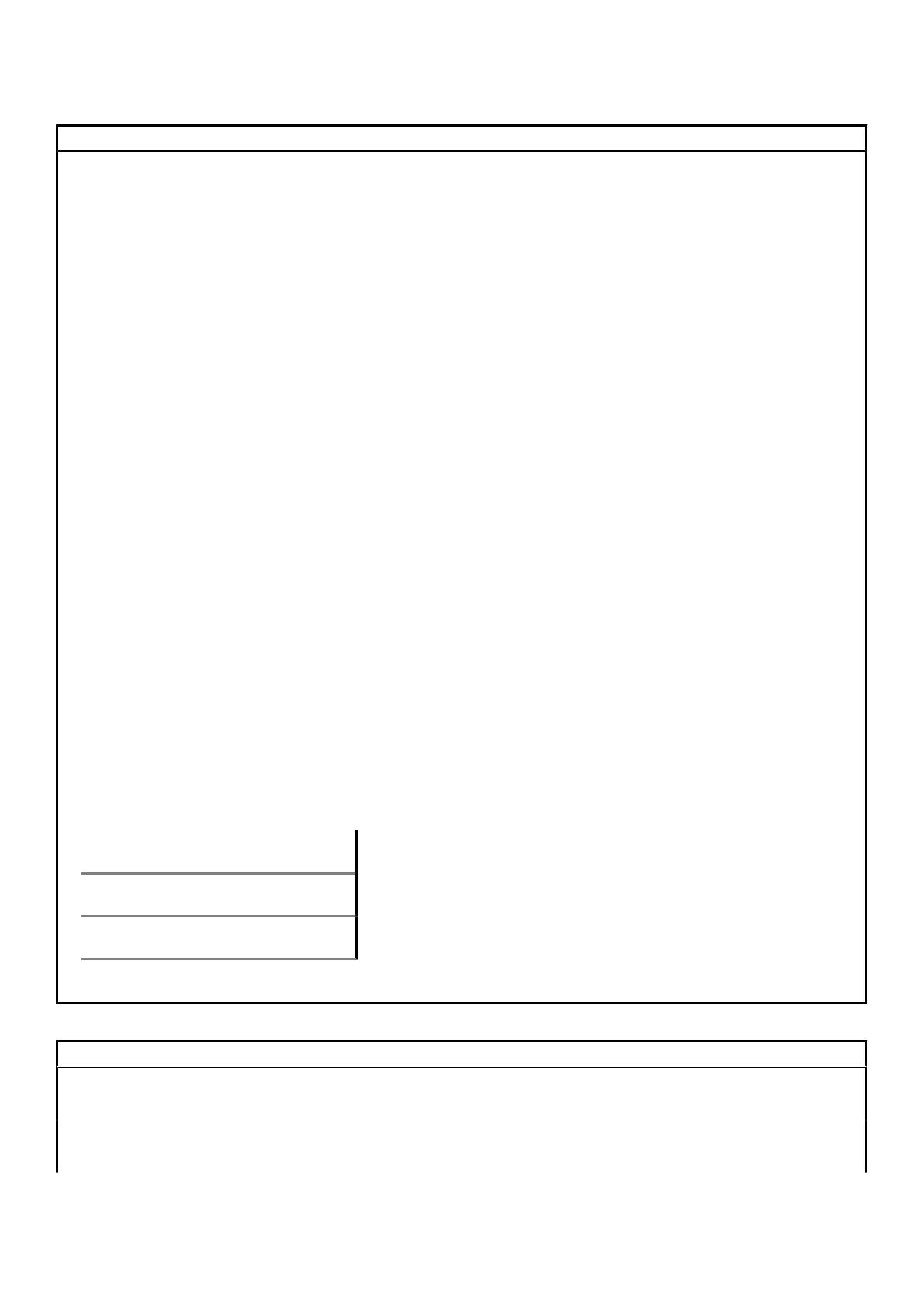
Table 23. System setup options—System information menu(continued)
General-System Information
SLOT3 Displays the PCI information of the computer.
SLOT5_M.2 Displays the PCI information of the computer.
Processor Information
Processor Type Displays the processor type.
Core Count Displays the number of cores on the processor.
Processor ID Displays the processor identification code.
Current Clock Speed Displays the current processor clock speed.
Minimum Clock Speed Displays the minimum processor clock speed.
Maximum Clock Speed Displays the maximum processor clock speed.
Processor L2 Cache Displays the Processor L2 Cache size.
Processor L3 Cache Displays the Processor L2 Cache size.
HT Capable Displays whether the processor is HyperThreading (HT) capable.
64-Bit Technology Displays whether 64-bit technology is used.
Device Information
SATA-0 Displays the SATA device information of the computer.
SATA-1 Displays the SATA device information of the computer.
M.2 PCIe SSD-2 Displays the M.2 PCIe SSD information of the computer.
LOM MAC Address Displays the LOM MAC address of the computer.
Video Controller Displays the video controller type of the computer.
Audio Controller Displays the audio controller information of the computer.
Wi-Fi Device Displays the wireless device information of the computer.
Bluetooth Device Displays the bluetooth device information of the computer.
Boot Sequence
Boot Sequence Displays the boot sequence.
Boot List Option Displays the available boot options.
UEFI Boot Path Security
Always,Except Internal HDD Enable or disable the system to prompt the user to enter the Admin password when
booting a UEFI boot path from the F12 boot menu. Default: Enabled
Always
Enable or disable the system to prompt the user to enter the Admin password when
booting a UEFI boot path from the F12 boot menu. Default: Disabled
Never
Enable or disable the system to prompt the user to enter the Admin password when
booting a UEFI boot path from the F12 boot menu. Default: Disabled
Date/Time
Displays the current date in MM/DD/YY format and current time in HH:MM:SS
AM/PM format.
Table 24. System setup options—System Configuration menu
System Configuration
Integrated NIC Controls the on-board LAN controller.
Enable UEFI Network Stack Enable or disable UEFI Network Stack.
SATA Operation Configure operating mode of the integrated SATA hard drive controller.
Drives Enable or disable various drives on board.
20 System setup