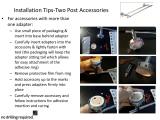5
• If there is dust, sand or other foreign
materials on the waterproof rubber of the
rear cover and its contact surface, please
wipe it with a clean, dry and lint free cloth
as soon as possible.
• Before using the product underwater,
make sure that there is no damage to or
foreign debris on the waterproof rubber
gasket. Then close the rear cover tightly
to ensure the waterproof capability of the
product.
Waterproof rubber with scratches and
cracks will allow water to penetrate into
the product. Contact customer service
immediately for maintenance with
replacement of new waterproof rubber.
Rear Cover Waterproof Rubber
Waterproong Notes:
• Do not use the product below 10 meters
(32.8 feet) underwater. The product will
remain waterproof for one hour at the
depth of 10m (32.8 feet).
• Do not use this product in a geothermal
spring or in water at a temperature
greater than 40 °C.
• Please do not open the rear cover
underwater.
• If water accidentally comes in contact
with the product, please do not open the
rear cover immediately. Turn the product
off, and dry it with a clean, dry and lint
free cloth. Then open the rear cover, and
remove the battery and the memory card.
• When opening the rear cover, if there
are water drops on the contact surface
between the inside of the rear cover and
the body, please dry the water drops.
• After using the product in water or near
sand, mud or other foreign materials,
please rinse it with clean water (close the
rear cover when cleaning). After cleaning,
dry the product with a clean, dry and lint
free cloth.