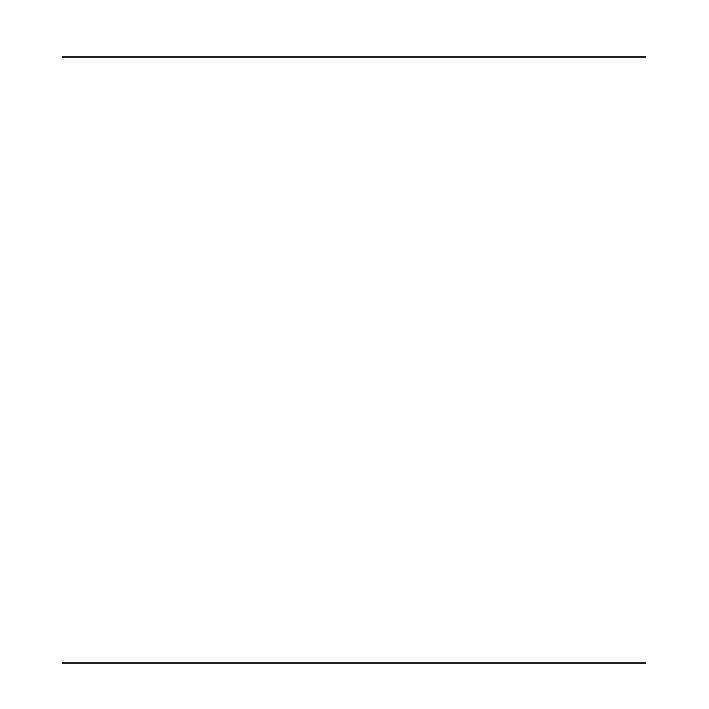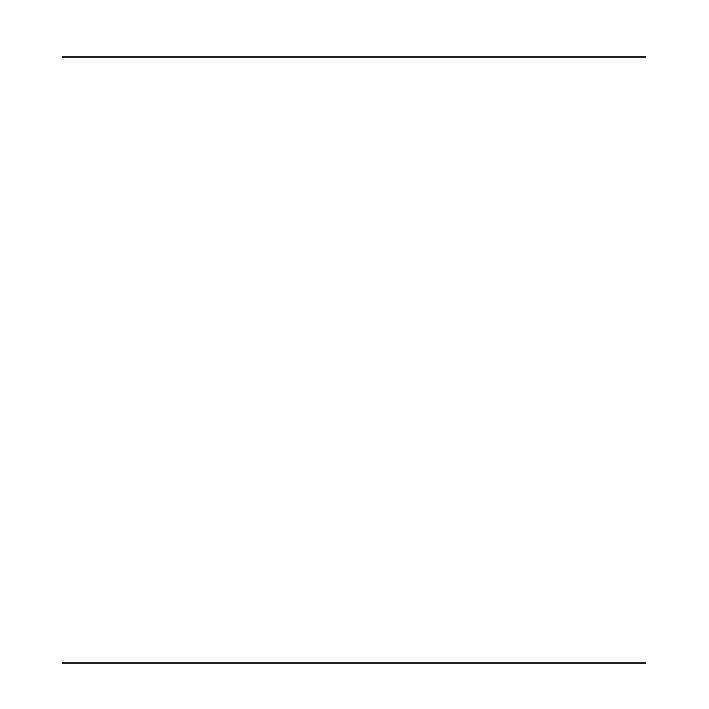
11
● Keep your device away from excessive moisture and extreme temperatures.
● Avoid exposing your device to direct sunlight or strong ultraviolet light for
extended periods of time.
● Do not place anything on top of your device or drop objects on your device.
● Do not drop your device or subject it to severe shock.
● Do not subject your device to sudden and severe temperature changes. This
could cause moisture condensation inside the unit, which could damage your
device. In the event of moisture condensation, allow the device to dry out
completely before use.
● The screen surface can easily be scratched. Avoid touching it with sharp
objects. Non-adhesive generic screen protectors designed specically for use
on portable devices with LCD panels may be used to help protect the screen
from minor scratches.
● Never clean your device with it powered on. Use a soft, lint-free cloth to wipe
the screen and the exterior of your device.
● Do not use paper towels to clean the screen.
● Never attempt to disassemble, repair or make any modications to your
device. Disassembly, modication or any attempt at repair could cause
damage to your device and even bodily injury or property damage and will
void any warranty.
● Do not store or carry ammable liquids, gases or explosive materials in the
same compartment as your device, its parts or accessories.
● To discourage theft, do not leave the device and accessories in plain view in
an unattended vehicle.
● Overheating may damage the device.