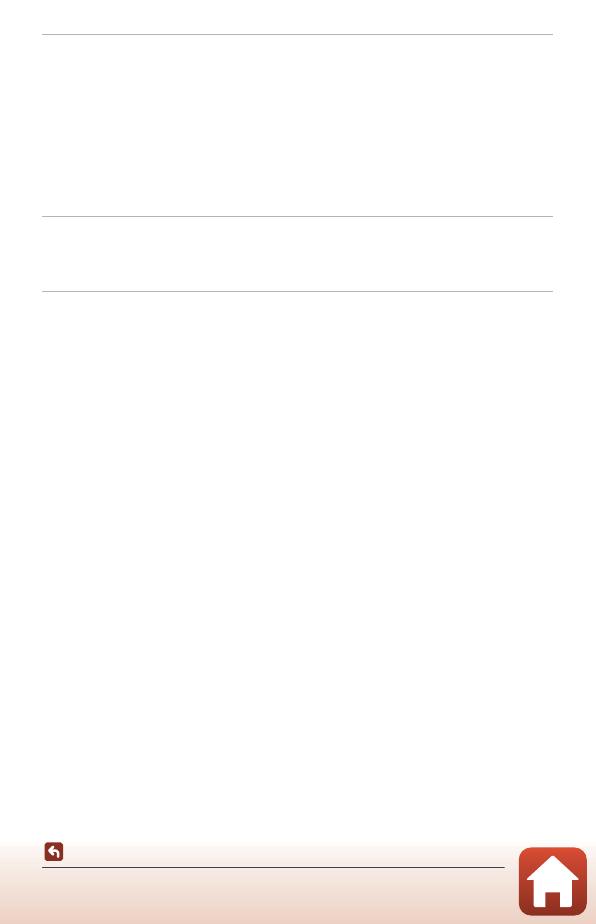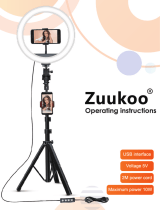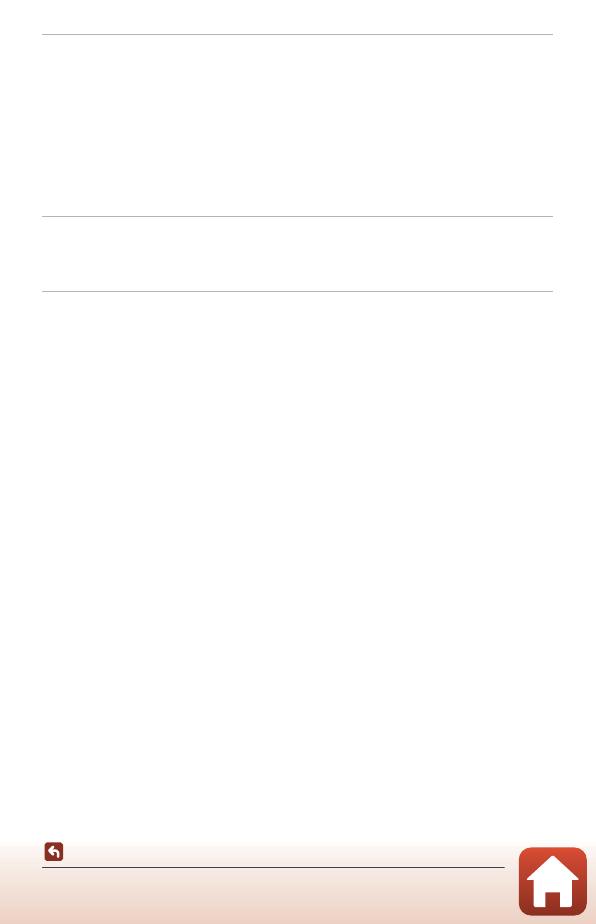
xv
Table of Contents
Basic Shooting and Playback Operations................................................................... 18
Turning On the Camera...................................................................................................................... 19
Shooting Images................................................................................................................................... 19
Taking a Selfie.............................................................................................................................................................. 21
Using the LED Light................................................................................................................................................. 21
Playing Back Images ............................................................................................................................ 22
Deleting Images .................................................................................................................................... 23
Using the Camera Holder .................................................................................................................. 24
Using the Tripod Adapter (Optional)............................................................................................. 25
Movies ..................................................................................................................................... 26
Basic Operations of Movie Recording and Movie Playback .................................................. 27
Operations During Movie Playback ............................................................................................... 29
Using the Menu.................................................................................................................... 30
Menu Operations.................................................................................................................................. 31
The Photo Menu.................................................................................................................................... 33
H Route Shooting ................................................................................................................................................... 33
n Scene......................................................................................................................................................................... 35
The Movie Menu ................................................................................................................................... 38
F Time-lapse Movie............................................................................................................................................... 38
H Route Shooting ................................................................................................................................................... 39
The Setup Menu.................................................................................................................................... 40
White Balance (Adjusting Hue)......................................................................................................................... 40
Color Options............................................................................................................................................................... 41
Exposure Comp. (Adjusting Brightness) ..................................................................................................... 41
Aspect Ratio.................................................................................................................................................................. 42
NTSC/PAL ....................................................................................................................................................................... 42
Movie VR ......................................................................................................................................................................... 43
Wind Noise Reduction ........................................................................................................................................... 43
Date and Time............................................................................................................................................................. 44
Monitor Settings ........................................................................................................................................................ 45
Sound Settings............................................................................................................................................................ 45
Auto Off........................................................................................................................................................................... 46
Format Card.................................................................................................................................................................. 46
Touch Shooting.......................................................................................................................................................... 47
Charge by Computer.............................................................................................................................................. 48
Language ....................................................................................................................................................................... 48
Location Data .............................................................................................................................................................. 49
Reset All........................................................................................................................................................................... 49
Conformity Marking................................................................................................................................................. 50