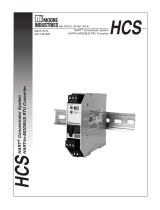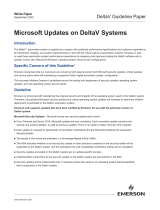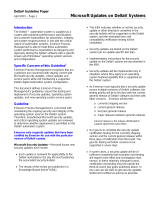Page is loading ...

Reference Manual
00809-0200-4420, Rev HD
July 2017
Emerson
™
Wireless 1420 Gateway


iii
Reference Manual
00809-0200-4420, Rev HD
Contents
July 2017
Contents
1Section 1: Introduction
1.1 Product overview . . . . . . . . . . . . . . . . . . . . . . . . . . . . . . . . . . . . . . . . . . . . . . . . . . . . . . . . . . . . . . . . 1
1.2 Using this manual . . . . . . . . . . . . . . . . . . . . . . . . . . . . . . . . . . . . . . . . . . . . . . . . . . . . . . . . . . . . . . . . 2
1.3 Product recycling/disposal . . . . . . . . . . . . . . . . . . . . . . . . . . . . . . . . . . . . . . . . . . . . . . . . . . . . . . . . 2
2Section 2: Configuration
2.1 Overview . . . . . . . . . . . . . . . . . . . . . . . . . . . . . . . . . . . . . . . . . . . . . . . . . . . . . . . . . . . . . . . . . . . . . . . 3
2.2 System requirements. . . . . . . . . . . . . . . . . . . . . . . . . . . . . . . . . . . . . . . . . . . . . . . . . . . . . . . . . . . . . 3
2.3 Initial setup . . . . . . . . . . . . . . . . . . . . . . . . . . . . . . . . . . . . . . . . . . . . . . . . . . . . . . . . . . . . . . . . . . . . . 3
2.3.1 Prepare PC/laptop . . . . . . . . . . . . . . . . . . . . . . . . . . . . . . . . . . . . . . . . . . . . . . . . . . . . . . . . . . . 4
2.3.2 Connections and power . . . . . . . . . . . . . . . . . . . . . . . . . . . . . . . . . . . . . . . . . . . . . . . . . . . . . . 5
2.3.3 Configure the Gateway . . . . . . . . . . . . . . . . . . . . . . . . . . . . . . . . . . . . . . . . . . . . . . . . . . . . . . . 8
2.3.4 System backup . . . . . . . . . . . . . . . . . . . . . . . . . . . . . . . . . . . . . . . . . . . . . . . . . . . . . . . . . . . . . 12
3Section 3: Installation
3.1 Overview . . . . . . . . . . . . . . . . . . . . . . . . . . . . . . . . . . . . . . . . . . . . . . . . . . . . . . . . . . . . . . . . . . . . . . 13
3.1.1 General considerations . . . . . . . . . . . . . . . . . . . . . . . . . . . . . . . . . . . . . . . . . . . . . . . . . . . . . . 13
3.1.2 Physical description . . . . . . . . . . . . . . . . . . . . . . . . . . . . . . . . . . . . . . . . . . . . . . . . . . . . . . . . . 13
3.2 Mounting . . . . . . . . . . . . . . . . . . . . . . . . . . . . . . . . . . . . . . . . . . . . . . . . . . . . . . . . . . . . . . . . . . . . . . 13
3.2.1 Pipe mount . . . . . . . . . . . . . . . . . . . . . . . . . . . . . . . . . . . . . . . . . . . . . . . . . . . . . . . . . . . . . . . . 14
3.2.2 Bracket mount (alternate) . . . . . . . . . . . . . . . . . . . . . . . . . . . . . . . . . . . . . . . . . . . . . . . . . . . 15
3.3 Remote antenna (optional). . . . . . . . . . . . . . . . . . . . . . . . . . . . . . . . . . . . . . . . . . . . . . . . . . . . . . . 15
3.4 Connecting . . . . . . . . . . . . . . . . . . . . . . . . . . . . . . . . . . . . . . . . . . . . . . . . . . . . . . . . . . . . . . . . . . . . 18
3.4.1 Grounding . . . . . . . . . . . . . . . . . . . . . . . . . . . . . . . . . . . . . . . . . . . . . . . . . . . . . . . . . . . . . . . . . 18
3.4.2 Ethernet . . . . . . . . . . . . . . . . . . . . . . . . . . . . . . . . . . . . . . . . . . . . . . . . . . . . . . . . . . . . . . . . . . . 18
3.4.3 RS-485 . . . . . . . . . . . . . . . . . . . . . . . . . . . . . . . . . . . . . . . . . . . . . . . . . . . . . . . . . . . . . . . . . . . . 19
3.4.4 Terminating resistors. . . . . . . . . . . . . . . . . . . . . . . . . . . . . . . . . . . . . . . . . . . . . . . . . . . . . . . . 20
3.4.5 Power . . . . . . . . . . . . . . . . . . . . . . . . . . . . . . . . . . . . . . . . . . . . . . . . . . . . . . . . . . . . . . . . . . . . . 21
3.4.6 Power over Ethernet (PoE) . . . . . . . . . . . . . . . . . . . . . . . . . . . . . . . . . . . . . . . . . . . . . . . . . . . 21
4Section 4: Commissioning
4.1 Overview . . . . . . . . . . . . . . . . . . . . . . . . . . . . . . . . . . . . . . . . . . . . . . . . . . . . . . . . . . . . . . . . . . . . . . 27
4.2 System requirements. . . . . . . . . . . . . . . . . . . . . . . . . . . . . . . . . . . . . . . . . . . . . . . . . . . . . . . . . . . . 28
4.3 Software installation . . . . . . . . . . . . . . . . . . . . . . . . . . . . . . . . . . . . . . . . . . . . . . . . . . . . . . . . . . . . 28
4.4 Security Setup Utility . . . . . . . . . . . . . . . . . . . . . . . . . . . . . . . . . . . . . . . . . . . . . . . . . . . . . . . . . . . . 29
4.4.1 Setup. . . . . . . . . . . . . . . . . . . . . . . . . . . . . . . . . . . . . . . . . . . . . . . . . . . . . . . . . . . . . . . . . . . . . . 30
Contents

iv
Reference Manual
00809-0200-4420, Rev HD
Contents
July 2017
Contents
4.5 AMS Wireless Configurator . . . . . . . . . . . . . . . . . . . . . . . . . . . . . . . . . . . . . . . . . . . . . . . . . . . . . . 31
4.5.1 Setup. . . . . . . . . . . . . . . . . . . . . . . . . . . . . . . . . . . . . . . . . . . . . . . . . . . . . . . . . . . . . . . . . . . . . . 31
4.6 Licensing and credits . . . . . . . . . . . . . . . . . . . . . . . . . . . . . . . . . . . . . . . . . . . . . . . . . . . . . . . . . . . . 32
5Section 5: Operation and Maintenance
5.1 Overview . . . . . . . . . . . . . . . . . . . . . . . . . . . . . . . . . . . . . . . . . . . . . . . . . . . . . . . . . . . . . . . . . . . . . . 33
5.2 Network architecture. . . . . . . . . . . . . . . . . . . . . . . . . . . . . . . . . . . . . . . . . . . . . . . . . . . . . . . . . . . . 33
5.2.1 Ethernet . . . . . . . . . . . . . . . . . . . . . . . . . . . . . . . . . . . . . . . . . . . . . . . . . . . . . . . . . . . . . . . . . . . 33
5.3 Internal firewall . . . . . . . . . . . . . . . . . . . . . . . . . . . . . . . . . . . . . . . . . . . . . . . . . . . . . . . . . . . . . . . . . 36
5.4 Modbus. . . . . . . . . . . . . . . . . . . . . . . . . . . . . . . . . . . . . . . . . . . . . . . . . . . . . . . . . . . . . . . . . . . . . . . . 36
5.4.1 Communication settings . . . . . . . . . . . . . . . . . . . . . . . . . . . . . . . . . . . . . . . . . . . . . . . . . . . . 36
5.4.2 Register mapping . . . . . . . . . . . . . . . . . . . . . . . . . . . . . . . . . . . . . . . . . . . . . . . . . . . . . . . . . . . 38
5.5 EtherNet/IP . . . . . . . . . . . . . . . . . . . . . . . . . . . . . . . . . . . . . . . . . . . . . . . . . . . . . . . . . . . . . . . . . . . . 43
6Section 6: Troubleshooting
6.1 Service support . . . . . . . . . . . . . . . . . . . . . . . . . . . . . . . . . . . . . . . . . . . . . . . . . . . . . . . . . . . . . . . . . 47
6.2 Return of materials. . . . . . . . . . . . . . . . . . . . . . . . . . . . . . . . . . . . . . . . . . . . . . . . . . . . . . . . . . . . . . 50
7Section 7: Glossary
AAppendix A: Specifications and Reference Data
A.1 Functional specifications. . . . . . . . . . . . . . . . . . . . . . . . . . . . . . . . . . . . . . . . . . . . . . . . . . . . . . . . . 53
A.1.1 Input power . . . . . . . . . . . . . . . . . . . . . . . . . . . . . . . . . . . . . . . . . . . . . . . . . . . . . . . . . . . . . . . . 53
A.1.2 Power over Ethernet . . . . . . . . . . . . . . . . . . . . . . . . . . . . . . . . . . . . . . . . . . . . . . . . . . . . . . . . 53
A.1.3 Current draw . . . . . . . . . . . . . . . . . . . . . . . . . . . . . . . . . . . . . . . . . . . . . . . . . . . . . . . . . . . . . . . 53
A.1.4 Radio frequency power output from antenna. . . . . . . . . . . . . . . . . . . . . . . . . . . . . . . . . . . 53
A.1.5 Environmental. . . . . . . . . . . . . . . . . . . . . . . . . . . . . . . . . . . . . . . . . . . . . . . . . . . . . . . . . . . . . . 53
A.1.6 EMC performance. . . . . . . . . . . . . . . . . . . . . . . . . . . . . . . . . . . . . . . . . . . . . . . . . . . . . . . . . . . 53
A.1.7 Antenna options . . . . . . . . . . . . . . . . . . . . . . . . . . . . . . . . . . . . . . . . . . . . . . . . . . . . . . . . . . . . 53
A.2 Physical specifications . . . . . . . . . . . . . . . . . . . . . . . . . . . . . . . . . . . . . . . . . . . . . . . . . . . . . . . . . . . 54
A.2.1 Weight . . . . . . . . . . . . . . . . . . . . . . . . . . . . . . . . . . . . . . . . . . . . . . . . . . . . . . . . . . . . . . . . . . . . 54
A.2.2 Material of construction . . . . . . . . . . . . . . . . . . . . . . . . . . . . . . . . . . . . . . . . . . . . . . . . . . . . . 54
A.3 Communication specifications. . . . . . . . . . . . . . . . . . . . . . . . . . . . . . . . . . . . . . . . . . . . . . . . . . . . 54
A.3.1 Isolated RS485 . . . . . . . . . . . . . . . . . . . . . . . . . . . . . . . . . . . . . . . . . . . . . . . . . . . . . . . . . . . . . 54
A.3.2 Ethernet . . . . . . . . . . . . . . . . . . . . . . . . . . . . . . . . . . . . . . . . . . . . . . . . . . . . . . . . . . . . . . . . . . . 54
A.3.3 Modbus . . . . . . . . . . . . . . . . . . . . . . . . . . . . . . . . . . . . . . . . . . . . . . . . . . . . . . . . . . . . . . . . . . . 54
A.3.4 OPC . . . . . . . . . . . . . . . . . . . . . . . . . . . . . . . . . . . . . . . . . . . . . . . . . . . . . . . . . . . . . . . . . . . . . . . 54
A.3.5 EtherNet/IP . . . . . . . . . . . . . . . . . . . . . . . . . . . . . . . . . . . . . . . . . . . . . . . . . . . . . . . . . . . . . . . . 54

v
Reference Manual
00809-0200-4420, Rev HD
Contents
July 2017
Contents
A.4 Self-organizing network specifications. . . . . . . . . . . . . . . . . . . . . . . . . . . . . . . . . . . . . . . . . . . . . 54
A.4.1 Protocol . . . . . . . . . . . . . . . . . . . . . . . . . . . . . . . . . . . . . . . . . . . . . . . . . . . . . . . . . . . . . . . . . . . 54
A.4.2 Maximum network size . . . . . . . . . . . . . . . . . . . . . . . . . . . . . . . . . . . . . . . . . . . . . . . . . . . . . . 54
A.4.3 Supported device update rates . . . . . . . . . . . . . . . . . . . . . . . . . . . . . . . . . . . . . . . . . . . . . . . 54
A.4.4 Network size/latency . . . . . . . . . . . . . . . . . . . . . . . . . . . . . . . . . . . . . . . . . . . . . . . . . . . . . . . . 54
A.4.5 Data reliability. . . . . . . . . . . . . . . . . . . . . . . . . . . . . . . . . . . . . . . . . . . . . . . . . . . . . . . . . . . . . . 55
A.5 System security specifications . . . . . . . . . . . . . . . . . . . . . . . . . . . . . . . . . . . . . . . . . . . . . . . . . . . . 55
A.5.1 Ethernet . . . . . . . . . . . . . . . . . . . . . . . . . . . . . . . . . . . . . . . . . . . . . . . . . . . . . . . . . . . . . . . . . . . 55
A.5.2 Gateway access. . . . . . . . . . . . . . . . . . . . . . . . . . . . . . . . . . . . . . . . . . . . . . . . . . . . . . . . . . . . . 55
A.5.3 Self-organizing network . . . . . . . . . . . . . . . . . . . . . . . . . . . . . . . . . . . . . . . . . . . . . . . . . . . . . 55
A.5.4 Internal firewall. . . . . . . . . . . . . . . . . . . . . . . . . . . . . . . . . . . . . . . . . . . . . . . . . . . . . . . . . . . . . 55
A.5.5 Third party certification. . . . . . . . . . . . . . . . . . . . . . . . . . . . . . . . . . . . . . . . . . . . . . . . . . . . . . 55
A.6 Dimensional drawings . . . . . . . . . . . . . . . . . . . . . . . . . . . . . . . . . . . . . . . . . . . . . . . . . . . . . . . . . . . 56
A.6.1 Remote omni-antenna kit. . . . . . . . . . . . . . . . . . . . . . . . . . . . . . . . . . . . . . . . . . . . . . . . . . . . 57
A.7 Ordering information. . . . . . . . . . . . . . . . . . . . . . . . . . . . . . . . . . . . . . . . . . . . . . . . . . . . . . . . . . . . 58
A.8 Accessories and spare parts . . . . . . . . . . . . . . . . . . . . . . . . . . . . . . . . . . . . . . . . . . . . . . . . . . . . . . 59
BAppendix B: Product Certifications
B.1 European Directive Information. . . . . . . . . . . . . . . . . . . . . . . . . . . . . . . . . . . . . . . . . . . . . . . . . . . 61
B.2 Telecommunication Compliance. . . . . . . . . . . . . . . . . . . . . . . . . . . . . . . . . . . . . . . . . . . . . . . . . . 61
B.3 FCC and IC . . . . . . . . . . . . . . . . . . . . . . . . . . . . . . . . . . . . . . . . . . . . . . . . . . . . . . . . . . . . . . . . . . . . . 61
B.4 Ordinary Location Certification . . . . . . . . . . . . . . . . . . . . . . . . . . . . . . . . . . . . . . . . . . . . . . . . . . . 61
B.5 Installing Equipment in North America. . . . . . . . . . . . . . . . . . . . . . . . . . . . . . . . . . . . . . . . . . . . . 61
B.6 USA . . . . . . . . . . . . . . . . . . . . . . . . . . . . . . . . . . . . . . . . . . . . . . . . . . . . . . . . . . . . . . . . . . . . . . . . . . . 61
B.7 Canada . . . . . . . . . . . . . . . . . . . . . . . . . . . . . . . . . . . . . . . . . . . . . . . . . . . . . . . . . . . . . . . . . . . . . . . . 62
B.8 Europe. . . . . . . . . . . . . . . . . . . . . . . . . . . . . . . . . . . . . . . . . . . . . . . . . . . . . . . . . . . . . . . . . . . . . . . . . 62
B.9 International . . . . . . . . . . . . . . . . . . . . . . . . . . . . . . . . . . . . . . . . . . . . . . . . . . . . . . . . . . . . . . . . . . . 62
B.10 Brazil . . . . . . . . . . . . . . . . . . . . . . . . . . . . . . . . . . . . . . . . . . . . . . . . . . . . . . . . . . . . . . . . . . . . . . . . . . 62
B.11 China . . . . . . . . . . . . . . . . . . . . . . . . . . . . . . . . . . . . . . . . . . . . . . . . . . . . . . . . . . . . . . . . . . . . . . . . . . 62
B.12 Japan . . . . . . . . . . . . . . . . . . . . . . . . . . . . . . . . . . . . . . . . . . . . . . . . . . . . . . . . . . . . . . . . . . . . . . . . . . 63
B.13 EAC – Belarus, Kazakhstan, Russia. . . . . . . . . . . . . . . . . . . . . . . . . . . . . . . . . . . . . . . . . . . . . . . . . 63
B.14 Combination . . . . . . . . . . . . . . . . . . . . . . . . . . . . . . . . . . . . . . . . . . . . . . . . . . . . . . . . . . . . . . . . . . . 63
CAppendix C: DeltaV
™
Ready
C.1 Overview . . . . . . . . . . . . . . . . . . . . . . . . . . . . . . . . . . . . . . . . . . . . . . . . . . . . . . . . . . . . . . . . . . . . . . 65
C.2 Latency considerations in control logic design and operation . . . . . . . . . . . . . . . . . . . . . . . . . 65
C.3 Requirements . . . . . . . . . . . . . . . . . . . . . . . . . . . . . . . . . . . . . . . . . . . . . . . . . . . . . . . . . . . . . . . . . . 66
C.3.1 DeltaV. . . . . . . . . . . . . . . . . . . . . . . . . . . . . . . . . . . . . . . . . . . . . . . . . . . . . . . . . . . . . . . . . . . . . 66

vi
Reference Manual
00809-0200-4420, Rev HD
Contents
July 2017
Contents
C.3.2 Gateway . . . . . . . . . . . . . . . . . . . . . . . . . . . . . . . . . . . . . . . . . . . . . . . . . . . . . . . . . . . . . . . . . . . 66
C.4 Mounting and connecting. . . . . . . . . . . . . . . . . . . . . . . . . . . . . . . . . . . . . . . . . . . . . . . . . . . . . . . . 66
C.5 Setup. . . . . . . . . . . . . . . . . . . . . . . . . . . . . . . . . . . . . . . . . . . . . . . . . . . . . . . . . . . . . . . . . . . . . . . . . . 67
DAppendix D: Redundancy
D.1 Overview . . . . . . . . . . . . . . . . . . . . . . . . . . . . . . . . . . . . . . . . . . . . . . . . . . . . . . . . . . . . . . . . . . . . . . 71
D.2 Requirements . . . . . . . . . . . . . . . . . . . . . . . . . . . . . . . . . . . . . . . . . . . . . . . . . . . . . . . . . . . . . . . . . . 71
D.2.1 Gateway . . . . . . . . . . . . . . . . . . . . . . . . . . . . . . . . . . . . . . . . . . . . . . . . . . . . . . . . . . . . . . . . . . . 71
D.2.2 Host system. . . . . . . . . . . . . . . . . . . . . . . . . . . . . . . . . . . . . . . . . . . . . . . . . . . . . . . . . . . . . . . . 71
D.3 Setup. . . . . . . . . . . . . . . . . . . . . . . . . . . . . . . . . . . . . . . . . . . . . . . . . . . . . . . . . . . . . . . . . . . . . . . . . . 72
D.4 Mounting and connections. . . . . . . . . . . . . . . . . . . . . . . . . . . . . . . . . . . . . . . . . . . . . . . . . . . . . . . 74
D.4.1 Mounting . . . . . . . . . . . . . . . . . . . . . . . . . . . . . . . . . . . . . . . . . . . . . . . . . . . . . . . . . . . . . . . . . . 74
D.4.2 Ethernet . . . . . . . . . . . . . . . . . . . . . . . . . . . . . . . . . . . . . . . . . . . . . . . . . . . . . . . . . . . . . . . . . . . 75
D.4.3 Simplex RS-485. . . . . . . . . . . . . . . . . . . . . . . . . . . . . . . . . . . . . . . . . . . . . . . . . . . . . . . . . . . . . 76
D.4.4 Dual RS-485. . . . . . . . . . . . . . . . . . . . . . . . . . . . . . . . . . . . . . . . . . . . . . . . . . . . . . . . . . . . . . . . 77
D.4.5 Power . . . . . . . . . . . . . . . . . . . . . . . . . . . . . . . . . . . . . . . . . . . . . . . . . . . . . . . . . . . . . . . . . . . . . 77
D.5 Diagnostics . . . . . . . . . . . . . . . . . . . . . . . . . . . . . . . . . . . . . . . . . . . . . . . . . . . . . . . . . . . . . . . . . . . . 78
D.6 Gateway replacement . . . . . . . . . . . . . . . . . . . . . . . . . . . . . . . . . . . . . . . . . . . . . . . . . . . . . . . . . . . 79

vii
Reference Manual
00809-0200-4420, Rev HD
Title Page
July 2017
Title Page
Emerson
™
Wireless 1420 Gateway
NOTICE
Read this manual before working with the product. For personal and system safety, and for optimum
product performance, make sure you thoroughly understand the Contents before installing, using, or
maintaining this product.
Failure to follow these installation guidelines could result in death or serious injury.
Make sure only qualified personnel perform the installation.
Explosions could result in death or serious injury.
Verify the operating atmosphere of the device is consistent with the appropriate hazardous locations
certifications.
Electrostatic discharge can damage electronics.
Use proper personal grounding before handling electronics or making contact with leads and
terminals.
Electrical shock could cause death or serious injury.
If the device is installed in a high-voltage environment and a fault condition or installation error
occurs, high voltage may be present on transmitter leads and terminals.
Use extreme caution when making contact with the leads and terminals.
This device complies with Part 15 of the FCC Rules. Operation is subject to the following
conditions:
This device may not cause harmful interference.
This device must accept any interference received, including interference that may cause undesired
operation.
This device must be installed to ensure a minimum antenna separation distance of 20 cm from all
persons.
The products described in this document are NOT designed for nuclear-qualified applications. Using
non-nuclear qualified products in applications that require nuclear-qualified hardware or products may
cause inaccurate readings.
For information on Rosemount
™
nuclear-qualified products, contact your local Emerson Sales
Representative.

viii
Reference Manual
00809-0200-4420, Rev HD
Title Page
July 2017
Title Page

1
Reference Manual
00809-0200-4420, Rev HD
Introduction
July 2017
Introduction
Section 1 Introduction
1.1 Product overview
The Emerson
™
Wireless 1420 Gateway (Gateway) connects WirelessHART
®
self-organizing networks with host systems and data applications. Modbus
®
communications over RS-485 or Ethernet LAN provide universal integration and system
interoperability. The optional OPC functionality from the Gateway offers a means to
connect to newer systems and applications while providing a richer set of data.
The Gateway provides industry leading security, scalability, and data reliability. Layered
security ensures that the network stays protected. Additional devices can be added at
anytime. There is no need to configure communication paths because the Gateway
manages the network automatically. This feature also ensures that WirelessHART field
devices have the most reliable path to send data.
What is included?
The box containing the Gateway contains several items essential to the complete
installation and operation of the Gateway.
Emerson Wireless 1420 Gateway
Quick Start Guide
Software pack, 2-disk set
Mounting hardware
Conduit plugs, four
Conduit adapters (optional)
If an optional remote antenna has been ordered, it will be in a separate box containing:
Remote mount antenna
Mounting hardware
Lightning arrestor
Cable (one or two pieces that total 50 ft. [15,2 m] in length)
Coaxial sealant

2
Reference Manual
00809-0200-4420, Rev HD
Introduction
July 2017
Introduction
1.2 Using this manual
This manual will help to install, configure, operate, and maintain the Gateway.
Section 1: Introduction introduces the product and describes what components may be
found in the box. It also includes details for services and support as well as return and
disposal of the product.
Section 2: Configuration describes how to connect to the Gateway for the first time and
what settings should be configured before placing it on a live control network. It is
important to note that some Gateways are used in stand-alone applications and do not
reside on a network. In these cases, it is still important to configure the items outlined in
this section.
Section 3: Installation describes how to properly mount the Gateway and make electrical
connections, including electrical wiring, grounding, and host system connections. This
section also describes how to mount the optional remote antenna.
Section 4: Commissioning describes the installation and setup of the optional software
included with the Wireless Gateway. This software will aid in secure host integration as well
as wireless field device configuration.
Section 5: Operation and Maintenance describes how to connect the Gateway to a host
system and integrate data gathered from the field device network. It covers network
architectures, security, and data mapping.
Section 6: Troubleshooting provides troubleshooting tips as well as information to contact
technical support over the phone or through email.
Section 7: Glossary defines terms used throughout this manual or that appear in the web
interface of the Wireless Gateway.
Appendices provide additional and more specific information on a variety of subjects
including Specifications and Reference Data and Product Certifications.
1.3 Product recycling/disposal
Recycling of equipment and packaging should be taken into consideration and disposed of
in accordance with local and national legislation/regulations.

3
Reference Manual
00809-0200-4420, Rev HD
Configuration
July 2017
Configuration
Section 2 Configuration
Overview . . . . . . . . . . . . . . . . . . . . . . . . . . . . . . . . . . . . . . . . . . . . . . . . . . . . . . . . . . . . . . . . . . . . . . . . . . . . page 3
System requirements . . . . . . . . . . . . . . . . . . . . . . . . . . . . . . . . . . . . . . . . . . . . . . . . . . . . . . . . . . . . . . . . . page 3
Initial setup . . . . . . . . . . . . . . . . . . . . . . . . . . . . . . . . . . . . . . . . . . . . . . . . . . . . . . . . . . . . . . . . . . . . . . . . . . page 3
2.1 Overview
This section describes how to connect to the Emerson
™
Wireless 1420 Gateway (Gateway) for the first
time and what settings should be configured before placing it on a live control network. It is important to
note that some Gateways are used in stand-alone applications and do not reside on a network. In these
cases, it is still important to configure the items outlined in this section.
Before the Gateway can be permanently mounted and connected to a live control network, it needs to
be configured with an IP address. This is done by forming a private network between the gateway and a
PC/laptop. The following items are needed to complete this section:
Gateway
PC/laptop
24 VDC (nominal) power supply
Note
If the Gateway was ordered with the DeltaV
™
Ready option, it has been configured to operate on a DeltaV
control network, and the Initial Configuration Section does not need to be completed. Only setting the
password is required.
2.2 System requirements
The following requirements apply to the PC/laptop used to configure the Gateway. Additional
requirements may apply if using the optional Security Setup Utility or AMS Wireless Configurator. See
Section 4: Commissioning for more information.
Web browser applications
Mozilla Firefox
®
1.5 or higher
Microsoft
®
Internet Explorer
®
7.0 or higher
Ethernet
10/100BaseTX Ethernet communication protocol
2.3 Initial setup
Note
For information on connecting a Windows
™
7 PC, see the technical note (document number
00840-0900-4420).

4
Reference Manual
00809-0200-4420, Rev HD
Configuration
July 2017
Configuration
2.3.1 Prepare PC/laptop
The PC/laptop will need to be configured to form a private network before communicating to the
Gateway. The network settings can be found in the control panel of the PC/laptop. To configure these
settings:
1. Find and open the Control Panel (Generally found from the Start Menu).
2. Open Network Connections.
3. Select Local Area Connection or Network and Sharing Center.
4. Right click the mouse and select Properties from the list.
5. Select Internet Protocol (TCP/IP), then select Properties.
6. From the General tab, select Use the following IP address.
7. Set the IP Address to “192.168.1.12” and select Tab.
8. A Subnet mask of 255.255.255.0 should fill in automatically.
9. Select OK to close the Internet Protocol (TCP/IP) window.
10.Select Close on the Local Area Connection window.
Internet proxies will need to be disabled through the PC/laptop’s default internet browser.
1. Find and open the default internet browser (typically Microsoft Internet Explorer).
2. From the Tools menu, select Internet Options.
3. From the Connections tab, select LAN Settings.
4. Under Proxy Server, verify the boxes for Automatically Detect Settings and Use a proxy server for your LAN
are unchecked.
5. Select OK to close the Local Area Network (LAN) Settings window.
6. Select OK to close the Internet Options window.
The PC/laptop is now set up to form a private network and to communicate with the Gateway.
Note
Connecting to the Gateway's secondary Ethernet port will require different network settings. See
Table 2-1 for additional network settings.
Table 2-1. Default IP Addresses
Gateway PC/laptop Subnet
Ethernet 1 192.168.1.10 192.168.1.12 255.255.255.0
Ethernet 2 192.168.2.10 192.168.2.12 255.255.255.0
Ethernet 1 (DeltaV Ready) 10.5.255.254 10.5.255.200 255.254.0.0
Ethernet 2 (DeltaV Ready) 10.9.255.254 10.9.255.200 255.254.0.0

5
Reference Manual
00809-0200-4420, Rev HD
Configuration
July 2017
Configuration
2.3.2 Connections and power
Physically connect the PC/laptop to the Gateway by connecting one end to the Ethernet port on the back
of the PC/laptop. Connect the other end to the Ethernet 1 port on the Gateway. Figure 2-1 shows the
standard terminal block diagram. Once the Gateway and PC/laptop are connected, wire a 24 VDC
(nominal) power supply with a capacity of at least 250 mA to the Gateway power input terminals.
Determining Gateway compatibility with Power over Ethernet (PoE)
Figure 2-1. Legacy Gateway Terminal Block
Figure 2-2. PoE Compatible Gateway Terminal Block
A. Case
B. Ethernet 2 with power (covered)
C. Ethernet 2 (secondary)
D. Ethernet 1 (primary)
E. 24 VDC (nominal) power input
F. Serial Modbus
®
G. Not used
A. Case
B. Ethernet 2 (secondary)
C. Ethernet 1 (primary)
D. 24 VDC (nominal) power input
E. Serial Modbus
When making physical connections to the Gateway it is important to use the electrical conduit entries
located on the bottom of the housing. Connecting through the open terminal block cover (the lower
cover) may stress the connections and damage the Gateway.
+
+
+
+
+
-
-
-
-
-
AB
S
S
S
S
S
A
B
C
D
E
FG
G
G
G
+
-AB
S
A
BC
D
E

6
Reference Manual
00809-0200-4420, Rev HD
Configuration
July 2017
Configuration
Power over Ethernet
This Gateway is equipped with PoE technology to allow it to source power to a compatible device over
the connecting Ethernet cable (PSE mode) or derive its power from another PoE device via the Ethernet
connection (PD mode). This device complies with the IEEE 802.3at-2009 standard for PSE operation and
IEEE 802.3af-2003 or IEEE 802.3at -2009 for PD operation. These standards require the use of Category 5
Ethernet cable or higher.
In the operation of IEEE 802.3a, PoE power is only transmitted from one device to another when the
proper impedance match is made. This prevents damage to non PoE devices on the network. In the
Gateway, power is transmitted in passive mode over two unused differential pairs of the Ethernet cable.
To use this feature, the Gateway must be connected over the Ethernet to a matching IEEE 802.3a device.
Failure to do this will cause no power to be sent or sourced.
A set of switches on the power supply board allow the selection of the specific Ethernet port for PoE and
the selection of whether it is a PSE (Power Sourcing Equipment) sourcing power or a PD (Powered
Device) deriving its power from another IEEE 802.9 PSE device. See Figure 2-3 for the switch diagram
required for PoE configuration.
Note
The Gateway can either source or receive power over an Ethernet port; it cannot do both at the same
time.
If using the Gateway as a PSE, the total additional power requirements of the PD must be factored into
the total input power requirements of the power supply for the Gateway. It is recommended that the
power selection mode switch be left in the PD position unless PSE is needed.

7
Reference Manual
00809-0200-4420, Rev HD
Configuration
July 2017
Configuration
Figure 2-3. Gateway PoE Jumpering
ETH1: Ethernet port 1 selected for PD or PSE
ETH2: Ethernet port 2 selected for PD or PSE
PD: Gateway derives power from the Ethernet port selected
PSE: Gateway derives power from a local power supply and sends power down the Ethernet port selected to another device
EN: Enabled; this enables the PSE operation
DIS: Disabled; this disables the PSE operation
Note
Only one port and one mode of operation (PD or PSE) can be selected at a time; any other combination
of jumpers is invalid.
Note
IEEE 802.3af-2003 PoE standard provides up to 15.4 W of DC power (minimum 44 V DC and 350 mA) to
each device. Only 12.95 W is assured to be available at the powered device as some power is dissipated in
the cable.
IEEE 802.3at-2009 PoE standard also known as “PoE+” or “PoE plus”, provides up to 25.5 W of power. The
2009 standard prohibits a powered device from using all four pairs for power.
For more information on PoE and frequently asked questions, refer to Emerson Wireless 1420 Gateway
with Power over Ethernet Technical Note
or “Power over Ethernet (PoE)” on page 21.
In order to use both ports for PoE, remember to order option code “2” when selecting number of
Ethernet ports.
Traditionally powered Gateway
PoE, Gateway as a PD via Ethernet Port 2
PoE, Gateway as a PSE via Ethernet Port 2
PD PDPSE
ETH1 ETH2 PSE
PSE
EN
DIS
S
A
B
Case
Ethernet 2 Ethernet 1
To Host
Power
Modbus10.5V-30V
Input Power
S
A
B
Modbus10.5V-30V
Input Power
Case
Ethernet 2 Ethernet 1
From PSE Device
Power
PD PDPSE
ETH1 ETH2 PSE
PSE
EN
DIS
To Host
Data
PD PDPSE
ETH1 ETH2 PSE
PSE
EN
DIS
Power
S
A
B
Case
Ethernet 2 Ethernet 1
To Host
To POE Device
Power
Modbus10.5V-30V
Input Power
Data

8
Reference Manual
00809-0200-4420, Rev HD
Configuration
July 2017
Configuration
2.3.3 Configure the Gateway
It is now possible to log into the Gateway for the first time and begin configuration for placement on a
live control network. The following items need to be configured:
Security passwords
Time settings
TCP/IP network settings
Use the following procedure to log in to the Gateway:
1. Open a standard web browser (typically Microsoft Internet Explorer).
2. Enter “192.168.1.10” in the address bar.
3. Acknowledge the security to proceed.
4. In the User Name field, enter “admin”.
5. In the Password field, enter “default”.
The web browser will now be directed to the Gateway’s default home page. There is a navigation menu
located on the left hand side with four main areas.
Diagnostics: view status of communications, client server parameters, and more
Monitor: screens created by the user to view data from field devices
Explorer: basic view of values from field devices
Setup: configure the Gateway for operations, security, and host system integration
Security passwords
There are four-role based user accounts for the gateway with varying levels of access. The table below
describes this access.
Table 2-2. Role Based Access User Accounts
Role User name Web interface access
Executive exec Read-only access
Operator oper Read-only access
Maintenance maint
Configure HART
®
device settings
Configure Modbus communications
Configure Modbus register mapping
Configure OPC browse tree
Configure Active Advertising
Administrator admin
Includes all maintenance privileges
Configure Ethernet network settings
Configure WirelessHART
®
network settings
Set passwords
Set time settings
Set home page options
Configure custom point pages
Restart applications

9
Reference Manual
00809-0200-4420, Rev HD
Configuration
July 2017
Configuration
Each of the initial passwords for the user accounts is default. It is recommended, for security purposes,
that these passwords are changed. The administrator password should be appropriately noted when
changed. If it is lost, contact Emerson for technical support.
To change the user accounts passwords:
1. Navigate to System Settings>Users>User options.
2. Click Edit.
3. Set the new password for each role based user account, and confirm.
4. Click Submit.
Note
It is suggested that the default security settings in System Settings>Users>User options be changed to the
local IT best practices or the Normal setting after initial login. Strong or custom settings are available for
more robust passwords. For more information on this screen and others, see the Emerson Wireless
Gateway User Interface Terminology Guide.
Time settings
The Gateway is the timekeeper for the WirelessHART network, so it is imperative that the Gateway’s time
is accurate for timestamp data to be meaningful. Time settings can be found by navigating to
System Settings>Gateway>Time.
There are three ways to set the Gateway time:
Network Time Protocol (recommended)
– This option uses a Network Time Protocol (NTP) server to adjust the Gateway’s time in order to
match the time of the control network. Enter the IP address for the NTP server and select the
packet version (1, 2, 3, or 4).
Set with PC Time
– This option will match the Gateway’s time to that of the PC/laptop.
Manual Entry
– This option allows the user to enter a specific date (MM:DD:YY) and time (HH:MM:SS).
Note
Network Time Protocol (NTP) is recommended for the best network performance because it always
adjusts time to match the network time server.

10
Reference Manual
00809-0200-4420, Rev HD
Configuration
July 2017
Configuration
Figure 2-4. Time Settings
TCP/IP network settings
Prior to the gateway being installed and connected to a live control network, it should be configured
with an IP address, as well as other TCP/IP network settings.
Request the following configuration items from the network administrator:
Specify an IP address, or use a DHCP server
Hostname
Domain Name
IP address
Netmask
Gateway
Obtaining an IP address from a DHCP server is not recommended, since the Gateway operation will be
dependent upon the availability of the DHCP server. For maximum gateway availability it is best practice
to specify an IP address.
Use caution when making changes to the TCP/IP network settings. If they are lost or improperly
configured, it may be impossible to log into the Gateway. Contact the network administrator for
information on the proper TCP/IP network settings to apply.

11
Reference Manual
00809-0200-4420, Rev HD
Configuration
July 2017
Configuration
To change the TCP/IP Network Settings:
1. Navigate to System Settings>Gateway>Ethernet Communication.
2. Select Specify an IP address (recommended).
3. Enter the following:
Hostname
Domain Name
IP Address
Netmask
Gateway
4. Select Save Changes.
5. When prompted, select Restart apps.
6. Select Yes to confirm restart.
7. Close the web browser.
Note
Once the IP Address of the Gateway has been changed, communications to the web interface will be lost.
Restart the web browser, then log back into the Gateway using the new IP address and other TCP/IP
network settings. The PC/laptop TCP/IP network settings may need to be changed.
Figure 2-5. Ethernet Settings

12
Reference Manual
00809-0200-4420, Rev HD
Configuration
July 2017
Configuration
2.3.4 System backup
The Gateway has a System Backup and Restore feature that saves all user-configured data. It is best
practice that a System Backup be performed periodically throughout the installation and configuration
process.
1. Navigate to System Settings>Gateway>Backup And Restore.
2. Select Save Backup.
3. The Gateway collects the configuration date and when the file download pop up appears, select Save.
4. Enter a save location and file name.
5. Select Save.
6. Select Return to form.
Note
System backup contains user passwords and keys used for encrypting communication. Store
downloaded system backups in a secure location. These files themselves are also encrypted.
/