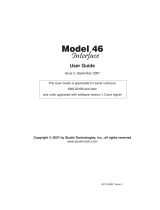Page is loading ...

TW-12C SYSTEM INTERFACE
INSTRUCTION MANUAL
CLEAR-COM ENCORE

TW-12C System Interface Instruction Manual
© 2007 Vitec Group Communications Ltd. All rights reserved.
Part Number 810507Z Rev. 1
Vitec Group Communications, LLC.
850 Marina Village Parkway
Alameda, CA 94501
U.S.A
Vitec Group Communications
7400 Beach Drive
Cambridge Research Park
Cambridgeshire
United Kingdom
CB25 9TP
Vitec Group Communications
Room 1806, Hua Bin Building
No. 8 Yong An Dong Li
Jian Guo Men Wai Ave
Chao Yang District
Beijing, P.R. China 100022
® Clear-Com, CellCom/FreeSpeak and the Clear-Com Communication Systems logo are registered trademarks of The Vitec Group
plc.

TW-12C SYSTEM INTERFACE
i
CONTENTS
OPERATION . . . . . . . . . . . . . . . . . . . . . . . . . . . . . . . . . . . . . . . 1-1
Introduction . . . . . . . . . . . . . . . . . . . . . . . . . . . . . . . . . . . . . . . . . . . . . . . . . 1-1
The Clear-Com Concept. . . . . . . . . . . . . . . . . . . . . . . . . . . . . . . . . . . . . . . . 1-1
System Overview . . . . . . . . . . . . . . . . . . . . . . . . . . . . . . . . . . . . . . . . . . . . . . 1-1
Fast, Easy & Accurate Setup . . . . . . . . . . . . . . . . . . . . . . . . . . . . . . . . . . . 1-2
Transparent Operation. . . . . . . . . . . . . . . . . . . . . . . . . . . . . . . . . . . . . . . . 1-2
Call Signalling . . . . . . . . . . . . . . . . . . . . . . . . . . . . . . . . . . . . . . . . . . . . . . 1-3
System Power. . . . . . . . . . . . . . . . . . . . . . . . . . . . . . . . . . . . . . . . . . . . . . . 1-3
INSTALLATION. . . . . . . . . . . . . . . . . . . . . . . . . . . . . . . . . . . . . . 2-1
TW-12C Setup & Adjustment . . . . . . . . . . . . . . . . . . . . . . . . . . . . . . . . . . . 2-1
Setup . . . . . . . . . . . . . . . . . . . . . . . . . . . . . . . . . . . . . . . . . . . . . . . . . . . . . 2-1
Install the TW-12C in a 19-inch rack . . . . . . . . . . . . . . . . . . . . . . . . . . 2-1
System Adjustment: Hybrid Null. . . . . . . . . . . . . . . . . . . . . . . . . . . . . . . . 2-2
GAIN Adjustment. . . . . . . . . . . . . . . . . . . . . . . . . . . . . . . . . . . . . . . . . . . 2-3
SPECIFICATIONS. . . . . . . . . . . . . . . . . . . . . . . . . . . . . . . . . . . . . 3-1
TW-12C System Interface. . . . . . . . . . . . . . . . . . . . . . . . . . . . . . . . . . . . . . . 3-1
Clear-Com Format . . . . . . . . . . . . . . . . . . . . . . . . . . . . . . . . . . . . . . . . . . 3-1
RTS format . . . . . . . . . . . . . . . . . . . . . . . . . . . . . . . . . . . . . . . . . . . . . . . . 3-1
General Characteristics . . . . . . . . . . . . . . . . . . . . . . . . . . . . . . . . . . . . . . . 3-1
LIMITED WARRANTY . . . . . . . . . . . . . . . . . . . . . . . . . . . . . . . . . . . 4-I
Warranty Period. . . . . . . . . . . . . . . . . . . . . . . . . . . . . . . . . . . . . . . . . . . . . . . 4-i
Technical Support . . . . . . . . . . . . . . . . . . . . . . . . . . . . . . . . . . . . . . . . . . . . . 4-i
Warranty Repairs and Returns . . . . . . . . . . . . . . . . . . . . . . . . . . . . . . . . . . . . 4-ii
Non-Warranty Repairs and Returns. . . . . . . . . . . . . . . . . . . . . . . . . . . . . . . . 4-ii
Extended Warranty . . . . . . . . . . . . . . . . . . . . . . . . . . . . . . . . . . . . . . . . . . . . 4-ii
Service Contract . . . . . . . . . . . . . . . . . . . . . . . . . . . . . . . . . . . . . . . . . . . . . 4-iii
Liability. . . . . . . . . . . . . . . . . . . . . . . . . . . . . . . . . . . . . . . . . . . . . . . . . . . . 4-iii

TW-12C SYSTEM INTERFACE
ii

TW-12C SYSTEM INTERFACE
iii
IMPORTANT SAFETY INSTRUCTIONS
1. Read these instructions.
2. Keep these instructions.
3. Heed all warnings.
4. Follow all instructions.
5. Do not use this apparatus near water.
6. Clean only with dry cloth.
7. Do not block any ventilation openings. Install in accordance with the
manufacturer’s instructions.
8. Do not install near any heat sources such as radiators, heat registers, stoves,
or other apparatus (including amplifiers) that produce heat.
9. Only use attachments/accessories specified by the manufacturer.
10. Use only with the cart, stand, tripod, bracket, or table specified by the
manufacturer, or sold with the apparatus. When a cart is used, use caution
when moving the cart/apparatus combination to avoid injury from tip-over.
11. Unplug this apparatus during lightning storms or when unused for long
periods of time.
12. Refer all servicing to qualified service personnel. Servicing is required when
the apparatus has been damaged in any way, such as power-supply cord or
plug is damaged, liquid has been spilled or objects have fallen into the
apparatus, the apparatus has been exposed to rain or moisture, does not
operate normally, or has been dropped.
13. WARNING: To reduce the risk of fire or electric shock, do not expose this
product to rain or moisture.
Please familiarize yourself with the safety symbols in Figure 1. When you see
these symbols on this product, they warn you of the potential danger of electric
shock if the station is used improperly. They also refer you to important
operating and maintenance instructions in the manual.
Please read and follow these
instructions before operating
this product.

TW-12C SYSTEM INTERFACE
iv
Figure 1: Safety Symbols
EMC AND SAFETY
The TW-12C System Interface meets all relevant CE and FCC specifications
set out below:
EN55103-1 Electromagnetic compatibility. Product family standard for audio,
video, audio-visual, and entertainment lighting control apparatus for
professional use. Part 1: Emissions.
EN55103-2 Electromagnetic compatibility. Product family standard for audio,
video, audio-visual, and entertainment lighting control apparatus for
professional use. Part 2: Immunity.
And thereby compliance with the requirement of Electromagnetic
Compatibility Directive 2004/108/EC and Low Voltage Directive 2006/95/EC
This device complies with Part 15 of the FCC Rules. Operation is subject to
the following two conditions: (1) this device may not cause harmful
interference, and (2) this device must accept any interference received,
including interference that may cause undesired operation.
CAUTION
RISK OF ELECTRIC SHOCK
DO NOT OPEN
This symbol alerts you to the presence of uninsulated dangerous
voltage within the product's enclosure that might be of sufficient
magnitude to constitute a risk of electric shock. Do not open
the product's case.
This symbol informs you that important operating and main-
tenance instructions are included in the literature accompanying
this product.

System Installation Manual
1-1
OPERATION
INTRODUCTION
Congratulations on choosing this Clear-Com product. Clear-Com was
established in 1968 and remains the market leader in providing intercoms for
entertainment, educational, broadcast and industrial applications. The
ruggedness and high build-quality of Clear-Com products defines the industry
standard. In fact, many of our original beltpacks and main stations are still in
daily use around the world.
We recommend that you read through this manual completely to better
understand the functions of the SB-704. If you encounter a situation or have a
question that this manual does not address, contact your dealer or call
Clear-Com directly. Our applications support and service people are standing by
to assist you. (Refer to Chapter 5,“Warranty” for contact information.) Thank
you for selecting Clear-Com for your communications needs.
THE CLEAR-COM CONCEPT
Clear-Com is a closed-circuit intercom system that consistently provides
high-clarity communication in high-noise and low-noise environments. A basic
system consists of a single- or multi-channel power supply or main station
connected to various single- or multi-channel remote stations, such as beltpacks
and loudspeaker stations.
Clear-Com manufactures a wide variety of both portable and fixed-installation
units. All are compatible with each other. Clear-Com intercom systems can also
interface with other communication systems and devices.
SYSTEM OVERVIEW
The TW-12C is a transparent device that provides an electrically isolated
interface between two intercom systems (ClearCom and RTS, for exanple). The
interface consists of two identical 2-wire-to-4-wire hybrid networks, with
transformer isolation between them. This complete electrical isolation breaks
ground loops that occur when two systems are run from separate power sources.
The TW-12C hybrid provides a wide range of null adjustments, allowing it to
adapt to many different line conditions. It can handle various line lengths and
impedances.
1

System Installation Manual
1-2
The TW-12C is designed to connect the two intercom systems in a completely
transparent manner. Either “side” of the interface can connect to a Clear-Com
intercom system or to an RTS intercom system, thereby providing these
combinations:
•Clear-Com to Clear-Com
•Clear-Com to RTS
•RTS to RTS
The TW-12C provides a pair of 3-pin, XLR connectors (one male, one female)
for each side of the interface.
FAST, EASY & ACCURATE SETUP
Setup of the hybrid circuitry is accomplished by adjusting four controls located
on the front panel. Use a standard intercom headset or headphones with a 1/8”
mini jack to obtain a near-perfect match to an intercom line at all frequencies.
The test signal, a 400 Hz square wave, provides both low and high frequency
material for nulling the entire bandwidth.
Figure 1-1: TW-12C Block Diagram
TRANSPARENT OPERATION
After setup, the TW-12C is transparent to the user. A GAIN trim pot control for
each side is available allowing an adjustment of +/- 4dB for each side of the
interface.

System Installation Manual
1-3
CALL SIGNALLING
The TW-12C interface receives Call signalling in the appropriate form (DC level
for Clear-Com, 20k Hz tone for RTS), decodes it, and passes it as logic to the
other side of the interface, via an optical coupler. The receiving side of the
interface sends the signal appropriate for the intercom type that was selected via
the front panel. DC isolation of the Call signal between the two sides is obtained
through the use of the optical coupler.
SYSTEM POWER
Each side of the interface obtains its DC power through Pin 2 of the intercom
connector for that side, through an active impedance buffer that lets the line be
used as an intercom line (in the 2-wire format). Each side of the interface is
powered from the intercom system to which it is connected. If either side is
accidentally disconnected, that side “powers down”, providing no audio feed to
the other side and therefore not disturbing the impedance of the system that
remains connected. No termination sensing or switching is necessary to prevent
the remaining portion of the interface from oscillating. The TW-12C front panel
provides an LED POWER indicator for each side of the interface, which shows
that a powered intercom is connected to either or both sides.

System Installation Manual
1-4

System Installation Manual
1-1
INSTALLATION
TW-12C SETUP & ADJUSTMENT
SETUP
Install the TW-12C in a 19-inch rack
The TW-12C rear panel contains a paralleled pair of connectors (male and
female) for each side of the interface.
Figure 2-1: TW-12C Rear Panel
Connect the two intercom systems to the rear panel connectors. Refer to Figure
2-2 below:
Figure 2-2: TW-12C System Block Diagram
Figure 2-3: TW-12C Front Panel
1. On the side labelled SYSTEM 1, set the “C-C/RTS Type”switch to the
appropriate position (Clear-Com or RTS system).
2. Set the “3 C-C/2 Pin” switch to select the intercom channel to be used by
that side.
3. On the side labelled SYSTEM 2, set the “C-C/RTS Type” and “3 C-C/2
Pin” switches to the appropriate selections.
1

System Installation Manual
1-2
The following chart describes the functions of the pins on the rear panel
connectors:
Figure 2-4: Pin Connections
4. When the TW-12C is properly connected to a powered intercom system, the
LED power indicator for that side should be illuminated.
Warning: Pin 1 and the connector shield of cables connected to the TW-12C
SHOULD NOT be connected together.
SYSTEM ADJUSTMENT: HYBRID NULL
You can connect the output side of the hybrid network to the headset jack on the
TW-12C front panel by pressing the Null Test button. This enables an internal
oscillator on the input of the network. Use a standard intercom headset to obtain
a near-perfect match to an intercom line at all frequencies. The test signal is a
400 Hz square wave that provides low- and high-frequency content for nulling
the entire bandwidth.
To make the adjustment:
1. Connect a standard intercom headset into the front panel headset socket.
2. Press the Null Test button on the SYSTEM 1 side. You should hear a tone in
the headset, unless the circuitry is already nulled properly. If you do not hear
a tone, continue with the procedure to verify proper setup.
3. While pressing the Null Test button, adjust the “R” control on the SYSTEM
1 side, for a minimum audible tone in the headset.
4. While pressing the Null Test button, adjust the “L” control on the SYSTEM
1 side for a minimum audible tone in the headset.
5. While pressing the Null Test button, adjust the “C” control on the SYSTEM
1 side for a minimum audible tone in the headset.

System Installation Manual
1-3
6. Repeat steps 3, 4 and 5 until you obtain a complete null.
Note: If an almost-complete null cannot be obtained, chances are something is
wrong with the intercom line feeding that side:
• If the “R” control is fully counter-clockwise, the line has double terminations
or an excessive resistive load on it. If the “R” control is fully clockwise, then
the line has no termination.
• If the “L” control is fully turned in either direction, most likely there is a
problem in the intercom line connected to that side. When a Clear-Com
system is connected, the “L” control should be slightly off its center of travel.
The “L” control corrects for the low-frequency inductive and capacitive
elements that the intercom system presents to the line.
• If the “C” control is fully counter-clockwise, this indicates a very short line
(under ten feet) and can be ignored. If the “C” control is fully clockwise, this
indicates an excessively long line (over 5000 feet). The “C” control
compensates for cable capacitance.
Repeat steps 2 through 6 for the SYSTEM 2 side (press the Null Test button for
SYSTEM 2 and adjust the “R”, “L”, and “C” controls for that side).
Setup is now complete, and the TW-12C is ready to operate.
GAIN ADJUSTMENT
The GAIN adjustment pots allow a gain trim of +/- 4dB. The mid-pot position
is calibrated for a gain of 0dB. This is the nominal setting for normal operation.
If you prefer a small boost or cut in gain in either direction, this control allows
for it.
Caution: If you do not obtain a good null of the hybrid network, the system might
oscillate with some GAIN settings. With a good null of the hybrids, it is possible to
have +4 dB gain on both sides. If the system oscillates or tends to be unstable, perform
the Hybrid Null Adjustment procedure described above.

System Installation Manual
1-4

System Installation Manual
2-1
SPECIFICATIONS
TW-12C SYSTEM INTERFACE
CLEAR-COM FORMAT
LINE CHARACTERISTICS
Max Level Before Clipping : >=3dBu
Impedance: >=10K
Ω
SIGNALLING
Receive: <=4 VDC
Send: >=11VDC
RTS FORMAT
LINE CHARACTERISTICS
Max Level Before Clipping : >=5dBu
Impedance: >=10K
Ω
SIGNALLING TONE
Send frequency: 20kHz ±100Hz
Receive frequency: 20kHz ±500Hz
Send level: >=-6dBu
Receive level: <=-25dBu
GENERAL CHARACTERISTICS
Frequency response:
Party Line - Party Line 200-8KHz
Distortion
Party Line - Party Line <=0.2%
Max Gain
ClearCom - RTS >=9dB
ClearCom - ClearCom >=4dB
RTS - ClearCom >=-1dB
RTS - RTS >=4dB
Min Gain
ClearCom - RTS <=1dB
ClearCom - ClearCom <=-4dB
RTS - ClearCom <=-9dB
2

System Installation Manual
2-2
RTS - RTS <=-4dB
Power Requirements
Input Voltage Range 20-30VDC
Input Current (average) <=50mA
Rear Panel Connectors
Rear panel: (2) XLR3M (1 per channel)
(2) XLR3F (1 per channel)
Front Panel Connectors
Headset (1) XLR4M
TS1 Earphone (1) 3.5mm Jack Socket
Front Panel Controls and Indicators
Power (2) Green LED (1 per channel)
Null Test Button (2) Buttons (1 per channel)
Gain Level Adjust (2) Controls (1 per channel)
Null Adjust (6) Controls (3 per channel)
Connection Type Switch (2) Switches (1 per channel)
Pin Connection Select Switch (2) Switches (1 per channel)
Dimensions
1.75”H x 19”W x 7.25” D
(45 x 483 x 185 mm)
Weight
5.63 lbs. (2.56 Kg)
Notice About Specifications
While Clear-Com makes every attempt to maintain the accuracy of the
information contained in its product manuals, that information is subject to
change without notice. Performance specifications included in this manual are
design-center specifications and are included for customer guidance and to
facilitate system installation. Actual operating performance may vary.

WARRANTY
i
LIMITED WARRANTY
Vitec Group Communications (VGC) warrants that at the time of purchase, the
equipment supplied complies with any specification in the order confirmation
when used under normal conditions, and is free from defects in workmanship
and materials during the warranty period.
During the warranty period VGC, or any service company authorized by VGC,
will in a commercially reasonable time remedy defects in materials, design, and
workmanship free of charge by repairing, or should VGC in its discretion deem it
necessary, replacing the product in accordance with this limited warranty. In no
event will VGC be responsible for incidental, consequential, or special loss or
damage, however caused.
WARRANTY PERIOD
The product may consist of several parts, each covered by a different warranty
period. The warranty periods are:
• Cables, accessories, components, and consumable items have a limited
warranty of 90 days.
• Headsets, handsets, microphones, and spare parts have a limited warranty of
one year.
• UHF wireless IFB products have a limited warranty of one year.
• UHF wireless intercom systems have a limited warranty of three years.
• All other Clear-Com and Drake brand systems and products, including
beltpacks, have a limited warranty of two years.
The warranty starts at the time of the product’s original purchase. The warranty
start date for contracts which include installation and commissioning will
commence from the earlier of date of the Site Acceptance Test or three months
from purchase.
TECHNICAL SUPPORT
To ensure complete and timely support to its customers, VGC’s User Support
Center is staffed by qualified technical personnel. Telephone and email technical
support is offered worldwide by the User Support Center.
The User Support Center is available to VGC’s customers during the full course
of their warranty period. Telephone support during the warranty period will be
offered at no charge between 09:00 and 17:00 according to the customer’s local
time zone.
In addition, for customers who purchase an Extended Warranty or Service
Contract, 24-hour customer support is offered immediately upon purchase of
VGC offers 24 x 7 customer
support if you have an
Extended Warranty or
Service Contract.
Return Material
Authorization (RMA)
numbers are required for all
returns.
Both warranty and
non-warranty repairs are
available.

WARRANTY
ii
such agreement. For more information, contact your authorized dealer,
distributor, or sales representative.
Instructions for reaching VGC’s User Support Centers are given below.
Telephone for Europe, Middle East and Africa: +49 40 6688 4040
Telephone for the Americas and Asia: +1 510 337 6600
Email: vitec.support@AVC.de
Once the standard warranty period has expired, the User Support Center will
continue to provide telephone support if you have purchased an Extended
Warranty or Service Contract. In these cases, you will have access to telephone
support 24 hours per day, 7 days per week.
WARRANTY REPAIRS AND RETURNS
Before returning equipment for repair, contact a User Support Center to obtain a
Return Material Authorization (RMA). VGC representatives will give you
instructions and addresses for returning your equipment. You must ship the
equipment at your expense, and the support center will return the equipment at
VGC’s expense.
For out-of-box failures, use the following contact information:
Europe, Middle East and Africa
Tel: +44 1223 815000 Email: customerservicesEMEA@vitecgroup.com
North America, Canada, Mexico, Caribbean & US Military
Tel: +1 510 337 6600 Email: customerservicesUS@vitecgroup.com
Asia Pacific & South America
Tel: +1 510 337 6600 Email: customerservicesAPAC@vitecgroup.com
VGC has the right to inspect the equipment and/or installation or relevant
packaging.
NON-WARRANTY REPAIRS AND RETURNS
For items not under warranty, you must obtain an RMA by contacting the User
Support Center. VGC representatives will give you instructions and addresses for
returning your equipment.
You must pay all charges to have the equipment shipped to the support center
and returned to you, in addition to the costs of the repair.
EXTENDED WARRANTY
If you purchase an Extended Warranty, you are also given access free of charge to
the User Support Center 24 hours a day, 7 days a week.
You can purchase an extended warranty at any time during the first two years of
ownership of the product. The purchase of an extended warranty extends to five

WARRANTY
iii
years the warranty of any product offered with a standard two-year warranty.
The total warranty period will not extend beyond five years. Any purchase of an
extended warranty provides 24 x 7 customer support in addition to the warranty
immediately upon purchase of the warranty extension.
Note: VGC does not offer warranty extensions on UHF wireless intercom
systems, or on any product with a 1-year or 90-day warranty.
SERVICE CONTRACT
VGC also offers service contracts that provide 24 x 7 telephone support, advance
replacements, training, proactive maintenance, on-site visits, and no charge for
repair or replacement of equipment. For more information, contact your
authorized dealer, distributor, or sales representative.
LIABILITY
THE FOREGOING WARRANTY IS VGC'S SOLE AND EXCLUSIVE
WARRANTY. THE IMPLIED WARRANTY OF MERCHANTABILITY
AND FITNESS FOR A PARTICULAR PURPOSE AND ANY OTHER
REQUIRED IMPLIED WARRANTY SHALL EXPIRE AT THE END OF
THE WARRANTY PERIOD. THERE ARE NO OTHER WARRANTIES
(INCLUDING WITHOUT LIMITATION WARRANTIES FOR
CONSUMABLES AND OTHER SUPPLIES) OF ANY NATURE
WHATSOEVER, WHETHER ARISING IN CONTRACT, TORT,
NEGLIGENCE OF ANY DEGREE, STRICT LIABILITY OR OTHERWISE,
WITH RESPECT TO THE PRODUCTS OR ANY PART THEREOF
DELIVERED HEREUNDER, OR FOR ANY DAMAGES AND/OR LOSSES
(INCLUDING LOSS OF USE, REVENUE, AND/OR PROFITS). SOME
STATES DO NOT ALLOW THE EXCLUSION OR LIMITATION OF
INCIDENTAL OR CONSEQUENTIAL DAMAGES OR THE
LIMITATION ON HOW LONG AN IMPLIED WARRANTY LASTS, SO
THE ABOVE LIMITATIONS MAY NOT APPLY TO YOU. IN ANY
EVENT, TO THE MAXIMUM EXTENT PERMITTED UNDER
APPLICABLE LAW, VGC'S LIABILITY TO CUSTOMER HEREUNDER
SHALL NOT UNDER ANY CIRCUMSTANCES EXCEED THE COST OF
REPAIRING OR REPLACING ANY PART(S) FOUND TO BE
DEFECTIVE WITHIN THE WARRANTY PERIOD AS AFORESAID.
This warranty does not cover any damage to a product resulting from cause other
than part defect and malfunction. The VGC warranty does not cover any defect,
malfunction, or failure caused beyond the control of VGC, including
unreasonable or negligent operation, abuse, accident, failure to follow
instructions in the manual, defective or improperly associated equipment,
attempts at modification and repair not approved by VGC, and shipping
damage. Products with their serial numbers removed or defaced are not covered
by this warranty.
This warranty does not include defects arising from installation (when not
performed by VGC), lightning, power outages and fluctuations, air conditioning
failure, improper integration with non-approved components, defects or failures

WARRANTY
iv
of customer furnished components resulting in damage to VGC provided
product.
This limited warranty is not transferable and cannot be enforced by anyone other
than the original consumer purchaser.
This warranty gives you specific legal rights and you may have other rights which
vary from country to country.
/