Alcatel ONE TOUCH User manual
- Category
- Mobile phones
- Type
- User manual
This manual is also suitable for
Alcatel ONE TOUCH:
With its sleek design and user-friendly interface, the Alcatel ONE TOUCH is the perfect mobile phone for staying connected. Whether you're making calls, sending texts, or browsing the web, the ONE TOUCH has everything you need to stay productive and entertained.
Here are just a few of the features that the ONE TOUCH has to offer:
- Large, easy-to-read display: The ONE TOUCH's large display makes it easy to see who's calling, read text messages, and browse the web.
- Long-lasting battery: The ONE TOUCH's long-lasting battery ensures all day(1) power on a single charge.
Alcatel ONE TOUCH:
With its sleek design and user-friendly interface, the Alcatel ONE TOUCH is the perfect mobile phone for staying connected. Whether you're making calls, sending texts, or browsing the web, the ONE TOUCH has everything you need to stay productive and entertained.
Here are just a few of the features that the ONE TOUCH has to offer:
- Large, easy-to-read display: The ONE TOUCH's large display makes it easy to see who's calling, read text messages, and browse the web.
- Long-lasting battery: The ONE TOUCH's long-lasting battery ensures all day(1) power on a single charge.





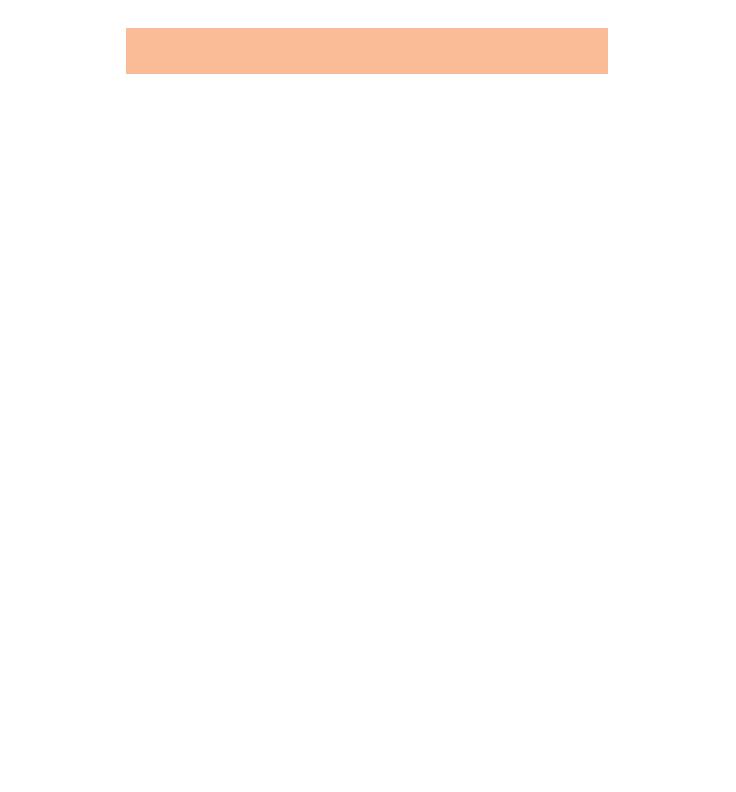














-
 1
1
-
 2
2
-
 3
3
-
 4
4
-
 5
5
-
 6
6
-
 7
7
-
 8
8
-
 9
9
-
 10
10
-
 11
11
-
 12
12
-
 13
13
-
 14
14
-
 15
15
-
 16
16
-
 17
17
-
 18
18
-
 19
19
-
 20
20
-
 21
21
-
 22
22
-
 23
23
-
 24
24
-
 25
25
-
 26
26
-
 27
27
-
 28
28
-
 29
29
-
 30
30
-
 31
31
-
 32
32
-
 33
33
-
 34
34
-
 35
35
-
 36
36
-
 37
37
-
 38
38
-
 39
39
-
 40
40
Alcatel ONE TOUCH User manual
- Category
- Mobile phones
- Type
- User manual
- This manual is also suitable for
Alcatel ONE TOUCH:
With its sleek design and user-friendly interface, the Alcatel ONE TOUCH is the perfect mobile phone for staying connected. Whether you're making calls, sending texts, or browsing the web, the ONE TOUCH has everything you need to stay productive and entertained.
Here are just a few of the features that the ONE TOUCH has to offer:
- Large, easy-to-read display: The ONE TOUCH's large display makes it easy to see who's calling, read text messages, and browse the web.
- Long-lasting battery: The ONE TOUCH's long-lasting battery ensures all day(1) power on a single charge.
Ask a question and I''ll find the answer in the document
Finding information in a document is now easier with AI
Related papers
Other documents
-
Haier Z160 User manual
-
Alcatel-Lucent Cell Phone 535-735 User manual
-
Alcatel Carrier Internetworking Solutions 4038 User manual
-
 ALCATEL Mobile Phones Cell Phone Mobile Phone User manual
ALCATEL Mobile Phones Cell Phone Mobile Phone User manual
-
Haier Z360 User manual
-
ZTE WF720 User manual
-
ZTE WF720 User manual
-
ZTE WF720 User manual
-
ZTE WF720 User manual
-
ZTE WF720 User manual








































