
User guide
DIGITAL SATELLITE
RECEIVER
4000 channels / Parental Control
2 Scarts / DiSEqC 1.2
Ntc Accessbox-GB 3/11/03 8:43 Page 1

1
CAUTION
Your AccessBox has ventilation slots. These slots must not be obstructed, even partially, in order to
ensure proper ventilation. The lifetime and normal functioning of your device depends on these factors. The
device may not be exposed to dripping or splashing and no object filled with liquid, such as vases, must
be put on the device. Installation in premises which are confined or subject to temperature or dampness
changes (sheds, attics, cellars, tiny rooms, dry risers etc.) may cause an overheating of the device or a pre-
mature ageing resulting in failures that are not covered by the guarantee.
Never open the Access box receiver even when it is not connected, because it contains electrical com-
ponents, which can be dangerous for you. In general, electrical appliances are not earthed, so you can get
electrical discharges (which are not risky), while implementing the connections. Our advice is to connect
the equipment after all the sockets connections have been made.
To clean the receiver or his remote control, do not use any solvent or detergent. Use only a dry cloth
for dust or slightly dampened with water for the front panel. Always carry out this operation after having dis-
connected the receiver from the mains.
For your own safety:
Never open the device. It contains no item that can be serviced by the user. If you open it, make some
changes on circuits or connections of non-compliant equipment it will cancel the guarantee. If necessary,
please return the receiver, for service, only to the point of sale.
In order to reduce the risks of fire, electrocution or damage caused to another equipment or someo-
ne, do not expose the device to dampness, bad weather, dust, sand, sun, cold or high temperature. You must
use the device between 0°C to 40°C; 32°F to 104°F. Place your AccessBOX in a dry place, safe from dust.
It is not designed for outdoor use.
The remote control needs two AA 1.5V batteries. Check the polarity before fitting them into the remo-
te control. Do not throw your used battery in the bin, take them to your local store where special boxes are
provided to recycle them.
The installation and the use of the receiver are based on pre-programmed channels. In the event of
problem on a channel, get a specialised magazine to find out if this channel is still broadcasting in Free To
Air. For information, the operators frequently change the channel’s characteristics without notice.
Your receiver is compatible with DiSEqC 1.2, it could be used then with a DiSEqC 1.2 motor (or rota-
tor). In case of a DiSEqC 1.2 motorised installation, our advice is to install the motor in an easily accessible
location (avoid chimneys, for example). Motors may have to be screwed up or lubricated. An installation in
a not very accessible place would be difficult for the maintenance. For your information, the DiSEqC stan-
dard is a trademark by Eutelsat.
If you only have one digital tuner, you will not be able to record a different satellite channel from the
one you are watching.
Altering the settings of the receiver requires to go through the menus. For an easy reading of this User
Guide we have shortened the operations as: MENU / menu / sub-menu. For example, when you read:
The first time you switch your AccessBOX on, your are prompted to enter the desired language for
On Screen Dislplay. Since English is the default value, just press OK. This language selection window is also
shown after resetting the unit (factory settings)
• Go in MAIN MENU / INSTALLATION / LNB & SWITCHES SETUP,
You will have to:
- Press on MAIN MENU to go to the main menu.
- Press on key to highlight the INSTALLATION menu.
- Press on OK to select this menu.
- Press on key to highlight the sub-menu / LNB & SWITCHES SETUP.
- Press on OK to select.
You will notice that the words in bold letters in this user manual are those which
appear on the screen of your television.
Ntc Accessbox-GB 3/11/03 8:43 Page 2

2
1 General installation advice page 03
2 Installation of a fixed dish on a satellite page 05
3 Installation of a dual-head satellite dish Astra 19,2° + Hot Bird page 06
4 Connection with a fixed satellite dish already aligned on a satellite page 07
5 Connection on a dual-head system Astra 19,2° + Hot Bird already aligned page 07
6
Connection on a motorised DiSEqC 1.2 unit already aligned page 08
7 Remote control description page 09
8 Receiver description page 10
9 Day to day operation page 10
10 Access to a channel page 10
11 Adding channels page 11
12 Modifying / Organizing channels page 12
13 System setup page 13
14 Resetting the receiver page 14
15 Radios page 14
16 Use with a VCR page 14
17 Troubleshooting page 15
Quality form page 16
Assistance and advice page 18
Channel guide page 19
page 23
INSTALLATION SHORTCUT
PURCHASE OF THE RECEIVER ALONE
PURCHASE OF THE RECEIVER ALONE
page 07
Your satellite dish is already aligned
PURCHASE OF THE RECEIVER + SA
PURCHASE OF THE RECEIVER + SA
TELLITE DISH
TELLITE DISH
TABLE OF CONTENT
Installation advice
page 3
Satellite dish 1
head
Page 5
Satellite dish 2
head
Page 6
Motorised satellite
dish
Page 8
Ntc Accessbox-GB 3/11/03 8:43 Page 3

3
Choice of the location and satellite dish assembling
Whatever your choice of installation, your fixing nust be stable and vertical.
• In the event of an obstacle, respect the rule of distances explained below.
• For the satellite dish assembly, look at the assembly sheet provided with the satellite.
CAUTION: Please handle the satellite dish with caution because its fringes may be
sharp.
SO
UT
H
1
2
3
4
9
9
10
6
8
7
5
13
Necessary parts and tools:
1 Satellite dish
2 Scews and fixing
3Offset arm
4 Universal LNB
5 Pole or wall mounting brackets of Ø
minimum recommended : 40 mm
6 Digital satellite receiver with remote
control
7TV
8 Scart lead
9 «F» plug
10 Special satellite cable,
the standard TV cable is not appro-
priate.
12
11
10
1
A
GENERAL INSTALLATION ADVICE
B
Ntc Accessbox-GB 3/11/03 8:44 Page 4

4
Assembly and insulation of the «F» plug
• The plug must be screwed on the strip iron aluminium. Take care that there is not a strand
of the braid in contact with the central heart of the coaxial cable
• When your installation is finished, do not forget to protect the LNB with appropriate water-
proof material. (see picture below).
LNB's badly insulated or not insulated at all are not covered by
the guarantee.
LNB’s assembly
Your kit can contain various types of LNB
• LNB in metal grey (D1 schema): make sure
to position the triangular mark () properly
upwards. It is normal that the body of the
head is tilted on 45°, the cable leaves tilted
to 45°.
• Other LNB’s (graduations): must be positio-
ned vertically. See D2 schema (the cable
leaves vertically).
In both cases, never remove the protection
cap of the horn.
Pre-programmed channels and satellites
Your receiver is delivered pre-programmed on the main satellites available in Europe. Some
satellites require a one-meter satellite dish, you will not be able to receive them with a lower
size satellite dish, even if this satellite appears in your pre-programmed channels list. You will
use these channels to point your satellite dish towards the satellite you want. The Table 1 gives
you the satellite dish necessary size, in the United Kingdom and the Republic of Ireland, for
each satellite, as well as references channel that will be useful for you to align with a satellite.
Important notes:
• Table 1 does not mention the satellites which do not broadcast (or with a very low signal)
on Digital Free to Air. The reference channels were validated at the time of the drafting
of this user manual, we cannot guaranty they will still be there. In the event of problem
at the time of searching for a satellite, get specialised magazine (like What satellite and
Digital TV) to check that the reference channel is still a Free to Air channel.
For the alignment, you must imperatively know which satellite you wish to receive. If you
have any doubt, check the pre-programmed channels at the end of this user manual.
5 mm
8 mm
( )
D1
D2
Table 1: references’ Channel
(*) The channel numbers apply to the TV list at output of the factory. If you modify the organisation of the channels, these
numbers are not valid any more.
C
D
E
Ntc Accessbox-GB 3/11/03 8:44 Page 5

5
INSTALLATION OF A FIXED DISH ON A SATELLITE
Read the installations advices, and particulary the paragraph E (page 5).
Connections
The receiver must be disconnected
from the mains, connect directly the LNB to the LNB
input of the receiver. Connect the television to the receiver scart socket output. Switch on
the television and connect the receiver to the mains. The green LED light is on, then the
flickers with the red LED, then only the red LED remains on. Press the button. If the
television does not display a black screen with a message "BAD OR NO SIGNAL", check
the scart leads connections and/or force the A/V or EXT mode of your television (see your
TV user manual).
Alignment / satellite dish orientation
Find in Table 1 (page 5) channel number of the reference channel of the satellite that you
wish to receive (example: 001 = BBC ONE for Astra 28°). Type on the remote control the
channel number.
Press on the remote control INFO key to show the reception level at the bottom of the
screen. This indicator shows normally 0%; the alignment will consist in directing the satel-
lite dish toward the satellite, leading to a maximum level.
Put the satellite dish in a vertical position (the graduations on the back indicate 20-25°)
and roughly direct it towards the south. Make a slow sweeping (about 20 seconds) of a
quarter of a spin on the left then a quarter of a spin on the right while checking on the tele-
vision. The indicator should not show anything at this stage.
Beware, it may be useful to search for the south with a compass. However, never use
a compass to find the supposed location of a satellite. For instance, you may guess
that Astra 28° is located 28° left from south. It's false! Just sweep the dish as explai-
ned, this method works better.
Incline the satellite dish of 2 degrees (a little less than 1 inch at the top of the dish) towards
the top and then start again the sweeping.
Proceed by 2 degrees step until the indicator goes up and that the channel appears.
Tighten all the screws definitively, except those which fixing the LNB in its holder. If the
indicator increases, but no images appear on the screen, it means you are on another
satellite, it is necessary to continue sweeping.
Adjustment of the polarisation
Rotate the LNB clockwise in its holder for a few degrees to further increase the level of
signal. If the signal decreases, rotate it in the opposite way.
Once you obtain the best signal, tighten definitively all the screws. Your installation is fini-
shed. Press on EXIT to hide the information banner. You can now watch all the satellite
channels from the satellite you just aligned your satellite dish on.
2
A
B
C
A
Ntc Accessbox-GB 3/11/03 8:44 Page 6

6
INSTALLATION OF A DUAL-HEAD SATELLITE DISH ASTRA 19.2 + HOT
BIRD
Install the dual-head support in such a way that, when you look at the satellite dish, the
shifted head is on the left.
Initially, proceed in the same way as for a mono-head satellite dish (see preceding page),
by directly connecting the receiver to the central LNB with only one cable and by aligning
your satellite dish on Hot Bird.
Installation with a Tone Burst or DiSEqC 1.0 switch
When you receive all the Hot Bird channels correctly (satellite n°4) with the central head,
disconnect the cable of this head and connect it on the I/O port of the DiSEqC Tone Burst
switch.
Prepare two cables of approximately 1,5 m and screw an “F” plug at each end.
Connect the main head to the switch LNB A input and the head shifted with the input LNB
B You will now register the switch in the receiver menus:
• Go in MAIN MENU / INSTALLATION / LNB & SWITCHES SETUP
• Go on Satellite name and press OK to show the satellites list. Select Hot Bird and vali-
date by OK.
• Go on DiSEqC 1.0,1.1 and press on until A is displayed.
• Press OK to memorise, SUCCESSFULLY UPDATED appears.
• Go on Satellite name and press OK to display the satellites list. Select Astra1, 19.2° and
validate by OK
• Go on DiSEqC 1.0,1.1 and press until B is displayed press OK to memorise, SUC-
CESSFULLY UPDATED appears.
• Press EXIT to leave all the menus.
You can now watch all the pre-programmed Astra 19.2 and Hot Bird channels (see "daily
use”).
Installation with a DiSEqC 1.0 monobloc
• Go in MENU / INSTALLATION / LNB & SWITCHES
SETUP
• Go Satellite then press OK to display the channels list.
Select HOT BIRD then validate by OK.
• Go on DiSEqC 1.0,1.1 and press until A is displayed.
• Press OK to memorise, SUCCESSFULY UPDATE
appears.
• Go on satellite then press OK to display the satellites list.
Select Astra1,19.2° and validate by OK.
• Go on DiSEqC 1.0,1.1 and press until B is displayed.
• Press OK to memorise, SUCCESSFULY UPDATE appears.
• Press EXIT to leave all the menus.
• Do the alignment on HotBird as explained the preceding paragraph (fixed satellite dish
on a satellite).
• Once you have received HotBird, you should automatically receive the Astra channels.
Sometimes, it is necessary to adjust the alignment to optimise the reception of the two
satellites.
You can now watch the pre-programmed Astra 19.2 and Hot Bird channels.
Caution: Some monoblocs have a reverse command. It can be then necessary to
swap A and B in the DiSEqC line.
3
A
B
Ntc Accessbox-GB 3/11/03 8:44 Page 7

7
CONNECTION WITH A FIXED SATELLITE DISH ALREADY ALIGNED ON A
SATELLITE
The receiver being disconnected from the mains, connect directly the LNB to the LNB recei-
ver input. Connect a scart lead from the television to the receiver TV output scart socket.
Switch on the television, connect the receiver on the power supply, the green LED switches
on, then flickers with the red LED, then only the red LED remains lit. Press the Standby but-
ton. Check in the list of the pre programmed channels at the end of the user manual. You
can select and watch the channel of this satellite.
CONNECTION ON A DUAL-HEAD SYSTEM ASTRA 19,2° + HOT BIRD ALREADY
ALIGNED
Connect the cables and the leads as indicated on the figure below (figure n°4). It is useful to
know on which inputs of the switch the heads Astra and Hotbird are connected. If you do not
know it and the installation is difficult to reach, test the 2 possible combinations:
Astra on A and HotBird on B or Astra on B and HotBird on A.
To program your receiver, go to page 7, installation of a Bi-head satellite dish Astra 19,2° +
Hot Bird.
Caution: you should not alter the satellite dish adjustments or the switch, it is only
necessary to program your digital receiver.
figure 4
4
5
6
Ntc Accessbox-GB 3/11/03 8:44 Page 8

8
CONNECTION ON A MOTORISED DISEQC 1.2 UNIT ALREADY ALIGNED
Connect the cables and the leads as indicated on the figure below (figure #5).
When 2 satellite receivers control the same motor, it is important that each one of
them give the same number to a given satellite. For an easiest installation of your
new digital receiver, locate the classification of the satellites used by your analogue
demodulator.
For each satellite you want to receive in digital, it is necessary to proceed as follows:
Example on HotBird
• Go on the reference channel (see figure n°1 page 5) satellite by typing the channel num-
ber then OK. Example: 022 for HotBird.
• Go in MENU / INSTALLATION / LNB & SWITCHES SETUP
• Check that the Satellite line displays the satellite in question (ex HotBird).
• Check that the line DiSEqC 1.2 displays ENABLE. If it is not the case, modify the dis-
play with the key.
• On the line MOTOR CONTROL, choose the function POSITION with the keys and
enter the HotBird number for your analogue demodulator.
Press on OK and confirm on YES to memorise and wait until the motor stops spinning.
• If your motor were correctly aligned, and that you entered the right number for HotBird,
the signal indicator must be green. If it is not the case, check your alignment with the
analogue receiver.
• Press on EXIT to leave the menus and check that you receive the HotBird channels cor-
rectly.
• Do the same thing for the other satellites.
figure 5
OR
If you don’t have any analogue receiver, connect directly Access BOX to the TV.
6
Ntc Accessbox-GB 3/11/03 8:44 Page 9

9
Digital keys. In viewing mode, press these keys to
change channel by pressing the number of the channel
you want to watch. In the programming mode, these
keys are used to enter the digital values.
Touch ON / OFF. Allows switching on or switching off
and putting the terminal in standby
MENU Key. Press this key to enter in the main menu or
to leave the main menu. Pressing MENU in a submenu
allows to exit this submenu and come back in the pre-
vious menu.
VOL In viewing mode, press VOL key to adjust the
volume. In programming mode, this key is used to alter
the value of a setting.
CH Keys. In viewing mode, press these keys to
change channels. In the menus, press these keys to
highlight the next or previous item
OK Key. In viewing mode, gives access to the channel
list. In programming mode, press OK to access to the
submenu related to the currently highlighted item.
EXIT Key. Press this key to exit all menus and come
back in viewing mode.
EPG Key (Electronic Program Guide). If broadcast by
the operator, shows information about the current pro-
gramme and the following programme *.
Audio Key. If more than one audio language is being
broadcast, this key allows you to show all the available
languages*
Unused key on the AccessBox model.
MUTE Key. A first press mutes the receiver. A second
press returns in normal mode.
PAGE Key. Allow you to switch from one page to ano-
ther in the long lists.
FAV Key. To access your favourite channels.
PAUSE Key. Allow you to freeze the picture. Another
press allows you to come back in viewing mode.
INFO Key, display information about the channel
you're currently watching.
SYS Key, to go directly in the adjustment menu.
UHF Key, to go directly to the switch adjustment menu
(option for the AccessBox model)
F1 Key to access to the teletext when it is transmitted
by the operator.
F2 Key to display the subtitles teletext. Only available
when broadcast by the operator.
TV/RADIO Key to switch between TV mode and RADIO
mode.
1
2
3
4
5
6
7
8
9
10
11
12
13
14
15
16
17
18
19
20
* Inactive functions on pre-programmed channels. An automatic
scan (channel search) is necessary to use this service.
7
REMOTE CONTROL DESCRIPTION
8
1
Ntc Accessbox-GB 3/11/03 8:44 Page 10

10
ON / OFF Key
CH Key allow you to change channels upwards and downwards.
Infrared receiver (detects the remote control infra-red signal).
Signal Indicator. Switched on if the reception is good.
Radio mode Indicator (switched off if you watch the television)
Standby Indicator. Red when the receiver is standby. Switched off if the receiver works.
TV/Radio Key. Equivalent to the remote control one.
LNB entry to connect the input lead of the satellite.
LNB output to connect another satellite receiver if necessary.
Input / output VCR scart. When you play a cassette, the VCR take over automatically on the
receiver.
TV scart socket. To connect the receiver to the television.
Left and right Audio outlets to enjoy digital sound with your Hi-Fi gear.
RS232 connector for service only.
Mains lead
Unused on AccessBox model.
Unless you want to alter the settings, you will use only the following keys whose function
is described in the preceding paragraph:
• Keys to adjust the sound volume.
• Keys to change channels
• Key to switch off and switch on the sound.
• Digital Keys to go directly to a channel
• EPG Key to display current and following programme information.
• INFO Key to show programme information in another appearance.
• OK to display the channel list.
In viewing mode,
keys allow me to change some channels among the list of the
pre-programmed channels. You can also reach directly a channel by entering its number.
Pressing on the OK key makes the TV channel list appear, highlight then the channel
you want to watch with the Up and Down arrow or Page Up / Page Down keys, and
press OK to view the channel.
A
B
C
D
E
F
G
H
I
J
K
L
M
N
L
P
8
RECEIVER DESCRIPTION
9
DAY TO DAY OPERATION
10
ACCESS TO A CHANNEL
Ntc Accessbox-GB 3/11/03 8:44 Page 11

11
You can either add a particular channel if you know its parameters (frequency, polarity, SR),
or you add a new unknown channel (update).
Add channels from a transponder
A channel is transmitted by what we call a transponder. It is a relay satellite of which should
known the 4 following parameters:
• Its frequency (e.g. 12551 MHz).
• Its debit of symbol SR (e.g. 22000)
• Its polarity (e.g. Vertical)
• The satellite from which it is transmitted (e.g. Astra 28.2).
You will find these parameters in specialised magazines, which provide a monthly update, or
on dedicated websites (www.satcodx.com, www.lyngsat.com,…) To add channels from a
transponder, do the following steps:
• Go into MENU / INSTALLATION / CHANNEL SEARCH.
• On the line SATELLITE press OK to display the satellites list.
• With the CH keys, select the satellite, which emits the channel, to be added then press
OK.
• On the line SEARCH MODE, leave MANUAL.
• On the line FREQUENCY, type the 5 figures of the transponder frequency.
• On the line SYMBOL RATE, type the 5 digits of the symbol rate (SR);
• Check that the level is green, which means that you entered the correct parameters.
• On the line NETWORK SEARCH, if you choose ON the search may continue on other fre-
quencies if the operator broadcasts parameters of linked transponders. Let this field OFF.
• On the line FTA / SCRAMBLED, choose FTA to save space, by not putting in memory
scrambled channels that you can't watch.
• Press OK to launch the channel search. The window CHANNEL SEARCH lists the TV and
radios found.
The new channels will be added to the end of the channel list.
Automatic channel search
• Go into, in MENU / INSTALLATION / CHANNEL SEARCH
• On the line SATELLITE, press OK to display the satellites list.
• With the CH keys, select the satellite, which emits the channel to be added, then press
on OK.
• On the line SEARCH MODE, choose AUTO.
• On the line FTA / SCRAMBLED, choose FTA
• Press OK to launch the channel search. The window CHANNEL SEARCH appears and lists
the TV and radios found.
Note: in the AUTO search mode, the receiver will search channels from each trans-
ponder it has in memory for the concerned satellite. If a channel is not found, and
you are sure that it exists, it may be because you need to update the transponders
list. (see next paragraph)
Add / Delete / Edit a transponder
• Go into MENU / INSTALLATION / SAT/TRANSPONDER EDIT
• In the lefthand column, select the satellite with the CH keys.
• Press to go to the righthand column and select the transponder to be edited or deleted.
• Press OK to show the action-selection window.
• To delete the transponder, choose DELETE TP, press OK and confirm YES. The entire trans-
ponder channel will be erased.
• To modify the transponder, choose EDIT TP and press OK to reach the edition window. Enter
the new values and press OK.
• To add a new transponder, choose ADD NEW TP and press OK to reach the edition window.
Enter the values and press OK.
ADDING CHANNELS
11
A
B
C
1
Ntc Accessbox-GB 3/11/03 8:44 Page 12

12
For the TV list or the radios list, you can move a channel, remove it, rename it, mask it or block it. A mas-
ked channel is not accessible with the CH keys. A blocked channel requires a PIN code to be wat-
ched. You can also sort the channel list according to some criteria. To customise the television channel
list, go into MENU / ORGANIZING SERVICES / TV CHANNEL. With the keys, select the desired func-
tion:
• DELETE to erase one or more channels. With CH keys, highlight the channel to be erased and press
OK. Its number becomes yellow. You may select other channels in the same way. Once your selection
is over, press on MENU to remove all the selected channels.
• MOVE to move a channel. Highlight the channel to be moved and press OK. Enter the new location and
confirm by OK. Be careful, moving a channel is impossible if any sorting is enabled (see further).
• RENAME to modify a channel name. With the CH keys, highlight the channel to be renamed and
press OK. The virtual keyboard appears, select letter by letter the new name (DEL to erase). Highlight
SAVE and press to save and exit.
• LOCK to lock a channel. Highlight the channel to be locked and press OK. A small lock appears after
the name. You can select/block other channels in the same way. Once your selection is over, press
MENU to block the entire list of selected channels.
• SKIP to skip one or more channels. Highlight the channel to be skipped and press OK. A double arrow
is displayed after the name. You can select other channels in the same way. Once your selection fini-
shed, press MENU to skip all the channels selected. Skipped channels are no longer accessible with the
CH Up/Down keys, but only through the channel list (key OK).
• SORT to activate a channel sort. You can select various criteria by ticking off the corresponding item.
Most practical A-Z + SATELLITE (alphabetical sorting by satellite) and SAT WITH FREQ. (sort by fre-
quency and satellite). Press on MENU to launch the sorting process. To come back to the original arran-
gement, make sure that none of items are ticked off and press MENU.
Particular channel shearch (PID)
In some cases (rare) a manual or automatic search doesn't find a channel that actually exists
however. You should then add it with its "PID" which you will find in the specialised magazines
or websites.
• Go into, in MENU / INSTALLATION / CHANNEL SEARCH
• On the line SATELLITE, press OK to display the satellites list.
• With the CH keys, select the satellite, which emits the channel to be added, then press OK.
• On the line SEARCH MODE, select ADVANCED.
• On the line FREQUENCY, type the 5 digits of the transponder frequency.
• On the line SYMBOL RATE, type the 5 digits of the symbol rate (SR).
• On the line PID and press OK to reach the ENTER PID's window.
• Enter the 3 PID' S requested. For information, PCR PID is often equal to the VIDEO PID for a
television, and equal to the PID AUDIO for a radio. A radio is characterised by a null VIDEO PID.
• Select SAVE and press OK. Press EXIT to leave all the menus, the new channel is called TV xxx
or Radio xxx. You will be able to rename it in the menu ORGANIZATION.
Scanner
The scanner is a powerful function which enables you to find channels, even if you do not know
their technical parameters. This function can be particularly useful if you have a LNB of which you
do not know the characteristics, or if you live in a dwelling house, where the satellite signal is dis-
tributed at unknown frequencies.
• Go into MENU / INSTALLATION / AUTOMATIC TUNING
• Select the line SATELLITE, press OK to display the satellites list.
• With the CH keys, select the satellite, which emits the channel to be added, then press OK.
• If you wish to make a particular search in frequencies ranges, enter the limits of the range on the
lines START FREQUENCY and END FREQUENCY. If you don't know which frequency band you
want to scan, just let the pre-defined values
• On the line POLARISATION, leave VER + HOR.
• Unless otherwise specified, the search is carried out on the standard SR's 27500 and 22000. You
can modify them and/or add a third one.
• Go to FTA / SCRAMBLED and press OK. The receiver will initially search the emission frequen-
cies then the channel on each one of these frequencies.
D
E
MODIFYING / ORGANIZING CHANNELS
12
Ntc Accessbox-GB 3/11/03 8:44 Page 13

13
Choice of language
To choose the language of the menus, press MENU and then 3 times on the CH key, then
twice on OK. Choose with the CH keys the language you wish then press OK.
When several languages for the same channel are being broadcast by an operator (e.g.
Euronews on HotBird), you can choose the language you wish by pressing on the AUDIO key.
Make your choice with the CH keys then validate by OK.
This function does not work on pre-programmed channels. To activate this option,
the channel should be searched manually.
Audio / Video settings
In MENU / SYSTEM SETUP / A/V OUTPUT, you can alter settings related to picture and
sound.
• On the VIDEO OUTPUT field, we advise you to leave Auto. However, you can force a parti-
cular mode in the event of viewing problem with your television.
• On the AUDIO MODE field, we advise you to leave STEREO. On some very rare channels,
which broadcasts a different language on each side (mode called Dual Mono), it is neces-
sary to set LEFT AUDIO or RIGHT AUDIO to get the appropriate language.
• The line TV ASPECT RATIO allows you to manage various modes 16:9 and 4:3. Note : if you
have a 16:9 TV set, and you select 16:9 settings, you may receive 16:9 channels stretched
vertically. You will then have a real 16:9 picture only if you TV set is able to perform an hori-
zontal zoom.
Time setting
Into MENU / SYSTEM SETUP / TIME SETTING, you may adjust the time settings. GMT time
is broadcast by the operator. So, on the line MODE, we advise you to leave on AUTO.
The default GMT TIME OFFSET is null, what suits the UK in wintertime. In summertime, you
have to set a +01:00 time offset to ensure your receiver remains on due time.
Programming of recordings
You can make the receiver start and stop at a predefined time, for example, to defer a
recording with you VCR..
In the main menu, the EVENT TIMER menu allows you to define up to 8 different events.
• EVENT N° allows to choose which one of the 8 events you want to setup.
• MODE allows to choose the periodicity : once, daily, weekly or monthly..
• DATE allows you to enter the date of the event
• START TIME and DURATION must be input with the digital keys in a HH:MM format.
• On the CHANNEL NO field, input the number of the concerned channel
• To activate the programming, put YES on ACTIVATED then press OK.
• SUCCESSFULLY UPDATED is prompted to confirm your settings are stored.
Parental control
To select the channels you want to lock, please refer to the paragraph 7. To really enable the
locking, it is necessary to activate the access control:
• Go into MENU / SYSTEM SETUP / PARENTAL CONTROL
• On ACCESS CONTROL, press to display ON then press MENU to save this new setting.
• You will have now to enter a code (PIN) to watch the blocked channels and to enter in the
"important" menus for security reasons.
For the efficiency of your protection, you should change the PIN code:
• Go into MENU / SYSTEM SETUP / PARENTAL CONTROL
• Press on the key to select CHANGE PIN CODE, then validate by OK.
• Enter the old code (0000 at output of the factory), the new code and confirm by entering the
new code once again.
SYSTEM SETUP
13 1
1
1
A
B
C
D
E
Ntc Accessbox-GB 3/11/03 8:44 Page 14

14
This operation resets the memory, including all settings, as well as the channel list.
Beware, all the modifications you carried out will be lost.
To reset the receiver, do the followings:
• Go into MENU / INSTALLATION / FACTORY DEFAULT
• Press OK, confirm with YES and wait for a few seconds. The receiver will reset and ask for
the desired language.
If you wish to listen to the radios broadcast by the satellite, just press on TV/R key to swap
from the TV list to the Radio list. You can then change channel just as with TV's. You may
remove, move etc the radios in the same way as for the TV channel.
Simply connect your video cassette recorder on the VCR scart socket. To record the digital, it
is necessary that the receiver is switched on the channel you want to record. Remember that
you can automatically switch the receiver ON with the Timer feature. Put the VCR on the chan-
nel dedicated to its scart input (0, AV, EXT....) and launch the recording. If you encounter a
problem to do so, check the user guide of the video cassette recorder for exact operating.
To play a tape, just press the PLAY key of your VCR, it will automatically take the hand over
the satellite receiver. If not, try and press on TV/VCR key of your VCR remote control.
VCR
Back
AccessBox
Back
Figure 6
RESETTING THE RECEIVER
14
RADIOS
15
USE WITH A VCR
16
Ntc Accessbox-GB 3/11/03 8:44 Page 15

15
• The screen displays " BAD OR NO SIGNAL".
Two causes :
1. The channel you wish to watch has disappeared from the transponder. Get a specialised
magazine to know if the parameters of these channels have changed or if it has disap-
peared.
2. The motor is moving, wait until it has reached its final position.
• On one or more channels, the screen is black.
The channel you want to watch is probably scrambled. For your information, an operator
can broadcast a scrambled channel with information that lets believe the receiver that the
channel is free. The opposite situation is also possible.
Beware: A channel can be free for a certain period in the day, and pay-TV in other per-
iods.
• The terminal asks me a PIN code to watch a channel.
Enter 0000 if you did not input any PIN code. If you input a PIN code, but you forgot it,
contact the hotline.
TROUBLESHOOTING
17
Ntc Accessbox-GB 3/11/03 8:44 Page 16

16
QUALITY FORM
Digital receiver AccessBox
Your Name: ............................. Address: ..............................................
Postal Code: ............................ City: .....................................................
Region: .................................... Tel.:.......................................................
• Product bought: Fixed Digital Receiver
Motorised digital Kit
Digital Receiver Alone
• Reason of purchase: Access to digital quality
More channel choice
Foreign channels
• How did you hear about METRONIC?
Friends / Family
Advertising / catalogues
In store
I already have a METRONIC receiver
• Did you already use the METRONIC help line?
yes no
If yes, what do you think about it?
..........................................................................................................................................................................
..........................................................................................................................................................................
..........................................................................................................................................................................
In the event of a complete kit purchase:
• Did you install it yourself?
yes no
• Did you go through a fitter?
yes no For which amount?..................
• Which difficulties did you encounter at the time of the installation?
1 Assembly of the plug on the cable Easy Difficult
2 Satellite dish assembly Easy Difficult
3 Heads (LNBs) assembly Easy Difficult
4 Motor assembly Easy Difficult
(in the event of motorised kit)
6 Alignment Easy Difficult
Date of purchase:
Place of purchase:
Store’s name:
Do you already have an installation?
If yes which one
..................................................
Ntc Accessbox-GB 3/11/03 8:44 Page 17

17
• Did you isolate the LNBs (heads)?
METRONIC insulating material
yes no Other METRONIC waterlocks
Silicone
Adhesive tape
Other..............
• Do you think this user manual is clear enough to install a dish by yourself, without asking an installer?
yes no
Which modifications would you wish to see brought to this manual?
.........................................................................................................................................................................
.........................................................................................................................................................................
.........................................................................................................................................................................
• Where did you install your satellite kit?
On a balcony
On the roof (chimney...)
On the wall
On the ground
Other.............
• Which cable lenght did you use?
5 m
10 m
15 m
20 m
30 m
40 m
plus
• Other remarks or suggestions:
.........................................................................................................................................................................
.........................................................................................................................................................................
.........................................................................................................................................................................
• Are you satisfied with your purchase? yes no
Ntc Accessbox-GB 3/11/03 8:44 Page 18

18
Y
ou will find in the following pages, the channel parameters which we programmed
in the receiver. This programming was established according to information’s,
which are at our disposal to date, and according to programs which are broadcast
to date. The operators responsible for the television broadcasts by satellites sometimes
change without notice the frequencies and the transponders, we cannot unfortunately
guarantee you the exactitude of these programming in time, please accept our apologies
on this matter. You will be able to update these parameters if you follow the instructions
on page 15. In spite of the care that we brought to the design of our products and the
realization of this user manual, you may have encountered problems.
Please do not hesitate to contact us, our specialists are at your disposal to advise you
free of charge:
Monday to Friday from 9am to 12 and from 2pm to 6pm on (0208 994 1181)
Before calling make sure you have the followings:
• Demodulator Model: AccessBox
• Satellite received:
-----------------------------------------------
In a constant preoccupation to improve our products, could you please send us back
the quality questionnaire (postage refunded on request). If you send us back the ques-
tionnaire, it gives you 3 months of additional guarantee (parts only).
ASSISTANCE AND ADVICE
CERTIFICATE OF GUARANTEE
The AccessBox receiver is guaranteed one year parts and labour. In the event of a
breakdown, the transport charges outward are the customer responsibility, the
costs carriage back is our responsibility.
To be valid, the certificate of guarantee must be dully filled and send back with
the invoice photocopy or the sales slip.
Hardware ref.: AccessBox
Date of purchase:
IT4E - 30, Heathfield Court - London W4 4LR
Fax : 0208 995 6269 • Email : [email protected]
Ntc Accessbox-GB 3/11/03 8:44 Page 19
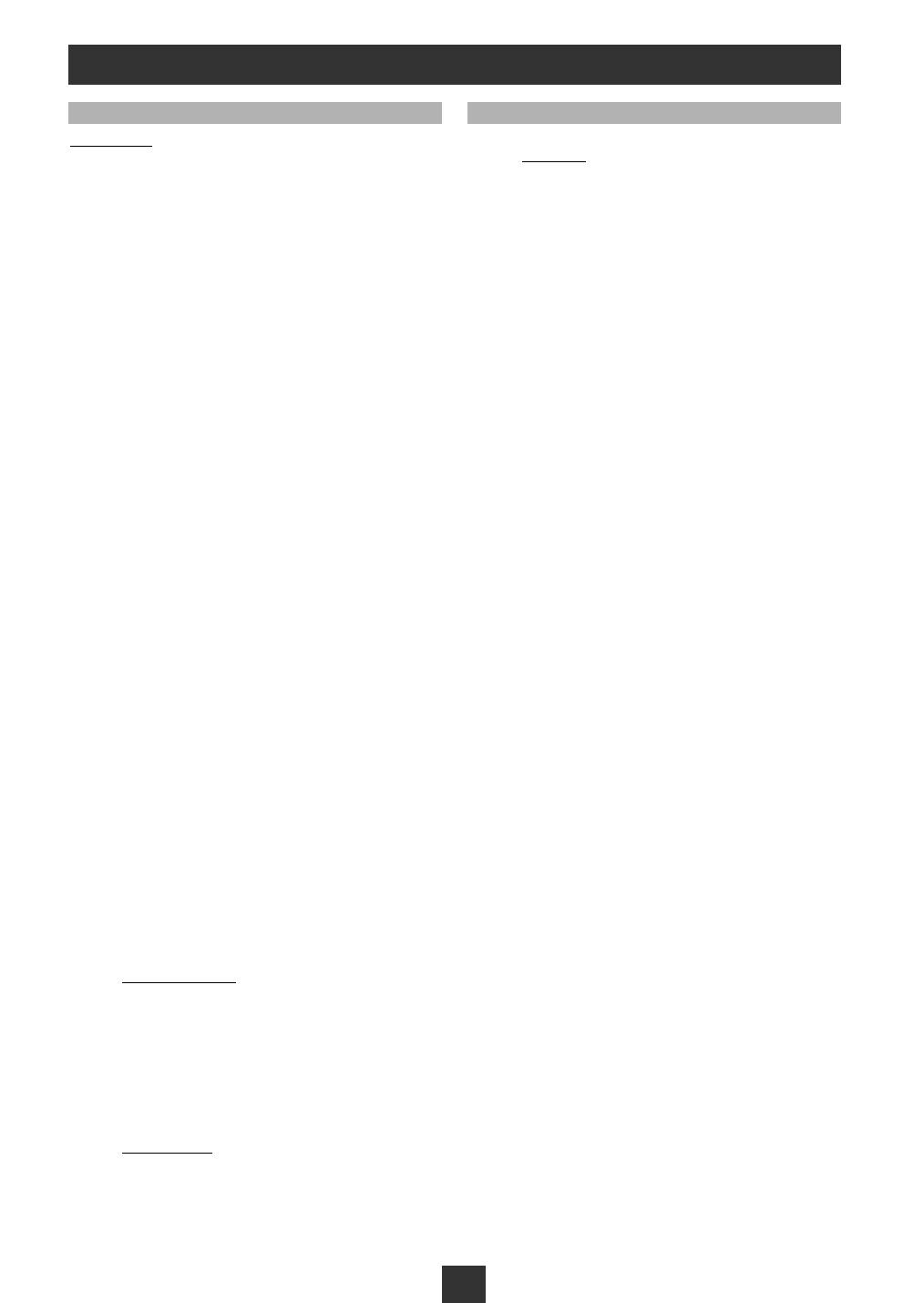
19
Astra 28.2°
1 BBC ONE 10773 H 22000
2 BBC TWO 10773 H 22000
3 BBC NEWS 24 10773 H 22000
4 ETV 10773 H 22000
5 BBC TES 3 10773 H 22000
6 CBBC Channel 10773 H 22000
7 CBeebies 10773 H 22000
8 BBC ONE NI 10773 H 22000
9 TLM(Browser) 10862 H 22000
10 TLMV 10862 H 22000
11 Sky Winzone 10862 H 22000
12 Screenshop 11954 H 27500
13 Screenshop 2 11954 H 27500
14 TV Travelshop 2 11954 H 27500
15 TV Travelshop 11954 H 27500
16 TV Travelshop 2~ 11954 H 27500
17 TV Travelshop~ 11954 H 27500
18 TVTS Mosaic 11954 H 27500
19 TVTS Quad 11954 H 27500
20 Ideal World 12032 H 27500
21 ITV News 12032 H 27500
22 B4U Music 12032 H 27500
23 QVC 12032 H 27500
24 bid-up.tv 12032 H 27500
25 TCM 12051 V 27500
26 CNN 12051 V 27500
27 Travel Deals 12051 V 27500
28 Travel Ch 2 12051 V 27500
29 BBC PARL'MNT 12129 V 27500
30 S4C~ Digidol 12129 V 27500
31 You TV 12129 V 27500
32 Vitality 12129 V 27500
33 Create & Craft 12129 V 27500
34 Simply Home 12129 V 27500
35 Simply Einstein 12129 V 27500
36 S. Nostalgia 12129 V 27500
37 Sky News 12207 V 27500
38 TV SHOP 12344 H 27500
39 Reality TV 12344 H 27500
40 TV High Street 12344 H 27500
41 Shopping Genie 12344 H 27500
42 TVWarehouse.. 12344 H 27500
43 Shop America 12344 H 27500
44 TV Warehouse 12344 H 27500
45 Shop 24/7 12344 H 27500
46 JML Direct 12344 H 27500
47 YES 12344 H 27500
48 Shop Smart 12344 H 27500
49 Community 12382 H 27500
50 RUV 10729 V 22000
51 NLC 10729 V 22000
52 Going Places 10921 H 22000
53 5018 10921 H 22000
Atlantic Bir
d 3
54 BRTV 12543 H 27500
55 AL Arabiya Europe f 11604 H 06111
56 MBC/ANA 11604 H 06111
57 TCT 12674 H 03710
58 Daystar TV 12674 H 03710
59 IPN 12711 H 30000
60 OCC- 1 12711 H 30000
61 PNN 12711 H 30000
62 Outlook 12711 H 30000
63 AssyriaSat 12711 H 30000
Télécom 2D
64 GCPE1 11598 H 27500
65 EURONEWS 11648 H 04440
66 TV Montenegro 11652 H 04556
67 Elp_CH1 11568 H 06510
68 TizSat 11568 H 06510
Hot Bir
d
69 TV POLONIA 10719 V 27500
70 EWTN 10723 H 29900
71 MTA INTL 10723 H 29900
72 TRT INT 10957 H 04340
73 VOX CH 11054 H 27500
74 RTL2 AUSTRIA 11054 H 27500
75 NBC 11054 H 27500
76 ZDF 11054 H 27500
77 RTL Television 11054 H 27500
78 ARTE GERMAN 1 11060 V 06510
79 ARTE FRENCH 1 11060 V 06510
80 Kurdsat 11096 H 27500
81 CNL New Life Channe 11096 H27500
82 Sailing Channel 11096 H 27500
83 TV ROMANIA 11623 V 27500
84 102.5 HIT Ch 11623 V 27500
85 TLC SAT 11623 V 27500
86 PRO SAT 11623 V 27500
87 ULTRA BLUE TV 11623 V 27500
88 Channel SUN 11623 V 27500
89 Bloomberg European 11642 H 27500
90 Bloomberg German TV 11642 H27500
91 Bloomberg English T 11642 H 27500
92 Tel Sell Homeshoppi 11642 H 27500
93 Miracle TV 11642 H 27500
94 TV_078 11642 H 27500
95 EDTV 1 11746 H 27500
96 EDTV SPORT 11746 H 27500
97 EDTV BUSINESS 11746 H 27500
98 EDTV DRAMA 11746 H 27500
99 TVE INTERNACIONAL 11785 H 27500
100 CANAL 24 HORAS 11785 H 27500
101 TVE INTER. ASIA 11785 H 27500
102 RAINews24 11804 V 27500
103 CAMERA DEPUTATI 11804 V 27500
104 TELEPACE 11804 V 27500
105 RAISPORTSAT 11804 V 27500
106 RAINettunoSAT2 11804 V 27500
107 Rai Edu Lab 2 11804 V 27500
108 RAINettunoSAT1 11804 V 27500
109 SAT2000 11804 V 27500
110 Stream1 11843 V 27500
111 stream news 11881 V 27500
112 snai 11881 V 27500
113 Italia 1 11919 V 27500
114 Canale 5 11919 V 27500
115 Retequattro 11919 V 27500
116 DAN Tamil Ozhi 11938 H 27500
117 DAN Ceylon TV 11938 H 27500
118 VARIETY EUROPE 12015 H 27500
119 IQRAA 12015 H 27500
120 MA3 12015 H 27500
121 VETRINA 12034 V 27500
122 Telesierra 12092 H 27500
123 Italiasat 12092 H 27500
124 C. Milagro 12092 H 27500
125 ASB 12092 H 27500
126 TV7 Tunis 12149 V 27500
127 Khaber TV 12149 V 27500
128 GAY.TV 12149 V 27500
129 DunaTV 12149 V 27500
130 ISLAH TV 12149 V 27500
131 TV Pika 12149 V 27500
132 TizianaSat 12149 V 27500
133 BALKANIA TV 12188 V 27500
134 EXTRA 12188 V 27500
135 TRIAL 12188 V 27500
136 MKTV 12188 V 27500
CHANNEL GUIDE
No. Name Freq Pol SR No. Name Freq Pol SR
Ntc Accessbox-GB 3/11/03 8:44 Page 20
Page is loading ...
Page is loading ...
Page is loading ...
Page is loading ...
-
 1
1
-
 2
2
-
 3
3
-
 4
4
-
 5
5
-
 6
6
-
 7
7
-
 8
8
-
 9
9
-
 10
10
-
 11
11
-
 12
12
-
 13
13
-
 14
14
-
 15
15
-
 16
16
-
 17
17
-
 18
18
-
 19
19
-
 20
20
-
 21
21
-
 22
22
-
 23
23
-
 24
24
Ask a question and I''ll find the answer in the document
Finding information in a document is now easier with AI
Related papers
-
Metronic TouchBOX 3 User manual
-
Metronic DualstreamBOX User manual
-
Metronic 450907 Installation guide
-
Metronic zapbox twin User manual
-
Metronic Dualstream BOX - 441360 Owner's manual
-
Metronic Liberty 488200 User manual
-
Metronic ReplayBox 441550 User manual
-
Metronic 450908 Installation guide
-
Metronic 441327-4 User manual
-
Metronic 495369 Datasheet
Other documents
-
Skymaster DX 7 Operating Instructions Manual
-
 ZIOX Astra Colors 4G User manual
ZIOX Astra Colors 4G User manual
-
Strong SRT 7300 CI+ User manual
-
Strong SRT 7100 User manual
-
 Strong Enterprises SRT 60 User manual
Strong Enterprises SRT 60 User manual
-
Kathrein Twin-PVR Satellite UFS 821si User manual
-
Samsung DSR 9401 FTA User manual
-
Thomson THS813 Installation guide
-
Thomson THS814 User manual
-
 Manhattan Computer Products ST 250 User manual
Manhattan Computer Products ST 250 User manual


























