Panasonic DP1810 Operating instructions
- Category
- Multifunctionals
- Type
- Operating instructions

Digital Imaging System
Before operating this equipment, please read these instructions completely and keep these operating
instructions for future reference.
Getting To Know Your
Machine
J
?
I
Before StartingMaking CopiesOptionsOthers
Model No. DP-1810F
Operating Instructions
(For Copier)
English

2
IMPORTANT INFORMATION
When requesting information, supplies or service always refer to the model and serial number of your
machine. The model and serial number plate (Main Name Plate) is located on the rear side of machine.
For your convenience, space is provided below to record information you may need in the future.
Model No.
Serial No.
Date of Purchase
Dealer
Address
Telephone Number
()
Supplies Telephone Number
()
Service Telephone Number
()
Model and Serial Number
Copyright 2002 by Matsushita Graphic Communication Systems, Inc.
All rights reserved. Unauthorised copying and distribution is a violation of law. Printed in Japan.
The contents of these Operating Instructions are subject to change without notice.

3
Operation Chart
Common Features and Usage
■■
■■
■ Basic Operation
Original
1
Place the
Original(s)
(ADF: Up to 50)
2
Original Size
(Reduction/
Enlargement
Only)
3
Copy Size
(Reduction/
Enlargement
Only)
4
Number
of Copies
5
Press
START
■■
■■
■ Position of the Original
Load Paper
Turn the Power
Switch On
A5
A5
A4
A4
B4FLS
A3
A3
B4
FLS2
FLS1
A5
A4
A5
A5
A5 R
A4 R
FLS·B4
A3
A4
Original Guide
C Place originals face down on the
platen or face up on the ADF.
C If the original is not positioned
properly, a portion of the original
may not be copied.
C For originals smaller than A5 size,
position the original within the area
of A5 and select A5.
■■
■■
■ Commonly Used Functions and Operating Procedures
Full Size
Makes a copy that is the same
size as the original
145
Reduction or Enlargement
Copies the original at a fixed
reduction or enlargement ratio
13425
■■
■■
■ Memory Capacity
When the memory becomes full during original scanning, the message “OUT OF MEMORY”
“CONTINUE ? 1: YES 2: NO” will be displayed in the message display. If this occurs, follow the
instructions on the LCD.
When additional memory is required, consult with an authorised servicing dealer.
(See page 12)
(See page 13)
Getting To Know Your
Machine
Original Guides
Adjust to the original’s width
ADF Tray
From PlatenFrom ADF

4
Energy Star
As an ENERGY STAR
®
Partner, Panasonic has determined that this product meets the
ENERGY STAR
®
guidelines for energy efficiency.
This voluntary program specifies certain energy consumption and usage standards. This
product will automatically “power down” after a specified period of non-use. The use of this
ENERGY STAR
®
compliant product will reduce energy consumption and ultimately benefit the
environment.
The default functions can be adjusted depending on your office requirements.
Please ask your authorised Panasonic dealer for more details.
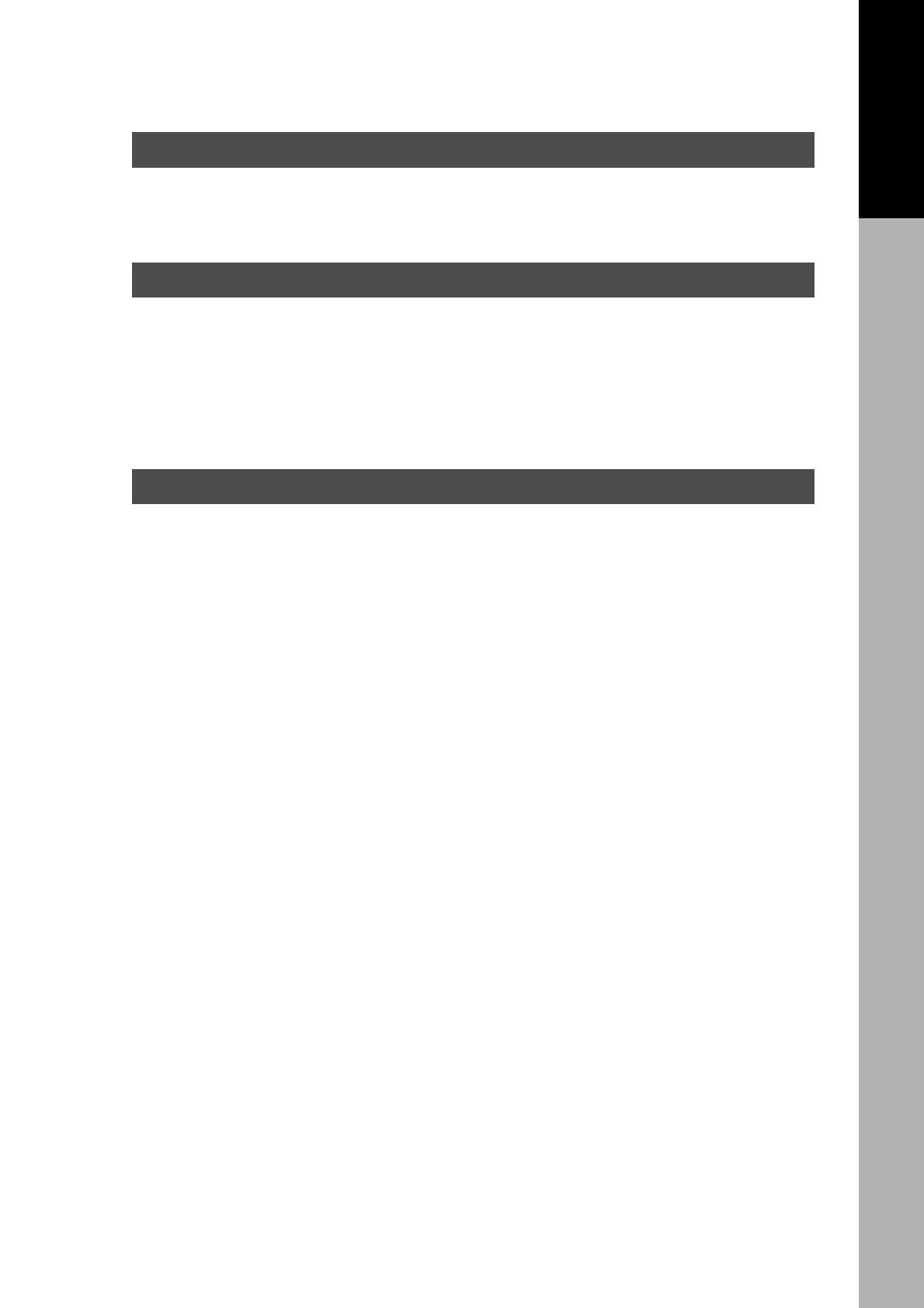
5
Table of Contents
Getting To Know Your Machine
Operation Chart .............................................................................................................................. 3
■ Common Features and Usage..............................................................3
Before Starting
Precautions ..................................................................................................................................... 7
Control Panel ................................................................................................................................10
Making Copies
Basic Copy .................................................................................................................................... 12
■ Full Size Copying ................................................................................ 12
■ Reduction or Enlargement Copying ....................................................13
■ Automatic Document Feeder ..............................................................14
■ Zoom Copying .................................................................................... 16
■ Using the Sheet Bypass ..................................................................... 17
Creative Features ......................................................................................................................... 18
■ 2 in 1 Copy ......................................................................................... 18
■ 2 Page Copy .......................................................................................19
■ Book/Edge/Margin .............................................................................. 20
■ Job Memory ....................................................................................... 21
■ Sort Copy ........................................................................................... 22
Other Features .............................................................................................................................. 23
■ Energy Saver/Interrupt Mode .............................................................. 23
■ Skyshot Mode.....................................................................................24
Combined Function Table ............................................................................................................ 26
Function ........................................................................................................................................ 27
■ Checking the Copier’s Total Counter ...................................................27
■ General Functions .............................................................................. 28
■ Copier Settings ...................................................................................29
■ General Functions for Key Operator ................................................... 30
■ Copier Settings for Key Operator ........................................................ 31
■ Function Setting.................................................................................. 32
■ Function Setting for Key Operator....................................................... 33
■ For Your Safety .....................................................................................7
■ Handling ...............................................................................................8
■ Toner and Paper ...................................................................................8
■ Ventilation .............................................................................................8
■ Installation ............................................................................................9
Table of Contents
Energy Star ..................................................................................................................................... 4

6
Table of Contents
Options
Accessories .................................................................................................................................. 37
■ Components .......................................................................................37
Problem Solving
Problem Solving ........................................................................................................................... 38
■ Adding Paper (J) ...............................................................................38
■ Adding the Toner and Replacing Waste Toner Container (?) .............39
■ Removing a Misfed Paper ................................................................... 41
Troubleshooting............................................................................................................................ 46
■ Before Calling Service ........................................................................ 46
■ User Error Codes (U Code) ................................................................ 48
■ Replacing the Battery .........................................................................49
Others
Specifications ............................................................................................................................... 50
Options and Supplies................................................................................................................... 52

7
Precautions
For Your Safety
■■
■■
■ Laser Safety
LASER SAFETY
This unit employs a laser. Only qualified service personnel should
attempt to service this device due to possible eye injury.
CAUTION:
USE OF CONTROLS, ADJUSTMENTS OR PERFORMANCE
PROCEDURES OTHER THAN THOSE SPECIFIED HEREIN MAY
RESULT IN HAZARDOUS RADIATION EXPOSURE.
■■
■■
■ Caution Label
Before Starting

8
■ The copier should not be installed in areas with the
following conditions:
C Extremely high or low temperature and humidity.
Ambient conditions
Temperature: 10° – 35°C
Relative humidity: 45 – 85%
C Where temperature and humidity can change
rapidly, causing condensation.
C Direct exposure to sunlight.
C Directly in the air conditioning flow.
C In areas of high dust concentration.
C In areas of poor ventilation.
C In areas with chemical fume concentration.
C In areas with extreme vibration.
C With unstable or uneven conditions (floors, etc.).
Precautions
Handling
■ Do not look directly at the exposure lamp when
copying.
■ Do not turn the power switch Off or open the front
panel during copying.
C Do not drop paper clips or other metal objects into
the copier.
Toner and Paper
■ Store toner, drum and paper in cool areas with low
humidity.
C Use high quality 60 – 90 g/m
2
(56 – 128 g/m
2
using
the sheet bypass) may be used.
C For optimum performance, it is recommended that
only Panasonic Brand supplies are used in the
copier.
Ventilation
■ The copier should be installed in a well-ventilated
area to minimise the ozone density in the air.

9
■ The maximum power consumption is 1.2 kW.
A properly wired (grounded), dedicated, 6A, 220-240 V AC outlet is required.
Do not use an extension cord.
The power cord on this equipment must be used to disconnect the main power.
Please ensure that the socket outlet is installed near the equipment and is easily accessible.
Installation
Precautions
CTHIS PRODUCT CONTAINS A LITHIUM BATTERY. DANGER OF EXPLOSION IF
BATTERY IS INCORRECTLY REPLACED.
REPLACE ONLY WITH THE SAME OR EQUIVALENT TYPE.
DISPOSE OF USED BATTERIES ACCORDING TO THE INSTRUCTIONS OF YOUR
LOCAL SOLID WASTE OFFICIALS.
CAUTION
Before sStarting
FOR YOUR SAFETY
Caution Note: Disconnect from the mains supply before removing covers.
The mains plug on this equipment must be used to disconnect mains power. Please ensure that the
socket outlet is installed near the equipment and shall be easily accessible.
This appliance is supplied with a moulded three pin mains plug for your safety and convenience.
A 13 amp fuse is fitted in this plug.
Should the fuse need to be replaced please ensure that the replacement fuse has a rating of 13
amps and that it is approved by ASTA or BSI to BS1362
Check for the ASTA mark 7 or the BSI mark 6 on the body of the fuse.
If the plug contains a removable fuse cover you must ensure that it is refitted when the fuse is
replaced.
If you lose the fuse cover the plug must not be used until a replacement cover is obtained.
A replacement fuse cover can be purchased from your local Panasonic Dealer.
IF THE FITTED MOULDED PLUG IS UNSUITABLE FOR THE SOCKET OUTLET IN YOUR OFFICE
THEN THE FUSE SHOULD BE REMOVED AND THE PLUG CUT OFF AND DISPOSED OF SAFELY.
THERE IS A DANGER OF SEVERE ELECTRICAL SHOCK IF THE CUT OFF PLUG IS INSERTED
INTO ANY 13 AMP SOCKET.
If a new plug is to be fitted please observe the wiring code as shown below.
If in any doubt please consult a qualified electrician.
WARNING: THIS APPLIANCE MUST BE EARTHED.
IMPORTANT: The wires in this mains lead are coloured in accordance with the following code:
Green and Yellow: Earth
Blue : Neutral
Brown : Live
As the colours of the wires in the main lead of this appliance may not correspond with the coloured
markings identifying the terminals in your plug, proceed as follows:
The wire which is coloured GREEN-AND-YELLOW must be connected to the terminal in the plug which
is marked by letter E or by the safety Earth symbol “L” or coloured GREEN or GREEN-AND-YELLOW.
The wire which is coloured BLUE must be connected to the terminal in the plug which is marked
with the letter N or coloured BLACK.
The wire which is coloured BROWN must be connected to the terminal in
the plug which is marked with the letter L or coloured RED.
How to replace the fuse.
Open the fuse compartment with a screwdriver and replace the fuse.
For U.K.
N

10
1
No Contents Refer to
#
2 in 1 Key
C From two 1-Sided originals, side by side, to 1-Sided copies.
Page 18
$
2 PAGE COPY Key
C Copying two facing pages or a A3 size original on two separate A4 size
sheets.
Page 19
%
SORT Key
C When using Electric Sorting Mode. Optional memory is required.
——
&
MARGIN Key C Shifts the image to the right or left.
Page 20
( EDGE Key C Creates a blank edge. Page 20
) BOOK Key C Eliminates dark inner binding shadows. Page 20
*
Photo; Text/Photo; Text Keys
C Select the type of original(s) for image density adjustment.
PHOTO : Originals are mainly composed of photo.
TEXT/PHOTO: Combined originals with text and photo
TEXT : Originals are mainly composed of text.
Page 12
+ Exposure Keys (DARKER, LIGHTER) Page 12
.
FUNCTION Key
C Use when changing the paper size, initial values for functions (default
values) and key operator settings.
Pages 27 – 36
-
SET Key C Set the present selection.
——
Control Panel
NOTE
C The Control Panel displayed above shows only copier functions. Please refer to the
appropriate operating instructions for other control panel functions or in the Panasonic
Document Management System CD-ROM for the Printer control panel functions.
/
CLEAR Key C Clears the copy count in the display.
——
0
ENERGY-SAVER Key
C Can save power while the copier is not in use.
Page 23
1
RESET Key C Resets all features to the initial power-on state.
——
SS
SS
SKeys are used only for FAX/EMAIL functions, refer to Operating Instructions (For Facsimile/Internet Fax)
2
STOP Key C Stops the copy run.
——
3
START Key C Used to start an operation.
——

11
Control Panel
No Contents Refer to
4
INTERRUPT Key, MEMORY IN Key, M1/M2 Keys
C Interrupt Key interrupts other copy or print jobs while making copies.
C Memory In Key registers two copy jobs for recall at a later time.
C
M1/M2 Keys are used to store a Job in Memory or to recall a Job stored in Memory.
Pages 21, 23
5
Cursor Keys
CC
CC
C Select copy ratio and function modes using (G or F).
——
6
PAPER TRAY Key
CC
CC
C Used to select the paper tray manually.
——
7
COPY SIZE Key
C
Used to select Reduction/Enlargement only. For additional details, see page 13.
——
8
ORIGINAL SIZE Key
C
Used to select the original size manually. For additional details, see page 13.
——
9
PRINT Key
CC
CC
C When selecting the Printer ON/OFF Line.
——
NOTE
C The Control Panel displayed above shows only copier functions. Please refer
to the appropriate operating instructions for the control panel functions or in
the Panasonic Doccument Management System CD-ROM for the Printer
control panel functions.
∗
When the machine detects a problem or an alarm status is activated, the ;
Alarm LED lights up or begins to flash.
LED Lights: Machine detected a trouble status
C No paper in the selected tray or toner has run out.
C Machine detected trouble, such as paper misfeed or jam.
LED Flashes: Machine detected an alarm status
C No paper in the tray. (Tray not selected)
C Running low on toner, etc.
Before Starting
:
COPY Key
CC
CC
C Press when using the unit as a photocopier.
——
J Add Paper
? Add Toner
I Misfeed
2 Call Service
Warning Indicators
LCD Display
;
Alarm LED (Red)
CC
CC
C Lights when trouble occurs.*
——
=
Active LED (Green)
CC
CC
C Lights when machine is active.
——

12
Basic Copy
Full Size Copying
■■
■■
■ Copying the Same Size Originals (1:1)
Copy size is automatically selected.
1
Place the Original
LCD Display (Sample)
ORIGINAL SIZE Key
Select the Original Size on units
without the ADF.
NOTE
CLEAR Key
2
Number of Copies*
Up to 999
3
Press START**
# Select the Original Type
PHOTO : Originals are mainly composed of photo.
TEXT/PHOTO: Combined originals with text and photo.
TEXT : Originals are mainly composed of text.
$ Select Exposure Control
Press the DARKER/LIGHTER keys to adjust the exposure.
■■
■■
■ Manually Selecting Exposure Control or Original Type
∗
Use Clear key when canceling the copy count.
∗∗
While the copier is warming up, you may position your original on the copier, enter
your copy job selections and press the Start key. The COPY JOB RESERVED
indicator displays until the warm up cycle is completed and the copy job is
automatically start.
READY TO COPY
COPIES:001

13
NOTE
Making Copies
■■
■■
■ Copying with Preset Ratios
Basic Copy
100 87 71 50
115 100 82 58
141 122 100 71
200 173 141 100
Reduction or Enlargement Copying
A3
->A4
B
[A4
B
]
ZOOM: 71% COPIES:001
RESET
1
Place the
Original
2
Select the
ORIGINAL SIZE
3
Select the COPY
SIZE
4
Number of
Copies
C If the desired copy size is different from the paper size loaded in the paper
tray, use the sheet bypass. (See page 17)
C Press the RESET key to cancel all job settings.
5
Example: Reduction
Original size Copy size
A3 A4
The correct ratio is automatically selected.
Reduction and enlargement ratios (%)
Original
Size
Copy Size
A3 B4 A4 A5
A3
B4
A4
A5
C When changing the paper tray, touch the
Paper Tray key.

14
■■
■■
■ ADF
1. Features
# Automatic Original Feeding
C The ADF tray can hold up to 50 A4 size originals of 80 g/m
2
paper (up to 30 FLS/B4 or A3 size
originals). Accommodates from A5 to A3 size originals.
C Automatic original size detection.
$ 2 in 1 Copy
C To make a 1-Sided copy (full size or reduction), from two 1-Sided originals side-by-side.
Basic Copy
2. Components
Original Guides
Adjust to the original’s width
ADF Tray
Automatic Document Feeder
C Set the originals up to the upper limit arrow.

15
Automatic Document Feeder
3. Operation
■ Operation Procedure
ADF
Face-Up
1
Place the
Original
2
Number of
Copies
3
Press
START
Inappropriate Originals
C Paper with a smooth surface such as glossy
and coated papers
CTransparencies
C Originals with a lead edge that is “creased”,
“folded”, “punched” or “glued”
Basic Copy
C Paste-ups
C Pressure sensitive or carbon backed papers
C Paper with excessive curl
C Stapled originals
C Freshly printed copies from a laser printer
NOTE
C To copy these kinds of originals, use the Platen Glass instead.
Making Copies

16
NOTE
ATTENTION
■■
■■
■ Zoom
Copies with variable zoom ratios from 50% to 200% in 1% increments.
A4 ->A4
B
[A4
B
]
ZOOM:125% COPIES:001
B
RESET
Zoom Copying
Basic Copy
(Example: 125% Zoom)
1
Place the
Original
2
Press Cursor (G or F)
keys to select Zoom Ratio
4
Number
of Copies
5
Press
START
C When changing the paper size after setting the zoom ratio, please use the paper
tray key.
C Press the RESET key to cancel all job settings.
3
Select ORIGINAL
SIZE
(without using ADF)

17
NOTE
ATTENTION
Sheet
Bypass
# Place the sheets of paper into
the tray. (approximately up to
50 A4 size sheets/80
gg
gg
g/m
2
)
Basic Copy
Using the Sheet Bypass
■■
■■
■ Copying on Special Paper, etc.
1
Place the original.
Open the sheet bypass.
2
Pull out the sheet bypass tray
until it stops.
(For A3 size only)
3
Insert the paper until it stops.
$ Adjust the side guides.
Incorrect adjustment may cause the
paper to wrinkle, misfeed or skew.
Press START.
Side Guides
C Adjust the side guides properly to avoid skewing, wrinkling or misfeeding.
C Do not feed curled paper through the sheet bypass to avoid misfeed.
Do not fill above.
Making Copies

18
2 in 1 Copy
■ 2 in 1 Copy
From two 1-Sided originals, side by
side, to 1-Sided pages.
Creative Features
1 \ 2 (Layout)*
2 \ 1 (Layout)*
Portrait (Orientation)*
Landscape (Orientation)*
1 \ 2 (Layout)*
2 \ 1 (Layout)*
4
Number of
Copies
■■
■■
■ Procedure
ADF
Face-Up
1
Place the
Originals
2
Press 2
in 1 key
(
3
)
COPY SIZE
(Reduction/
Enlargement
Only)
5
Press
START
CPress the RESET key to cancel all job settings.
CNumbers in parenthesis “ ( ) ” represent that, an additional step is required to activate
the feature.
∗
The Orientation and Layout can be set in the Copier Settings function mode.
(See page 29)
NOTE

19
NOTE
C To reset all job settings, press the RESET key.
3
ORIGINAL SIZE
(A4 or A3 size
Only)
4
Number of
Copies
5
Press
START
Platen A3 size original
A4
Book Mark
■ 2 PAGE COPY
Copying two facing pages on a A3 size original on
two separate A4 size sheets.
■■
■■
■ Procedure
1
Place the
Originals
2
Press the 2
PAGE COPY
key
2 PAGE COPY
Creative Features
Making Copies
Center book
by length
and width
according
to center
marks.

20
NOTE
BOOK/EDGE/MARGIN
Creative Features
■ BOOK Key
Eliminates dark inner binding shadows when copying from a book.
■ EDGE Key
Creates a blank edge.
■ MARGIN Key
Shifts the image to the right or left.
■■
■■
■ Procedure
∗
Initial setting (Factory setting) can be changed in the Copier Settings function mode.
(See page 29)
∗∗
If a part of the copied image is missing when using the Margin mode, change the
Frame Reduction setting to ON.
(See page 29)
CPress the RESET key to cancel all job settings.
Book
∗
Initial Book Margin setting (Factory setting): 20 mm
∗
Initial Equal Rate setting (Factory setting): 5 mm
∗
Initial Left Margin setting (Factory setting): 10 mm
Edge
Margin**
1
Place the
Original
2
Press BOOK, EDGE
or MARGIN key
5
Press
START
4
Number
of Copies
BOOK MARGIN
CENTER VOID = 20mm ∨∧
EQUAL RATE
VOID MARGIN = 5mm ∧
LEFT MARGIN
10mm ∨∧
3
Press Cursor (G or F) keys to adjust
the void width while the button is
blinking. (approx. 5 sec.)
CVoid/Margin width: 5-99 mm
Page is loading ...
Page is loading ...
Page is loading ...
Page is loading ...
Page is loading ...
Page is loading ...
Page is loading ...
Page is loading ...
Page is loading ...
Page is loading ...
Page is loading ...
Page is loading ...
Page is loading ...
Page is loading ...
Page is loading ...
Page is loading ...
Page is loading ...
Page is loading ...
Page is loading ...
Page is loading ...
Page is loading ...
Page is loading ...
Page is loading ...
Page is loading ...
Page is loading ...
Page is loading ...
Page is loading ...
Page is loading ...
Page is loading ...
Page is loading ...
Page is loading ...
Page is loading ...
Page is loading ...
Page is loading ...
-
 1
1
-
 2
2
-
 3
3
-
 4
4
-
 5
5
-
 6
6
-
 7
7
-
 8
8
-
 9
9
-
 10
10
-
 11
11
-
 12
12
-
 13
13
-
 14
14
-
 15
15
-
 16
16
-
 17
17
-
 18
18
-
 19
19
-
 20
20
-
 21
21
-
 22
22
-
 23
23
-
 24
24
-
 25
25
-
 26
26
-
 27
27
-
 28
28
-
 29
29
-
 30
30
-
 31
31
-
 32
32
-
 33
33
-
 34
34
-
 35
35
-
 36
36
-
 37
37
-
 38
38
-
 39
39
-
 40
40
-
 41
41
-
 42
42
-
 43
43
-
 44
44
-
 45
45
-
 46
46
-
 47
47
-
 48
48
-
 49
49
-
 50
50
-
 51
51
-
 52
52
-
 53
53
-
 54
54
Panasonic DP1810 Operating instructions
- Category
- Multifunctionals
- Type
- Operating instructions
Ask a question and I''ll find the answer in the document
Finding information in a document is now easier with AI
Related papers
-
Panasonic DP1510 Operating instructions
-
Panasonic DP1510 Operating instructions
-
Panasonic FPD350 Operating instructions
-
Panasonic DP2310 User manual
-
Panasonic DP8045 Operating instructions
-
Panasonic DP1520 Operating instructions
-
Panasonic WORKIO DP-6020 User manual
-
Panasonic DP-2330 Operating Instructions Manual
-
Panasonic 8025 User manual
-
Panasonic DP-1810P User manual
Other documents
-
Olivetti d-Copia 16 Owner's manual
-
Olivetti d copia 2000 Owner's manual
-
Sharp Copier AR-162S User manual
-
Sharp AR-207 User manual
-
Ricoh A251 User manual
-
Utax CD 1020 Operating instructions
-
Olivetti d-Copia 20 Owner's manual
-
Utax CD 1015 Operating instructions
-
Olivetti d-Copia 15 Owner's manual
-
Lanier 5618 User manual





















































