
Compact Stereo System
M-720DAB
OPERATINGMANUAL
JVCKENWOOD Corporation
ENGLISH
https://manual-hub.com/

Before initial operation
Contents
Before switching on the power supply
Safety instructions
Before initial operation
Connecting
Handling CDs
Useful information about USB-devices
Component names and functions
Basic functions
Turning on the system
Switch off in standby
Volume control
Adjusting the sound
Using CD and USB
Preparation
PlaybackofCDoraudioles(USB,CD)
Selectingafolder(onlyaudioles)
Programmingtracksandles
- Procedure with audio CD
- Procedurewithaudioles
Shufeplayandrepeatfunction
- Procedure with audio CD
- Procedurewithaudioles
Use of the DAB+ radio
Setting the DAB+ transmitter
Dialling a DAB+ transmitter
Saving stations in station memory
Expanded DAB+ information
DAB+ menu functions
Use of the FM radio
Setting the FM transmitter
Saving stations in station memory
FM menu functions
Using BLUETOOTH
Pairing BLUETOOTH devices
Playback via BLUETOOTH
Using Line-in
Playing an external player
Troubleshooting
General Information
Maintenance and care
Disposal
Technical Data
Warranty
2
ENGLISH
3
3
6
6
7
7
8
9
9
9
9
9
9
9
10
10
11
11
11
12
12
12
12
12
13
13
14
14
15
15
15
15
16
16
16
16
16
17
17
17
18
19
20
https://manual-hub.com/

Before switching on the power supply
IMPORTANT SAFETY INSTRUCTIONS
Attention: Please read through this sheet carefully in order to ensure safe operation of the device.
Read notes carefully!
- Please comply with all safety and operation instructions when you put this product into operation.
Keep these instructions in a safe place!
– Please keep the safety and operating instructions for later reference.
Please comply with all warnings!
– Please comply rigorously with all warnings given on the product and cited in the operating manual.
1. Clean with a dry cloth only!
–Removethemainsplugofthisdevicefromthemainssocketbeforeyoucleantheproduct.Never
useuidcleaningsolutionorcleaningspray.Useonlyadampclothforcleaning.
2. Accessories
–Onlyusetheaccessoriesspeciedbythemanufacturer.
3. Do not use this device near water
– The device should never be exposed to water drops or water spray - as for instance would be occur
near a bath, bathroom sink, kitchen sink, washing machine in a damp cellar or near a swimming pool
etc.Neverplacecontainerslledwithliquidsuchas,forinstance,avaseofowers,onthedevice.
4. Ventilation
– The slits and openings in the housing serve to ventilate the device to ensure the reliable operation
of the device and to protect the device from overheating and potential spontaneous combustion.
Please do not block the ventilation openings. Please install the device according to the manufacturer’s
instructions. Never block the ventilation openings by placing the device on a bed, sofa, rug or similarly
softunderlay.Thisdeviceshouldnotbeinstalledinabookshelforbuilt-incupboardifsufcientventi-
lation has been ensured as described in the manufacturer’s installation instructions.
5. Power supply
–Thisdevicemayonlybeconnectedtothemainspowersupplywhichisspeciedonthedevice.If
you are unsure which type of power supply is in your home, please contact your specialist supplier or
the local energy supply company.
6. Mains cable
– Make sure that the mains cable is not in a position where someone can trip over it nor that it can
be disconnected in the immediate vicinity of a socket including additional sockets. Also it should not
be crushed in any way when coming out of the device.
7. Thunderstorms
– Disconnect from the mains supply in the event of thunderstorms or if not used for a longer period.
8. Overload
– Never overload the mains sockets, extension cables or power strips because otherwise there is a risk
ofreorelectricalshock.
9. Entry of foreign material or liquid
– Take care that foreign material or liquid never enter into the device through the ventilation open-
ings,sinceotherwisecontactwithhighvoltagecomponentsorshortcircuitwitharesultingreor
electric shock can occur. Never spill liquid of any kind on this device.
3
https://manual-hub.com/

4
10. Service
– Never attempt to service this device yourself since if covers are opened or removed, live parts may
beexposed,touchingwhichcanbeasourceofrisk.Pleasereferallservicingtoqualiedcustomer
service personnel.
11. Damage which requires repair
–Serviceandrepairworkshouldonlybecarriedoutbyqualiedcustomerservicedepartment.
Service/repair is required if the device is damaged (e.g. the mains cable or plug), if liquid had entered
the device, if items have penetrated into the device, if the device was exposed to rain or moisture, if it
no longer works properly or has fallen down.
12. Spare parts
– If replacement parts are needed, ensure that the customer service technician is using the
spare parts which are stipulated by the manufacturer or which have the same properties
astheoriginalparts.Replacementpartswhicharenotapprovedcanleadtore,electricalshockor
other accidents.
13. Safety check
–Pleaseaskthecustomerservicetechniciantocarryoutasafetycheckonthisdeviceafternishing
service or repair work in order to determine if the device is in proper working order.
14. Wall or ceiling mounting
-This device may only be mounted on a wall or ceiling following the manufacturer’s recommendations.
15. Heat
– Do not install this device near hot surfaces such as radiators, fan heaters, ovens or other devices
(includingampliers)whichcanbecomehot.Neverplaceitemswithopenamessuchascandles
or lanterns on top of or near the device. The batteries which are installed should not be exposed to
great heat such as sunlight or similar.
16. Electricity lines
– An outdoor antenna should not be installed near power lines or other electrical lines or in places
where such electrical lines could fall. When installing outdoor antennas, great care should be taken
not to unintentionally touch electrical lines because that can fatal.
To minimise the risk of electrical shock, fire etc.
- Do not remove any screws, covers or housing components.
- In no position does the power switch completely disconnect the power supply.
To disconnect the device completely from the power supply, please pull the mains plug from the
power socket.
https://manual-hub.com/

5
EU Declaration of Conformity
The JVCKENWOOD Corporation hereby declares that the radio equipment type M-720DAB is in
compliance with the 2014/53/EU guidelines. The complete text of the EU Declaration of Conformity is
available under the following internet address:
http://www.kenwood.com/cs/eudoc/
Manufacturer:
JVCKENWOOD Corporation
3-12. Moriyacho, Kanagawa-ku, Yokohama-shi, Kanagawa 221-0022, JAPAN
Agent (EU):
JVCKENWOODEUROPEB.V.
Amsterdamseweg37,1422ACUITHOORN,THENETHERLANDS
IMPORTANT FOR LASER PRODUCTS
1. CLASS1LASERPRODUCTS
2. CAUTION: Do not open the housing. This device does not contain any parts which can be
servicedbytheuser;onlyallowqualiedspecialistpersonneltocarryoutservicing.
Automatic energy saving function
The stereo system is equipped with an automatic energy saving function. This switches to standby
mode after 15 minutes under the following conditions:
1. No CD is inserted or the CD player has not been started
2. The USB port is not occupied or the Play function has not been started
3. STOP or PAUSE in CD or USB mode
4. In LINE-IN mode without music playback
5. STOP or PAUSE in LINE-IN mode
6. In BLUETOOTH mode without device connection
7. With BLUETOOTH connection without audio playback
https://manual-hub.com/

Before initial operation
Unpacking
Carefully unpack the device and take care that all accessories are present:
Operating manual Remote control FM/DAB antenna LR03/AAA 1.5 Volt Battery
Notes about reading the manual
Most functions can be controlled using the remote control.
Preparation of the remote control
• Insert the battery into the remote control, taking care that it is in the correct polarity (+ and -).
• The battery provided is intended for functional checking and can have a short service life.
• If the operating range of the remote control decreases, replace the old battery with a new one.
• If you expose the remote control sensor to direct sunlight or the light from high frequency
uorescentlamps,thismayleadtomalfunctions.Insuchsituations,youshouldsetupthesystem
at another place to avoid such malfunctions.
Connecting
• Carefully unpack the device and take care that all accessories are present.
• Connect the left and right speaker with the relevant
(Speaker Out) port on the side of the device.
•ConnectthemainsplugrmlytoanACoutlet.
DAB+ / FM antenna port
1. Connect the cable to the [FM ANTENNA 75Ω] jack.
2. Find a place where the best reception is achieved.
3. Fix the antenna in position.
• The antenna provided with the system is a simple dipole antenna. The use of a (commercially available)
outdoor antenna is recommended for stable signal reception.
Toconnectanoutdoorantenna,rsttakeofftheindoorantenna.
• FM/DAB+ reception cannot be guaranteed when receiving radio transmissions from the cable network.
6
https://manual-hub.com/

First use
Whenyouusethedeviceforthersttime,anautomaticDAB+stationscanisstarted.Pleasewaitun-
tilthisprocedurehascompletelynished.Forfurtherinformationonthis,pleaserefertothe“Using
the DAB+ radio” section.
Handling CDs
Precautions when handling
Hold the CD in such a way that you are not touching the signal surface. (The side without printing is
the playing side)
Precautions regarding CDs
Only use CDs with the mark. Among other issues, a CD without this mark cannot be correctly
played back.
Useful information about USB-devices
Notes on using a USB device
Thisdeviceisabletoplaybackaudiolessavedonaashmemoryordigitalaudioplayerifthis
device has a USB port (these devices are referred to as USB devices in this document).
The following restrictions apply to the USB devices which can be used:
Usable USB devices
• USB devices which belong to the USB mass storage class.
• USB devices which have a maximal power consumption of max. 500mA.
• USB mass storage class : USB devices which the PC recognises as external memory without the need
for a special drive or special application software.
• Please consult your dealer if you are not sure if your USB device complies with the USB mass storage
classspecications.
•UseofaUSBdevicewhichisnotsupportedcanleadtofaultyplaybackordisplayoftheaudiole.
EvenifyouuseaUSBdevicewhichcomplieswiththeabovenamedspecications,dependingonthe
typeorconditionoftheUSBdevice,audiolemaynotplaybackproperlyamongotherissues.
Only use CDs with the
mark. Among other issues, a CD without this mark cannot be correctly
7
https://manual-hub.com/

Components and functions
Control elements
1 - Standby / On
2 - CD tray
3 - Line-In port
4 - USB port
5 - Display
6 - Volume
Remote control
1 - Standby / On
2 - CD
3 - BLUETOOTH
4 - DAB+ / FM
5 - Memory / Programm
6-FastRewind/Previous
7 - Enter / Playback / Pause
8 - Search Back / Skip Back10 Tracks
9 - Search Forward / Skip Forward 10 Tracks
10 - Select Folder Back
11 - Select Folder Forward
12 - Lower Volume
13 - Equalizer
14 - Open / Close
15 - Select Source
16 - Auto-Tune / Stop
17 -Fast Forward / Next
18-Repeat/Menu
19-Shufeplay/Information
20 - Increase Volume
21 - Muting
7 - Select Source
8 - Playback / Pause
9 - Stop
10 - Previous
11 - Next
12 - Open / Close
13 - Speaker ports
14 - FM /DAB+ Antenna Port
2
3
4
1
6
7
8
9
10
5
11
12
13
14
15
16
17
18
19
20
21
8
1
2
3
4
5
67108911 12
13 14
https://manual-hub.com/

Basic functions
Turning on the system: Press the button on the remote control or on the main device.
“HELLO” appears in the display.
Switch off in standby: Press the button on the remote control or on the main device.
“GOOD BYE” appears in the display and the device switches in standby mode.
Volume control
On the remote control: Press the VOL+ button to raise the volume or press the VOL- button to lower it.
On the main device: Turn the volume control to raise or lower volume.
At minimal volume, “VOL MIN”willbebrieyshowninthedisplayandatmaximalvolume,
“VOL MAX will be displayed.
Temporary turning off volume: Press the button on the remote control for this. “MUTE”
ashesonthedisplay.Whenthebuttonispressedagain,theoriginalvolumeswillbereinstated.
Equalizer
On the remote control: Press the
EQ button to retrieve settings one after the other
ROCK -> POP -> FLAT -> JAZZ -> CLASSIC
Using CD and USB
Preparation
Insert a CD
1. Press the button on the main device or on the remote control to open the CD compartment
2. Lay a CD in the CD compartment with the printed side facing upwards
3. Press the button on the main device or on the remote control to close the CD compartment
To remove a CD
1. Press the button on the main device or on the remote control to open the CD compartment
2. Carefully remove the CD from the CD compartment
3. Press the button on the main device or on the remote control to close the CD compartment
9
https://manual-hub.com/

Connection of USB devices
1. Press the button to select standby mode.
2. Connect the USB device to the USB port on the front side.
Removal of the USB device
1. Press the button to select standby mode.
2.RemovetheUSBdevicefromtheUSBport.
• Always wait until the device has completely read the CD/USB device before continuing.
• If no CD has been laid in the CD compartment, “NO DISC” will be displayed.
•IfthereisnoplayableaudioleintheUSBdevice,“NO SONG” will be displayed.
•Thereadingtimecanexceed10secondswithaudiolesifthereisagreatquantityofmusic
on a CD or USB device.
Playback of CD or audio files (USB, CD)
On the remote control: With the
Source button, select the source and press the
button to
begin playback.
On the main device: Using the
4. 5 mm
27 .0 m m
5. 8 mm
4. 3 mm
button, select the desired source and press the
button to
begin playback
InUSBdevicesorCDswhichcontainaudioles(e.g.MP3),thenumberoffolderspresentandthe
leswillbedisplayedasfollows:
Fxx XXX
Here the number behind “F”stands for the number of folders and the second block of numbers for
thetotalnumberofles.
For audio CDs, the information about the number of tracks and total play time will be displayed as
follows:
XX XX:XX
Heretherstblockofnumbersstandsforthenumberoftracksandthesecondforthetotalplaytime
of the CD.
Basic Operating Functions
Stopping Playback: Press the button on the main device or on the remote control to stop
playback.
Interrupting Playback: Press the
button on the main device or on the remote control to inter-
ruptplayback.Thedisplayashesduringthis.Ifyoupressthebuttononemoretimetheplayback
continues.
Searching for a specific passages during playback: Keep the or button on the main
device or the remote control pressed down for longer than 2 seconds to activate fast rewind or fast
forward. As soon as the desired place is reached, release the relevant button again.
Selecting a specific track: Press the or button on the main device or on the remote control
in playback, pause or stop mode.
Jump by 10 tracks: Press the +10 or -10 button on the remote control in playback, paus or stop
mode.
Selecting a specific folder (only with audio files): Press the Fold+ or Fold- button on the remote
control to select a folder.
10
https://manual-hub.com/

Programming tracks and files
Usingtheremotecontrol,youcanprogrammetracksfromanaudioCDorlestoplayintheorder
you desire. The following number of spaces in memory is available to you for this:
Audio-CD: 20 memory spaces Files: 99 memory spaces
Procedure with audio CD
1.The“CD”sourcemustbeinStopmode,otherwise“STOP FIRST” will show in the display.
2. Press the PRG button to start the programming mode.
3. The display will now show “01 PR01” where “01”willbeashing.Therstblockofnumbers
shows the current track, the second block of numbers shows the current storage space.
4. Using only the or button, select the track which you want to drop into the current storage
space.
5. Press the PRG buttontoconrmtheoperation.
6.Afterwardsthenextstoragespacewillbedisplayed.Repeatsteps4and5untilyourselectioniscom-
pleted or the complete number of memory spaces in occupied. In this case, “Full” will be displayed.
7. With the button, you can start playback of the programmed tracks. During playback
the number of the track and that of the programme space will be alternately displayed.
8. Pressing the button twice deletes the programming.
Procedure with audio files
1.The“USB”sourcemustbeinStopmode,otherwise“STOP FIRST” will show in the display.
2. Press the PRG button to start the programming mode.
3. The display will now show “01 PR01“ where “01“willbeashing.Therstblockofnumbers
shows the current track, the second block of numbers shows the current storage space.
4. Using the Fold+ or Fold- button, select a folder or retain the current folder. When a folder has
been selected, the display changes to “Fxx XXX“. Here, “Fxx“ stands for the current folder and “XXX“
for the current track.
5. Using only the or button, select the track which you want to drop into the current storage space.
6. Press the PRG buttontoconrmtheoperation.
7.Afterwardsthenextstoragespacewillbedisplayed.Repeatsteps4and6untilyourselectioniscom-
pleted or the complete number of memory spaces in occupied. In this case, “Full” will be displayed.
8. With the button, you can start playback of the programmed tracks.
9. Pressing the button twice deletes the programming.
• If the button is pressed during playback the process is interrupted. Turning off
the device deletes any programme which is present.
11
https://manual-hub.com/

Shuffl e play and repeat function
Procedure with audio CD
• Press the SHUFFLE buttonontheremotecontroltostartshufeplay.“SHUFFLE” will appear in
the display for 2 seconds and playback will start. Pressing the SHUFFLE button twice or pressing
the button cancels random play.
• Press the REPEAT button on the remote control to activate the repeat function. Pressing
several times switches the following functions:
Repeatcurrenttrack(Display“REP ONE”)
Repeatalltracks(Display“REP ALL”)
Switch off repeat function (Display “OFF”)
Start playback with the button.
Pressing the button switches off the repeat function.
Procedure with audio files
• Press the SHUFFLE buttonontheremotecontroltostartshufeplay.“SHUFFLE” will appear in
the display for 2 seconds and playback will start. Pressing the SHUFFLE button twice or pressing
the button cancels random play.
• Press the REPEAT button on the remote control to activate the repeat function. Pressing several
times switches the following functions:
Repeatcurrenttrack(Display“REP ONE”)
Repeatcurrentfolder(Display“REP ALB”)
Repeatalltracks(Display“REP ALL”)
Switch off repeat function (Display “OFF”)
Start playback with the button.
Pressing the button switches off the repeat function.
Use of the DAB+ stations
Press the DAB button on the remote control or the
4. 5 mm
27 .0 m m
5. 8 mm
4. 3 mm
button on the main device until “DAB”
appears on the display.
Setting the DAB+ stations
A station scan has already been carried out as part of the device’s startup procedure. The stations
found in the process are saved alphabetically in the stations list.
12
https://manual-hub.com/

Starting the automatic station search again
• Press the
MENU button to retrieve the DAB menu.
“FULL SCAN” will show on the display. Start the search with the Enter button.
• During the search the display will show the number of stations found so far.
• If no stations are found during the search, then “NO DAB” will be displayed for approx. 2 seconds
and then change to the display “FULL SCAN”.
Pleasethencheckthattheantennaisconnectedcorrectlyortrytondadifferentposition-forthe
device to achieve a better reception.
Manual tuning of ensembles
• Press the
MENU button to retrieve the DAB menu.
• Press the TUN+ button until “MANUAL” shows in the display.
• Using the Enter button,thefunctionisconrmedandthedisplaywillshowthestationwhichis
currently set with the corresponding frequency.
• Press the TUN+ or TUN- buttons to manually select another channel.
•ConrmselectionusingtheEnter button. Then the signal level will be shown in the display,
another press of the button will load the current ensemble.
Selecting a DAB+ station
The stations saved alphabetically in the stations list can be retrieved as follows:
• Press the TUN+ or TUN- buttons on the remote control to scroll backwards or forwards in the
stations list.
• When you have selected the desired station, press the Enter button on the remote control or
wait 2 seconds for the playback to start. “LOADING” appears in the display.
•Ifthereceptionlevelfortheselectedstationisnotsufcientfortrouble-freeplayback,
then”OFF AIR”will appear in the display. Please then select a different station.
Saving stations in station memory
Thereare20memoryspacesavailabletomakeiteasiertondDABstations.Toassignthememory,
proceed as follows:
• Select a station to be saved
• Press the PRG buttonuntilthedisplayashesandshowsamemoryspace.Anemptymemory
space is indicated by “EMPTY”, an assigned space is shown with its frequency. You can also
re-assign a memory space which is already in use.
• Press the TUN+ or TUN- buttons to select a memory space.
•ConrmsaveusingtheEnter button. “STORED”ashesbrieyonthedisplay.
• The stations can now be selected with the or buttons.
13
https://manual-hub.com/

Expanded DAB+ information
With DAB+, supplemental information is transmitted in addition to the music signal. This can be retrieved as follows.
Press the INFO button on the remote control to retrieve successively the following information:
• DLS (Dynamic Label Segment): Text information accompanying the programme, such as performer, song title,
album name etc. “NO DLS” is shown for stations which do not support DLS.
• Signal level: This is shown from left to right in the display using symbols.
The more symbols that are shown, the better is the reception.
• PTY (Programme Type):Thisindicatedtheclassicationofstationsaccordingtocategories,e.g.Pop,News,
Religion,Info,Classics,etc.
•Ensemblename,e.g.DRDeutschland
• Display of channel and frequency of the station assigned
• ERR XX: This information shows the error rate of the digital reception. This is also dependent on the signal level
and can also be used for orienting the antenna.
• XX K BPS: Display of station data rate, e.g. 80 kBit/s. The data rate can differ from station to station.
• DABPLUS:Indicatesthe“DAB+”receivingmode.
• Current time
• Current date
DAB+ menu functions
The
MENU button opens a menu in which different DAB+ functions can be set. You can scroll through the
menu using the TUN+ or TUN- buttons. The following functions can be set:
• FULL SCAN:Repeatedautomaticstationscan.ConrmthefunctionusingtheEnter button.
• MANUAL:Withthisyoucansetaspecicreceivingchannel.UsingtheEnter button,thefunctionisconrmed
and the display will show the station which is currently set with the corresponding frequency.
• Press the TUN+ or TUN- buttons to manually select another channel.
•ConrmselectionusingtheEnter button. Then the signal level will be shown in the display, another
press of the button will load the current ensemble.
• DRC (Dynamic Range Control): With this you can adjust the dynamic range, provided that this is supported
by the selected station. The available settings are“OFF”, “LOW” and “HIGH”. The selection is made with
the TUN+ or TUN- buttonsandconrmedwiththeEnter button.
• PRUNE: Invalid stations are deleted from the stations list with this. Select with the Enter buttons, Y/N
with TUN+ or TUN- andconrmwithEnter .
• SYSTEM: For customer service only!
Use of the FM radio
Press the DAB button on the remote control or the
4. 5 mm
27 .0 m m
5. 8 mm
4. 3 mm
button on the main device until “FM” appears on
the display.
Setting a FM station
• Press the TUN+ button on the remote control to increase the reception frequency.
• Press the TUN- button on the remote control to lower the reception frequency.
• If you hold down the TUN+ or TUN- buttons, an automatic station scan starts which stops at the
rststationwhichisfound.
• Press the Auto Tune button to start a station scan with automatic storage of the
stations which are found. A maximum of 20 stations will be stored in the order they were found.
• Press the or buttons on the remote control or on the main device to scroll through the
memory list. Memory spaces which are unassigned will be indicated with “EMPTY“.
14
https://manual-hub.com/

Use of Radio Data System (RDS)
RDSisatransmissionsystemwherebyFMstationtransmitotherusefulinformationalongwiththeactual
transmitter signal. This can be extracted from the normal transmitter signal and used for a range of additional
functions.
IfanRDSsignalisreceived,then”RDS” appears in the display below the frequency display and after a while
the station name is displayed instead of the frequency.
RDS functions
The following information can be retrieved by repeatedly pressing the INFO button:
•Radiotext–Ifthestationisnotbroadcastinganyradiotext,then“NO TEXT” appears.
• PTY (Program Type) – If the station is not broadcasting any PTY signal, then “NO PTY” appears.
• Frequency and memory space of the station received
• Stereo / Mono display
•Time–Ifthestationisnotbroadcastinganytimesignal,then“00_00_00” appears.
•Date–Ifthestationisnotbroadcastinganydatesignal,then“00-00-00” appears.
Ifthereisinsufcientreceptionsignal,signalreceptioncanbedisturbedorimpossibledespiteshowingthe
“RDS” display.
Saving stations in station memory
Thereare20memoryspacesavailabletomakeiteasiertondFMstations.Toassignthememory,proceedas
follows:
• Select a station to be saved
• Press the PRG buttonuntilthedisplayashesandshowsamemoryspace.Anemptymemoryspaceis
indicated by “EMPTY”, an assigned space is shown with its frequency. You can also re-assign a memory
space which is already in use.
• Press the TUN+ or TUN- buttons to select a memory space.
•ConrmsaveusingtheEnter button. “STORED”ashesbrieyonthedisplay.
• The stations can now be selected with the or buttons.
FM menu functions
The
MENU button opens a menu in which different FM functions can be set. The menu can be scrolled
through using the TUN+ or TUN- buttonsandthedesiredmenupointcanbeconrmedwiththeEnter
button. The following functions can be set:
• SCAN SET: With this you can set which station should be considered for automatic storage during the station
scan. The settings which are possible are “ALL” (all stations which can be received) or “Strong” (only the stron-
gest stations). The selection is made TUN+ with the TUN- orbuttonsandconrmedwiththeEnter button.
• AUD SET: Setting for “Mono” or “Stereo” reception. The selection is made with the TUN+ or TUN-
buttonsandconrmedwiththeEnter button.
• SYSTEM: For customer service only!
15
https://manual-hub.com/

Using BLUETOOTH
Press the BT button on the remote control or the
Source button on the main device until “BT”
appears on the display. “NO BT” appears in the display if there is no paired device in the vicinity.
Pairing of BLUETOOTH devices
TheBLUETOOTHfunctionallowswirelesstransmissionofmusicles(audiostreaming)tothesystem.
To couple appropriate devices (e.g. smartphones) please proceed as follows:
1. Open the pairing function on your BLUETOOTH device and look for “M-720DAB”.
2. Select “M-720DAB” for pairing and wait until “BT” shows on the display and a sequence of tones
is heard. Pairing is now complete.
3. If your BLUETOOTH devices asks for a 4 digit PIN then please enter “0000”.
4. The BLUETOOTH device is now saved and in future will be automatically paired.
5. To connect to another BLUETOOTH device, please repeat steps 1 - 3.
Playback via BLUETOOTH
To transmit music via audio streaming, use the music player of your choice on the BLUETOOTH device.
The following control options are available to you:
• Press the button on the remote control or on the device to pause or continue playback.
• Press the or button on the remote control or on the main device to jump to the previous
or the next track.
• If you hold down the Enter button on the remote or on the main device for 3 seconds,
the BLUETOOTH connection is canceled. “NO BT” appears in the display. To renew connection,
brieychangetoadifferentsourceandthenbacktoBLUETOOTH.
If the BLUETOOTH connection should be disconnected because of larger distances, automatic connec-
tion takes place once the distance is reduced again.
Using Line-in
Playing external components
External devices such as MP3 players, DVD players or games consoles can be connected to the Line-In
port to play music.
To select this source, please press the ...
Source button on the remote control or the
4. 5 mm
27 .0 m m
5. 8 mm
4. 3 mm
button on
the main device until “LINE IN” shows in the display.
16
https://manual-hub.com/

Troubleshooting
In the event of malfunctions, please check the following points:
No sound
Insert the mains plug in properly.
Adjust the volume to the correct level.
Make sure that the correct source is selected.
Left and right channel mixed up
Check the speaker connection and their locations.
The system is not responding to button pressing
Removethemainsplugandconnectitagain.
Problems with radio reception
Readjusttheantenna.
Look for a more suitable location.
If possible use an outdoor antenna.
Other electrical devices are disturbing the reception.
Location not suitable for DAB+ reception.
CD-Player – display “NO DISC”
Insert the CD with the labelled side facing up.
Clean the CD.
Use only compliant CDs.
USB operation
“NO USB“ Turn the device off and then re-connect the USB device.
“NO SONG” PleasemakesurethattheUSBdevicecontainscompatibleles.
Remote control - not working properly
Change the battery.
Removeanyobstructions
Move closer to the main device and make sure that you are pointing towards the remote control
sensor on the device.
Maintenance and care
Cleaning the housing: Use a cloth which is slightly dampened with a mild cleanser. Do not use any
cleanser which contains alcohol, ammonia or abrasives.
Cleaning CDs
• Clean soiled discs with a special cleaning cloth. Wipe the disc in straight lines
from the middle to the edge. Do not wipe with a circular motion.
• Do not use any solution, such as white spirit, thinner, commercial detergents
or anti-static spray for analogue records.
Precautions regarding condensation formation
Condensationcanforminsidethedevicewhenthereisasignicantdifferencebetweenthetempera-
ture of the device and the ambient temperature. If condensation should develop in the device interior,
proper function can no longer be ensured. In this case, it is imperative to wait for several hours after
the dampness has dried before the device can be used again.
Particular care must be taken in the following circumstances
Ifthedeviceismovedfromonelocationtoanotherlocationwhichissignicantlyhotterorcolderor
if the humidity has increased in the installation location of the device etc.
17
https://manual-hub.com/

18
Disposal
Disposal of used electrical and electronic devices and batteries.
The (crossed out waste bin) symbol on a product or its packaging indicates that this product may
not be treated like normal household waste but rather must be handed in to a collection centre for
recycling electric and electronic devices and batteries. Your contribution to the correct disposal of this
product helps to protect the environment and the health of your fellow human beings. Improper or
incorrect disposal endangers the environment and health. Further information about recycling of this
product can be received from your local council or the local waste disposal operators. Attention: The
characters “Pb“ under the symbol for batteries indicate that this battery contains lead.
The Bluetooth® word mark and logo are owned by the Bluetooth SIG, Inc. and any use of such marks
by Guangzhou Changjia Electronics Co, Ltd. is under license. Other trademarks and tradenames are
the property of their respective owners.
https://manual-hub.com/

19
Power supply AC voltage 100 – 240 V 50/60 Hz
Power consumption 25 Watt
Power consumption in standby mode < 0.5 Watt
CD operation
SignaltoNoiseRatio(A-Filter) ≥75dB
DynamicRange ≥60dB
Tuner FM/DAB+
DABTuningRangeBANDIII 174.928 MHz – 239.200 MHz
FMTuningRange 87.50 MHz – 108.00 MHz
BLUETOOTH
BLUETOOTH Version V4.2+EDR
Performance Class Class 2
Transmission Power max. 4dbm
Range approx. 10 metres (can vary depending on sur-
roundings)
Frequency range 2.402 GHz – 2.480 GHz
BLUETOOTHProle A2DP(AdvancedAudioDistributionProle,
AVRCP(Audio/VideoRemoteControlProle)
USB devices Playableles:MP3
Compatible with USB1.1 Full-Speed
Compatible with FAT16, FAT32
Maximal 500 mA
Bit rates: 32 kBit/s bis 320 kBit/s
Line-In 3.5 mm jack socket
Amplifier part
Output Power 2 x 25 Watt / 6 Ohm
Bandwidth 30Hz – 20kHz (+- 3dB)
Dimensions and Weight
Main Unit (W x H x D) 200 x 120 x 250 mm / 1,6 kg
Speakers (W x H x D) 135 x 200 x 220 mm / 1.6 kg each.
Temperature range 0°C to 40°C
M-720DAB technical specications
Subject to technical changes
https://manual-hub.com/
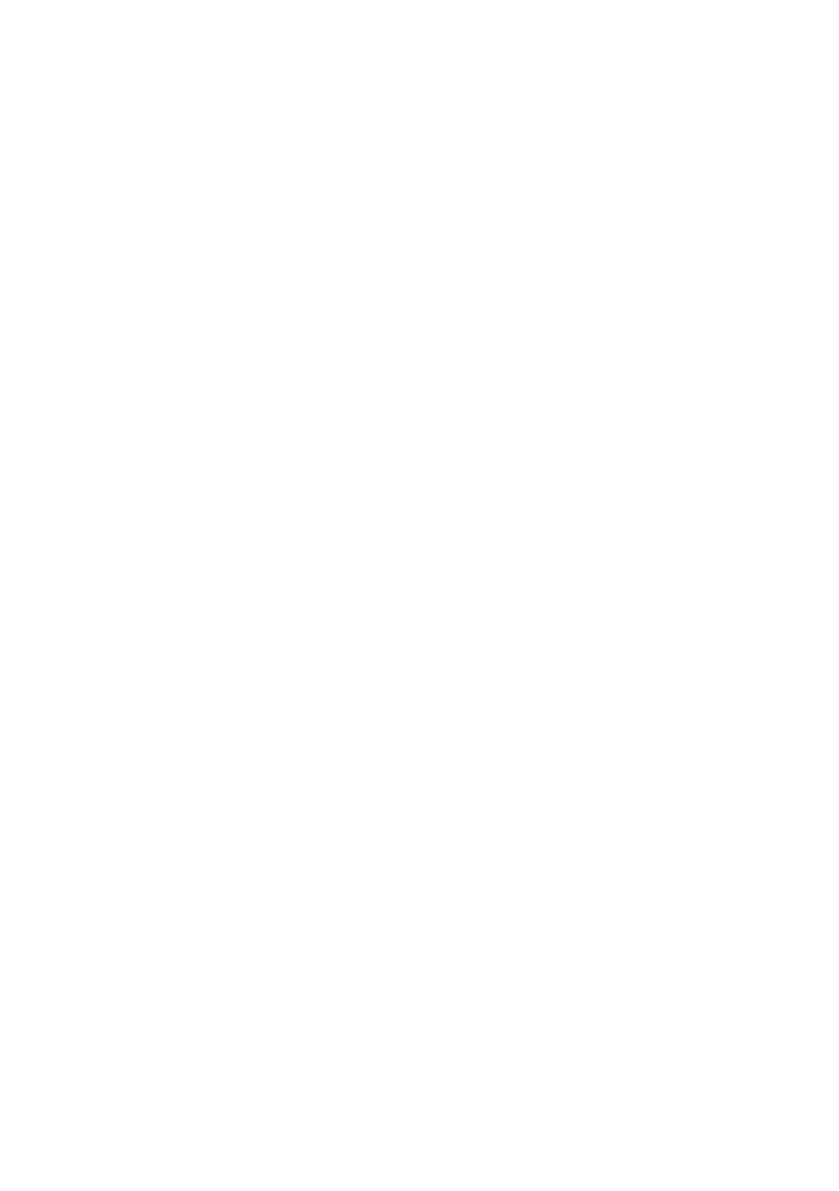
Warranty
Dear Customer,
We would like to thank you for purchasing this Kenwood product. If this product is found to be defective in material or workmanship
under normal operating conditions, in accordance with the provisions of the following warranty, we will rectify these faults free of
charge or replace the device.
Please retain this warranty card in a safe place.
Kenwood grants a two year warranty for this device from the date of purchase according to the invoice or purchase receipt from the
Kenwood dealer.
This warranty covers defects in materials or workmanship. We reserve the right to replace the product if economical repair is no longer
possible. Costs for packaging and installation and risks associated with the actual repair are not included in the warranty coverage and
will be invoiced.
Conditions
A. In addition to presentation of this warranty card, the following information is required to assert a claim:
(a) Your name with complete address
(b) The receipt or invoice of a retailer established in an EU state from which the original purchase date can be inferred.
(c) The complete name and address of the retailer from whom the product was purchased.
(d) The serial number and model of the product.
Kenwood reserves to right to deny warranty coverage if the above-mentioned information is missing or if changes have been made to
the product after its initial purchase.
B. At the time of delivery of this product to the retailer, this product complied with all standards and safety regulations which apply
inthecountryofdestination.Modicationsrequiredtooperatethisdeviceincountriesoutsidethecountryofdestinationdonotfall
under the above-mentioned warranty provisions. Furthermore, we do not accept liability for work connected with this or for damage to
the product which arise due to such work.
If the product is used in a country for which it is not designed and produced, then warranty work will only be carried out if the cost for
converting the device to nationally valid standards and safety regulations is carried by the user.
Furthermore,iftheproductdiffersfromtheproductsdistributedbytheofcialimporterandifreplacementpartsarenotavailablefor
repairing this device, the user must carry the costs for the transport of the device to and from the land of purchase.
Thesameappliesifnowarrantycoveragecanbeofferedinthecountryunderconsiderationbecauseofother,justiablereasons.
C. Exceptions from warranty coverage are:
(a) Changes to the product as well as normal service and adjustment work, including the regular checks mentioned in the operating manual.
(b) Damage to the product which have occurred as a result of defective or improper work if this work has been undertaken by third
parties who are not authorised to carry out warranty services on behalf of the manufacturer.
(c)Damageduetonegligence,accidents,modications,incorrectmounting,defectivepackaging,incorrectoperationoruseofincorrect
replacement parts during a repair.
(d)Damageduetore,waterdamage,lightening,earthquake,insufcientventilation,forcemajeure,connectiontoincorrectvoltage
or other causes external to Kenwood.
(e)Damagetospeakersduetooperationathigheroutputsthanthosespecied.Damagetorecords,tapesandvideocassettes,CD
Compact Discs and other articles which are not part of this product.
(f) Consumables and wear parts which must be replaced in the course of normal customer service, such as: Pickup systems, needles,
drive belts, recording heads, slots, consoles, dry-cell batteries, rechargeable batteries, power tubes etc.
(g) All products on which the serial number(s) has/have been wholly or partially removed, changed or rendered unrecognisable.
This warranty can be invoked by anyone who has legally purchased the product.
In accordance with the above warranty provisions, the product will be either repaired or replaced free of charge. This right in now way
restricts the user’s other rights within the framework of the applicable legal regulations.
Repairorreplacementdonoteffectanyextensiononthewarrantyperiod.
Any further claims shall be excluded, in particular any claims for order cancellation, price reduction or for compensation for any
damage.
Contact address:
JVCKENWOOD DEUTSCHLAND GMBH
Konrad-Adenauer-Allee 1-11, 61118 Bad Vilbel
Tel. 06101-4988 0, www.kenwood.de
20
https://manual-hub.com/
-
 1
1
-
 2
2
-
 3
3
-
 4
4
-
 5
5
-
 6
6
-
 7
7
-
 8
8
-
 9
9
-
 10
10
-
 11
11
-
 12
12
-
 13
13
-
 14
14
-
 15
15
-
 16
16
-
 17
17
-
 18
18
-
 19
19
-
 20
20



















