ADDER AdderLink Infinity 2002 User manual
- Category
- Networking
- Type
- User manual

AdderLink Innity and Innity dual
User Guide
Experts in
Connectivity
Solutions
KVM Extension
Solutions
(1002, 2000, 2002 & 2020)

INSTALLATION
1
CONFIGURATIONOPERATION
FURTHER
INFORMATION
INDEX
Introduction
Welcome ................................................................................................................ 2
ALIF features .........................................................................................................3
Firmware version 3.3 (or greater) ...................................................................4
AdderLink Innity (1002) unit features ........................................................... 5
AdderLink Innity dual unit features ...............................................................6
Supplied items - ALIF 1002 ................................................................................7
Supplied items - ALIF dual ..................................................................................8
Optional extras .....................................................................................................9
Installation
Connections ........................................................................................................10
Mounting ..............................................................................................................10
TX video link .................................................................................................11
TX audio links ...............................................................................................12
TX USB link ...................................................................................................12
TX AUX (serial) port ..................................................................................13
TX power in ..................................................................................................13
TX/RX high speed links ..............................................................................14
TX/RX Management port ..........................................................................15
RX video display ...........................................................................................16
RX microphone & speakers .......................................................................17
RX USB devices ............................................................................................17
RX AUX (serial) port ..................................................................................18
RX power in ..................................................................................................18
Conguration
Initial conguration ............................................................................................19
Manual factory reset ....................................................................................19
AdderLink Innity browser-based conguration utility .......................20
Performing an upgrade ......................................................................................21
Options switches ................................................................................................21
Operation
Front panel indicators .......................................................................................22
Further information
Getting assistance ..............................................................................................23
Appendix A - Transmitter (TX) unit conguration pages ..........................24
Appendix B - Receiver (RX) unit conguration pages ...............................31
Appendix C - Tips for success when networking ALIF units ....................39
Appendix D - Troubleshooting ........................................................................41
Appendix E - Glossary ......................................................................................43
Appendix F - Cable pinouts, video modes and general specications ...46
Appendix G - Fiber modules and cables .......................................................47
Appendix H - Mounting options .....................................................................48
Warranty ..............................................................................................................51
Safety information ..............................................................................................51
Radio frequency energy ....................................................................................52
Index
Contents
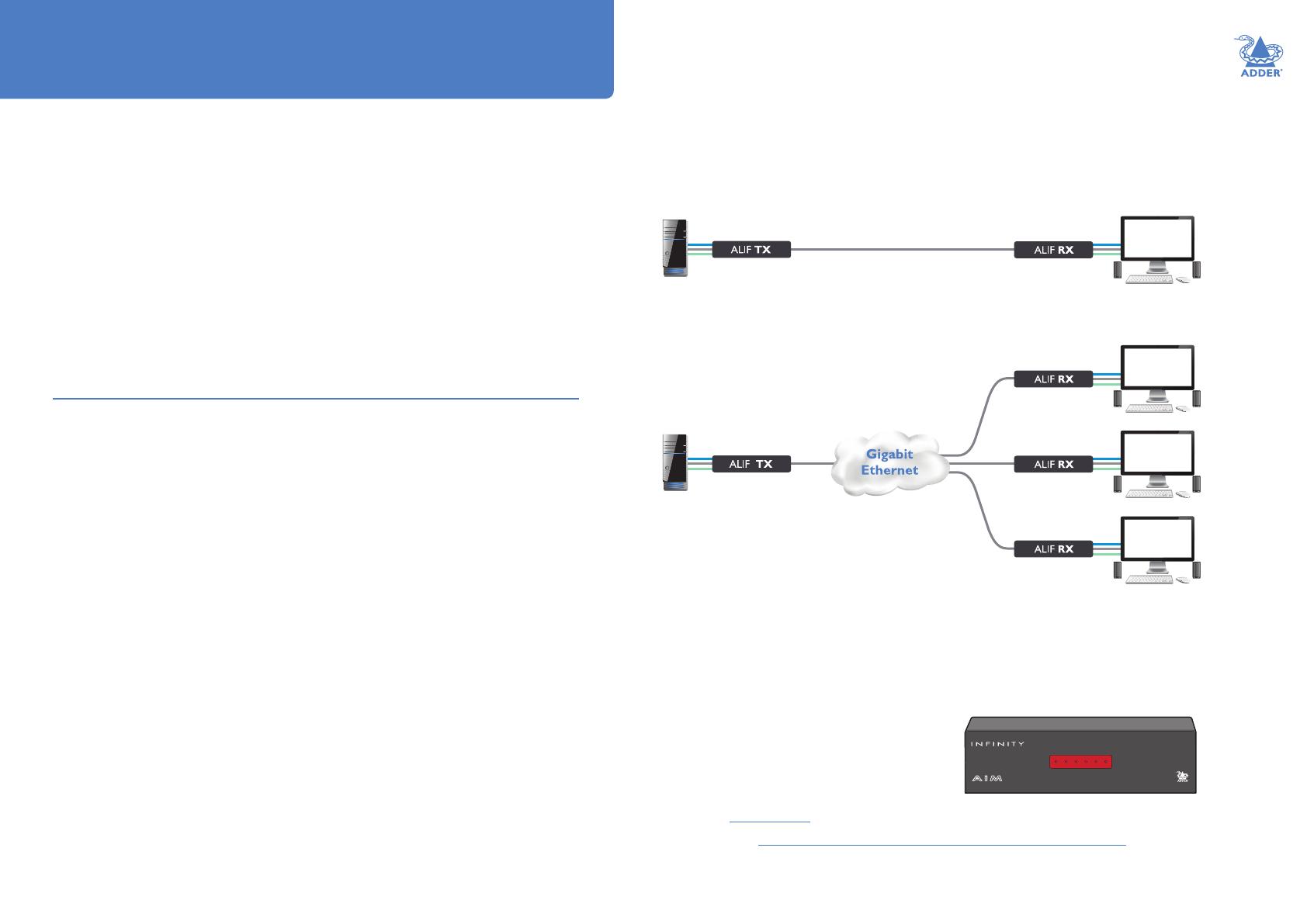
INSTALLATION
2
CONFIGURATIONOPERATION
FURTHER
INFORMATION
INDEX
Introduction
WELCOME
Thank you for choosing the AdderLink Innity (aka ALIF) family of high capacity digital
extenders/switches. By encoding high quality DVI video, digital audio and USB data into
Internet Protocol (IP) messages, ALIF units offer exible ways to link peripherals and
systems via standard networks.
This guide covers the ALIF 1002 and ALIF dual (2002T, 2000R and 2020) models, all
of which can transfer single link DVI video, digital audio and USB signals across your
network. The ALIF dual 2002T, 2000R and 2020 models can also handle a second single
link DVI video stream; while 2002T and 2000R models can additionally transfer one very
high resolution Dual Link DVI video connection (or two single link DVI streams). The
capabilities are summarized below:
Model ALIF ALIF dual ALIF dual ALIF dual VNC
1002 T/R 2020 T/R 2002T / 2000R 2112T
Primary video Single link Single link Dual link Dual link
Secondary video x Single link Single link Single link
VNC support x x x Yes
Note: The ALIF dual VNC (2112T) unit is covered by a separate user guide.
ALIF 1002 and all ALIF dual variants both provide a choice of link connections. Each
supports both copper-based Gigabit Ethernet cabling as well as Fiber Channel over
Ethernet (FCoE). These can be used in parallel to provide up to 2 Gigabit connection
speeds with the added benet of link redundancy that can maintain operation in the
event of a failed connection. Additionally, all ALIF dual models also benet from a
Management port that makes conguration even more straightforward.
ALIF units promote sharing; you can arrange for a limitless number of screens and
speakers, distributed anywhere across the network, to receive video and audio. You can
also switch between any number of transmitter units using a single screen, keyboard and
mouse in order to monitor a potentially vast collection of remote systems.
Mixing ALIF dual units with the original ALIF 1000 series
ALIF dual (2000 series) are complimentary to the original ALIF (1000 series) models
which do not support dual DVI channels or ber optic linking. It is possible to mix ALIF
and ALIF dual transmitters and receivers on a network. However, whenever the two
types are cross connected, the extra abilities of the ALIF dual units will be temporarily
disabled.
The newer ALIF 1002 models now include the ability for a second Gigabit Ethernet or
Fiber Channel over Ethernet connection as per the ALIF dual models. ALIF 1002 units
can be mixed with all ALIF dual units without any loss of functionality.
One-to-one conguration
The simplest conguration links one RX unit to a single TX unit, either by a direct link or over much
greater distances via a high speed network. In both cases, Gigabit cable linking and/or ber can be used.
When both are deployed, connection speeds of up to 2 Gigabits are possible.
ALIF and A.I.M.
Where multiple ALIF units are used on a network, we have developed the AdderLink
Innity Management (A.I.M.) server to allow comprehensive and secure central
control of all transmitters, receivers and users.
When using an A.I.M. server to congure ALIF
units, it is vital that all ALIF units that you wish
to locate and control are set to their factory
default settings. Otherwise they will not be
located by the A.I.M. server. If necessary,
perform a factory reset on each ALIF unit.
Please also see Appendix C - Tips for success when networking ALIF units
www.adder.com
AdderLink
ADM
ADM
USR
USR
UNC
UNC
ETH1
ETH1
ETH2
ETH2
PWR
PWR
MANAGEMENT SERVER
One-to-many conguration
Using multicast techniques, an unlimited number
of receivers* can receive video and audio data
streams from a single TX unit.
* A maximum of thirteen concurrent USB inputs (via
multiple RX units) are permitted to a single TX unit.

INSTALLATION
3
CONFIGURATIONOPERATION
FURTHER
INFORMATION
INDEX
ALIF FEATURES
AFZ lossless codec
The AFZ compression scheme is primarily focused on improving the performance for
“natural” images (i.e. photographs and movies) and is automatically selected whenever
there is a benet to do so. The AFZ codec is lossless and is very low latency (a small
fraction of a frame delay). It generally achieves 50% improvement (in compression) over
the RLE scheme for any areas of the screen that consist of images, gradients, shadows
etc., elements commonly found in modern desktop environments.
To maintain compatibility with non AFZ -enabled transmitters and receivers there is an
automatic switching method which will revert back to RLE compression when an ALIF
(1000) receiver is connected to the newer ALIF 1002 series or ALIF dual (2000 series).
Magic Eye (anti-dither support added)
The Magic Eye feature increases performance and reduces network trafc when ALIF
units are used with Apple Macs and other host computers that have dithered video
output. It also improves performance if the video source is noisy (e.g. from a VGA-to-DVI
converter).
Dithering is a technique used by some graphics cards to improve perceived image quality
by continuously varying the color of each pixel slightly. This gives the illusion of more
shades of color than the display can really reproduce, and smooths the appearance of
gradually shaded areas in images. Unfortunately dithering is an issue for KVM extenders
such as ALIF because it makes the image appear to be changing all the time even when
it is static, thus creating much more network data than can be carried by a Gigabit
Ethernet. The result is a reduction in video frame rate, which the user sees as slow
mouse response.
Magic Eye works by ignoring small variations in the video from frame to frame. It is
enabled by default as it is not obvious to the user that his poor mouse behaviour is
caused by dithering. In most cases Magic Eye is invisible, but it can produce slight color
inaccuracies on the monitor. For full color accuracy, Magic Eye can be disabled (within the
transmitter video conguration page) for video sources which are not dithered or noisy.
Transport Layer Security (TLS)
ALIF 1002 and ALIF dual units support the industry standard Transport Layer Security
(TLS) protocol. This offers protection against eavesdropping and tampering by third
parties when data are transferred between ALIF transmitters and receivers across
networks (and also between ALIF units and AIM servers).
New feature: AFZ+ codec
AFZ+ compliments the existing AFZ codec by providing greater compression for
increased speed where pixel perfect results are not the primary focus. The transmitter
video conguration page allows you to choose the required compression mode. Choices
are:
• ‘Pixel perfect’ - only uses pixel perfect AFZ,
• ‘Adaptive’ - guarantees frame rate, builds to pixel perfect,
• ‘Smoothest video’ - forces the maximum compression, or
• ‘Advanced’ - allows you to choose the mode:
• ‘AFZ only (pixel perfect),
• ‘AFZ+ Minimum compression’,
• ‘AFZ+ Middle compression’, or
• ‘AFZ+ Maximum compression’.

INSTALLATION
4
CONFIGURATIONOPERATION
FURTHER
INFORMATION
INDEX
Teaming operation
The units have dual network interface ports that can be used in parallel to produce
important benets:
• Improved connection speeds up to 2 Gigabits per second, and
• Important link redundancy that can maintain operation in the event of a failed
connection.
Teaming offers immediate speed improvements in a one-to-one arrangement...
...and also in multicast installations:
FIRMWARE VERSION 3.3 (or greater)
IMPORTANT: Please read this section completely before attempting
installation or upgrades.
The basic rule for A.I.M.-controlled installations is:
If rmware version 3.3 (or greater) is to be used anywhere in an A.I.M.-controlled
AdderLink Innity installation, then it must be used everywhere.
For ALIF installations that do not use A.I.M. servers, it is possible to mix ALIF
rmware revisions, however, for best results you are recommended to upgrade all
ALIF units to v3.3 (or greater).
Important upgrade notes
• Always upgrade the A.I.M. server(s) to v3.3 (or greater) before attempting to upgrade
(or add) AdderLink Innity units at or above v3.3* – you will then be prompted to
upgrade the AdderLink Innity units.
• ALIF1002 units are only available with rmware starting at v3.3 (and cannot be
downgraded), so if you add one or more ALIF1002 units to your installation, it is
mandatory to upgrade A.I.M. to v3.3 or greater (earlier A.I.M. rmware versions have
no knowledge of the new product).
• ALIF2020 units are only available with rmware starting at v3.4 (and cannot be
downgraded), so if you add one or more ALIF2020 units to your installation, it is
mandatory to upgrade A.I.M. to v3.3 or greater (earlier A.I.M. rmware versions have
no knowledge of the new product).
• If an AdderLink Innity unit at v3.3 or greater is added, but you don’t want to upgrade
your A.I.M. server; simply upload the current rmware from your A.I.M. server to the
AdderLink Innity unit in order to downgrade it. This is not possible on ALIF1002 and/or
ALIF2020 units.
* If you add an AdderLink Innity unit at or above v3.3 to an earlier version of A.I.M.
and then upgrade A.I.M. to v3.3 or greater, the AdderLink Innity unit will not operate
after the upgrade. To rectify this, you will need to delete the record from the A.I.M.
database and factory reset the AdderLink Innity unit before it will reacquire.

INSTALLATION
5
CONFIGURATIONOPERATION
FURTHER
INFORMATION
INDEX
Indicators
These six indicators clearly show the key aspects of operation:
• NET On when valid network link is present.
• SER On when the AUX (serial) port is enabled and active.
• AUD On when audio is enabled and active.
• USB On when USB is enabled and active.
• DVI On when DVI video is enabled and active.
• PWR Power indicator.
Indicators
These six indicators clearly show the key aspects of operation:
• NET On when valid network link is present.
• SER On when the AUX (serial) port is enabled and active.
• AUD On when audio is enabled and active.
• USB On when the USB link with the connected PC is active.
• DVI On when a video input signal from the PC is detected.
• PWR Power indicator.
ADDERLINK INFINITY (1002) UNIT FEATURES
The ALIF 1002 units are housed within durable, metallic enclosures with most connectors situated at the rear panel -
the Ethernet ports are situated on the front panels. The smart front faces also feature the operation indicators.
ALIF 1002 transmitter - front ALIF 1002 receiver - front
System
(Gigabit
Ethernet)
port
ALIF 1002 receiver - rearALIF 1002 transmitter - rear
Audio
line
in/out
AUX
(serial)
port
USB
port
Options
switches
(further details)
Power
input
Video
input
Audio
line
in/out
USB
ports
Power
input
Video
output
AUX
(serial)
port
Teaming
port
Teaming
port
System
(Gigabit
Ethernet)
port
Options
switches
(further details)

INSTALLATION
6
CONFIGURATIONOPERATION
FURTHER
INFORMATION
INDEX
Management
port
Indicators
These six indicators clearly show the key aspects of operation:
• NET On when valid network link is present.
• SER On when the AUX (serial) port is enabled and active.
• AUD On when audio is enabled and active.
• USB On when USB is enabled and active.
• DVI On when DVI video is enabled and active.
• PWR Power indicator.
Indicators
These six indicators clearly show the key aspects of operation:
• NET On when valid network link is present.
• SER On when the AUX (serial) port is enabled and active.
• AUD On when audio is enabled and active.
• USB On when the USB link with the connected PC is active.
• DVI On when a video input signal from the PC is detected.
• PWR Power indicator.
ADDERLINK INFINITY DUAL UNIT FEATURES
The ALIF dual units are housed within durable, metallic enclosures with most connectors situated at the rear panel -
the Ethernet ports are situated on the front panels. The smart front faces also feature the operation indicators.
ALIF dual (2002 and 2020) transmitter - front ALIF dual (2000 and 2020) receiver - front
System
(Gigabit
Ethernet)
port
DVI-D-2
5V 4A
DVI-D-1
AUX
COMPUTER
ON
21
INDOOR
USE ONLY
OPTIONS
1 2
DVI-D-1
5V 2.5A
DVI-D-2
IN OUT
ALIF dual (2000 and 2020) receiver - rearALIF dual (2002 and 2020) transmitter - rear
Primary
video
input
Audio
line
in/out
AUX
(serial)
port
USB
port
Options
switches
(further details)
Power
input
Secondary
video
input
Audio
line
in/out
USB
ports
Power
input
Secondary
video
output
Primary
video
output
AUX
(serial)
port
Teaming
port
Teaming
port
Management
port
System
(Gigabit
Ethernet)
port
Options
switches
(further details)
2020 version
only
2020 version
only

INSTALLATION
7
CONFIGURATIONOPERATION
FURTHER
INFORMATION
INDEX
Combined DVI-D and USB
cable (1.8m)
Power adapter
(20W) and
country-specic
power cord
SUPPLIED ITEMS - ALIF 1002
Audio cable 2m
(3.5mm stereo jacks)
ALIF transmitter (1002T) package
Power adapter
(20W) and
country-specic
power cord
ALIF receiver (1002R) package
Information wallet
containing:
Four self-adhesive rubber feet
Quick start guide
Safety document
Information wallet
containing:
Four self-adhesive rubber feet
Quick start guide
Safety document
ALIF1002T unit
ALIF1002R unit

INSTALLATION
8
CONFIGURATIONOPERATION
FURTHER
INFORMATION
INDEX
Combined DVI-D and USB
cable (1.8m)
Power adapter
(20W) and
country-specic
power cord
SUPPLIED ITEMS - ALIF DUAL
2 x Audio cable 2m
(3.5mm stereo jacks)
ALIF dual transmitter (2002T/2020T)
package
Power adapter
(20W) and
country-specic
power cord
ALIF dual receiver (2000R/2020R)
package
Information wallet
containing:
Four self-adhesive rubber feet
Quick start guide
Safety document
Information wallet
containing:
Four self-adhesive rubber feet
Quick start guide
Safety document
ALIF2002T or
ALIF2020T unit
ALIF2000R or
ALIF2020R unit
Single link DVI-D to DVI-D video cable

INSTALLATION
9
CONFIGURATIONOPERATION
FURTHER
INFORMATION
INDEX
OPTIONAL EXTRAS
Combined dual link DVI-D and USB (USB type A to B) cable
Part numbers: VSCD3 (1.8m length)
VSCD4 (5m length)
Single unit 19” rack-mount brackets plus four screws
Part number: RMK4S
Single link DVI-D to DVI-D video cable
Part number: VSCD1
Audio cable 2m
(3.5mm stereo jacks)
Part number: VSC22
Serial null modem cable 2m
Part number: CAB-9F/9F-NULL-MODEM
USB cable 2m (type A to B)
Part number: VSC24
Single mode ber SFP module
Part number: SFP-SM-LC
Multi mode ber SFP module
Part number: SFP-MM-LC
Please refer to the table in Appendix F for
information about ber modules and cables.
Active copper SFP module
Part number: SFP-CATX-RJ45
Double unit 19” rack-mount brackets plus ten screws
Part number: RMK4D
Country-specic power cords
CAB-IEC-AUS (Australia)
CAB-IEC-EURO (Central Europe)
CAB-IEC-UK (United Kingdom)
CAB-IEC-USA (United States)
20W power adapter
Part number: PSU-IEC-5VDC-4AMP
VESA mount bracket plus four screws
Part number: RMK4V

10
INSTALLATIONCONFIGURATIONOPERATION
FURTHER
INFORMATION
INDEX
MOUNTING
Please see Appendix H for details about mounting options for the ALIF units.
Installation
CONNECTIONS
Installation involves linking the ALIF TX unit to various ports on the host computer, while
the ALIF RX unit is attached to your peripherals:
Click a connection to see details
IMPORTANT: When using an AdderLink Innity Management box to congure
ALIF units, it is vital that all ALIF units that you wish to locate and control are set
to their factory default settings. Otherwise they will not be located by the A.I.M.
server. If necessary, perform a factory reset on each ALIF unit.
Please also see Appendix C - Tips for success when networking ALIF units
HT

11
INSTALLATIONCONFIGURATIONOPERATION
FURTHER
INFORMATION
INDEX
TX video link
Standard ALIF (1002) units support one
Single Link video display at pixel clocks
up to 165MHz (equivalent to a maximum
resolution of 1920 x 1200 at 60Hz).
All ALIF dual units can simultaneously
support up to two Single Link high
resolution video displays at pixel
clocks up to 165MHz (1920 x 1200 at
60Hz maximum). ALIF2002 units can
alternatively support a single Dual Link very high Resolution video display at pixel
clocks up to 330MHz (equating to an example display mode of 2560 x 1600 at 60Hz).
3 Connect the plug at the other end of the cable(s) to the corresponding DVI-D video output socket(s) of the host computer.
To make a video link
1 Wherever possible, ensure that power is disconnected from the ALIF and the host computer.
2 Connect your digital video link cable(s) to the DVI-D socket(s) on the TX unit rear panel:
Note: When using two single link DVI-D displays, connect an
additional video input from the secondary video port of the
computer system using the supplied secondary DVI-D link cable.
COMPUTER
DVI-D-1
DVI-D-2
To primary
video output
port
COMPUTER
DVI-D-1
DVI-D-2
To primary
video output
port
To secondary
video output port
ALIF (1002) ALIF dual ALIF dual
To video
output
port
Note: When using one very high resolution DVI-D dual link display
(not ALIF2020), use a DVI-D Dual Link cable (such as the supplied
Adder part: VSCD3) to connect the primary video port of the
computer system to the DVI-D-1 connector of the ALIF dual. A dual
link cable must also be used at the RX unit.

12
INSTALLATIONCONFIGURATIONOPERATION
FURTHER
INFORMATION
INDEX
TX audio links
ALIF (1002) and ALIF dual units support
two way stereo digital sound so that you
can use a remote microphone as well as
speakers.
2 [Where a microphone is to be used]: Connect a second audio link cable between the
OUT
socket on the TX unit rear panel and the Line In socket of the host computer.
To make audio links
1 Connect an audio link cable between the
IN
socket on the TX unit rear panel and
the speaker output socket of the host computer.
AUX
DVI-D-1
OUT
IN
Speaker link from
host computer
Microphone link
to host computer
TX USB link
ALIF (1002) and ALIF dual units act as
USB 2.0 hubs and so can provide four
sockets at the RX unit with only a single
connection at the TX unit.
OPTIONS
1 2
1
2
2 Connect the type A connector of the cable to a vacant USB socket on the
host computer.
USB link from
host computer
To make a USB link
1 Connect the type B connector of the supplied USB cable to the USB port on the TX
unit rear panel.

13
INSTALLATIONCONFIGURATIONOPERATION
FURTHER
INFORMATION
INDEX
TX AUX (serial) port
The AUX port is an RS232 serial port
that allows extension of RS232 signals up
to a baud rate of 115200. The port has
software ow control, but no hardware
ow control.
AUX
Serial (null-modem) link
from your computer
To connect the AUX port
1 Connect a suitable serial ‘null-modem’ cable (see Appendix F for pin-out) between a
vacant serial port on your computer and the AUX port on the right hand side of the
ALIF rear panel.
TX power in
Each ALIF unit is supplied with a power
adapter and country-specic power cord.
When all other connections have been
made, connect and switch on the power
adapter unit.
INDOOR
USE ONLY
OPT
1
5V
2.5A
1
2 Connect the IEC connector of the supplied country-specic power cord to the socket
of the power adapter.
3 Connect the power cord to a nearby main supply socket.
Note: Both the unit and its power supply generate heat when in operation and will become
warm to the touch. Do not enclose them or place them in locations where air cannot circulate
to cool the equipment. Do not operate the equipment in ambient temperatures exceeding 40
o
C .
Do not place the products in contact with equipment whose surface temperature exceeds 40
o
C.
Power cord
from adapter
Note: Ensure that
Options switches 1
and 2 are both in the
‘OFF’ (up) position
to enable normal
operation of the unit.
See Options switches
for details.
To apply power in
1 Attach the output lead from the power adapter to the 5V socket on the rear panel of
the unit.

14
INSTALLATIONCONFIGURATIONOPERATION
FURTHER
INFORMATION
INDEX
TX/RX high speed links
ALIF (1002) and ALIF dual units can be either connected directly to each other or via a
high speed network. The connections can be copper-based Gigabit Ethernet as well as
Fiber Channel over Ethernet (FCoE). These can be used in parallel to provide up to 2
Gigabit connections speeds.
A single System port (Gigabit Ethernet) is provided as standard on the right side of the
front panel. Additionally, the Teaming port, located just to the left, allows you to insert
either an optional Fiber Channel SFP module or Active Copper SFP module. The chosen
module can then allow either a ber optic or additional Gigabit Ethernet link to be used
in parallel with the xed System (Gigabit Ethernet) port.
Please see Appendix C for important tips about networking ALIF units.
To link ALIF dual units using the Teaming port
2 Make your connection(s) between the chosen SFP module and either the other ALIF
unit or a suitable network switch:
Connect the transmit and receive
ber optic links to the sockets on
the Fiber Channel SFP module.
Then close the latch over the link
connectors to lock them into place.
Transmit and
receive ber links
Cable and ber details
• For direct links over Ethernet cable, the length of cable should not exceed 100
metres (328 feet). Network cables used for connections may be category 5, 5e, 6 or
7 twisted-pair cable. ALIF TX units have an autosensing capability on their network
interfaces, so for direct point-to-point connections, no ‘crossover’ Ethernet cable is
required.
• For direct links via ber, varying distances can be achieved depending on the module
and cable types used. Please refer to the table in Appendix G for detailed information.
The ber links must have crossovers.
Optional Fiber Channel or
Active Copper SFP module
To link ALIF units using the System port
1 Connect a CAT 5, 5e, 6, or 7 cable to the System port socket on the front panel of the
ALIF unit.
2 Connect the other end of the cable either to the other ALIF unit or to a Gigabit
Ethernet switch, as appropriate.
3 [For connections via a network] repeat steps 1 and 2 for the other ALIF unit.
1 Insert the appropriate optional SFP module
(SFP-MM-LC, SFP-SM-LC or
SFP-CATX-RJ45) into the aperture on
the ALIF front panel:
Connect a CAT 5, 5e, 6, or 7 cable
to the socket on the Active Copper
SFP module.
or
CAT 5, 5e, 6, or 7 link
CAT 5, 5e, 6, or 7 link either
directly from the other ALIF
unit or from a Gigabit Ethernet
switch
T R A N S M I T

15
INSTALLATIONCONFIGURATIONOPERATION
FURTHER
INFORMATION
INDEX
TX/RX Management port
The Management port on each ALIF dual unit provides a consistent method to gain
access to the internal conguration utility of each ALIF dual. Although the conguration
utility is accessible via the System (Gigabit Ethernet) port and also the Teaming port;
if the ALIF dual units are being used in a point-to-point arrangement, then it would
be necessary to temporarily reconnect each unit to a network in order to make
conguration changes. The Management port allows the admin user to simply connect
a computer directly to each ALIF dual unit and access the conguration utility using a
consistent IP address - thus negating the need to know the main port addresses of each
ALIF dual unit in advance.
To connect a computer to access the conguration utility
1 Connect a CAT 5, 5e, 6, or 7 link cable to the Management port socket located on the
far left side of the ALIF dual front panel. The port automatically congures itself, so no
cross-over cable is required (but is supported if you do use one).
2 Connect the other end of the link cable directly to the network port of your
computer.
3 Use a web browser to gain access to the internal conguration utility. The standard IP
address of the Management port is 192.168.1.42
Note: This standard IP address can be changed within the conguration utility.
Please see the section AdderLink Innity browser-based conguration utility for
further details.
(ALIF dual units only)

16
INSTALLATIONCONFIGURATIONOPERATION
FURTHER
INFORMATION
INDEX
RX video display
Standard ALIF (1002) units support one
Single Link video display at pixel clocks
up to 165MHz (equivalent to a maximum
resolution of 1920 x 1200 at 60Hz).
All ALIF dual units can simultaneously
support up to two Single Link high
resolution video displays at pixel
clocks up to 165MHz (1920 x 1200 at
60Hz maximum). ALIF2000 units can
alternatively support a single Dual Link very high Resolution video display at pixel clocks
up to 330MHz (equating to an example display mode of 2560 x 1600 at 60Hz).
2 (ALIF dual only) If required, connect the lead from the second video display to the DVI-D-2 socket on the RX unit rear panel.
To connect video displays
1 Connect the lead from the primary video display to the DVI-D-1 (DVI-D on ALIF 1002 models) socket on the RX unit rear panel:
DVI-D-2
DVI-D-1
USER CONSOLE
DVI-D-2
DVI-D-1
USER CONSOLE
VSCD3 cable
to primary
video display
When using two single link DVI-D displays, connect an
additional video cable to the DVI-D-2 port of the RX unit.
To
secondary
video display
To primary
video display
ALIF (1002) ALIF dual ALIF dual
To video
display
Note: When using dual link on DVI-D-1 (not ALIF2020), the DVI-D-2
port will be disabled. If DVI-D-2 is already being used, then it must
be disconnected before dual link operation can occur on DVI-D-1.

17
INSTALLATIONCONFIGURATIONOPERATION
FURTHER
INFORMATION
INDEX
RX microphone & speakers
ALIF units can support a microphone as
well as speakers providing the necessary
connections have been made between
the ALIF TX unit and the host computer.
3 Once the unit has been fully connected and powered on, access the RX System
Conguration page to check that the Audio Input Type setting matches the connection
that you have made to the port: line, mic or mic boost (the latter provides +20dB gain).
To connect a microphone (or line in) and/or speakers
1 Connect the lead from a mono microphone to the 3.5mm socket labeled on the
rear panel.
2 Connect the lead from stereo speakers to the 3.5mm socket labeled on the rear
panel.
RX USB devices
The ALIF RX unit has four USB ports
to which peripherals may be connected.
The ports are interchangeable. To
connect more than four peripherals, one
or more USB hubs may be used. The
total current that may be drawn from
the USB ports is 1.2A, which should
be sufcient for a keyboard, mouse (no
more than 100mA each) and any two
other devices (500mA maximum each). If
more power for USB devices is required, use a powered
USB hub.
To connect a USB device
1 Connect the lead from the device to any of the four
USB sockets on the rear panel of the ALIF unit.
LINE I
USER CONSOLE
MIC I
Connection from USB device
Supported USB Devices
The transmitter unit uses True Emulation technology to emulate the signals of certain
USB peripherals to the computer. This means that those peripherals appear to the
computer to be permanently connected, even when the receivers are switched
elsewhere. This enables faster keyboard and mouse switching and allows for more than
13 identical USB devices. If the keyboards and mice are identical across the connected
receivers, they are only enumerated once by the host. The following limitations apply:
• Keyboards, mice and other HID devices are supported.
• Storage devices (i.e. ash drives, USB hard disks, CD-ROM drives) are supported, but
they may operate more slowly than with a direct connection.
• Isochronous devices (including microphones, speakers, webcams and TV receivers) are
not currently supported.
• Many other devices (such as printers, scanners, serial adapters and specialist USB
devices) will work, but due to the huge variety of devices available, successful
operation cannot be guaranteed.
• If a device cannot be made to work, please contact Adder technical support as a
special entry within the advanced conguration may solve it.
Connection from
microphone or line in
from audio device
AUX
1
Link out to
speakers

18
INSTALLATIONCONFIGURATIONOPERATION
FURTHER
INFORMATION
INDEX
RX AUX (serial) port
The AUX port is an RS232 serial port
that allows extension of RS232 signals up
to a baud rate of 115200. The port has
software ow control, but no hardware
ow control.
AUX
/
LINE OUT
Serial (null-modem) link
from your computer
To connect the AUX port
1 Connect a suitable serial ‘null-modem’ cable (see Appendix F for pin-out) between the
AUX port on the right hand side of the ALIF rear panel and your remote serial device.
RX power in
Each ALIF unit is supplied with an
appropriate power adapter. When all
other connections have been made,
connect and switch on the power
adapter unit.
INDOOR
USE ONLY
OPT
1
5V
2.5A
1
2 Connect the IEC connector of the supplied country-specic power cord to the socket
of the power adapter.
3 Connect the power cord to a nearby main supply socket.
Note: Both the unit and its power supply generate heat when in operation and will become
warm to the touch. Do not enclose them or place them in locations where air cannot circulate
to cool the equipment. Do not operate the equipment in ambient temperatures exceeding 40
o
C .
Do not place the products in contact with equipment whose surface temperature exceeds 40
o
C.
Power cord from
power adapter
Note: Ensure that
Options switches 1
and 2 are both in the
‘OFF’ (up) position
to enable normal
operation of the unit.
See Options switches
for details.
To apply power in
1 Attach the output lead from the power adapter to the 5V socket on the rear panel of
the unit.

19
INSTALLATIONCONFIGURATIONOPERATION
FURTHER
INFORMATION
INDEX
INITIAL CONFIGURATION
ALIF units are designed to be as exible as possible and this principle extends also to
their conguration.
Direct linking
Where ALIF transmitters and receivers are directly linked to each other, very little
conguration action is required, provided that they have their factory default settings in
place. If the standard settings have been changed in a previous installation, you merely
need to perform a factory reset on each unit.
Networked linking
Where ALIF units are connected via networked links, you can either congure them
individually, or congure them collectively using an A.I.M. server:
• Conguring networked ALIF units individually - You need to specify the
network addresses of the ALIF units so that they can locate each other. This is done
by running the AdderLink Innity browser-based conguration utility on a computer
system linked to the same network as the ALIF units.
• Conguring ALIF units collectively - The AdderLink Innity Management
(A.I.M.) server allows you to congure, control and coordinate any number of ALIF
transmitters and receivers from a single application.
IMPORTANT: When using A.I.M. to congure ALIF units, it is vital that all units that
you wish to locate and control are set to their factory default settings. Otherwise
they will not be located by the A.I.M. server. If necessary, perform a factory reset on
each ALIF unit.
Manual factory reset
A factory reset returns an ALIF TX or RX unit to its default conguration. You can
perform factory resets using the AdderLink Innity browser-based conguration utility
or by using this direct manual method.
To perform a manual factory reset
1 Remove power from the ALIF unit.
2 Use a narrow implement (e.g. a straightened-out paper clip) to press-and-hold the
recessed reset button on the front panel. With the reset button still pressed, re-
apply power to the unit and then release the reset button.
After roughly eight seconds, when the factory reset has completed, ve of the front
panel indicators will ash for a period of three seconds to indicate a successful reset
operation.
Use a straightened-out paper clip to press
the reset button while powering on the unit
Please also see Appendix C - Tips for success when networking ALIF units
Note: Please read the important advice in the section Firmware version 3.3 (or greater)
before attempting installation or upgrades.
Conguration
AdderLink
HT
Page is loading ...
Page is loading ...
Page is loading ...
Page is loading ...
Page is loading ...
Page is loading ...
Page is loading ...
Page is loading ...
Page is loading ...
Page is loading ...
Page is loading ...
Page is loading ...
Page is loading ...
Page is loading ...
Page is loading ...
Page is loading ...
Page is loading ...
Page is loading ...
Page is loading ...
Page is loading ...
Page is loading ...
Page is loading ...
Page is loading ...
Page is loading ...
Page is loading ...
Page is loading ...
Page is loading ...
Page is loading ...
Page is loading ...
Page is loading ...
Page is loading ...
Page is loading ...
Page is loading ...
Page is loading ...
Page is loading ...
-
 1
1
-
 2
2
-
 3
3
-
 4
4
-
 5
5
-
 6
6
-
 7
7
-
 8
8
-
 9
9
-
 10
10
-
 11
11
-
 12
12
-
 13
13
-
 14
14
-
 15
15
-
 16
16
-
 17
17
-
 18
18
-
 19
19
-
 20
20
-
 21
21
-
 22
22
-
 23
23
-
 24
24
-
 25
25
-
 26
26
-
 27
27
-
 28
28
-
 29
29
-
 30
30
-
 31
31
-
 32
32
-
 33
33
-
 34
34
-
 35
35
-
 36
36
-
 37
37
-
 38
38
-
 39
39
-
 40
40
-
 41
41
-
 42
42
-
 43
43
-
 44
44
-
 45
45
-
 46
46
-
 47
47
-
 48
48
-
 49
49
-
 50
50
-
 51
51
-
 52
52
-
 53
53
-
 54
54
-
 55
55
ADDER AdderLink Infinity 2002 User manual
- Category
- Networking
- Type
- User manual
Ask a question and I''ll find the answer in the document
Finding information in a document is now easier with AI
Related papers
-
ADDER AdderLink Infinity Manager User manual
-
ADDER AdderLink Infinity Manager User manual
-
ADDER AdderLink Infinity Manager User manual
-
ADDER A.I.M -1st Gen Owner's manual
-
ADDER AdderLink Infinity Manager User manual
-
ADDER Infinity User manual
-
ADDER Infinity User manual
-
ADDER A.I.M. User manual
-
ADDER AdderLink Infinity 2112T User manual
-
ADDER Infinity 2100 Display Port KVM Extender User guide
Other documents
-
Soundmaster UR965 Datasheet
-
 Firstech, LLC. 2000R(N) User manual
Firstech, LLC. 2000R(N) User manual
-
Allnet ALL0819 Owner's manual
-
 Adder Technology AV User manual
Adder Technology AV User manual
-
 Waddell AWRW020 Installation guide
Waddell AWRW020 Installation guide
-
Daisy 5574/75/76/77 Series Owner's manual
-
J-Tech Digital SX-EP37 User manual
-
 Foxun SX-EP37 Operation Instructions Manual
Foxun SX-EP37 Operation Instructions Manual
-
 Team Magic TM560011 Datasheet
Team Magic TM560011 Datasheet
-
 LINK-MI SX-EX57 User manual
LINK-MI SX-EX57 User manual




























































