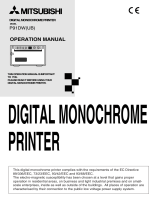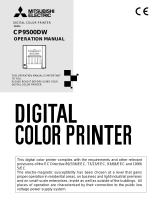Mitsubishi Electronics P91DW User manual
- Category
- Print & Scan
- Type
- User manual
Mitsubishi Electronics P91DW is a digital monochrome printer designed for use in residential, business, and light industrial premises. It complies with the requirements of the EC Directive 89/336/EEC, 73/23/EEC, 93/42/EEC, and 93/68/EEC. The printer operates on 120/220-240V AC 50/60Hz in the U.S.A. and Canada, and 220-240V AC 50/60Hz in Europe. It has a parallel data interface and can be connected to a computer or other device using a parallel cable. The printer uses a thermal head to print images and text on paper.
Mitsubishi Electronics P91DW is a digital monochrome printer designed for use in residential, business, and light industrial premises. It complies with the requirements of the EC Directive 89/336/EEC, 73/23/EEC, 93/42/EEC, and 93/68/EEC. The printer operates on 120/220-240V AC 50/60Hz in the U.S.A. and Canada, and 220-240V AC 50/60Hz in Europe. It has a parallel data interface and can be connected to a computer or other device using a parallel cable. The printer uses a thermal head to print images and text on paper.




















-
 1
1
-
 2
2
-
 3
3
-
 4
4
-
 5
5
-
 6
6
-
 7
7
-
 8
8
-
 9
9
-
 10
10
-
 11
11
-
 12
12
-
 13
13
-
 14
14
-
 15
15
-
 16
16
-
 17
17
-
 18
18
-
 19
19
-
 20
20
-
 21
21
-
 22
22
-
 23
23
-
 24
24
-
 25
25
-
 26
26
-
 27
27
-
 28
28
Mitsubishi Electronics P91DW User manual
- Category
- Print & Scan
- Type
- User manual
Mitsubishi Electronics P91DW is a digital monochrome printer designed for use in residential, business, and light industrial premises. It complies with the requirements of the EC Directive 89/336/EEC, 73/23/EEC, 93/42/EEC, and 93/68/EEC. The printer operates on 120/220-240V AC 50/60Hz in the U.S.A. and Canada, and 220-240V AC 50/60Hz in Europe. It has a parallel data interface and can be connected to a computer or other device using a parallel cable. The printer uses a thermal head to print images and text on paper.
Ask a question and I''ll find the answer in the document
Finding information in a document is now easier with AI
Related papers
Other documents
-
Mitsubishi CP9550DW-S Owner's manual
-
Sony Printer UP-610 User manual
-
Sony UP-D897 User manual
-
Sony UP-970AD User manual
-
Mitsubishi P91DW Owner's manual
-
Mitsubishi CP30DW Owner's manual
-
Sony UP-D898MD Instructions For Use Manual
-
Mitsubishi Electric CP9600DW User manual
-
Toshiba B-EV4D SERIES User manual
-
Toshiba B-EV4T SERIES User manual