
Thank you for purchasing this Samsung product.
To receive more complete service, please register your product at www.samsung.com
Model Serial No.
USER MANUAL
LH32BENELGA/ZD LH40BENELGA/ZD LH49BENELGA/ZD

Before Reading This User Manual
This TV comes with this user manual.
Before reading this user manual, review the following:
User Manual
Read this provided user manual to see information
about product safety, installation, accessories,
initial configuration, and product specifications.
On the website, you can download the user manual and see its contents on your PC or mobile device.
English - 2
English

Warning! Important Safety Instructions
Please read the Safety Instructions before using your TV.
CAUTION
Class II product: This symbol indicates that a
safety connection to electrical earth (ground)
is not required.
RISK OF ELECTRIC SHOCK. DO NOT OPEN.
CAUTION: TO REDUCE THE RISK OF ELECTRIC SHOCK, DO
NOT REMOVE COVER (OR BACK). THERE ARE NO USER
SERVICEABLE PARTS INSIDE. REFER ALL SERVICING TO
QUALIFIED PERSONNEL.
AC voltage: Rated voltage marked with this
symbol is AC voltage.
This symbol indicates that high voltage is
present inside. It is dangerous to make any
kind of contact with any internal part of this
product.
DC voltage: Rated voltage marked with this
symbol is DC voltage.
This symbol indicates that this product has
included important literature concerning
operation and maintenance.
Caution. Consult instructions for use: This
symbol instructs the user to consult the user
manual for further safety related information.
• The slots and openings in the cabinet and in the back or bottom are provided for necessary ventilation. To
ensure reliable operation of this apparatus and to protect it from overheating, these slots and openings
must never be blocked or covered.
– Do not place this apparatus in a confined space, such as a bookcase or built-in cabinet, unless proper
ventilation is provided.
– Do not place this apparatus near or over a radiator or heat register, or where it is exposed to direct
sunlight.
– Do not place vessels (vases etc.) containing water on this apparatus, as this can result in a fire or
electric shock.
• Do not expose this apparatus to rain or place it near water (near a bathtub, washbowl, kitchen sink, or
laundry tub, in a wet basement, or near a swimming pool, etc.). If this apparatus accidentally gets wet,
unplug it and contact an authorized dealer immediately.
• This apparatus uses batteries. In your community, there might be environmental regulations that require
you to dispose of these batteries properly. Please contact your local authorities for disposal or recycling
information.
• Do not overload wall outlets, extension cords, or adaptors beyond their capacity, since this can result in fire
or electric shock.
• Power-supply cords should be placed so that they are not likely to be walked on or pinched by items placed
upon or against them. Pay particular attention to cords at the plug end, at wall outlets, and at the point
where they exit from the appliance.
• To protect this apparatus from a lightning storm, or when left unattended and unused for long periods of
time, unplug it from the wall outlet and disconnect the antenna or cable system. This will prevent damage
to the set due to lightning and power line surges.
English - 3
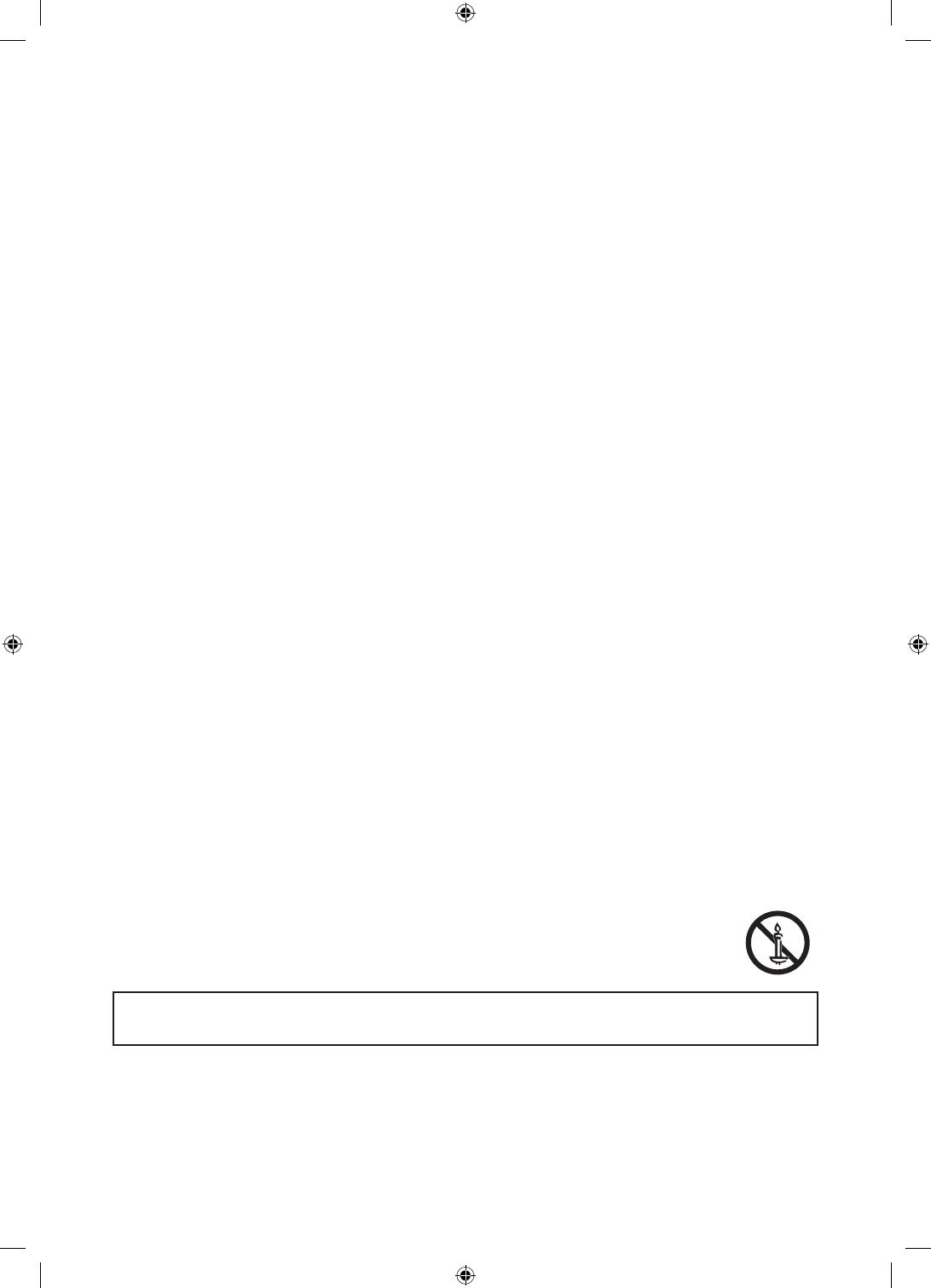
• Before connecting the AC power cord to the DC adaptor outlet, make sure that the voltage designation of
the DC adaptor corresponds to the local electrical supply.
• Never insert anything metallic into the open parts of this apparatus. This may cause a danger of electric
shock.
• To avoid electric shock, never touch the inside of this apparatus. Only a qualified technician should open
this apparatus.
• Be sure to plug in the power cord until it is firmly seated. When unplugging the power cord from a wall
outlet, always pull on the power cord's plug. Never unplug it by pulling on the power cord. Do not touch the
power cord with wet hands.
• If this apparatus does not operate normally - in particular, if there are any unusual sounds or smells coming
from it - unplug it immediately and contact an authorized dealer or service center.
• Be sure to pull the power plug out of the outlet if the TV is to remain unused or if you are to leave the house
for an extended period of time (especially when children, elderly, or disabled people will be left alone in the
house).
– Accumulated dust can cause an electric shock, an electric leakage, or a fire by causing the power cord
to generate sparks and heat or by causing the insulation to deteriorate.
• Be sure to contact an authorized Samsung service center for information if you intend to install your TV in
a location with heavy dust, high or low temperatures, high humidity, chemical substances, or where it will
operate 24 hours a day such as in an airport, a train station, etc. Failure to do so may lead to serious damage
to your TV.
• Use only a properly grounded plug and wall outlet.
– An improper ground may cause electric shock or equipment damage. (Class l Equipment only.)
• To turn off this apparatus completely, disconnect it from the wall outlet. To ensure you can unplug this
apparatus quickly if necessary, make sure that the wall outlet and power plug are readily accessible.
• Store the accessories (batteries, etc.) in a location safely out of the reach of children.
• Do not drop or strike the product. If the product is damaged, disconnect the power cord and contact a
Samsung service center.
• To clean this apparatus, unplug the power cord from the wall outlet and wipe the product with a soft,
dry cloth. Do not use any chemicals such as wax, benzene, alcohol, thinners, insecticide, air fresheners,
lubricants, or detergents. These chemicals can damage the appearance of the TV or erase the printing on
the product.
• Do not expose this apparatus to dripping or splashing.
• Do not dispose of batteries in a fire.
• Do not short-circuit, disassemble, or overheat the batteries.
• There is danger of an explosion if you replace the batteries used in the remote with the wrong type of
battery. Replace only with the same or equivalent type.
• WARNING - TO PREVENT THE SPREAD OF FIRE, KEEP CANDLES AND OTHER ITEMS WITH OPEN
FLAMES AWAY FROM THIS PRODUCT AT ALL TIMES.
Figures and illustrations in this User Manual are provided for reference only and may differ from the actual
product appearance. Product design and specifications may change without notice.
English - 4

Contents
English - 5
Before Reading This User Manual ---------------------------------------------------------------------------- 2
Warning! Important Safety Instructions ---------------------------------------------------------------------------- 3
01 Package Content
02 TV Installation
Mounting the TV on a wall ---------------------------------------------------------------------------- 7
Providing proper ventilation for your TV ---------------------------------------------------------------------------- 8
Safety Precaution: Securing the TV to the wall to
prevent falling ---------------------------------------------------------------------------- 9
03 The Remote Control
About the Buttons on the remote control ---------------------------------------------------------------------------- 10
Inserting the Batteries (AAA X 2) ---------------------------------------------------------------------------- 11
04 Initial Setup
Using the TV Controller ---------------------------------------------------------------------------- 12
05 Connecting to a Network
Network Connection - Wireless ---------------------------------------------------------------------------- 13
Network Connection - Wired ---------------------------------------------------------------------------- 13
06 Troubleshooting and Maintenance
Troubleshooting ---------------------------------------------------------------------------- 14
What is Remote Support? ---------------------------------------------------------------------------- 16
Eco Sensor and screen brightness ---------------------------------------------------------------------------- 16
Caring for the TV ---------------------------------------------------------------------------- 17
07 Specifications and Other Information
Specifications ---------------------------------------------------------------------------- 18
Environmental Considerations ---------------------------------------------------------------------------- 19
Decreasing power consumption ---------------------------------------------------------------------------- 19
Licenses ---------------------------------------------------------------------------- 19
Important Warranty Information Regarding
Television Format Viewing ---------------------------------------------------------------------------- 20

01 Package Content
Make sure the following items are included with your TV. If any items are missing, contact your dealer.
• Remote Control & Batteries (AAA x 2)
• User Manual
• Warranty Card / Regulatory Guide
• Power Cord
AC/DC Adapter
• Please make sure the following items are included with your TV. If any items are missing, contact your
dealer.
• The items’ colors and shapes may vary depending on the models.
• Cables not included can be purchased separately.
• Check for any accessories hidden behind or in the packing materials when opening the box.
The screen can be damaged from direct pressure when
handled incorrectly. As shown in the figure, make sure to
grip the edges of the screen when you lift the TV.
Do Not Touch
This Screen!
English - 6

02 TV Installation
Mounting the TV on a wall
If you mount this TV on a wall, follow the instructions exactly as set out by the manufacturer. Unless
it is correctly mounted, the TV may slide or fall and cause serious injury to a child or adult and
serious damage to the TV.
You can mount the TV on the wall using a wall mount kit (sold separately).
TV
Wall mount
bracket
C
• Samsung Electronics is not responsible for any damage to the product or injury to yourself or others if you
choose to install the wall mount on your own.
• To order the wall mount kit, contact Samsung Customer Care.
• You can install your wall mount on a solid wall perpendicular to the floor. Before attaching the wall mount
to surfaces other than plaster board, contact your nearest dealer for additional information. If you install
the TV on a ceiling or slanted wall, it may fall and result in severe personal injury.
• When installing a wall mount kit, we recommend you fasten all four VESA screws.
• If you want to install a wall mount kit that attaches to the wall using two top screws only, be sure to use a
Samsung wall mount kit that supports this type of installation. (You may not be able to purchase this type
of wall mount kit, depending on the geographical region.)
• Standard dimensions for wall mount kits are shown in the table on the next page.
• If you are installing a third-party wall mount, note that the length of the screws you can use to attach the
TV to the wall mount is shown in column C in the table on the next page.
English - 7

TV size in
inches
VESA screw hole specs (A * B)
in millimeters
C (mm)
Standard
Screw
Quantity
32 100 x 100 26-28 M4
440
200 x 200
25.7-27.7
M8
49 25.5-27.5
Do not install your wall mount kit while your TV is turned on. This may result in personal injury from
electric shock.
• Do not use screws that are longer than the standard dimension or do not comply with the VESA standard
screw specifications. Screws that are too long may cause damage to the inside of the TV set.
• For wall mounts that do not comply with the VESA standard screw specifications, the length of the screws
may differ depending on the wall mount specifications.
• Do not fasten the screws too firmly. This may damage the product or cause the product to fall, leading to
personal injury. Samsung is not liable for these kinds of accidents.
• Samsung is not liable for product damage or personal injury when a non-VESA or non-specified wall mount
is used or when the consumer fails to follow the product installation instructions.
• Do not mount the TV at more than a 15 degree tilt.
• Always have two people mount the TV onto a wall.
Providing proper ventilation for your TV
When you install your TV, maintain a distance of at least 10 cm between the TV and other objects (walls, cabinet
sides, etc.) to ensure proper ventilation. Failing to maintain proper ventilation may result in a fire or a problem
with the product caused by an increase in its internal temperature.
When you install your TV with a stand or a wall mount, we strongly recommend you use parts provided by
Samsung Electronics only. Using parts provided by another manufacturer may cause difficulties with the
product or result in injury caused by the product falling.
Installation with a stand Installation with a wall mount
10 cm
10 cm10 cm
10 cm10 cm
10 cm
10 cm
English - 8

Safety Precaution: Securing the TV to the wall to prevent falling
Caution: Pulling, pushing, or climbing on the TV may cause the TV to fall. In particular,
ensure your children do not hang on or destabilize the TV. This action may cause the TV
to tip over, causing serious injuries or death. Follow all safety precautions provided in the
Safety Flyer included with your TV. For added stability and safety, you can purchase and
install the anti-fall device as described below.
WARNING: Never place a television set in an unstable location. The television set may fall, causing
serious personal injury or death. Many injuries, particularly to children, can be avoided by taking
simple precautions such as
• Using cabinets or stands recommended by the manufacturer of the television set.
• Only using furniture that can safely support the television set.
• Ensuring the television set is not overhanging the edge of the supporting furniture.
• Not placing the television set on tall furniture (for example, cupboards or bookcases) without
anchoring both the furniture and the television set to a suitable support.
• Not placing the television set on cloth or other materials that may be located between the
television set and supporting furniture.
• Educating children about the dangers of climbing on furniture to reach the television set or its
controls.
If you are retaining and relocating the television set that you are replacing with this new set, you
should apply the same precautions to the old set.
Preventing the TV from falling
1. Using the appropriate screws, firmly fasten a set of brackets to the
wall. Confirm that the screws are firmly attached to the wall.
– You may need additional material such as wall anchors
depending on the type of wall.
2. Using the appropriately sized screws, firmly fasten a set of brackets
to the TV.
– For the screw specifications, refer to the standard screw part in
the table under "Mounting the TV on a wall".
3. Connect the brackets fixed to the TV and the brackets fixed to the
wall with a durable, heavy-duty string, and then tie the string tightly.
– Install the TV near the wall so that it does not fall backwards.
– Connect the string so that the brackets fixed to the wall are at
the same height as or lower than the brackets fixed to the TV.
English - 9

03 The Remote Control
About the Buttons on the remote control
• The images, buttons, and functions of the remote control may differ depending on the model.
• The remote control has Braille points on the Power, Channel, Volume, and Enter buttons and can be used by
visually impaired persons.
Press to select additional digital channels
being broadcast by the same digital station.
For example, to select channel ‘54-3’, press
‘54’, then press ‘-’ and ‘3’.
Cuts off the sound temporarily.
Brings up Smart Hub applications.
Displays the main on-screen menu.
Adjusts the volume.
Displays frequently used functions.
Returns to the previous menu.
E-MANUAL
Not available.
SPORTS
Turns the Modo Deportes on or off.
CC/VD
Controls the caption decoder and displays
captions on the screen.
Turns the TV on and off.
Displays and selects the available video
sources.
Gives direct access to channels.
Returns to the previous channel.
Changes channels.
Displays channel lists on the screen.
Displays the EPG (Electronic Program Guide).
Displays information on the TV screen.
Moves the cursor, selects the on-screen menu
items, and changes the values seen on the
TV's menu.
Exits the menu.
Use these buttons in a specific feature. Use
these buttons according to the directions on
the TV's screen.
Use these buttons according to the directions
on the TV's screen.
ª (Enter)
Press this button to select or run a focused item.
- Press and hold this button to display the
channel list.
English - 10

Inserting the Batteries (AAA X 2)
Match the polarity of the batteries to the symbols in the battery compartment.
- Use the remote control within 7m of the TV.
- Bright light may affect the performance of the remote control. Avoid using when near special fluorescent
lights or neon signs.
- The color and shape may vary depending on the model.
English - 11

04 Initial Setup
When you turn on your TV for the first time, it immediately starts the Initial Setup. Follow the instructions
displayed on the screen and configure the TV's basic settings to suit your viewing environment.
Using the TV Controller
You can turn on the TV with the TV Controller button at the bottom of the TV, and then use the Control menu.
The Control menu appears when the TV Controller is pressed while the TV is On. For more information about its
usage, refer to the figure below.
Press: Move
Press & Hold: Select
The TV Controller is placed at the bottom of
the TV.
Remote control sensor/TV Controller
: Turns the TV on or off.
/ : Changes channels.
/ : Adjusts the volume.
: Displays and selects the available video
sources.
Control menu
English - 12

05 Connecting to a Network
Connecting the TV to a network gives you access to online services, such as Smart Hub, as well as software
updates.
Network Connection - Wireless
Connect the TV to the Internet using a standard router or modem.
Wireless IP Router or
Modem with a DHCP Server
LAN Cable (Not Supplied)
The LAN Port on the Wall
• Este equipamento opera em caráter secundário, isto é, não tem direito a proteção contra interferência
prejudicial, mesmo de estações do mesmo tipo, e não pode causar interferência a sistema operando em
caráter primário.
Network Connection - Wired
Connect your TV to your network using a LAN cable.
• The TV does not support network speeds less than or equal to 10 Mbps.
• Use a CAT 7 (*STP type) cable for the connection.
* Shielded Twist Pair
English - 13

06 Troubleshooting and Maintenance
Troubleshooting
If the TV seems to have a problem, first review this list of possible problems and solutions. If none of these
troubleshooting tips apply, please visit “www.samsung.com” and click on Support, or contact the call center
listed on the back cover of this manual.
• This TFT LED panel is made up of sub pixels which require sophisticated technology to produce. There may
be, however, a few bright or dark pixels on the screen. These pixels will have no impact on the performance
of the product.
• To keep your TV in optimum condition, upgrade to the latest software. Use the Update Now or Auto Update
functions on the TV's menu (MENU > Support > Software Update > Update Now or Auto Update).
The TV won’t turn on.
• Make sure that the AC power cord is securely plugged in to the TV and the wall outlet.
• Make sure that the wall outlet is working and the power indicator at the bottom of the TV is lit and glowing
a solid red.
• Try pressing the Power ( ) button at the bottom of the TV to make sure that the problem is not with the
remote control. If the TV turns on, refer to “Remote control does not work”.
There is no picture/video/sound, or a distorted picture/video/sound from an external
device, or “Weak or No Signal” is displayed on the TV, or you cannot find a channel.
• Make sure the connection to the device is correct and that all cables are fully inserted.
• Remove and reconnect all cables connected to the TV and the external devices. Try new cables if possible.
• Confirm that the correct input source has been pressed SOURCE button on the remote control.
• Perform a TV self diagnosis to determine if the problem is caused by the TV or the device (MENU > Support >
Self Diagnosis > Start Picture Test or Start Sound Test).
• If the test results are normal, reboot the connected devices by unplugging each device's power cord and
then plugging it in again. If the issue persists, refer to the connection guide in the user manual of the
connected device.
• If you are not using a cable box or satellite box, and your TV is receiving TV signals from an antenna or a
cable wall connector, run Auto Program to search for channels (MENU > Broadcasting > Auto Program).
– If you are using a cable box or satellite box, please refer to the cable box or satellite box manual.
English - 14

The remote control does not work.
• Check if the power indicator at the bottom of the TV blinks when you press the remote's Power button. If it
does not, replace the remote control's batteries.
• Make sure that the batteries are installed with their poles (+/–) in the correct direction.
• Try pointing the remote directly at the TV from 1.5~1.8 m away.
The cable box or satellite box remote control doesn’t turn the TV on or off or adjust the
volume.
• Program the cable box or satellite box remote control to operate the TV. Refer to the cable box or satellite
box user manual for the SAMSUNG TV code.
Intermittent Wi-Fi
• Make sure the TV has a network connection (MENU > General > Network > Network Status).
• Make sure the Wi-Fi password is entered correctly.
• Check the distance between the TV and the Modem/Router. The distance should not exceed 15.2 m.
• Reduce interference by not using or turning off wireless devices. Also, verify that there are no obstacles
between the TV and the Modem/Router. (The Wi-Fi strength can be decreased by appliances, cordless
phones, stone walls/fireplaces, etc.)
Single story Multi story
Wireless router
Wireless repeater
• Contact your Internet Service Provider (ISP) and ask them to reset your network circuit to re-register the
Mac addresses of your new Modem/Router and the TV.
English - 15

Video App problems (Youtube etc)
• Change the DNS to 8.8.8.8. Select MENU > Network > Network Status > IP Settings > DNS Setting > Enter
manually > DNS Server > enter 8.8.8.8 > OK.
• Reset by selecting MENU > Smart Hub > Smart Hub Reset.
What is Remote Support?
Samsung Remote Support service offers you one-on-one support with a Samsung Technician who can
remotely:
• Diagnose your TV
• Adjust the TV settings for you
• Perform a factory reset on your TV
• Install recommended firmware updates
How does Remote Support work?
You can easily get Samsung Remote Support service for your TV.
1. Call the Samsung Contact Center and ask for remote support.
2. Open the menu on your TV, and then go to the Support section. (MENU > Support)
3. Select Remote Management, then read and agree to the service agreements. When the PIN screen
appears, provide the PIN number to the technician.
4. The technician will then access your TV.
Eco Sensor and screen brightness
Eco Sensor adjusts the brightness of the TV automatically. This feature measures the light in your room and
optimizes the brightness of the TV automatically to reduce power consumption. If you want to turn this off, go
to MENU > System > Eco Solution > Eco Sensor.
• The eco sensor is located at the bottom of the TV. Do not block the sensor with any object. This can decrease
picture brightness.
English - 16

Caring for the TV
• If a sticker was attached to the TV screen, some debris can remain
after you remove the sticker. Please clean the debris off before
watching TV.
• The exterior and screen of the TV can get scratched during
cleaning. Be sure to wipe the exterior and screen carefully using a
soft cloth to prevent scratches.
• Do not spray water or any liquid directly onto the TV. Any liquid
that goes into the product may cause a failure, fire, or electric
shock.
• To clean the screen, turn off the TV, then gently wipe away
smudges and fingerprints on the panel with a micro-fiber
cloth. Clean the body or panel of the TV with a micro-fiber cloth
dampened with a small amount of water. After that, remove the
moisture with a dry cloth. While cleaning, do not apply strong
force to the surface of the panel because it can damage the
panel. Never use flammable liquids (benzene, thinner, etc.) or a
cleaning agent. For stubborn smudges, spray a small amount of
screen cleaner on a micro-fiber cloth, and then use the cloth to
wipe away the smudges.
English - 17

07 Specifications and Other Information
Specifications
Model Name
LH32BENELGA/ZD LH40BENELGA/ZD
Display Resolution
1366 x 768 1920 x 1080
Screen Size
Diagonal
Measured Diagonally
32″ Class
(31.5 measured diagonally)
40″ Class
(39.5 measured diagonally)
Sound (Output) 10 W 20 W
Dimensions (W x H x D)
Body
With stand
737.4 x 438.0 x 74.1 mm
737.4 x 465.4 x 150.5 mm
917.1 x 527.7 x 77.0 mm
917.1 x 552.4 x 170.3 mm
Weight
Without Stand
With Stand
3.8 kg
3.9 kg
7.0 kg
7. 2 kg
Power Consumption
Normal operation
Standby
48 W
< 0.5 W
100 W
< 0.5 W
Model Name
LH49BENELGA/ZD
Display Resolution
1920 x 1080
Screen Size
Diagonal
Measured Diagonally
49″ Class
(48.5 measured diagonally)
Sound (Output) 20 W
Dimensions (W x H x D)
Body
With stand
1112.8 x 646.5 x 78.7 mm
1112.8 x 673.6 x 187.5 mm
Weight
Without Stand
With Stand
10.3 kg
10.6 kg
Power Consumption
Normal operation
Standby
138 W
< 0.5 W
English - 18

Environmental Considerations
Operating Temperature
Operating Humidity
Storage Temperature
Storage Humidity
10°C to 40°C (50°F to 104°F)
10% to 80%, non-condensing
-20°C to 45°C (-4°F to 113°F)
5% to 95%, non-condensing
Notes
• Design and specifications are subject to change without prior notice.
• For information about the power supply, and more information about power consumption, refer to the
label-rating attached to the product.
• You can see the label-rating attached to the back of the TV. (For some models, you can see the label-rating
inside the cover terminal.)
• The above stated weight may be vary according to area.
Decreasing power consumption
When you shut the TV off, it enters Standby mode. In Standby mode, it continues to draw a small amount of
power. To decrease power consumption, unplug the power cord when you don't intend to use the TV for a long
time.
Licenses
The terms HDMI and HDMI High-Definition Multimedia Interface, and the HDMI Logo are trademarks or
registered trademarks of HDMI Licensing LLC in the United States and other countries.
English - 19

WIDT30Q
0310-13-3269
Este equipamento opera em caráter secundário, isto é, não tem
direito a proteção contra interferência prejudicial, mesmo de
estações do mesmo tipo, e não pode causar interferência a sistema
operando em caráter primário.
Important Warranty Information Regarding Television Format Viewing
• See the warranty card for more information on warranty terms.
Wide screen format LED Displays (16:9, the aspect ratio of the screen width to height) are primarily designed
to view wide screen format full-motion video. The images displayed on them should primarily be in the wide
screen 16:9 ratio format, or expanded to fill the screen if your model offers this feature and the images are
constantly moving. Displaying stationary graphics and images on screen, such as the dark sidebars on no
expanded standard format television video and programming, should be limited to no more than 5% of the
total television viewing per week.
Additionally, viewing other stationary images and text such as stock market reports, video game displays,
station logos, web sites or computer graphics and patterns, should be limited as described above for all
televisions. Displaying stationary images that exceed the above guidelines can cause uneven aging of LED
Displays that leave subtle, but permanent burned-in ghost images in the LED picture. To avoid this, vary the
programming and images, and primarily display full screen moving images, not stationary patterns or dark
bars. On LED models that offer picture sizing features, use these controls to view different formats as a full
screen picture.
Be careful in the selection and duration of television formats used for viewing. Uneven LED aging as a result of
format selection and use, as well as burned in images, are not covered by your Samsung limited warranty.
English - 20
Page is loading ...
Page is loading ...
Page is loading ...
Page is loading ...
-
 1
1
-
 2
2
-
 3
3
-
 4
4
-
 5
5
-
 6
6
-
 7
7
-
 8
8
-
 9
9
-
 10
10
-
 11
11
-
 12
12
-
 13
13
-
 14
14
-
 15
15
-
 16
16
-
 17
17
-
 18
18
-
 19
19
-
 20
20
-
 21
21
-
 22
22
-
 23
23
-
 24
24
Samsung BE32N User manual
- Category
- LED TVs
- Type
- User manual
Ask a question and I''ll find the answer in the document
Finding information in a document is now easier with AI
Related papers
-
Samsung SE49J-B User manual
-
Samsung UN40J5290AG User manual
-
Samsung UN40JH5005F User manual
-
Samsung HG49NJ478MF Installation guide
-
Samsung BE65N User manual
-
Samsung QN55Q7FNAG User manual
-
Samsung UN55NU7100G User manual
-
Samsung UN75MU6100G User manual
-
Samsung QN82Q60RAG User manual
-
Samsung QN65Q70RAG User manual























