
Please read these instructions carefully before using this product, and save this manual for future use.
Contents
Getting Started
Useful Information
Getting StartedUseful InformationTroubleshootingAppendix
Appendix
Troubleshooting
OPERATING INSTRUCTIONS
Personal Computer
Model No. CF-52 series
Introduction
.................................................2
Read Me First ..............................................3
(Precautions)
Description of Parts .....................................10
First-time Operation .....................................12
On-screen Manual.......................................16
Handling and Maintenance.............................17
Reinstalling Software....................................19
Troubleshooting (Basic) ................................21
LIMITED USE LICENSE AGREEMENT..............26
Specifications ............................................28
LIMITED WARRANTY ..................................32
For further information about the com-
puter, you can refer to the on-screen
manual.
To access the on-screen manual
Î page 16 “On-screen Manual”
DFQW5355YAT_52mk3_XP7_OI_EN.book 1 ページ 2010年5月7日 金曜日 午前10時39分

2
Getting StartedUseful InformationTroubleshootingAppendix
Introduction
Thank you for purchasing this Panasonic product. For optimum performance and safety, please read these instructions
carefully.
Terms and illustrations in these instructions
z indicates Genuine Windows
®
7 Professional Operating System.
z indicates Genuine Microsoft
®
Windows
®
XP Professional Operating System.
z Some illustrations are simplified to help your understanding and may look different from the actual unit.
z If you do not log on as an administrator, you cannot use some functions or cannot display some screens.
z Refer for the latest information about optional products to the catalogs, etc.
z In these instructions, the names and terms are referred as follows.
• “Genuine Windows
®
7 Professional” as “Windows” or “Windows 7”
• “Genuine Microsoft
®
Windows
®
XP Professional Service Pack 3” as “Windows” or “Windows XP”
• DVD-ROM & CD-R/RW drive and DVD MULTI drive as “CD/DVD drive”
• Circular media including DVD-ROM and CD-ROM as “discs”
Disclaimer
Computer specifications and manuals are subject to change without notice. Panasonic Corporation assumes no liability
for damage incurred directly or indirectly from errors, omissions or discrepancies between the computer and the manu-
als.
Trademarks
Microsoft
®
, Windows
®
and the Windows logo are registered trademarks of Microsoft Corporation of the United States
and/or other countries.
Intel, Core, Centrino and PROSet are either registered trademarks or trademarks of Intel Corporation.
SDHC Logo is a trademark of SD-3C, LLC.
Adobe, the Adobe logo and Adobe Reader are either registered trademarks or trademarks of Adobe Systems Incorpo-
rated in the United States and/or other countries.
Computrace
®
is a registered trademark of Absolute
®
Software Corp.
Bluetooth™ is a trademark owned by Bluetooth SIG, Inc., U.S.A. and licensed to Panasonic Corporation.
Corel, InterVideo
®
, WinDVD
®
, the InterVideo logo and the Corel logo are trademarks or registered trademarks of Corel
Corporation and/or its subsidiaries in Canada, the United States and/or other countries.
Sonic and Roxio are trademarks or registered trademarks of Sonic in the United states and/or other countries.
Names of products, brands, etc., appearing in this manual are trademarks or registered trademarks of their respective
own companies.
: Conditions that may result in minor or moderate injury.
: Useful and helpful information.
Enter
: Press [Enter] key.
Fn
+
F5
: Press and hold [Fn] key, and then press [F5] key.
(Start) - [All Programs]: Click (Start), and then click [All Programs].
[start] - [Run] : Click [start], and then click [Run]. You may need to double-click in some cases.
Î : Page in these Operating Instructions or in the Reference Manual.
: Reference to the on-screen manuals.
CAUTION
NOTE
DFQW5355YAT_52mk3_XP7_OI_EN.book 2 ページ 2010年5月7日 金曜日 午前10時39分

3
Getting StartedUseful InformationTroubleshootingAppendix
Read Me First
Federal Communications Commission Radio Fre-
quency Interference Statement
Note: This equipment has been tested and found to comply
with the limits for a Class B digital device, pursuant to Part 15
of the FCC Rules. These limits are designed to provide rea-
sonable protection against harmful interference in a residential
installation. This equipment generates, uses and can radiate
radio frequency energy and, if not installed and used in accor-
dance with the instructions, may cause harmful interference to
radio communications. However, there is no guarantee that
interference will not occur in a particular installation. If this
equipment does cause harmful interference to radio or televi-
sion reception, which can be determined by turning the equip-
ment off and on, the user is encouraged to try to correct the
interference by one or more of the following measures:
z Reorient or relocate the receiving antenna.
z Increase the separation between the equipment and
receiver.
z Connect the equipment into an outlet on a circuit differ-
ent from that to which the receiver is connected.
z Consult the Panasonic Service Center or an experi-
enced radio/TV technician for help.
Warning
To assure continued compliance, use only shielded inter-
face cables when connecting to a computer or peripheral.
Also, any changes or modifications not expressly
approved by the party responsible for compliance could
void the user’s authority to operate this equipment.
This device complies with Part 15 of the FCC Rules.
Operation is subject to the following two conditions:
(1) This device may not cause harmful interference, and
(2) This device must accept any interference received, includ-
ing interference that may cause undesired operation.
FCC RF Exposure Warning:
<Only for model with wireless LAN/wireless WAN/Bluetooth>
z This equipment complies with FCC radiation exposure
limits set forth for an uncontrolled environment.
z
This equipment has been approved for mobile operation,
and unless otherwise advised in separate supplemental
instructions for individual wireless transmitter(s), requires
minimum 20 cm spacing be provided between antenna(s)
and all person’s body (excluding extremities of hands,
wrist and feet) during wireless modes of operation.
z This equipment is provided with PC Card slot that could
be used with wireless transmitters, which will be specifi-
cally recommended when they become available.
Other third-party wireless transmitters have not been
RF exposure evaluated for use with this computer and
may not comply with FCC RF exposure requirements.
25-M-4-3
<Only for model with wireless LAN>
This product is restricted to indoor use due to its operation
in the 5.15 to 5.25 GHz frequency range. FCC requires this
product to be used indoors for the frequency range 5.15 to
5.25 GHz to reduce the potential for harmful interference to
co-channel Mobile Satellite systems. High power radars
are allocated as primary users of the 5.25 to 5.35 GHz and
5.65 to 5.85 GHz bands. These radar stations can cause
interference with and/or damage this product.
25-M-W-1
Responsible Party: Panasonic Corporation of North America
One Panasonic Way
Secaucus, NJ 07094
Tel No:1-800-LAPTOP5 (1-800-527-8675)
6-M-1
<Only for model with modem>
FCC Regulation Notice for modem
This equipment contains a FCC approved modem.
1. This equipment complies with CFR47 Part 68 rules.
On the computer is a label that contains, among other
information, the FCC registration number and ringer
equivalence number (REN) for this equipment. If
required, this information must be provided to the tele-
phone company.
2. An FCC compliant telephone cord and modular plug is
provided with this equipment. This equipment is
designed to be connected to the telephone network or
premises wiring using a compatible modular jack
which is Part 68 compliant. See Installation Instruc-
tions for details.
3. The REN is used to determine the quantity of devices
which may be connected to the telephone line. Excessive
RENs on the telephone line may result in the devices not
ringing in response to an incoming call. In most, but not
all area, the sum of RENs should not exceed five (5.0). To
be certain of the number of devices that may be con-
nected to a line, as determined by the total RENs, contact
the local telephone company.
4. If your telephone equipment cause harm to the tele-
phone network, the telephone company will notify you
in advice that temporary discontinuance of service
may be required. But if advice notice isn’t practical, the
telephone company will notify the customer as soon as
possible. Also, you will be advised of your right to file a
complaint with the FCC if you believe it is necessary.
5. The telephone company may take changes in its facili-
ties, equipment, operations or procedures that could
affect the operation of the equipment. If this happens
the telephone company will provide advance notice in
order for you to make necessary modifications to
maintain uninterrupted service.
6. If trouble is experienced with this equipment, for repair
or warranty information, please contact Panasonic
Corporation of North America at DIAL TOLL FREE 1-
800-LAPTOP5 (1-800-527-8675). If the equipment is
causing harm to the telephone network, the telephone
company may request that you disconnect the equip-
ment until the problem is resolved.
7. There are no user serviceable parts contained in this
equipment.
8. This equipment may not be used on coin service pro-
vided by the telephone company. Connection to party
lines is subject to state tariffs.
Models for U.S.A.
DFQW5355YAT_52mk3_XP7_OI_EN.book 3 ページ 2010年5月7日 金曜日 午前10時39分

4
Read Me First
Getting StartedUseful InformationTroubleshootingAppendix
9. The Telephone Consumer Protection Act of 1991 makes
it unlawful for any person to use a computer or other elec-
tronic device to send any message via a telephone fax
machine unless such message clearly contains in a mar-
gin at the top or bottom of each transmitted page or on
the first page of the transmission, the date and time it is
sent and an identification of the business or other entry,
or other individual sending the message and the tele-
phone number of the sending machine or such business,
other entity, or individual. In order to program this infor-
mation into your fax software, you should refer to the
manual of the Fax software being used.
10.According to the FCC’s electrical safety advisory, we
recommend that you may install an AC surge arrestor
in the AC outlet to which this equipment is connected.
Telephone companies report that electrical surges,
typically lightning transients, are very destructive to
customer terminal equipment connected to AC power
sources and that this is a major nationwide problem.
“Caution : To reduce the risk of fire, use only No.26 AWG
or larger (e.g., 24 AWG) UL listed or CSA certified tele-
communication line cord.”
“ATTENTION : Pour réduire le risque d’incendie, utiliser
uniquement des conducteurs de télécommunications 26
AWG ou de section supérieure.”
16-M-1
About Port Replicator
Port Replicator CF-VEB522 is for use with the CF-52 Series.
For U.S.A.-California Only
<CF-52M/N series>
Notice for the products using LCD
This product has a fluorescent lamp that contains mer-
cury. Disposal may be regulated in your community due to
environmental considerations.
For disposal or recycling information, please contact your
local authorities, or the Electronic Industries Alliance:
<http://www.eiae.org/>
24-M-2
<Only for model with modem>
Industry Canada (IC) Notice for modem
This equipment contains an Industry Canada approved
modem unit.
The Industry Canada label is affixed on the modem unit.
EQUIPMENT ATTACHEMENT LIMITATIONS
“NOTICE: The Industry Canada label identifies certified equip-
ment. This certification means that the equipment meets telecom-
munications network protective, operational and safety
requirements as prescribed in the appropriate Terminal Equipment
Technical Requirements document(s). The Department does not
guarantee the equipment will operate to the user’s satisfaction.
Before installing this equipment, users should ensure that it is
permissible to be connected to the facilities of the local telecom-
munications company. The equipment must also be installed
using an acceptable method of connection. The customer
should be aware that compliance with the above conditions may
not prevent degradation of service in some situations.
Repairs to certified equipment should be coordinated by a rep-
resentative designated by the supplier. Any repairs or alter-
ations made by the user to this equipment, or equipment
malfunctions, may give the telecommunications company cause
to request the user to disconnect the equipment.
Users should ensure for their own protection that the electrical
ground connections of the power utility, telephone lines and
internal metallic water pipe system, if present, are connected
together. This precaution may be particularly important in rural
areas. Caution: Users should not attempt to make such connec-
tions themselves, but should contact the appropriate electric
inspection authority, or electrician, as appropriate.”
“NOTICE: The Ringer Equivalence Number (REN) assigned to
each terminal device provides an indication of the maximum num-
ber of terminals allowed to be connected to a telephone interface.
The termination on an interface may consist of any combination of
devices subject only to the requirement that the sum of the Ringer
Equivalence Numbers of all the devices does not exceed 5.”
REN: See bottom of the computer
RESTRICTIONS CONCERNANT LE RACCORDEMENT
DE MATÉRIEL
“AVIS: L’étiquette d’Industrie Canada identifie le matériel homo-
logué. Cette étiquette certifie que le matériel est conforme aux
normes de protection, d’exploitation et de sécurité des réseaux
de télécommunications, comme le prescrivent les documents
concernant les exigences techniques relatives au matériel ter-
minal. Le Ministère n’assure toutefois pas que le matériel fonc-
tionnera à la satisfaction de l’utilisateur.
Avant d’installer ce matériel, l’utilisateur doit s’assurer qu’il est
permis de le raccorder aux installations de l’entreprise locale
de télécommunication. Le matériel doit également être installé
en suivant une méthode acceptée de raccordement.
L’abonné ne doit pas oublier qu’il est possible que la confor-
mité aux conditions énoncées ci-dessus n’empêche pas la
dégradation du service dans certaines situations.
Les réparations de matériel homologué doivent être coordon-
nées par un représentant désigné par le fournisseur.
L’entreprise de télécommunications peut demander à l’utili-
sateur de débrancher un appareil à la suite de réparations ou
de modifications effectuées par l’utilisateur ou à cause de mau-
vais fonctionnement.
Pour sa propre protection, l’utilisateur doit s’assurer que tous
les fils de mise à la terre de la source d’énergie électrique, des
lignes téléphoniques et des canalisations d’eau métalliques, s’il
y en a, sont raccordés ensemble. Cette précaution est particu-
lièrement importante dans les régions rurales. Avertissement:
L’utilisateur ne doit pas tenter de faire ces raccordements lui-
même; il doit avoir recours à un service d’inspection des instal-
lations électriques, ou à un électricien, selon le cas.”
“AVIS: L’indice d’équivalence de la sonnerie (IES) assigné à
chaque dispositif terminal indique le nombre maximal de ter-
minaux qui peuvent être raccordés à une interface. La termi-
naison d’une interface téléphonique peut consister en une
combinaison de quelques dispositifs, à la seule condition que
la somme d’indices d’équivalence de la sonnerie de touts les
dispositifs n’excède pas 5.”
IES: Voir sous le fond de l’ordinateur
17-Ca-1
This product contains a CR Coin Cell Lithium Bat-
tery which contains Perchlorate Material - special
handling may apply.
See www.dtsc.ca.gov/hazardouswaste/perchlorate/
38-M-1
Models for Canada
DFQW5355YAT_52mk3_XP7_OI_EN.book 4 ページ 2010年5月7日 金曜日 午前10時39分

5
Getting StartedUseful InformationTroubleshootingAppendix
Canadian ICES-003
This Class B digital apparatus complies with Canadian
ICES-003.
Cet appareil numérique de la classe B est conforme à la
norme NMB-003 du Canada.
7-M-2
<Only for model with wireless LAN/Bluetooth>
Industry Canada
This product complies with RSS310 Industry Canada.
Operation is subject to the following two conditions;
(1) this device may not cause interference, and
(2) this device must accept any interference, including inter-
ference that may cause undesired operation of the device.
30-Ca-1-1
<Only for model with wireless LAN>
This product (local network devices) for the band 5150-5250
MHz is only for indoor usage to reduce potential for harmful
interference to co-channel Mobile Satellite systems.
High power radars are allocated as primary users (mean-
ing they have priority) of 5250-5350 MHz and 5650-5850
MHz and these radars could cause interference and/or
damage to LELAN devices.
30-Ca-2-1
<Only for model with wireless LAN>
RF Exposure Warning
This equipment has been approved for mobile operation, and unless
otherwise advised in separate supplemental instructions for individual
wireless transmitter(s), requires minimum 20cm spacing be proved
between antenna(s) and all person’s body (excluding extremities of
hands, wrist and feet) during wireless modes of operation.
<Pour modèles LAN sans fil uniquement>
Mise en garde concernant l’exposition à l’énergie
radiofréquence
Cet équipement a été homologué pour un fonctionnement
sans fil et, sauf avis contraire inclus dans la notice d’utili-
sation d’un autre émetteur sans fil, une distance minimale
de 20 cm doit être assurée entre l’antenne et le corps de
toute personne (à l’exclusion des mains, poignets et
pieds) pendant le fonctionnement sans fil.
25-M-5-1
<Only for model with a “CE” mark on the bottom of
the computer>
Declaration of Conformity (DoC)
“Hereby, Panasonic Corporation
declare that this Personal Computer is
in compliance with the essential
requirements and other relevant provi-
sions of the Directive 1999/5/EC.”
Hint:
If you want to get a copy of the original DoC of our above
mentioned products, please contact our web address:
http://www.doc.panasonic.de
Authorised Representative:
Panasonic Testing Centre
Panasonic Marketing Europe GmbH
Winsbergring 15, 22525 Hamburg, Germany
Network connection of Wired Modem.
The terminal equipment is intended for connection to the
following public network;
In all the countries of European Economical Area and Tur-
key;
- Public Switched Telephony Networks
Technical Features of Wired Modem.
The terminal equipment includes the following features;
- DTMF dialing
- Maximum bitrate receiving mode: 56 kbit/s
- Maximum bitrate sending mode: 33.6 kbit/s
18-E-2
<Only for model with modem>
When using your telephone equipment, basic safety precau-
tions should always be followed to reduce the risk of fire,
electric shock and injury to persons, including the following:
1. Do not use this product near water, for example, near
a bath tub, wash bowl, kitchen sink or laundry tub, in a
wet basement or near a swimming pool.
2. Avoid using a telephone (other than a cordless type)
during an electrical storm. There may be a remote risk
of electric shock from lightning.
3. Do not use the telephone to report a gas leak in the
vicinity of the leak.
4. Use only the power cord and batteries indicated in this manual.
Do not dispose of batteries in a fire. They may explode. Check
with local codes for possible special disposal instructions.
SAVE THESE INSTRUCTIONS
19-E-1
Certaines mesures de sécurité doivent être prises pen-
dant l’utilisation de matérial téléphonique afin de réduire
les risques d’incendie, de choc électrique et de blessures.
En voici quelquesunes:
1. Ne pas utiliser l’appareil près de l’eau, p.ex., près d’une
baignoire, d’un lavabo, d’un évier de cuisine, d’un bac à
laver, dans un sous-sol humide ou près d’une piscine.
2. Éviter d’utiliser le téléphone (sauf s’il s’agit d’un appareil
sans fil) pendant un orage électrique. Ceci peut présenter
un risque de choc électrique causé par la foudre.
3. Ne pas utiliser l’appareil téléphonique pour signaler
une fuite de gaz s’il est situé près de la fuite.
4. Utiliser seulement le cordon d’alimentation et le type de
piles indiqués dans ce manual. Ne pas jeter les piles
dans le feu: elles peuvent exploser. Se conformer aux
règlements pertinents quant à l’élimination des piles.
CONSERVER CES INSTRUCTIONS
19-F-1
Models for Europe
Important Safety Instructions /
Importantes Mesures De Sécurité
DFQW5355YAT_52mk3_XP7_OI_EN.book 5 ページ 2010年5月7日 金曜日 午前10時39分

6
Read Me First
Getting StartedUseful InformationTroubleshootingAppendix
<Only for model with wireless LAN/Bluetooth>
This product and your Health
This product, like other radio devices, emits radio fre-
quency electromagnetic energy. The level of energy emit-
ted by this product however is far much less than the
electromagnetic energy emitted by wireless devices like
for example mobile phones.
Because this product operates within the guidelines found in
radio frequency safety standards and recommendations, we
believe this product is safe for use by consumers. These
standards and recommendations reflect the consensus of
the scientific community and result from deliberations of
panels and committees of scientists who continually review
and interpret the extensive research literature.
In some situations or environments, the use of this prod-
uct may be restricted by the proprietor of the building or
responsible representatives of the organization. These sit-
uations may for example include:
z Using this product on board of airplanes, or
z In any other environment where the risk of interference
to other devices or services is perceived or identified
as harmful.
If you are uncertain of the policy that applies on the use of
wireless devices in a specific organization or environment
(e.g. airports), you are encouraged to ask for authoriza-
tion to use this product prior to turning on the product.
Regulatory Information
We are not responsible for any radio or television interfer-
ence caused by unauthorized modification of this product.
The correction of interference caused by such unautho-
rized modification will be the responsibility of the user. We
and its authorized resellers or distributors are not liable for
damage or violation of government regulations that may
arise from failing to comply with these guidelines.
26-M-1
<Only for model with wireless WAN>
The following safety precautions must be observed during all phases of the operation, usage, service or repair of any
Personal Computer or Handheld Computer incorporating wireless WAN modem. Manufacturers of the cellular terminal
are advised to convey the following safety information to users and operating personnel and to incorporate these guide-
lines into all manuals supplied with the product. Failure to comply with these precautions violates safety standards of
design, manufacture and intended use of the product. Panasonic assumes no liability for customer failure to comply
with these precautions
*1
.
When in a hospital or other health care facility, observe the restrictions on the use of mobiles. Switch Personal
Computer or Handheld Computer incorporating wireless WAN modem off, if instructed to do so by the
guidelines posted in sensitive areas. Medical equipment may be sensitive to RF energy.
The operation of cardiac pacemakers, other implanted medical equipment and hearing aids can be affected by
interference from Personal Computer or Handheld Computer incorporating wireless WAN modem placed close
to the device. If in doubt about potential danger, contact the physician or the manufacturer of the device to verify
that the equipment is properly shielded. Pacemaker patients are advised to keep their Personal Computer or
Handheld Computer incorporating wireless WAN modem away from the pacemaker, while it is on.
Switch off Personal Computer or Handheld Computer incorporating wireless WAN modem before boarding
an aircraft. Make sure it cannot be switched on inadvertently. The operation of wireless appliances in an
aircraft is forbidden to prevent interference with communications systems. Failure to observe these
instructions may lead to the suspension or denial of cellular services to the offender, legal action, or both.
Do not operate Personal Computer or Handheld Computer incorporating wireless WAN modem in the
presence of flammable gases or fumes. Switch off the cellular terminal when you are near petrol stations, fuel
depots, chemical plants or where blasting operations are in progress. Operation of any electrical equipment
in potentially explosive atmospheres can constitute a safety hazard.
Your Personal Computer or Handheld Computer incorporating wireless WAN modem receives and transmits
radio frequency energy while switched on. Remember that interference can occur if it is used close to TV
sets, radios, computers or inadequately shielded equipment. Follow any special regulations and always
switch off Personal Computer or Handheld Computer incorporating wireless WAN modem wherever
forbidden, or when you suspect that it may cause interference or danger.
Road safety comes first! Do not use a Personal Computer or Handheld Computer incorporating wireless
WAN modem while driving a vehicle. Do not place the computer with wireless WAN modem in an area where
it could cause personal injury to the driver or passengers. It is recommended to stow the unit in the boot or
secure stowage area while driving.
Do not place the computer with wireless WAN modem in an area over an air bag or in the vicinity where an air
bag may deploy.
Air bags inflate with great force and if the computer with wireless WAN modem is placed in the air bag
deployment area may be propelled with great force and cause serious injury to occupants of the vehicle.
Information to the User
Safety Precautions
DFQW5355YAT_52mk3_XP7_OI_EN.book 6 ページ 2010年5月7日 金曜日 午前10時39分

7
Getting StartedUseful InformationTroubleshootingAppendix
IMPORTANT!
Personal Computer or Handheld Computer incorporating wireless WAN modem operate using radio signals
and cellular networks cannot be guaranteed to connect in all conditions. Therefore, you should never rely
solely upon any wireless device for essential communications, for example emergency calls.
Remember, in order to make or receive calls, Personal Computer or Handheld Computer incorporating
wireless WAN modem must be switched on and in a service area with adequate cellular signal strength.
Some networks do not allow for emergency calls if certain network services or phone features are in use (e.g.
lock functions, fixed dialing etc.). You may need to deactivate those features before you can make an
emergency call.
Some networks require that a valid SIM card be properly inserted in Personal Computer or Handheld
Computer incorporating wireless WAN modem.
27-1-2
*1
In locations where the use of wireless devices is prohibited, please turn your Wireless Switch off (CF-74 Series), or check to
make sure that your Wireless Ready Indicator is off. Please note that in some cases, wireless devices may be operating even in
Sleep/Standby modes.
Lithium Battery!
This computer contains a lithium battery to enable the
date, time, and other data to be stored. The battery should
only be exchanged by authorized service personnel.
Warning! A risk of explosion from incorrect installation or
misapplication may possibly occur.
15-E-1
Pile au lithium!
Le micro-ordinateur renferme une pile au lithium qui per-
met de sauvegarder certaines données, notamment la
date et l’heure. La pile ne doit être remplacée que par un
technicien qualifié.
Danger ! Risque d’explosion en cas de non respect de
cette mise en garde!
15-F-1
CAUTION!
THIS PRODUCT UTILIZES A LASER.
USE OF CONTROLS, ADJUSTMENTS OR PERFORMANCE OF
PROCEDURES OTHER THAN THOSE SPECIFIED HEREIN
MAY RESULT IN HAZARDOUS RADIATION EXPOSURE.
DO NOT OPEN COVERS AND DO NOT REPAIR YOURSELF.
REFER SERVICING TO QUALIFIED PERSONNEL.
12-E-1
AVERTISSEMENT!
CET APPAREIL UTILISE UN LASER.
L’UTILISATION DE COMMANDES OU DE RÉGLAGES OU
L’EXÉCUTION DE PROCÉDURES AUTRES QUE CELLES
SPÉCIFIÉES ICI PEUVENT PROVOQUER UNE EXPOSITION À
DES RADIATIONS DANGEREUSES.
NE PAS OUVRIR LES COUVERCLES NI ESSAYER DE
RÉPARER SOIMÊME.
CONFIER TOUT TRAVAIL D’ENTRETIEN À UN PERSONNEL
QUALIFIÉ.
12-F-1
The following label is put on the bottom of the computer.
12-1-1
These symbols are only valid in the European Union.
If you wish to discard this product, please contact your local authorities or dealer and ask for the correct
method of disposal.
53-M-1
Lithium Battery / Pile au lithium
CD/DVD Drive Caution
Laser safety information is appropriate only when drive
with laser is installed.
12-M-2-1
Les mesures de sécurité relatives au laser ne s’appliquent
que lors de l’installation d’une unité avec laser.
12-F-2-1
Information on Disposal in other Countries outside the European Union
DFQW5355YAT_52mk3_XP7_OI_EN.book 7 ページ 2010年5月7日 金曜日 午前10時39分
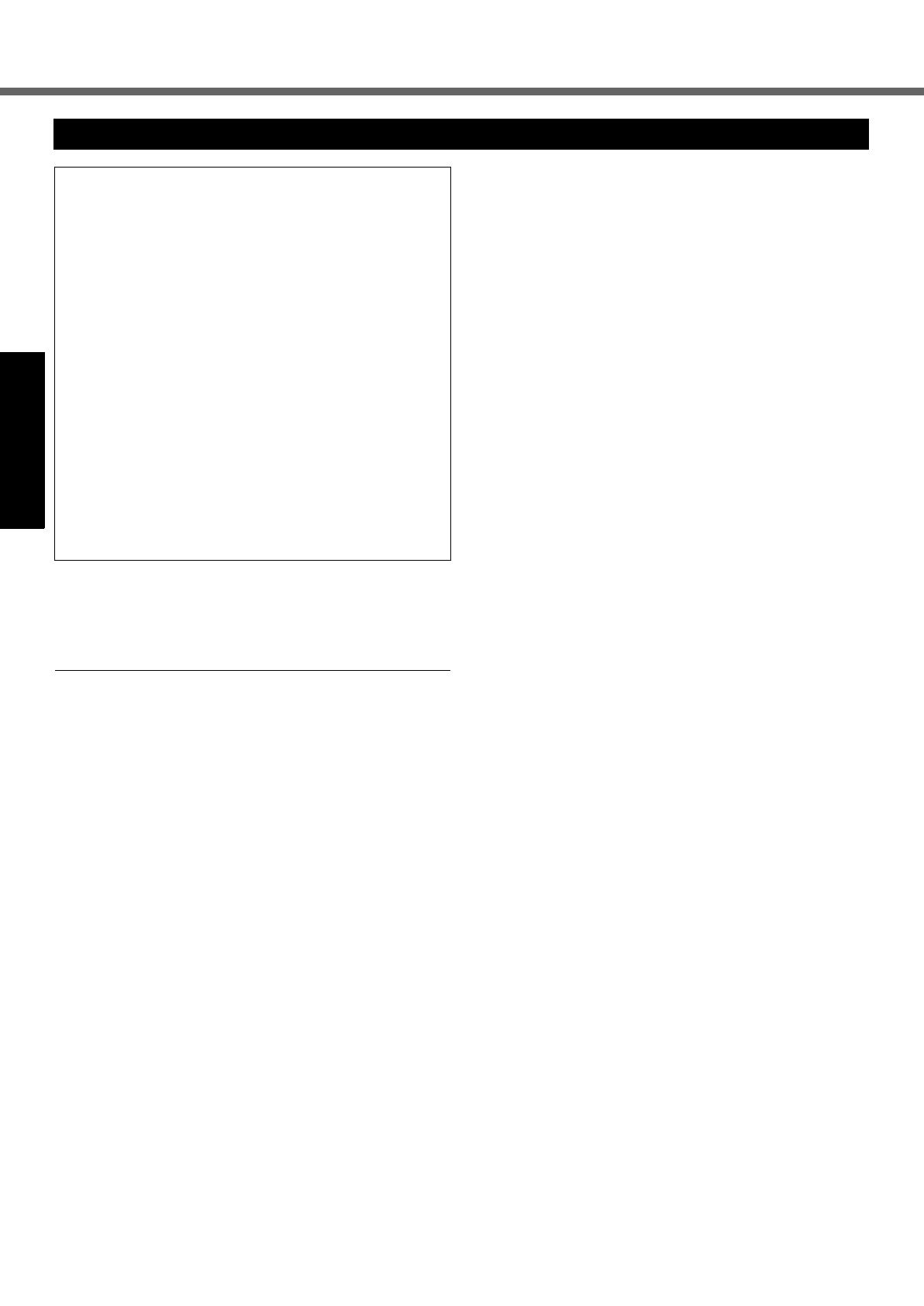
8
Read Me First
Getting StartedUseful InformationTroubleshootingAppendix
This computer has been designed so as to minimize shock to the
LCD and hard disk drive, the leakage of liquid (e.g., water) on to
the keyboard, etc., but no warranty is provided against such trou-
ble. Therefore, as a precision instrument, be extremely careful in
the handling.
If a Malfunction or Trouble Occurs, Immediately Stop Use
If a Malfunction Occurs, Immediately Unplug the AC Plug
and the Battery Pack
• This product is damaged
• Foreign object inside this product
• Smoke emitted
• Unusual smell emitted
• Unusually hot
Continuing to use this product while any of the above con-
ditions are present may result in fire or electric shock.
• If a malfunction occurs, immediately turn the power off and
unplug the AC plug, and then remove the battery pack.
Then contact your technical support office.
Do Not Touch This Product and Cable When It Starts Thundering
Electric shock may result.
Do Not Connect the AC Adaptor to a Power Source Other
Than a Standard Household AC Outlet
Otherwise, a fire due to overheating may result. Connect-
ing to a DC/AC converter (inverter) may damage the AC
adaptor. On an airplane, only connect the AC adaptor/
charger to an AC outlet specifically approved for such use.
Do Not Do Anything That May Damage the AC Cord, the AC
Plug, or the AC Adaptor
Do not damage or modify the cord, place it near hot tools,
bend, twist, or pull it forcefully, place heavy objects on it,
or bundle it tightly.
Continuing to use a damaged cord may result in fire, short
circuit, or electric shock.
Do Not Pull or Insert the AC Plug If Your Hands Are Wet
Electric shock may result.
Clean Dust and Other Debris of the AC Plug Regularly
If dust or other debris accumulates on the plug, humidity, etc.
may cause a defect in the insulation, which may result in a fire.
• Pull the plug, and wipe it with a dry cloth.
Pull the plug if the computer is not being used for a long
period of time.
Insert the AC Plug Completely
If the plug is not inserted completely, fire due to overheat-
ing or electric shock may result.
• Do not use a damaged plug or loose AC outlet.
Do Not Place Containers of Liquid or Metal Objects on Top
of This Product
If water or other liquid spills, or if paper clips, coins, or for-
eign matter get inside this product, fire or electric shock
may result.
• If foreign matter has found its way inside, immediately
turn the power off and unplug the AC plug and remove
the battery pack. Then contact your technical support
office.
Do Not Disassemble This Product
The high-voltage areas inside may give you an electric
shock, or foreign matter may enter and result in a fire.
Keep SD Memory Cards Away from Infants and Small Chil-
dren
Accidental swallowing will result in bodily injury.
• In the event of accidental swallowing, see a doctor
immediately.
Do Not Place This Product on Unstable Surfaces
If balance is lost, this product may fall over or drop, result-
ing in an injury.
Avoid Stacking
If balance is lost, this product may fall over or drop, result-
ing in an injury.
Do Not Keep This Product Wherever There is a Lot of Water,
Moisture, Steam, Dust, Oily Vapors, etc.
Otherwise, possibly resulting in fire or electric shock.
Do Not Leave This Product in High Temperature Environment
for a Long Period of Time
Leaving this product where it will be exposed to extremely
high temperatures such as near fire or in direct sunlight
may deform the cabinet and/or cause trouble in the internal
parts. Continued use in such a resulting condition may lead
to short-circuiting or insulation defects, etc. which may in
turn lead to a fire or electric shocks.
Do Not Block the Ventilation Hole
Otherwise, heat will build up inside, possibly resulting in a fire.
Hold the Plug When Unplugging the AC Plug
Pulling on the cord may damage the cord, resulting in a
fire or electric shock.
Do Not Move This Product While the AC Plug Is Connected
The AC cord may be damaged, resulting in fire or electric shock.
• If the AC cord is damaged, unplug the AC plug immediately.
Use Only the Specified AC Adaptor With This Product
Using an AC adaptor other than the one supplied (sup-
plied with the unit or one sold separately as an accessory)
may result in a fire.
Do Not Subject the AC Adaptor to Any Strong Impact
Using the AC adaptor after a strong impact such as being
dropped may result in electric shock, short circuit, or fire.
Take a Break of 10-15 Minutes Every Hour
Using this product for long periods of time may have detri-
mental health effects on the eyes or hands.
Do Not Look into the CD/DVD Drive
Looking directly at the internal laser light source may
result in damage to eyesight.
Do Not Use Discs That Are Cracked or Deformed
Because the discs rotate at high speeds, damaged discs
may break apart causing injury.
• Discs that are not round and discs that have been
repaired using adhesives are similarly dangerous, and
so should not be used.
Do Not Turn the Volume Up to Loud When Using Head-
phones
Listening at high volumes that overstimulate the ear for
long periods of time may result in loss of hearing.
Precautions
THIS PRODUCT IS NOT INTENDED FOR USE AS, OR
AS PART OF, NUCLEAR EQUIPMENT/SYSTEMS, AIR
TRAFFIC CONTROL EQUIPMENT/SYSTEMS, AIR-
CRAFT COCKPIT EQUIPMENT/SYSTEMS
*2
, MEDICAL
DEVICES OR ACCESSORIES
*3
, LIFE SUPPORT SYS-
TEMS OR OTHER EQUIPMENTS/DEVICES/SYSTEMS
THAT ARE INVOLVED WITH ENSURING HUMAN LIFE
OR SAFETY. PANASONIC WILL NOT BE RESPONSI-
BLE FOR ANY LIABILITY RESULTING FROM THE USE
OF THIS PRODUCT ARISING OUT OF THE FOREGO-
ING USES.
*2
AIRCRAFT COCKPIT EQUIPMENT/SYSTEMS include Class2
Electrical Flight Bag (EFB) Systems and Class1 EFB Systems
when used during critical phases of flight (e.g., during take-off and
landing) and/or mounted on to the aircraft. Class1 EFB Systems
and 2 EFB Systems are defined by FAA: AC (Advisory Circular)
120-76A or JAA: JAA TGL (Temporary Guidance Leaflets) No.36.
*3
As defined by the European Medical Device Directive (MDD) 93/
42/EEC.
Panasonic cannot guarantee any specifications, tech-
nologies, reliability, safety (e.g. Flammability/Smoke/
Toxicity/Radio Frequency Emission, etc) requirements
related to aviation standards and medical equipment
standards that differ from the specifications of our COTS
(Commercial-Off-The-Shelf) products.
DFQW5355YAT_52mk3_XP7_OI_EN.book 8 ページ 2010年5月7日 金曜日 午前10時39分

9
Getting StartedUseful InformationTroubleshootingAppendix
Do Not Connect a Telephone Line, or a Network Cable Other
Than the One Specified, into the LAN Port
If the LAN port is connected to a network such as the ones listed
below, a fire or electric shock may result.
• Networks other than 1000BASE-T, 100BASE-TX or 10BASE-T
• Phone lines (IP phone (Internet Protocol Telephone), Tele-
phone lines, internal phone lines (on-premise switches), digital
public phones, etc.)
Do Not Use With Exposing the Skin to This Product For a
Long Period of Time
Using this product with exposing the skin to the heat source of
this product or AC adaptor for a long period of time can cause a
low-temperature burn.
<Only for model with modem>
Use the Modem With a Regular Telephone Line
Connection to an internal phone line (on-premise switches) of a
company or business office, etc. or to a digital public phone or
use in a country or area not supported by the computer may
result in a fire or electric shocks.
z
Do not place the computer near a television or radio receiver.
z Keep the computer away from magnets. Data stored
on the hard disk may be lost.
z This computer is not intended for the display of images
for use in medical diagnosis.
z
This computer is not intended for a use with connection of
medical equipment for the purpose of medical diagnosis.
z Panasonic shall not be liable for loss of data or other
incidental or consequential damages resulting from the
use of this product.
Do Not Use With Any Other Product
The battery pack is rechargeable and was intended for
the specified product. If it is used with a product other
than the one for which it was designed, electrolyte leak-
age, generation of heat, ignition or rupture may result.
Do Not Charge the Battery Using Methods Other Than
Those Specified
If the battery is not charged using one of the specified
methods, electrolyte leakage, generation of heat, ignition
or rupture may result.
Do Not Throw the Battery Pack into a Fire or Expose It
to Excessive Heat
Generation of heat, ignition or rupture may result.
Avoid Extreme Heat (Near the Fire, in Direct Sunlight,
for Example)
Electrolyte leakage, generation of heat, ignition or rupture
may result.
Do Not Insert Sharp Objects into the Battery Pack,
Expose It to Bumps or Shocks, Disassemble, or Modify It
Electrolyte leakage, generation of heat, ignition or rupture
may result.
• If this product is subjected to a strong impact, stop using it
immediately.
Do Not Short the Positive (+) and Negative (-) Contacts
Generation of heat, ignition or rupture may result.
• Do not place the battery pack together with articles such as
necklaces or hairpins when carrying or storing.
Do Not Use This Product With a Battery Pack Other
Than the One Specified
Use only the specified battery pack (Î page 10) with your
product. Use of battery packs other than those manufac-
tured and supplied by Panasonic may present a safety
hazard (generation of heat, ignition or rupture).
When the battery pack has become degraded, replace
it with a new one
Continued use of a degraded battery pack may generate
high levels of heat, cause a fire to start and cause the
pack to burst or explode.
z Do not touch the terminals on the battery pack. The
battery pack may no longer function properly if the
contacts are dirty or damaged.
z Do not expose the battery pack to water, or allow it to
become wet.
z If the battery pack will not be used for a long period of
time (a month or more), charge or discharge (use) the
battery pack until the remaining battery level becomes
30% to 40% and store it in a cool, dry place.
z This computer prevents overcharging of the battery by
recharging only when the remaining power is less than
approx. 95% of capacity.
z The battery pack is not charged when the computer is
first purchased. Be sure to charge it before using it for
the first time. When the AC adaptor is connected to the
computer, charging begins automatically.
z Should the battery leak and the fluid get into your
eyes, do not rub your eyes. Immediately flush your
eyes with clear water and see a doctor for medical
treatment as soon as possible.
NOTE
z The battery pack may become warm during recharging
or normal use. This is completely normal.
z
Recharging will not commence if internal temperature of
the battery pack is outside of the allowable temperature
range (0 °C to 50 °C {32°F to 122°F}) (
Î
Reference
Manual “Battery Power”). Once the allowable range
requirement is satisfied, charging begins automatically.
Note that the recharging time varies based on the usage
conditions. (Recharging takes longer than usual when the
temperature is 10 °C {50°F} or below.)
z If the temperature is low, the operating time is short-
ened. Only use the computer within the allowable tem-
perature range.
z
This computer has a high temperature mode function that
prevents the degradation of the battery in high tempera-
ture environments. (
Î
Reference Manual “Battery
Power”) A level corresponding to a 100% charge for high
temperature mode is approximately equivalent to an 80%
charge level for normal temperature mode.
z The battery pack is a consumable item. If the amount
of time the computer can be run by using a particular
battery pack becomes dramatically shorter and
repeated recharging does not restore its performance,
the battery pack should be replaced with a new one.
z When transporting a spare battery inside a package,
briefcase, etc., it is recommended that it be placed in a
plastic bag so that its contacts are protected.
z Always power off the computer when it is not in use.
Leaving the computer on when the AC adaptor is not
connected will exhaust the remaining battery capacity
(Î Reference Manual “LAN”).
Precautions (Battery Pack)
CAUTION:
Risk of Explosion if Battery is replaced by an Incorrect Type.
Dispose of Used Batteries According to the Instructions.
58-E-1
A lithium ion battery that is recyclable
powers the product you have purchased.
Please call 1-800-8-BATTERY for infor-
mation on how to recycle this battery.
L’appareil que vous vous êtes procuré est
alimenté par une batterie au lithium-ion.
Pour des renseignements sur le recy-
clage de la batterie, veuillez com-
poser le 1-800-8-BATTERY.
48-M-1
DFQW5355YAT_52mk3_XP7_OI_EN.book 9 ページ 2010年5月7日 金曜日 午前10時39分

10
Getting Started
Description of Parts
A : Speaker
Î Reference Manual “Key Combinations”
B : Multimedia pocket
Î Reference Manual “Multimedia Pocket”
C : SD Memory Card slot
Î Reference Manual “SD Memory Card”
D : Battery pack
Specified Battery pack: CF-VZSU29AS/CF-VZSU65U
E : Headphone jack
You can connect headphones or amplified speakers.
When they are connected, audio from the internal
speakers is not heard.
F : Microphone jack
A condenser microphone can be used. If other types
of microphones are used, audio input may not be pos-
sible, or malfunctions may occur as a result.
•
When recording in stereo using a stereo microphone:
Click (Start) - [Control Panel] - [Hardware and
Sound] - [Sound] - [Recording] - [Microphone] -
[Properties], and then remove a check mark for
[Enable audio enhancements] in [Advanced].
Click [Start] - [Control Panel] - [Sound, Speech, and
Audio Device] - [SmartAudio] - , and then select
neither [Voice Recording] nor [Voice Over IP].
• When using a monaural microphone with a 2-
terminal plug:
Click (Start) - [Control Panel] - [Hardware and
Sound] - [Sound] - [Recording] - [Microphone] -
[Properties], and then add a check mark for [Enable
audio enhancements] in [Advanced].
Otherwise, only audio on the left track will be recorded.
Click [Start] - [Control Panel] - [Sound, Speech, and
Audio Device] - [SmartAudio] - , and then select
[Voice Recording].
Otherwise, only audio on the left channel will be
recorded.
G : Wireless LAN/Wireless WAN antenna
<Only for model with wireless LAN/wireless WAN>
Î Reference Manual “Wireless LAN”
H : LCD
I : LED indicator
Caps lock
Numeric key (NumLk)
Scroll lock (ScrLk)
Drive status
Battery status
Î Reference Manual “Battery Power”
Power status
(Off: Power off/Hibernation, Green: Power on,
Blinking green: Sleep/
Standby, Blinking green rapidly:
Cannot power on or resume due to low tempera-
ture.)
SD Memory Card status
(Blinking: During access or a password is
requested)
Î Reference Manual “SD Memory Card”
Wireless ready
This indicator lights when Wireless LAN, Blue-
tooth, and/or Wireless WAN are connected and
ready. It does not necessarily indicate the On/Off
condition of the wireless connection.
Î Reference Manual “Disabling/Enabling
Wireless Communication” “Wireless LAN”
“Bluetooth”
Wireless WAN status
J : Power switch
K : Function key
Î Reference Manual “Key Combinations”
L : Bluetooth antenna
<Only for model with Bluetooth>
Î Reference Manual “Bluetooth”
M : Keyboard
N : Fingerprint Reader
<Only for model with Fingerprint Reader>
Î Reference Manual “Fingerprint Reader”
O : Touch pad
P : Carrying handle
Q : Wireless switch
Î Reference Manual “Disabling/Enabling Wire-
less Communication” “Wireless LAN” “Bluetooth”
I
C
D
E
F
B
A
G
H
J
K
L
A
M
I
P
Q
O
I
N
I
DFQW5355YAT_52mk3_XP7_OI_EN.book 10 ページ 2010年5月7日 金曜日 午前10時39分

11
Getting StartedUseful InformationTroubleshootingAppendix
A : Hard disk drive
Î Reference Manual “Hard Disk Drive”
B : Smart Card slot
<Only for model with Smart Card slot>
Î Reference Manual “Smart Card”
C : ExpressCard slot
Î Reference Manual “PC Card / ExpressCard”
D :PC Card slot
Î Reference Manual “PC Card / ExpressCard”
E : IEEE 1394 interface connector
<Only for model with IEEE 1394a interface>
Î Reference Manual “IEEE 1394 Devices”
F : USB port
Î Reference Manual “USB Devices”
G : DC-IN jack
H : External display port
Î Reference Manual “External Display”
I : Security lock
A Kensington cable can be connected.
For further information, read the manual that comes
with the cable.
J : Ventilation hole
K : SIM Card slot
<For Wireless WAN model>
Insert the SIM card into the SIM card slot with the con-
tact side facing downward and with the cut corner ori-
ented.
L : Modem port
<Only for model with modem>
Î Reference Manual "Modem"
M : LAN port
Î Reference Manual "LAN"
N : Serial port
O : Expansion bus connector
Î Reference Manual "Port Replicator"
P : RAM module slot
Î Reference Manual "RAM Module"
Q : Hard disk drive latch
Î Reference Manual "Hard Disk Drive"
R : Multimedia pocket release button
Î Reference Manual "Multimedia Pocket"
S : Battery latch
NOTE
z When you open the covers
of ExpressCard slot, PC
card slot, IEEE 1394
interface connector
*1
,
USB port, External display
port, Modem port
*2
, LAN
port and Serial port, push
down and pull the covers.
z This computer contains a
magnet and magnetic
products at the locations
circled in the illustration
at right. Avoid leaving
metallic object or mag-
netic media in contact
with these areas.
*1
Only for model with IEEE 1394a interface.
*2
Only for model with modem.
EX PC 1394
LOCK
A
HJILM
K
N
EF
R
O
S
P
F
CDBG
Q
Right side
Rear side Bottom
(Example: USB port cover)
DFQW5355YAT_52mk3_XP7_OI_EN.book 11 ページ 2010年5月7日 金曜日 午前10時39分

12
Getting Started
First-time Operation
Preparation
A Check and identify the supplied accessories.
If you do not find the described accessories, contact Panasonic Technical Support (Î page 33).
B Read the LIMITED USE LICENSE AGREEMENT before breaking the seal on the computer’s packaging
(Î page 26).
Inserting the Battery Pack
A Reverse the computer, then press and hold the mark part (A).
B Slide and remove the cover.
C Insert the battery pack (B) until it securely fits the connector.
D Slide the cover back.
To remove the battery pack
In step
C
above, slide and hold the latch (C), and pull the tab (D) of the battery pack.
CAUTION
z Make sure the cover is securely attached. Otherwise the battery pack may fall
when you carry the computer.
NOTE
z Note that the computer consumes electricity even when the computer power is
off. If the battery pack is fully charged, the battery will fully discharge in the fol-
lowing period of time:
• When power is off: Approx. 5 weeks (with CF-VZSU29ASU) / 3 weeks (with
CF-VZSU65U)
• In sleep ( )/standby ( ): Approx. 4 days (with CF-
VZSU29ASU) / 2.5 days (with CF-VZSU65U)
• In hibernation: Approx. 5.5 days (with CF-VZSU29ASU) / 3.5 days (with CF-
VZSU65U)
At the time of purchase, “Wake Up from LAN” is enabled.
If “Wake Up from LAN” is disabled, the period of time in sleep will become
slightly longer, and the period of time in hibernation will become about the same
as during power-off.
z When the DC plug is not connected to the computer, disconnect the AC cord
from your AC wall outlet. Power is consumed simply by having the AC adaptor
plugged into an electrical outlet.
• AC Adaptor . . . . . . . . . . . . .1
Model No: CF-AA5713A
• AC Cord . . . . . . . . . . . . . . . 1 • Battery Pack . . . . . . . . . . . . 1
Model No:CF-VZSU29ASU
or CF-VZSU65U
• Operating Instructions (This book) . . . . . . . . . . . . . . . . . . . . . . . . . . . . . 1
• Product Recovery DVD-ROM Windows
®
7 Professional. . . . . . . . . . . . 1
• Product Recovery DVD-ROM Windows
®
XP Professional SP3 . . . . . . 1
B
D
C
A
2
1
3
4
1
DFQW5355YAT_52mk3_XP7_OI_EN.book 12 ページ 2010年5月7日 金曜日 午前10時39分

13
Getting StartedUseful InformationTroubleshootingAppendix
Opening the Display
z Do not touch the terminals of the battery pack and the computer. Doing so can
make the terminals dirty or damaged, and may cause malfunction of the battery
pack and the computer.
z Be sure to attach the cover for use.
The battery charging starts automatically.
CAUTION
z Do not disconnect the AC adaptor and do not switch the wireless switch to on
until the first-time operation procedure is completed.
z When using the computer for the first time, do not connect any peripheral
device except the battery pack and AC adaptor.
z Handling the AC adaptor
Problems such as sudden voltage drops may arise during periods of thunder
and lightning. Since this could adversely affect your computer, an uninterrupt-
ible power source (UPS) is highly recommended unless running from the bat-
tery pack alone.
A Confirm the wireless switch (Î page 10) is OFF.
B Press and hold the power switch (Î page 10) for approximately one
second until the power indicator (Î page 10) lights.
CAUTION
z Do not press the power switch repeatedly.
z The computer will be forcibly turned off if you press and hold the power switch
for four seconds or longer.
z Once you turn off the computer, wait for ten seconds or more before you turn on
the computer again.
z Do not perform the following operation until the drive indicator turns off.
• Connecting or disconnecting the AC adaptor
• Pressing the power switch
• Touching the keyboard, touch pad or external mouse
• Closing the display
• Turn on/off the wireless switch
z When the CPU temperature is high, the computer may not start up to prevent
overheating of the CPU. Wait until the computer cools down, and then turn the
power on again. If the computer does not power on even after cooling down,
contact Panasonic Technical Support (Î page 33).
A Pull the carrying handle forward.
B Push the top of the latch (A) to release it.
C Lift up the display to open.
A
1
2
3
1 Insert the battery pack.
2 Connect your computer to a power outlet.
3 Turn on the computer.
DFQW5355YAT_52mk3_XP7_OI_EN.book 13 ページ 2010年5月7日 金曜日 午前10時39分

14
First-time Operation
Getting StartedUseful InformationTroubleshootingAppendix
A Follow the on-screen instructions.
z After the computer is turned on, the screen remains black or unchanged for a
while, but this is not a malfunction. Wait for a moment until the Windows
setup screen appears.
z Setup of Windows will take approximately 20 minutes.
Go to the next step, confirming each message on the display.
CAUTION
z You cannot choose the following words for user name and password: CON,
PRN, AUX, CLOCK$, NUL, COM1 to COM9, LPT1 to LPT9.
z
Do not use an “@” mark for user name. If you create a user name that includes
an “@” mark, a password will be requested at the log-on screen, even if no pass-
word has been set. If you try to log on without entering a password, “The user
name or password is incorrect.” is displayed and you will not be able to log on to
Windows (Î page 21).
z You can change the user name, password, image and security setting after
setup of Windows.
z Remember your password. If you forget the password, you cannot use the Win-
dows. Creating a password reset disk beforehand is recommended.
z
The wallpaper for the first logon user has already been set on “
4
Setup Windows.”.
When using this computer under the Sun, the screen becomes easily viewable
by changing the wallpaper to the white wallpaper.
A Right-click on the desktop, and click [Personalize] - [Desktop Background].
B Select [Solid Colors] at [Picture Location].
C Select the white wallpaper and click [Save changes].
z When you set date/time/time zone and click [Next], the screen may not go to the
next step for a few minutes. Do not touch the keyboard or touch pad, and wait
until the screen changes.
z If “An unexpected error has occurred …” (or a similar message) is displayed,
click [OK]. This is not a malfunction.
z Wait until the drive indicator has turned off.
A Click [start] - [Control Panel] - [User Accounts] - [Create a new account].
Follow the on-screen instructions to create a account.
CAUTION
z Remember your password. If you forget the password, you cannot use the Win-
dows operation system. Creating a password reset disk beforehand is recom-
mended.
NOTE
z PC Information Viewer
This computer periodically records the management information of the hard disk, etc. The maximum data volume for
each record is 1024 bytes. This information is only used for estimating the cause when the hard disk goes down by
any possibility. They are never sent to outside via network nor used for any other purpose except for the purpose
described the above.
To disable the function, add the check mark for [Disable the automatic save function for management information
history] in [Hard Disk Status] of PC Information Viewer, and click [OK].
(Î Reference Manual “Checking the Computer’s Usage Status”)
4 Setup Windows.
5 Create a new account.
DFQW5355YAT_52mk3_XP7_OI_EN.book 14 ページ 2010年5月7日 金曜日 午前10時39分

15
Getting StartedUseful InformationTroubleshootingAppendix
When Starting Up/Shutting Down
Do not do the following
• Connecting or disconnecting the AC adaptor
• Pressing the power switch
• Touching the keyboard, touch pad or external mouse
• Closing the display
• Turn on/off the wireless switch
NOTE
z To conserve power, the following power saving methods are set at the time of purchase.
• The screen automatically turns off after 15 minutes of inactivity.
• The computer automatically enters sleep
*1
( )/standby
*1
( ) after 20 minutes of inactivity.
*1
Refer to Reference Manual “Sleep and Hibernation Functions” about resuming from sleep ( )/standby
()
.
To change the partition structure
You can shrink a part of an existing partition to create unallocated disk space, from which you can create a new parti-
tion.
A Click (Start) and right-click [Computer], then click [Manage].
z A standard user needs to enter an administrator password.
B Click [Disk Management].
C Right-click the partition for Windows (“c” drive in the default setting), and click [Shrink Volume].
z The partition size depends on the computer specifications.
D Input the size in [Enter the amount of space to shrink in MB] and click [Shrink].
z You cannot input a larger number than the displayed size.
z To select [Reinstall to the first 2 partitions.] in reinstalling Windows 7 (Î page 19), 30000 MB or more is nec-
essary for [Total size after shrink in MB].
E Right-click [Unallocated] (the shrunk space in the step D) and click [New Simple Volume].
F Follow the on-screen instructions to make the settings, and click [Finish].
Wait until formatting is completed.
NOTE
z You can create an additional partition using remaining unallocated space or newly creating unallocated space.
z To delete a partition, right-click the partition and click [Delete Volume] in the step C.
DFQW5355YAT_52mk3_XP7_OI_EN.book 15 ページ 2010年5月7日 金曜日 午前10時39分

16
Getting StartedUseful InformationTroubleshootingAppendix
On-screen Manual
You can access the Reference Manual and the Important Tips on the computer screen.
When you access the Reference Manual and the Important Tips for the first time, the License Agreement of the Adobe
Reader may be displayed. Read it carefully and select [Accept] to proceed.
Reference Manual
The Reference Manual contains the practical information to help you fully enjoy the computer’s performance.
To access the Reference Manual:
Double-click on the desktop.
z Alternatively click (Start) - [All Programs] - [Panasonic] - [On-Line Manuals] - [Reference Manual].
Click [start] - [Reference Manual].
Important Tips
The Important Tips will provide you with the battery information so that you can use the battery pack in the optimum
condition to obtain longer operation time.
To access the Important Tips:
Double-click on the desktop.
z Alternatively click (Start) - [All Programs] - [Panasonic] - [On-Line Manuals] - [Important Tips].
Double-click on the desktop.
z Alternatively click [start] - [All Programs] - [Panasonic] - [On-Line Manuals] - [Important Tips].
NOTE
z When Adobe Reader update notice is displayed, we recommend you follow the on-screen procedure and update.
See http://www.adobe.com/ for the latest version of Adobe Reader.
DFQW5355YAT_52mk3_XP7_OI_EN.book 16 ページ 2010年5月7日 金曜日 午前10時39分

17
Getting StartedUseful InformationTroubleshootingAppendix
Handling and Maintenance
z Place the computer on a flat stable surface. Do not place the computer upright or turn it over. If the computer is
exposed to an extremely strong impact, it may become inoperable.
z Temperature: Operation : 5 °C to 35 °C {41 °F to 95 °F}
Storage : -20 °C to 60 °C {- 4 °F to 140 °F}
Humidity: Operation : 30% to 80% RH (No condensation)
Storage : 30% to 90% RH (No condensation)
Even within the above temperature/humidity ranges, using for a long time in an extreme environment will result in
the product deterioration and will shorten the product life.
z Do not place the computer in the following areas, otherwise the computer may be damaged.
• Near electronic equipment. Image distortion or noise may occur.
• In extremely high or low temperature.
z As the computer can become hot during operation, keep it away from items that are sensitive to heat.
This computer is designed to minimize shock to parts such as the LCD and the hard disk drive and equipped with a drip-
proof keyboard, but no warranty is provided against any trouble caused by shock. Be extremely careful when handling
the computer.
z When carrying the computer:
• Turn off the computer.
• Remove all external devices, cables, PC Cards and other protruding things.
• Remove a disc in the CD/DVD drive.
• Do not drop or hit the computer against solid objects.
• Do not leave the display open.
• Do not grip the display part.
z Do not put anything (e.g., a piece of paper) between the display and keyboard.
z When you board an airplane, take the computer with you and never put it in your checked luggage. When using the
computer on airplane, follow the airline’s instructions.
z When carrying a spare battery, put it in a plastic bag to protect its terminals.
z The touch pad is designed to be used with a finger tip. Do not place any object on its surface and do not press down
strongly with sharp-pointed or hard objects that may leave marks (e.g., nails, pencils and ball point pens).
z Avoid any harmful substances such as oil from getting into the touch pad. The cursor may not work correctly.
z Be careful not to drop down or get hit when carrying the computer.
When using peripheral devices
Follow these instructions and the Reference Manual to avoid any damage to the devices. Carefully read the instruction
manuals of the peripheral devices.
z Use the peripheral devices conforming to the computer’s specifications.
z Connect to the connectors in the correct direction.
z If it is hard to insert, do not try forcibly but check the connector’s shape, direction, alignment of pins, etc.
z If screws are included, fasten them securely.
z Remove the cables when you carry the computer. Do not pull the cables forcibly.
Preventing your computer from unauthorized use via wireless LAN/Bluetooth/Wireless WAN
<Only for model with wireless LAN/Bluetooth/Wireless WAN>
z Before using wireless LAN/Bluetooth/Wireless WAN, make the appropriate security settings such as data encryp-
tion.
Operation Environment
Handling Cautions
DFQW5355YAT_52mk3_XP7_OI_EN.book 17 ページ 2010年5月7日 金曜日 午前10時39分

18
Handling and Maintenance
Getting StartedUseful InformationTroubleshootingAppendix
To clean the LCD panel
z Do not use water to clean the panel. Ingredients included in water may leave scratches and reduce readability of the
screen.
z To remove dust or dirt, do not use a cloth to rub it off since it may leave scratch on the screen.
Use a fine brush to sweep dust or dirt, then wipe with a dry soft glass-cleaning cloth.
z To clean the oily surface, use a soft gauze dipped in camera lens cleaner, and then wipe with a dry soft glass-clean-
ing cloth.
To clean areas other than the LCD panel
Wipe with a soft dry cloth such as gauze. When using detergent, dip a soft cloth in water-diluted detergent and wring it
thoroughly.
CAUTION
z Do not use benzene, thinner, or rubbing alcohol since it may adversely affect the surface causing discoloration, etc.
Do not use commercially-available household cleaners and cosmetics, as they may contain components harmful to
the surface.
z Do not apply water or detergent directly to the computer, since liquid may enter inside of the computer and cause
malfunction or damage.
Maintenance
DFQW5355YAT_52mk3_XP7_OI_EN.book 18 ページ 2010年5月7日 金曜日 午前10時39分

19
Getting StartedUseful InformationTroubleshootingAppendix
Reinstalling Software
CAUTION
Do not delete the partition with boot files on the hard disk.
The disk space in the partition is not available to store data.
Preparation
z Prepare the following items:
• The Product Recovery DVD-ROM (included)
• Panasonic CD/DVD drive (optional)
z Remove all peripherals (except for the CD/DVD drive).
z Connect the AC adaptor and do not remove it until reinstallation is complete.
1 Turn off the computer and insert the CD/DVD drive into the multimedia pocket
(
Î Reference Manual “Multimedia Pocket”).
2 Turn on the computer, and press
F2
or
Del
while [Panasonic] boot screen is displayed.
The Setup Utility starts up.
z If the password is requested, enter the Supervisor Password.
3 Write down all of the contents of the Setup Utility and press
F9
.
At the confirmation message, select [Yes] and press
Enter
.
4 Press
F10
.
At the confirmation message, select [Yes] and press
Enter
.
Computer will restart.
5 Press
F2
or
Del
while [Panasonic] boot screen is displayed.
The Setup Utility starts up.
z If the password is requested, enter the Supervisor Password.
6
Set the Product Recovery DVD-ROM for Windows which you install into the CD/DVD drive.
7 Select the [Exit] menu, then select [TEAC DV-W28XXX] in [Boot Override].
8 Press
Enter
.
The computer will restart.
9 Click [Reinstall Windows] and click [Next].
The License Agreement screen appears.
10 Click [Yes, I agree to the provisions above and wish to continue!] and click [Next].
11 When reinstalling Windows 7 from Windows 7:
Select the settings and click [Next].
z [Reinstall Windows to the whole Hard Disk to factory default.]
You will have two partitions.
z [Reinstall to the first 2 partitions.]
*1
Select this option when the hard disk has already been divided into several partitions. For how to create a new
partition, refer to “To change the partition structure” (Î page 15).
You can keep the partition structure.
*1
This does not appear if Windows cannot be reinstalled to the partition containing boot files and the area usable by Windows.
When reinstalling Windows 7 from Windows XP:
Click [Next].
12 At the confirmation message, click [YES].
Reinstallation starts according to the instructions on the screen. (It will take approximately 30 - 75 minutes.)
z Do not interrupt reinstallation, for example by turning off the computer. Otherwise reinstallation may become
unavailable as Windows may not start up or the data may be corrupted.
13 Remove the Product Recovery DVD-ROM, and then click [OK] to turn off the computer.
14 Turn on the computer.
z If the password is requested, enter the Supervisor Password.
Reinstalling software will return the computer to the default condition. When you reinstall the software, the hard disk
data will be erased.
Back up important data to other media or an external hard disk before reinstallation.
Area usable by Windows
Hard disk
Partition with boot files
(approximately 300 MB)
DFQW5355YAT_52mk3_XP7_OI_EN.book 19 ページ 2010年5月7日 金曜日 午前10時39分

20
Reinstalling Software
Getting StartedUseful InformationTroubleshootingAppendix
15 Perform the “First-time Operation” (Î page 13).
16 Start the Setup Utility and change the settings as necessary.
17 Perform Windows Update.
9 Press
1
to execute [1. [Recovery]].
The License Agreement screen appears.
z To cancel partway, press
0
.
10 Press
1
to select [1. Yes, I agree to the provisions above and wish to continue!].
11 Select the settings.
z [2]: Enter the size of operating system partition and press
Enter
.
(The size of data partition will be determined by subtracting the operating system partition size from the
maximum size.)
[3]: Windows will be installed in the first partition.
(The size of the first partition must be 30 GB or more. If smaller, installation will not be possible.)
At the confirmation message, press
Y
.
Reinstallation starts automatically. (It will take approximately 30 - 75 minutes.)
z Do not interrupt reinstallation, for example by turning off the computer or pressing
Ctrl
+
Alt
+
Del
. Other-
wise reinstallation may become unavailable as Windows may not start up or the data may be corrupted.
12
Remove the Product Recovery DVD-ROM, and then press any key to turn off the computer.
z If additional instructions are included with the computer, be sure to read them. It may be necessary to perform
additional operations during the following procedure.
13 Turn on the computer.
z If the password is requested, enter the Supervisor Password.
14 Perform the First-time Operation (Î page 13).
15 Start the Setup Utility and change the settings as necessary.
DFQW5355YAT_52mk3_XP7_OI_EN.book 20 ページ 2010年5月7日 金曜日 午前10時39分
Page is loading ...
Page is loading ...
Page is loading ...
Page is loading ...
Page is loading ...
Page is loading ...
Page is loading ...
Page is loading ...
Page is loading ...
Page is loading ...
Page is loading ...
Page is loading ...
Page is loading ...
Page is loading ...
Page is loading ...
Page is loading ...
-
 1
1
-
 2
2
-
 3
3
-
 4
4
-
 5
5
-
 6
6
-
 7
7
-
 8
8
-
 9
9
-
 10
10
-
 11
11
-
 12
12
-
 13
13
-
 14
14
-
 15
15
-
 16
16
-
 17
17
-
 18
18
-
 19
19
-
 20
20
-
 21
21
-
 22
22
-
 23
23
-
 24
24
-
 25
25
-
 26
26
-
 27
27
-
 28
28
-
 29
29
-
 30
30
-
 31
31
-
 32
32
-
 33
33
-
 34
34
-
 35
35
-
 36
36
Ask a question and I''ll find the answer in the document
Finding information in a document is now easier with AI
Related papers
-
Panasonic Laptop CF-52EKM 1 D 2 M User manual
-
Panasonic CF-F9 User manual
-
Panasonic TOUGHBOOK H1 Field Pro Operating instructions
-
Panasonic PTL750 Product information
-
Panasonic CF-F9 User manual
-
Panasonic CF-C2ACAZZDM Operating Instructions Manual
-
Panasonic CF-F9KWHZZDE Operating Instructions Manual
-
Panasonic C2 Operating instructions
-
Panasonic Toughbook SX2 Operating instructions
-
Panasonic FZ-G1 Operating instructions
Other documents
-
Philips CF-30FTSAZAM User manual
-
 Matsushita CF-W4HWEZZBM User manual
Matsushita CF-W4HWEZZBM User manual
-
 Matsushita CF-30 User manual
Matsushita CF-30 User manual
-
 Matsushita CF-30CTQAZBM User manual
Matsushita CF-30CTQAZBM User manual
-
 Matsushita CF-52AJYZDZM User manual
Matsushita CF-52AJYZDZM User manual
-
Sony PCG-R505ELK Safety guide
-
THESOURCE Wireless Charging Mouse Pad Owner's manual
-
Sony PCG-NV200 User manual
-
Sony PCG-V505AXP Quick start guide
-
Sony PCG-R505GL Quick start guide







































